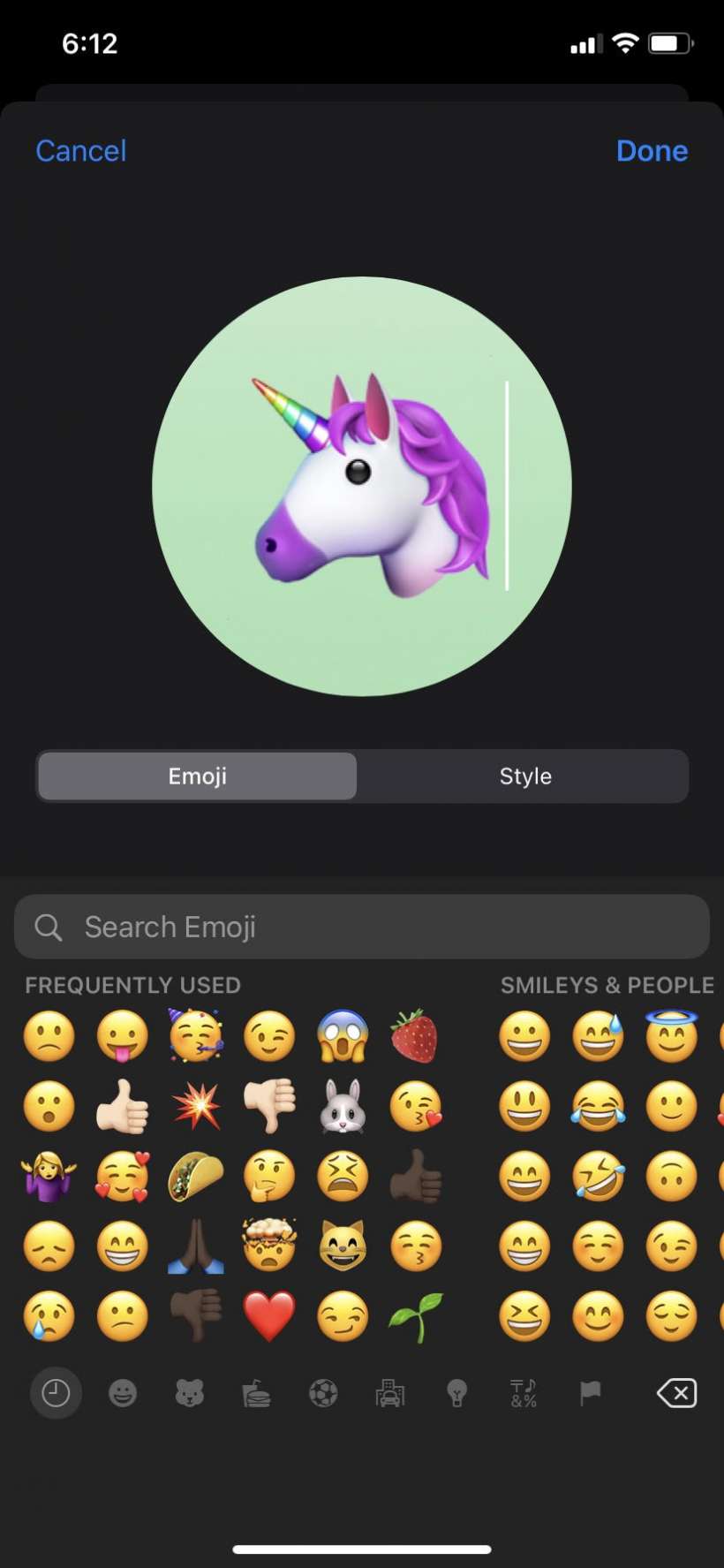
iOS 14 adds more options to the photo section of the Contacts app. You can now use an emoji, photo, Memoji or plain text with a custom background color to distinguish between your listed contacts. Previously, iOS users could only add emojis to a contact's name. Here's how to use an emoji as a Contact photo:
- First make sure your device is running iOS 14 or later (Settings > General > About).
- Open the Phone app.
- Tap Contacts.
- Select the contact you want to edit.
- Tap Edit.
- Tap Add Photo.
- Scroll down to "More" and select an emoji.
- Tap Done to finalize your selection.
If you can't find an emoji you're looking for, just tap the plus (+) circle and use the Search Emoji bar to locate your favorite emoji.
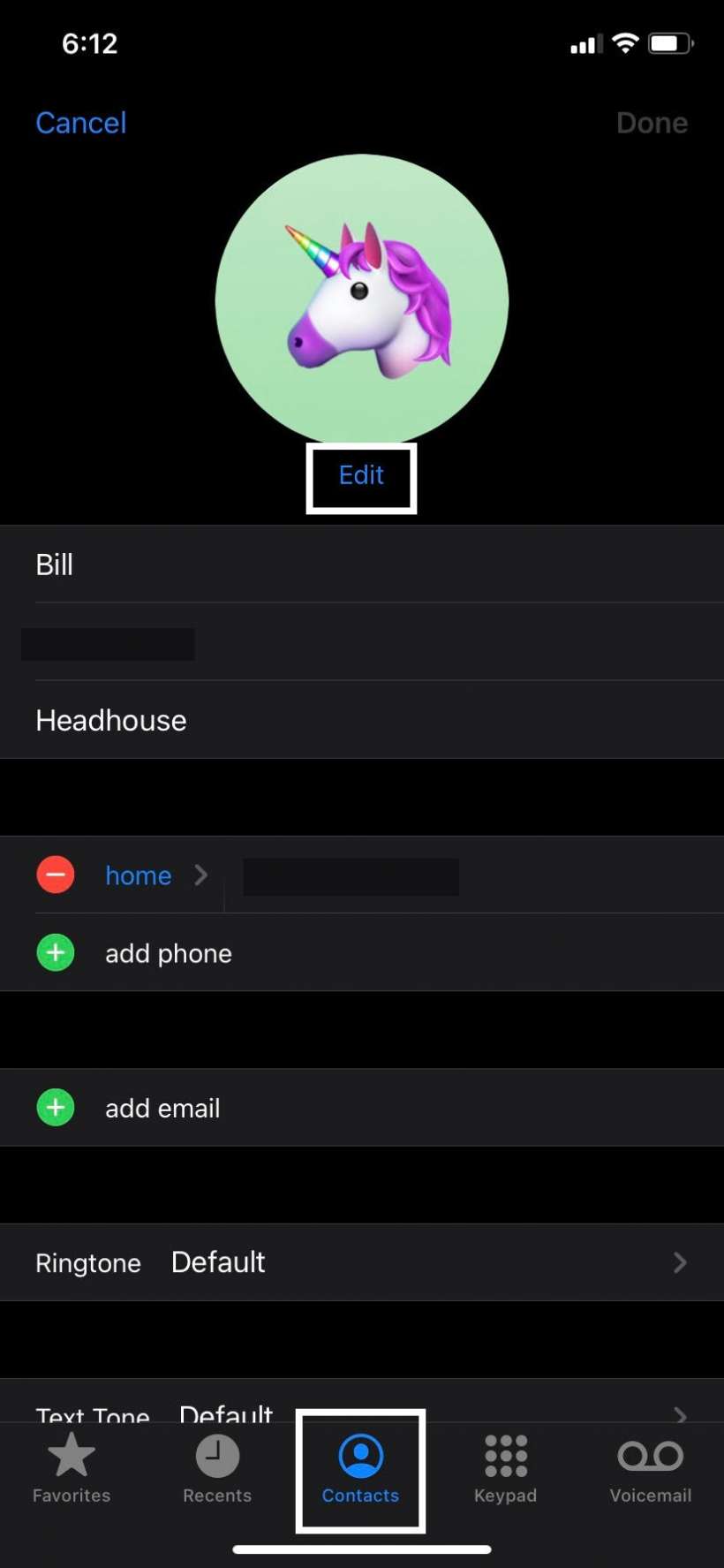
tags: