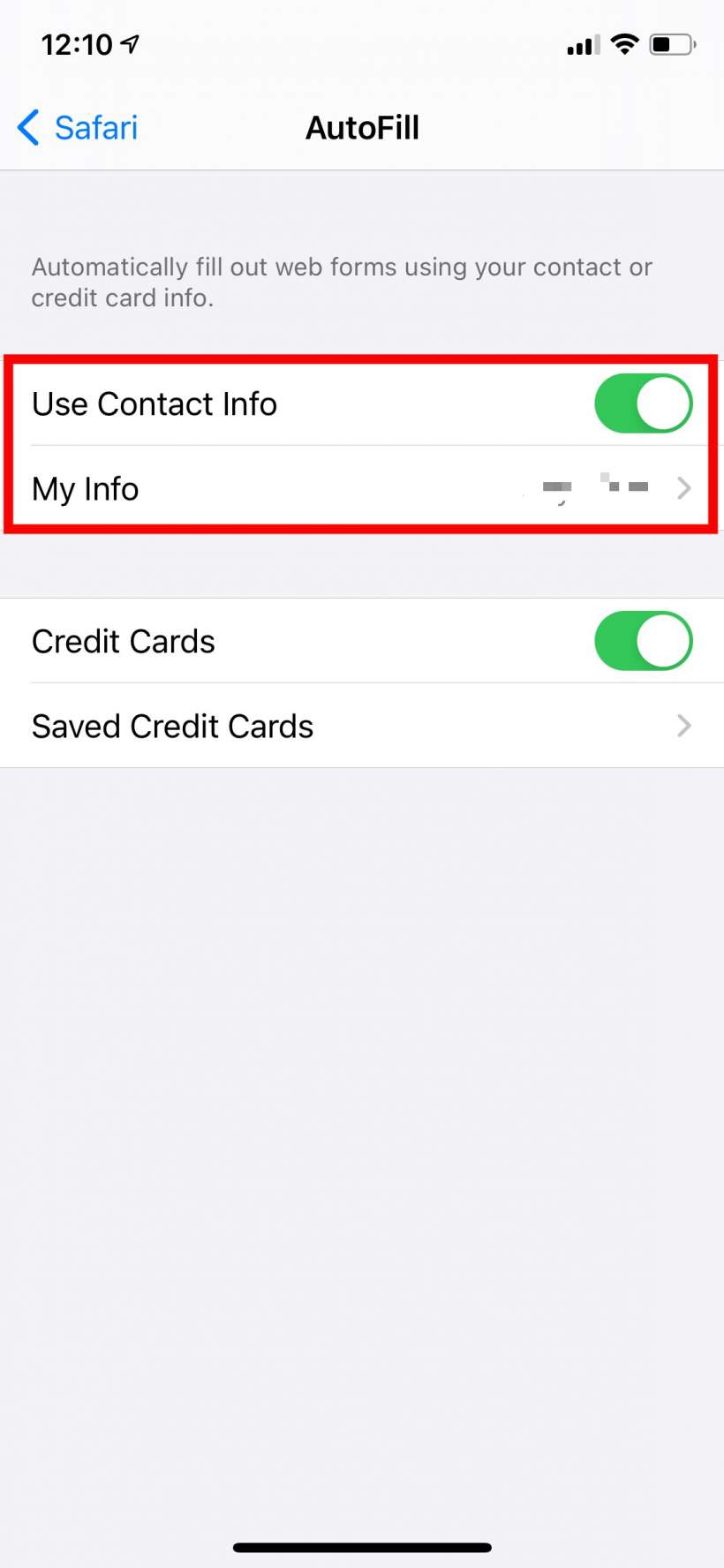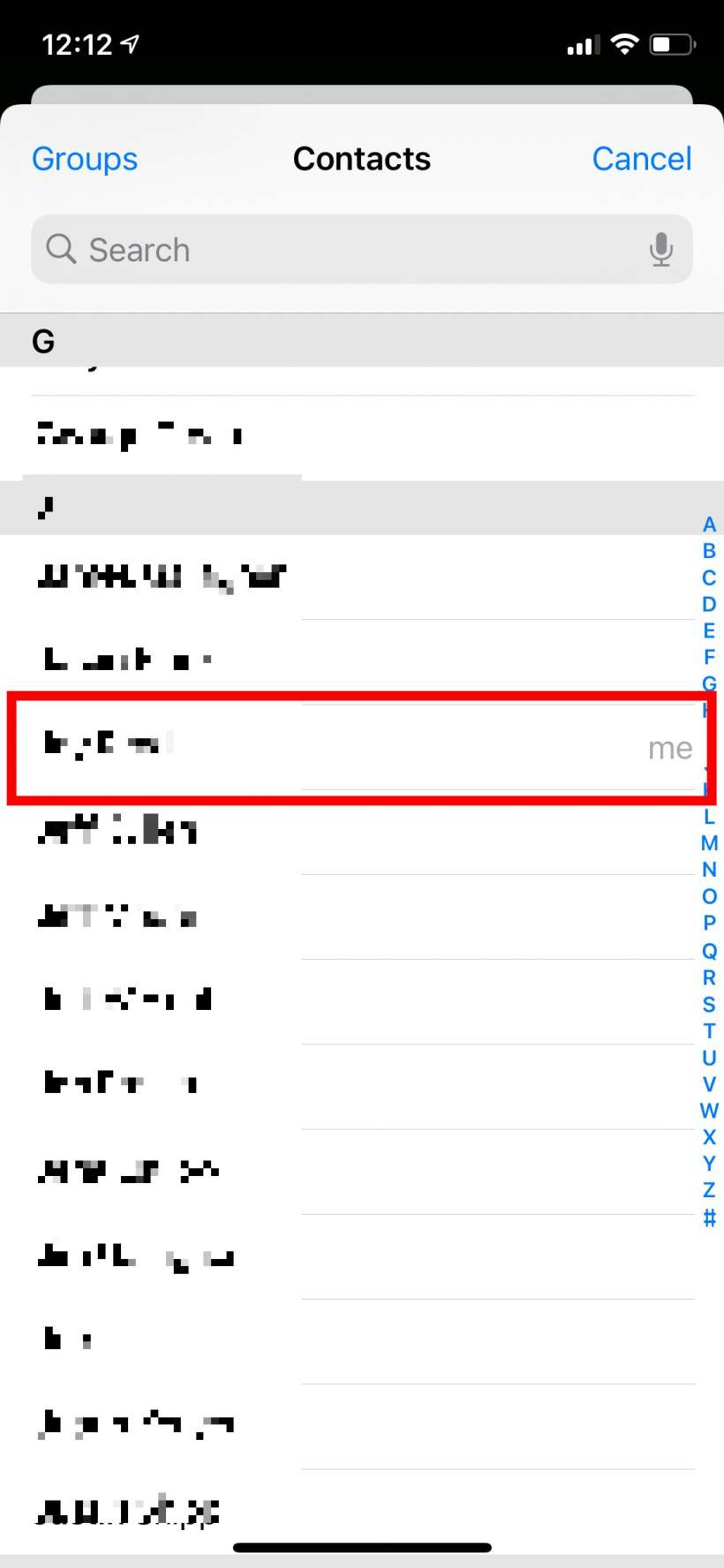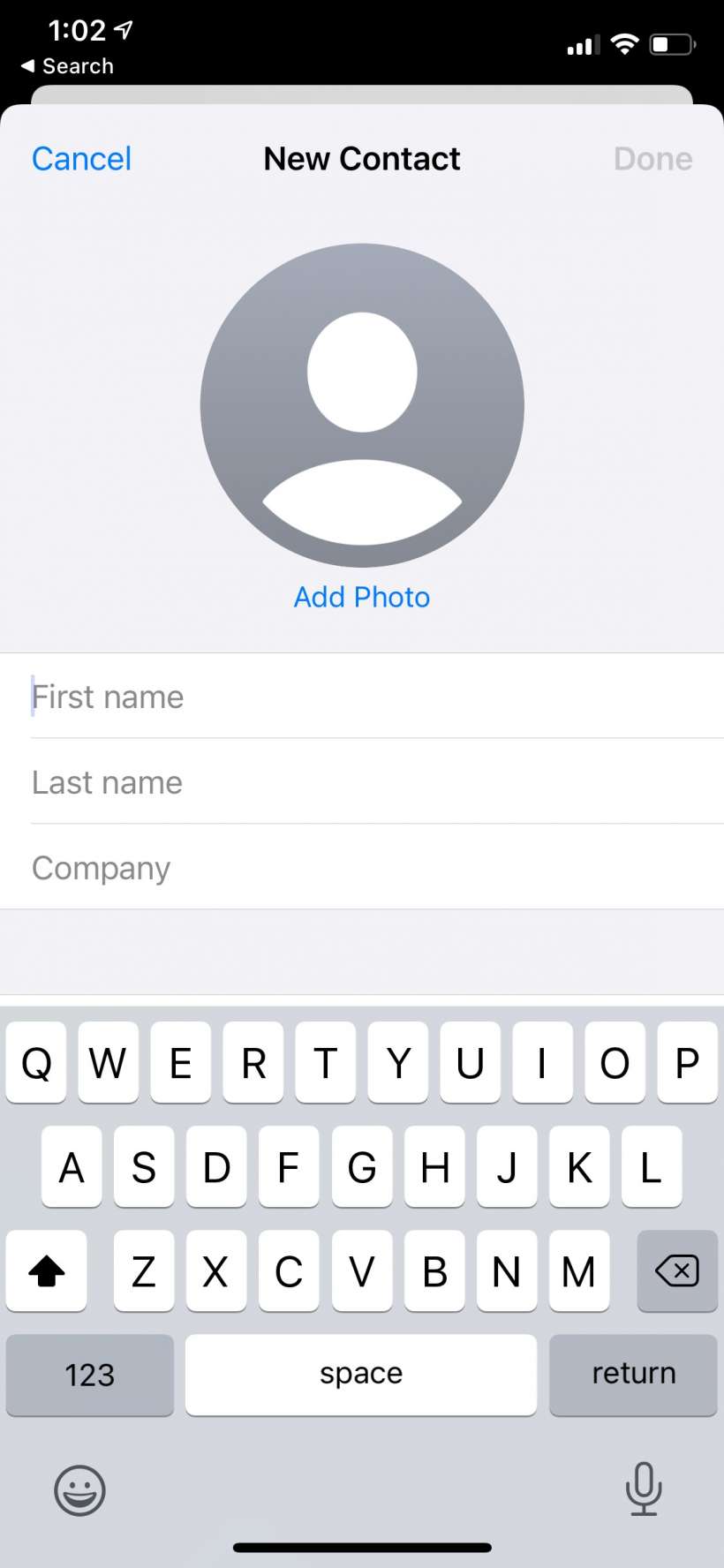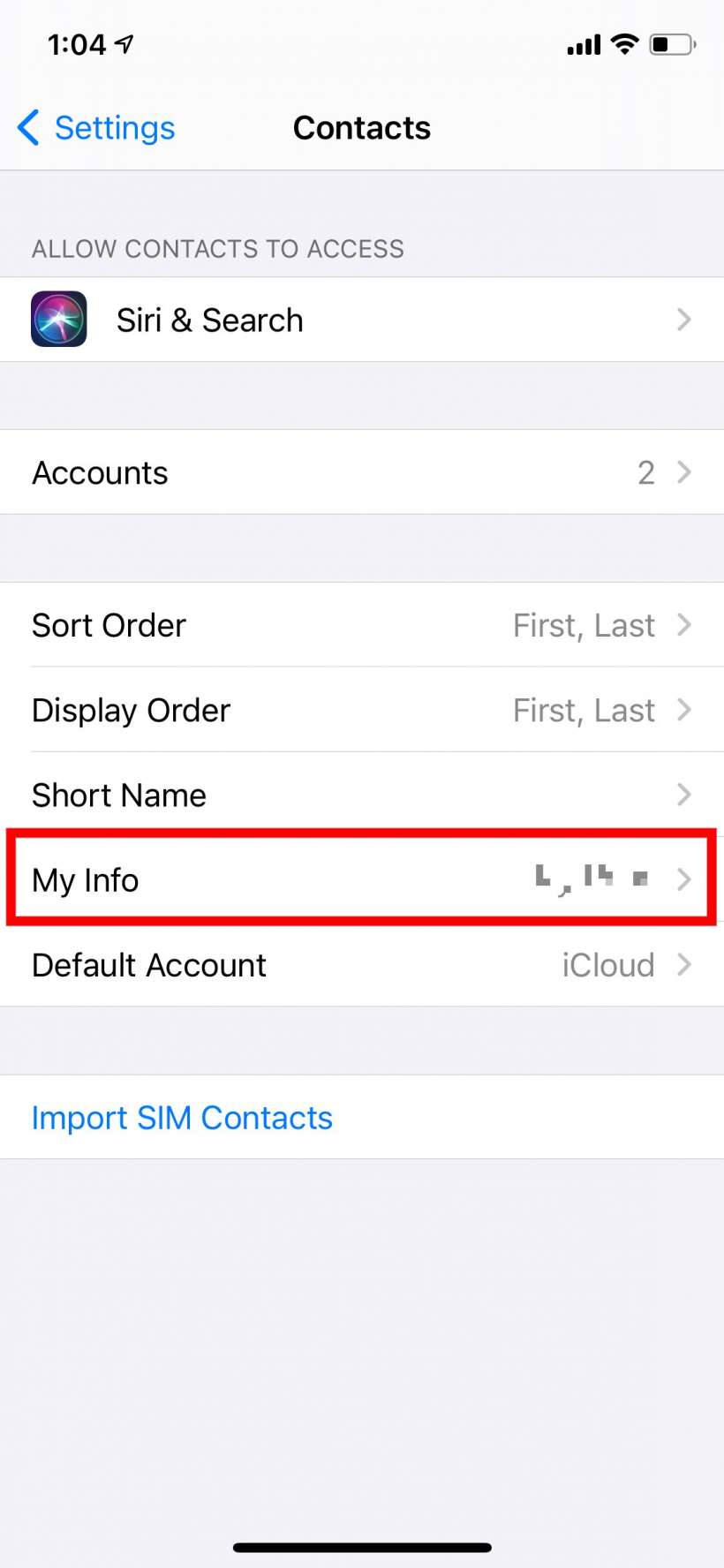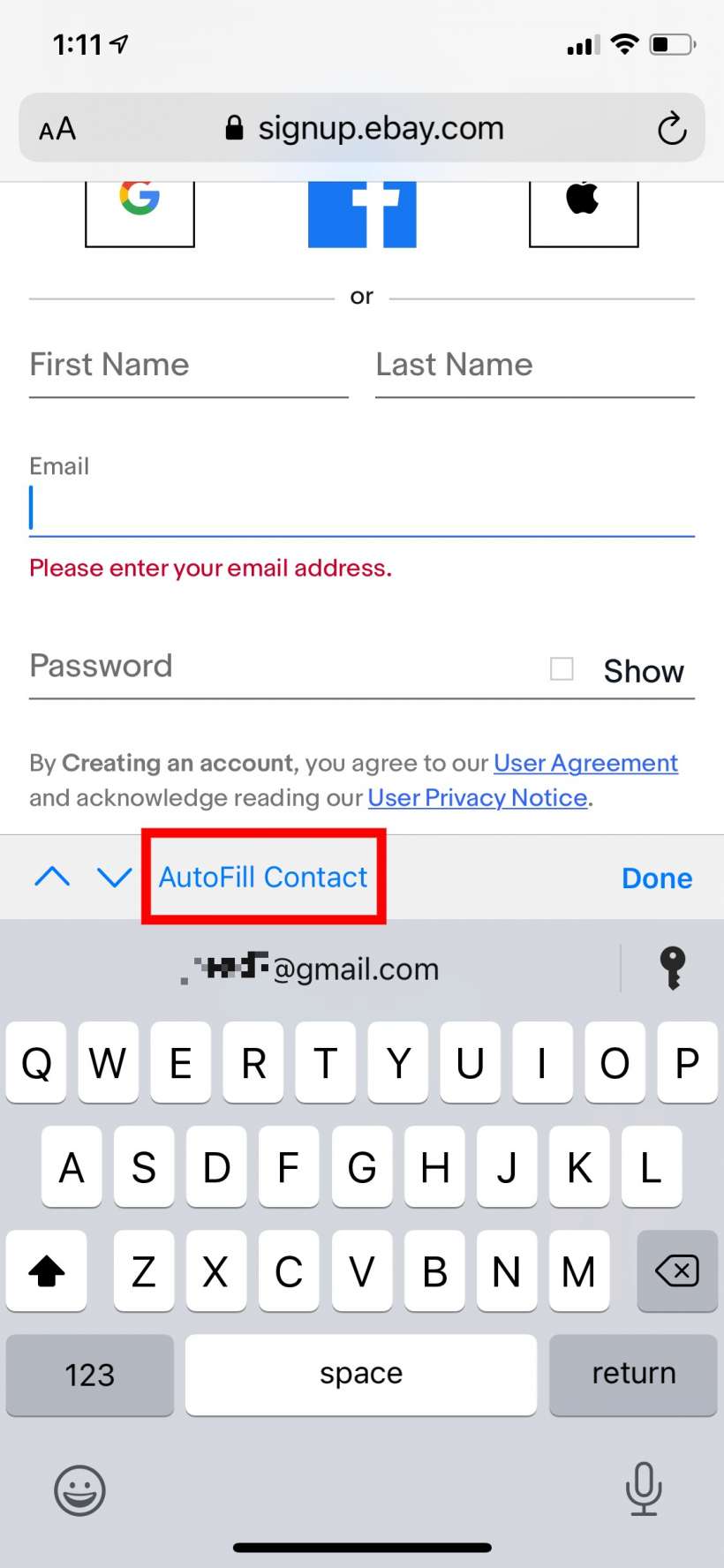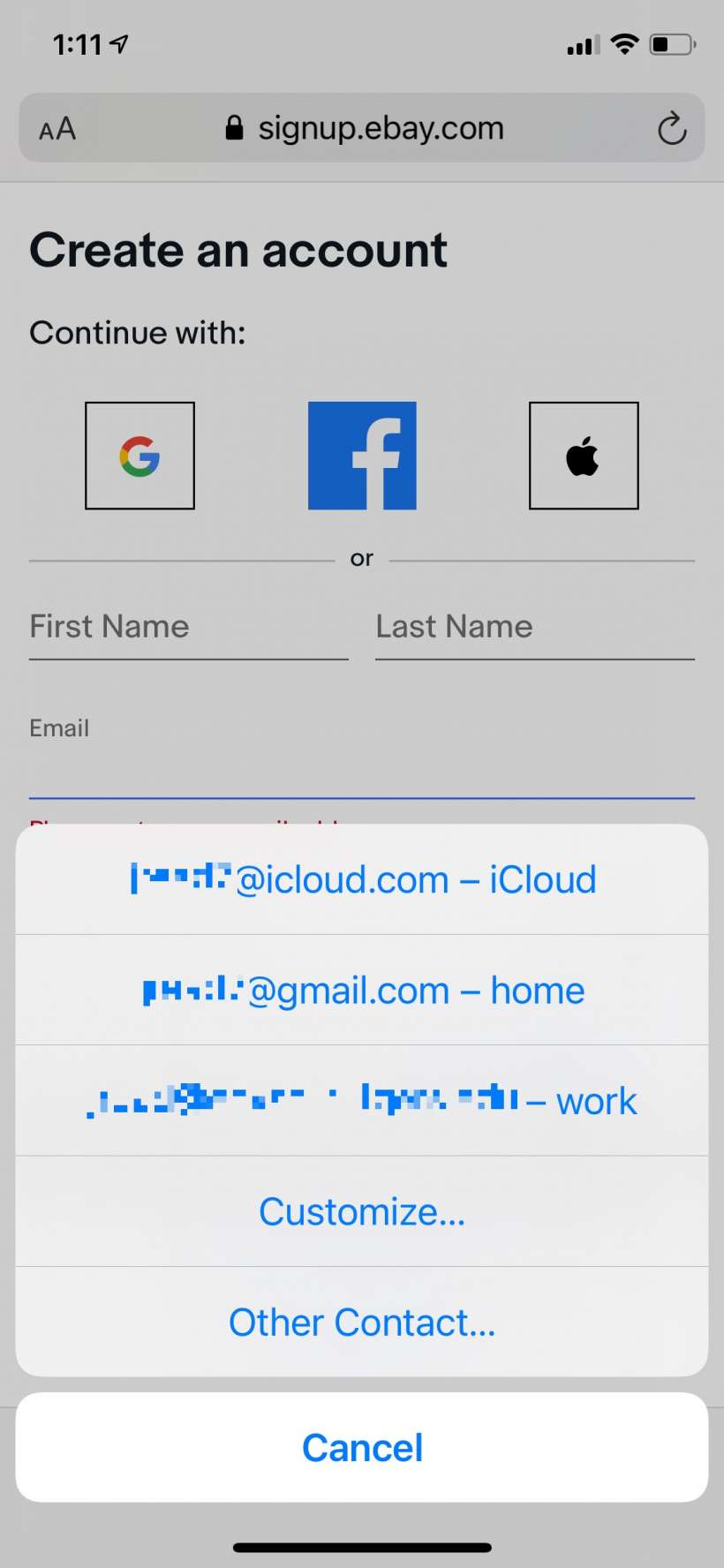Submitted by Jon Reed on
Autofill is an undeniably useful feature that lets you quickly fill out the normally tedious registration forms on the internet that ask for typical items like name, address, email address and so on. If you have autofill set up properly, when you pull up such a form on Safari on iPhone, it will suggest your info depending on the field you are in. However, it will only suggest one email even if you have more than one, which most people do these days. Autofill can handle this, so if you want to use a different email than the one Safari keeps recommending, here's how to do it on iPhone and iPad:
- First off, if you don't already use autofill and/or have your contact information (including email addresses) entered into your personal Contact card, you'll want to do that. Head to Settings -> Safari -> Autofill and toggle on "Use Contact Info."
- To assign your info to autofill, tap on "My Info" then tap on your name (it will say "me" next to it, but if you haven't filled out a contact card for yourself yet, follow steps 3 and 4, otherwise skip to step 5).
- To make yourself a contact card, open Contacts and tap the "+" button in the top right corner. Fill out your info and save it.
- Now go to Settings -> Contacts and tap "My Info." Select your name.
- Now you are ready to use autofill. The next time you are on Safari and need to fill out a form, tap on the email field and you will see one of your emails suggested on the keyboard. To use one of your others simply tap on the Autofill button. A list of your emails will pop up and you can choose the one you want.