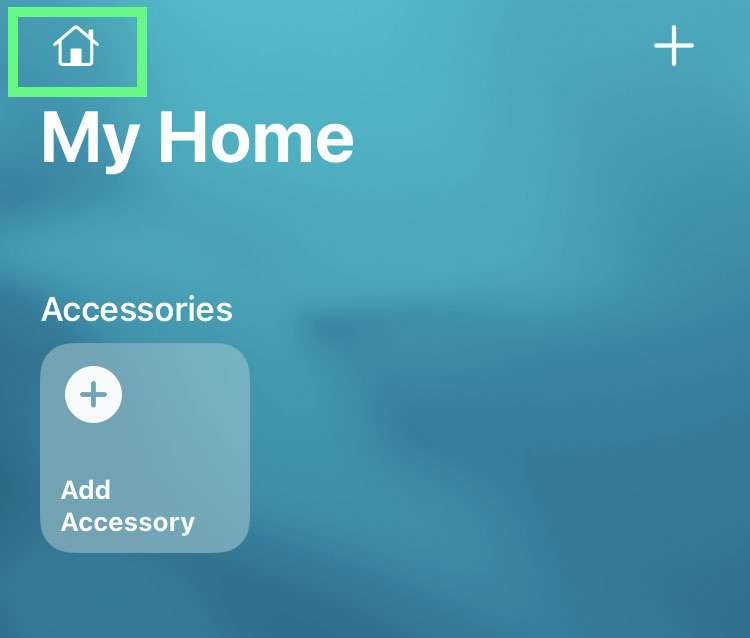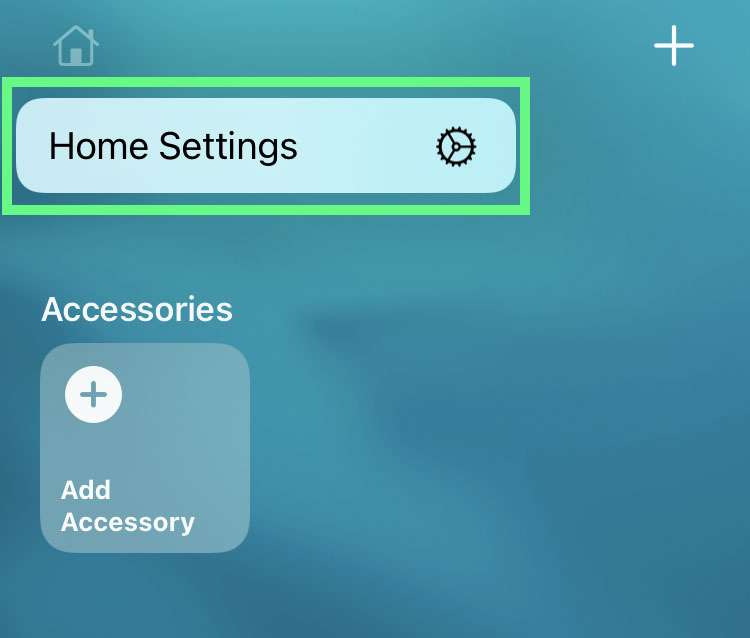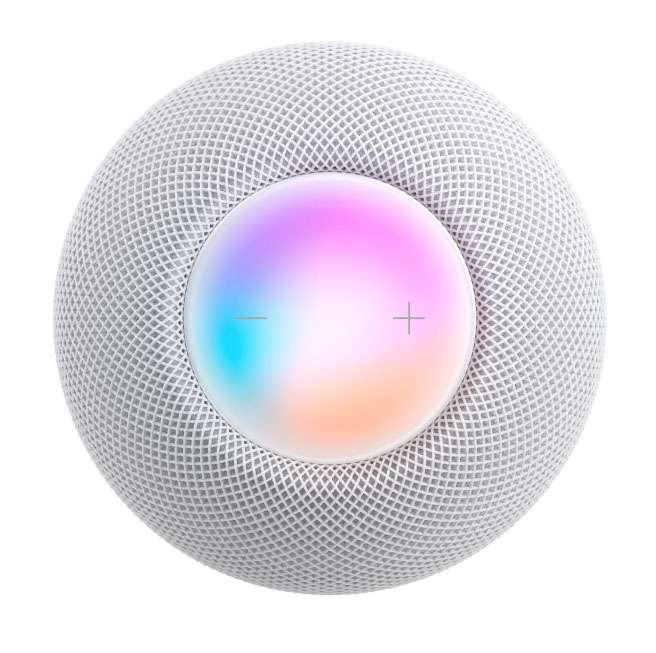Submitted by Fred Straker on
Now that Siri can recognize third-party music apps on the HomePod, users of other services can easily play content from sources other than Apple Music. For example, playing a song on Pandora is simple as adding the words "on Pandora" to the end of your request. But how can one change the default music service on HomePod?
Instead of having to say "on Pandora" or "on Spotify" with every question, the HomePod can be configured to automatically use your favorite music service by default. Once this change has been made, the HomePod will no longer assume you're asking for content on Apple Music.
Follow the steps below to change the default music app on HomePod:
- Connect the music app (Spotify, Pandora) to HomePod. For example, click here to see how to connect Pandora to HomePod.
- Next launch the Home app on your iPhone or iPad
- From the Home tab, choose the home icon at top left
- Tap the Home Settings button
- Tap your profile picture under People
- Select Preferred Service under Media
- Choose the music service to use as default
- Once configured, Siri will automatically use the default service