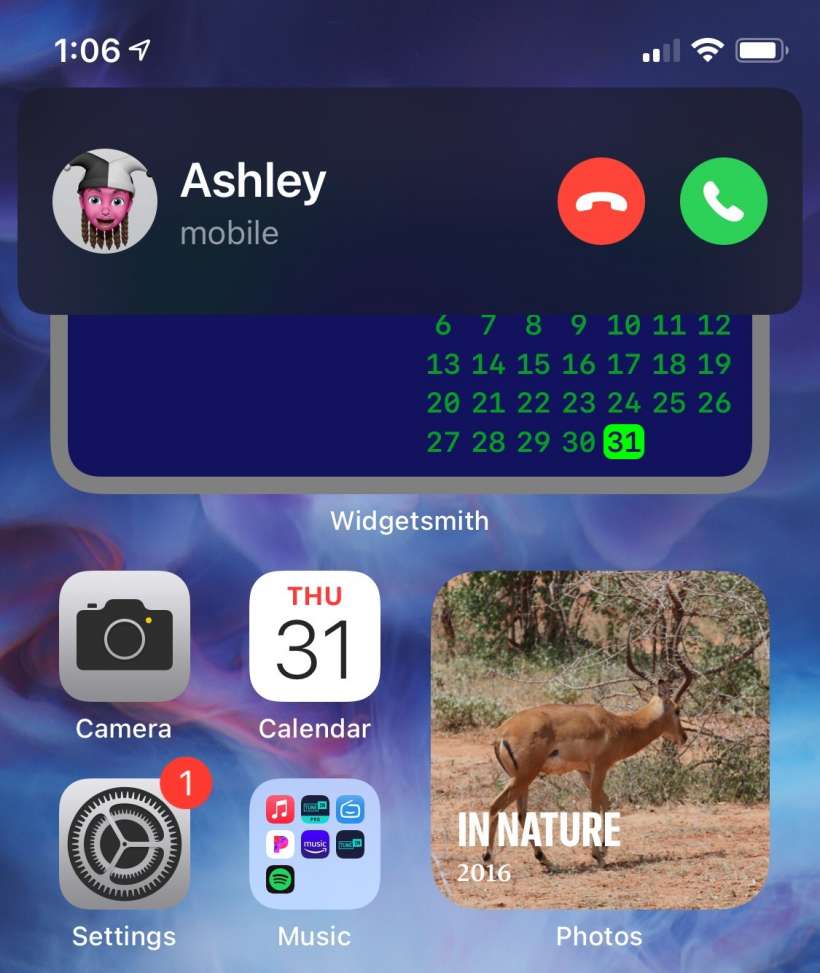Submitted by Jon Reed on
iOS 14 reduced incoming call notifications to a banner at the top of the screen. Most people are probably happy with this, as they can continue doing whatever they were doing without a major interruption, but some people may still prefer the old full screen notification. For one, if you have your iPhone on silent, a full screen call alert is probably going to catch your eye more easily than the smaller version. Another reason you may want the full screen version is to use the other options available for incoming calls - Remind Me and Message, which aren't available on the banner notification. You can either permanently return to full screen notifications or view them on a call by call basis. Here's how to do it:
- Open Settings on your iPhone and go to Phone.
- Tap on Incoming Calls.
- Select Full Screen. That's all there is to it.
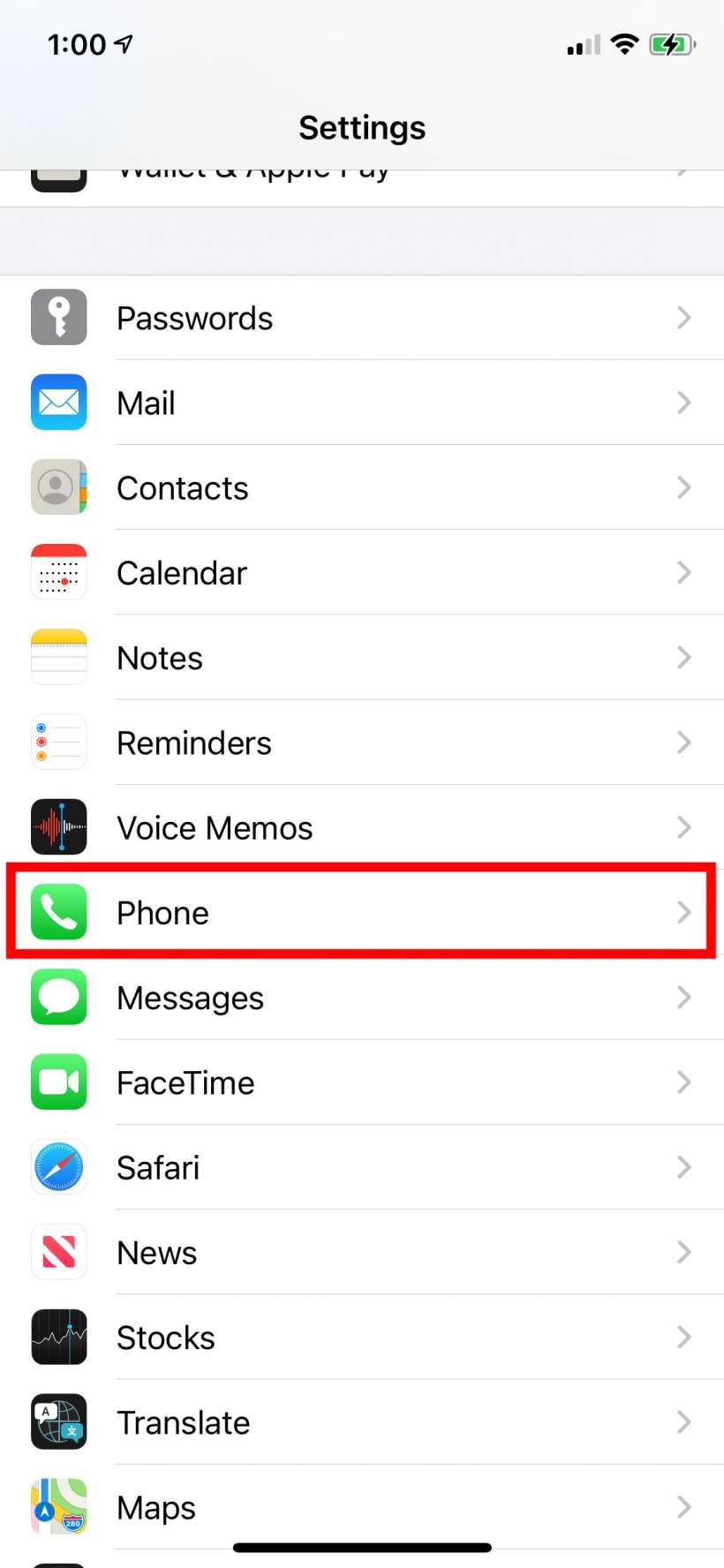
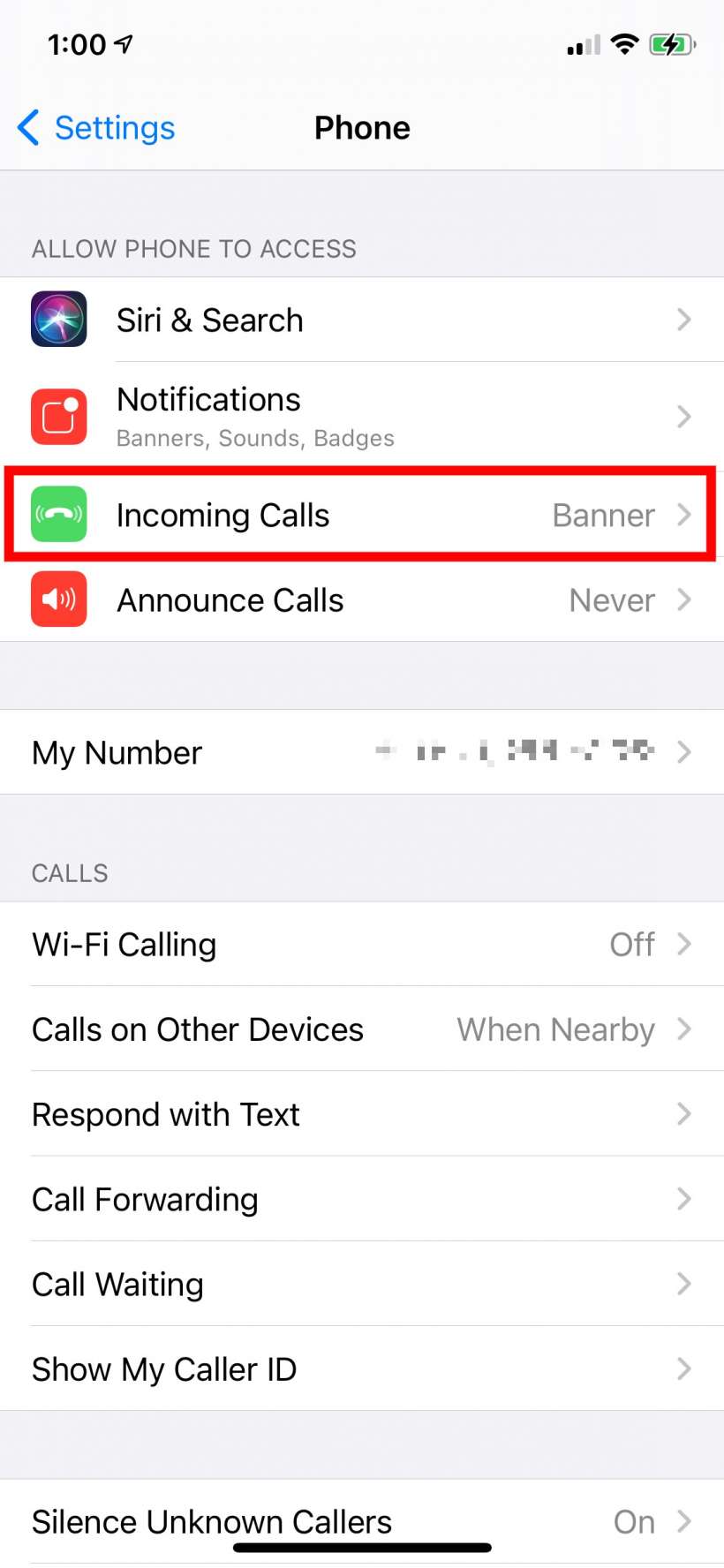
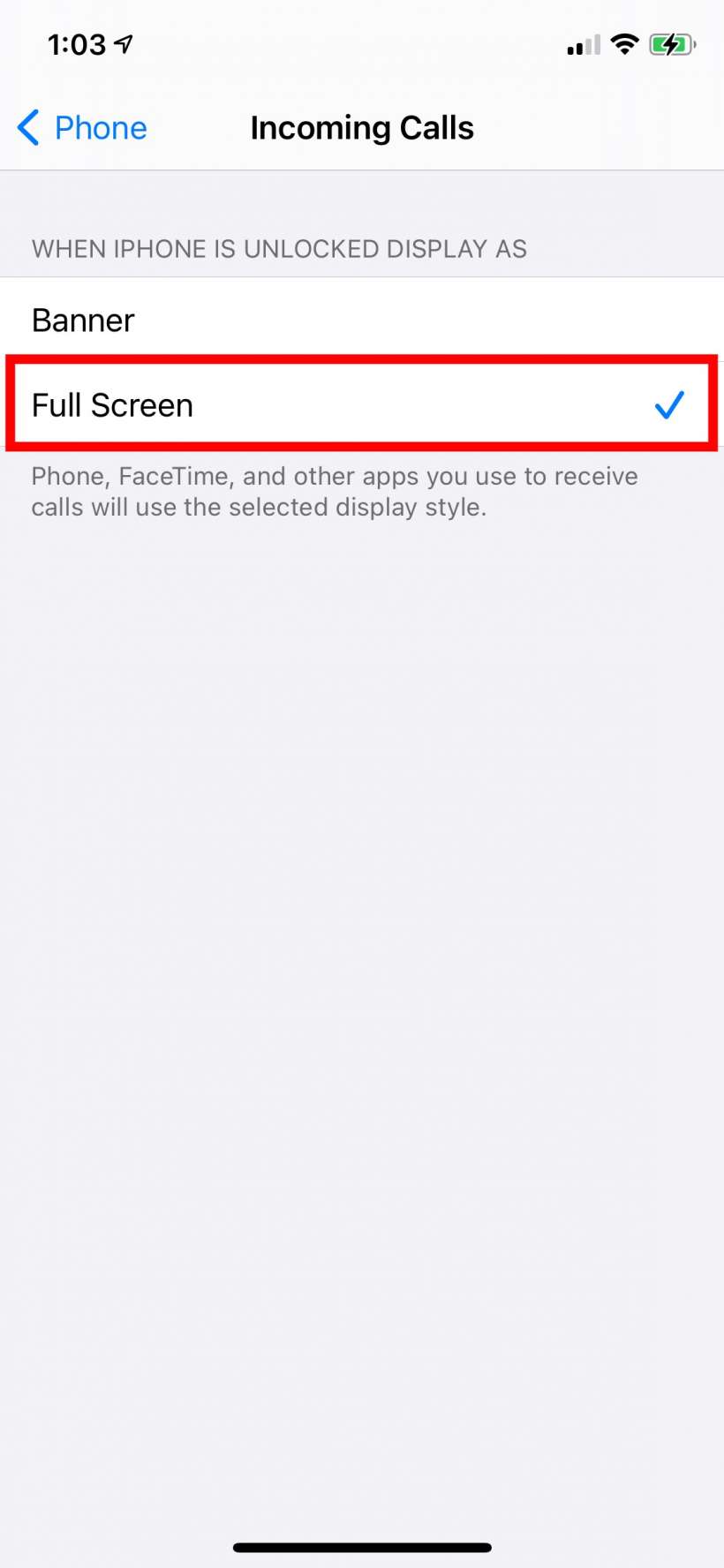
This will return full screen notifications for all calls. If you want to see the full screen notification on a call-by-call basis, just to access the Remind Me and Message options, you can swipe down on the banner notification to reveal the full screen version.