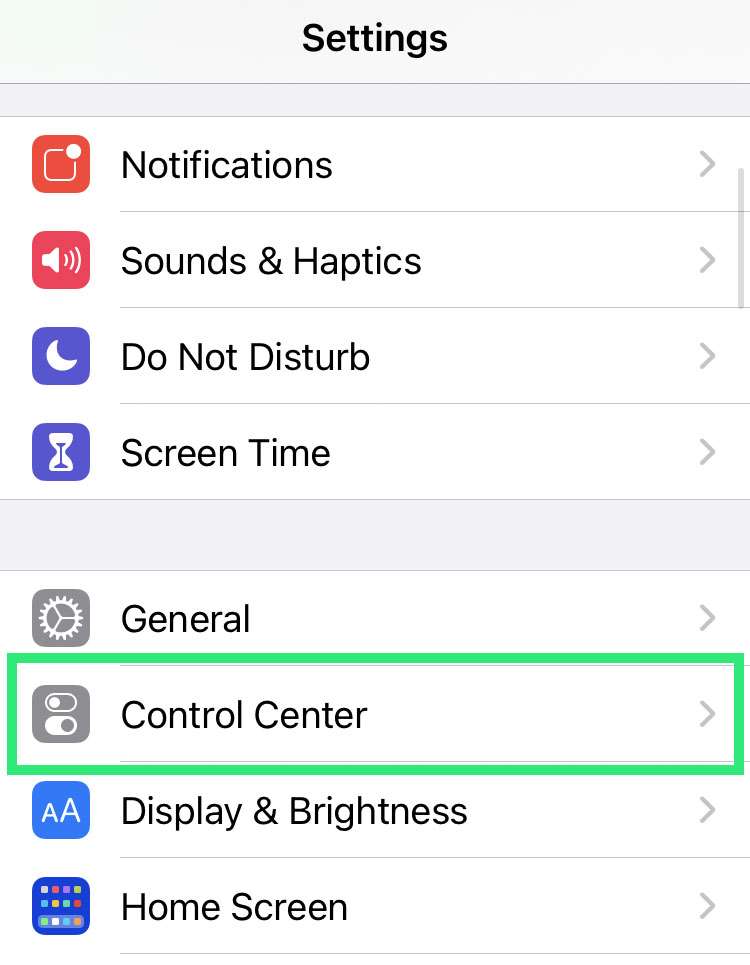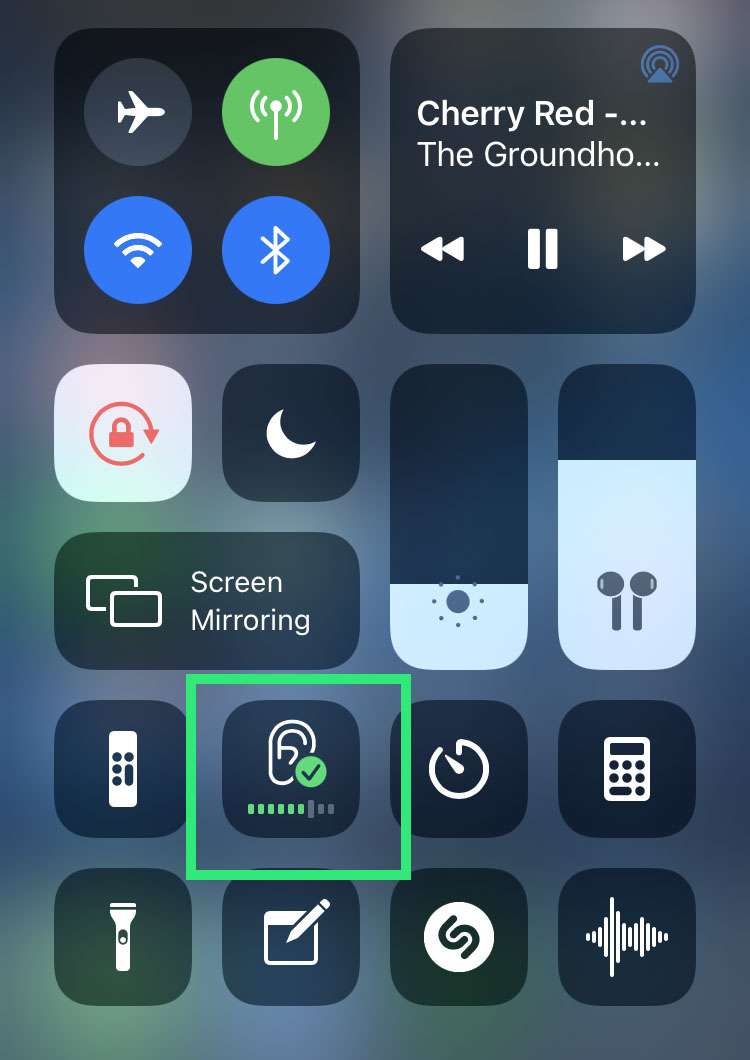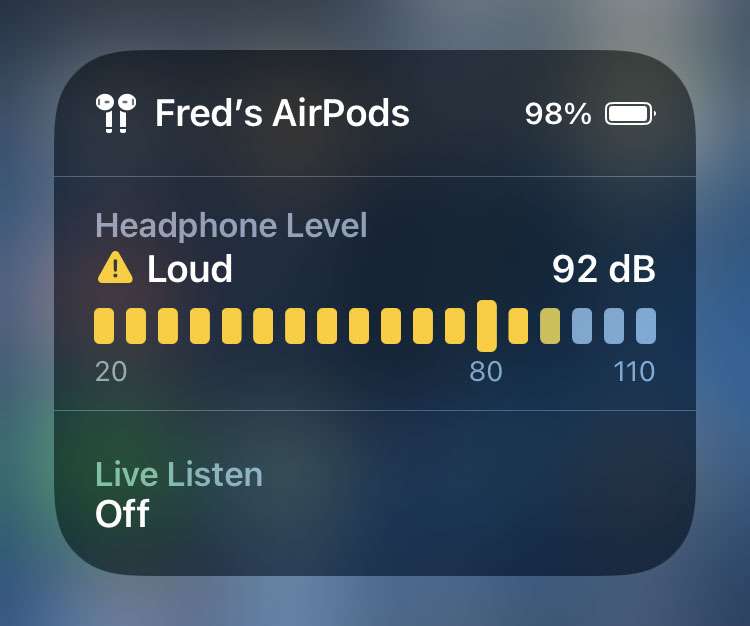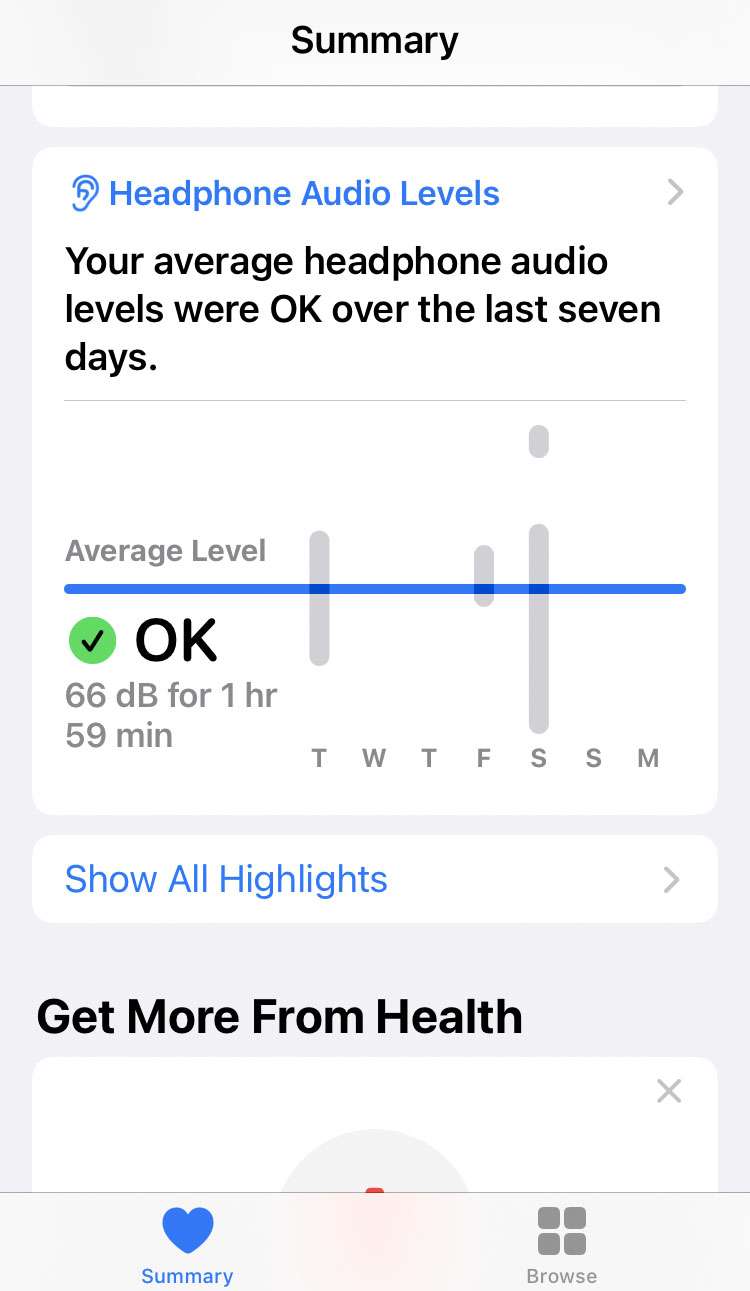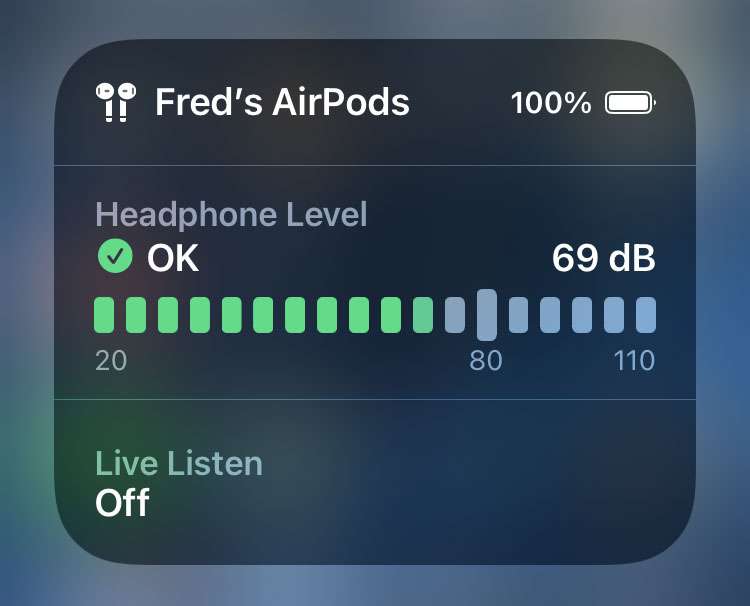Submitted by Frank Macey on
Apple device owners can monitor and track headphone sound levels with iOS 14 and later. These features work best with AirPods, since they have built-in microphones. Still, the iPhone does its best to estimate sound levels in decibels with other headphones in use. Quick real-time analysis of audio level can help prevent hearing damage from excessive volume.
In addition to real-time stats, iOS records long-term exposure to audio levels in the Health app. Stats for the past week and other time frames can be viewed. This history determines if your audio exposure levels are within safe limits over time.
Follow these steps to view headphone sound levels on iPhone and iPad:
- Navigate to Settings -> Control Center
- Add Hearing to the Control Center
- While music is playing, open the Control Center and tap Hearing
- Real-time audio level in decibels is displayed
- Launch the Health app and scroll down to Headphone Audio Levels in the Summary tab
- Tap Headphone Audio Levels to see more data on audio levels
- More options can also be found in the Health app -> Browse tab -> Hearing