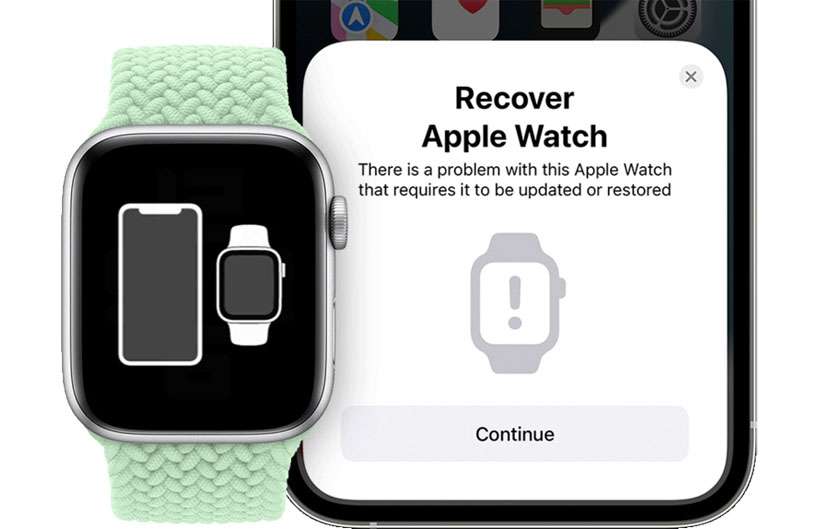Submitted by Fred Straker on
Apple Watch owners having firmware problems can now try recovering their wearable device directly from an iPhone. This wireless method, while not foolproof, can avoid a trip to Apple for service. If your Apple Watch freezes up, crashes during the update process, or stops working, it may prompt you to initiate a restore. To use this feature, the iPhone requires iOS 15.4 or later and the Apple Watch must be running watchOS 8.5 or later.
According to Apple Support:
Your Apple Watch might show an animation asking you to bring it close to an iPhone if your watch experiences a problem that requires it to be updated or restored. You might also see a red exclamation point on your watch.
If you're seeing these symbols on Apple Watch, it's time for a firmware recovery. Follow these steps to restore Apple Watch using an iPhone:
- Set up the iPhone by ensuring it is connected to Wi-Fi and Bluetooth is ON
- Place the Apple Watch on its charger
- Bring the iPhone close to the Apple Watch and unlock the iPhone
- Double-click the Apple Watch side button (under the Digital Crown)
- Follow the prompts on iPhone to recover Apple Watch
Should you have problems with the process, try using a 2.4GHz Wi-Fi network instead of 5GHz. Apple also mentions that 802.1X or captive (portal-accessed) networks won't work. Sometimes the steps above result in a red exclamation mark on the Apple Watch screen, which means the restore failed and the device needs service.