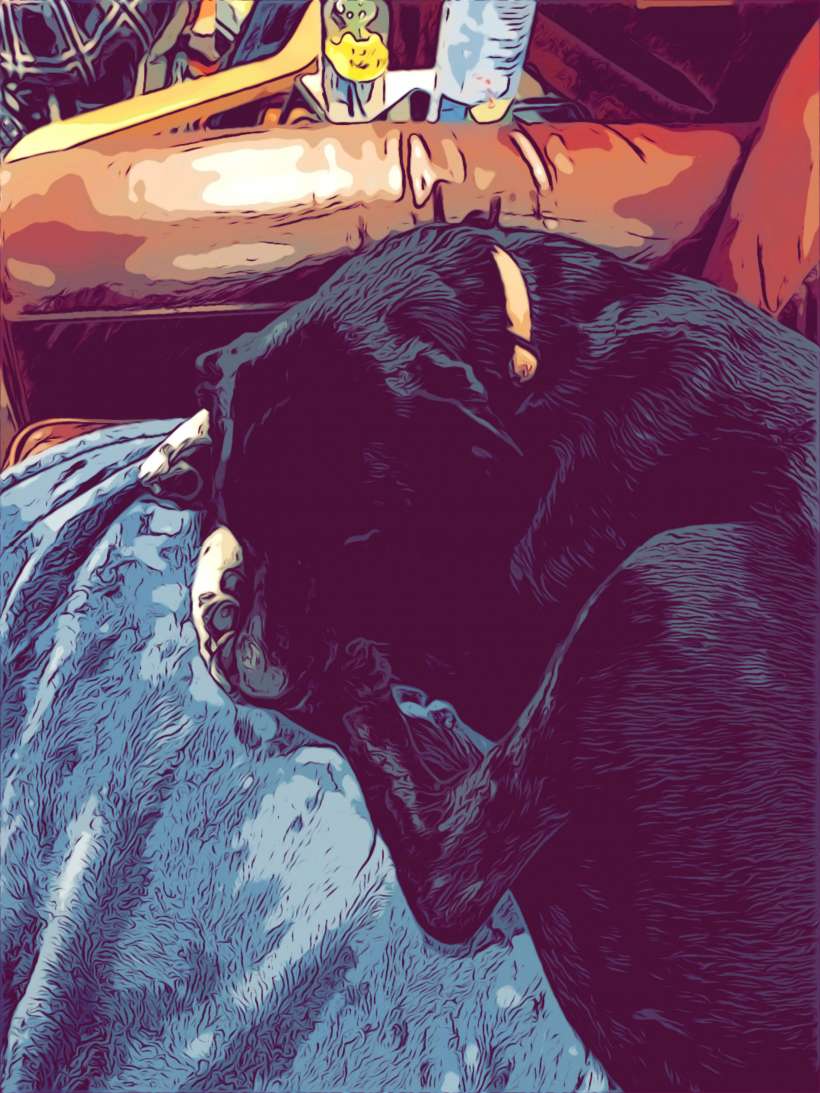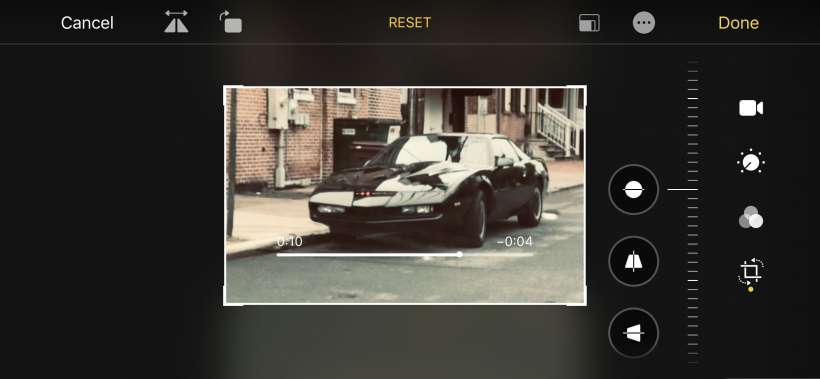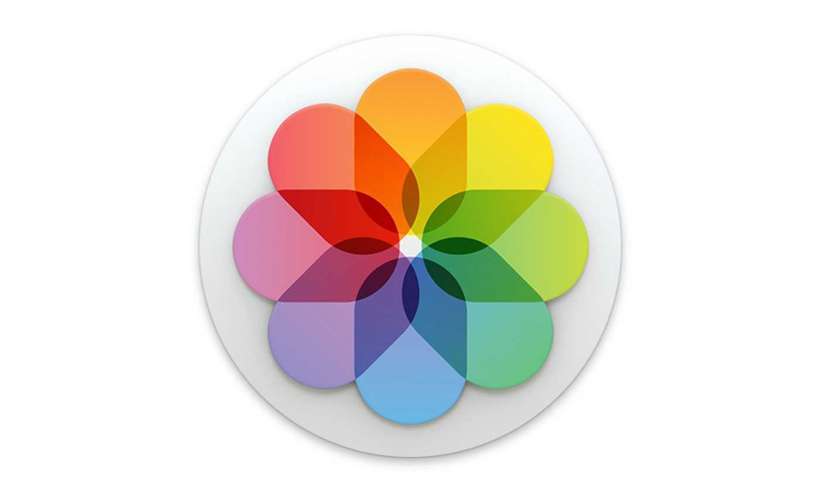How to take black and white photos on iPhone
Submitted by Jon Reed on
There are a number of artistic reasons to shoot in black and white - it is still seen by some as photography in its purest form as it eliminates the distraction of color, letting the photographer focus on contrast, form, texture and composition. It can also create a mood and give a sense of timelessness to some photos. Whatever your reason, it is easy to take black and white photos with iPhone. You can put a lens filter on before taking the shot so you can see what it will look like, or you can apply it after. Here's how to do it on iPhone: