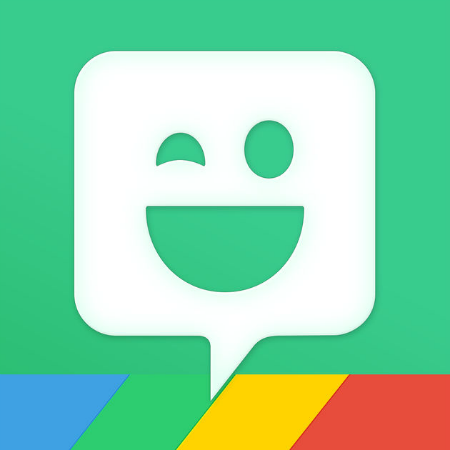How to add Bitmoji keyboard and use it with iMessage
Submitted by Jon Reed on
Bitmoji is an app that allows you to create "your own personal emoji" and use it in a variety of messaging apps. Bitmoji was originally owned by Bitstrips, which was acquired by Snap Inc. (parent of Snapchat) in mid 2016. While it was quickly optimized and integrated with Snapchat, it can be used with other messaging apps, including iMessage. Here's how to install the Bitmoji keyboard on iPhone and use it in iMessage:
Adding the Bitmoji keyboard