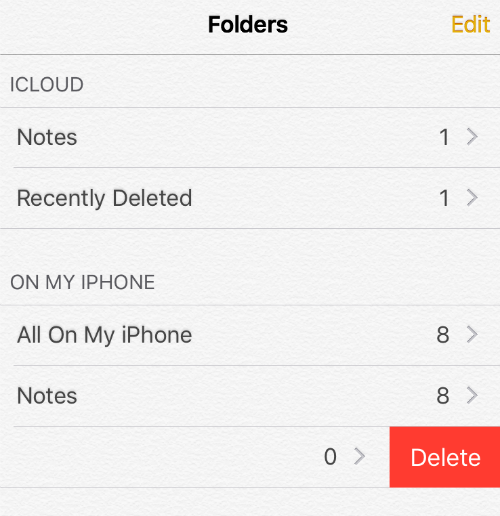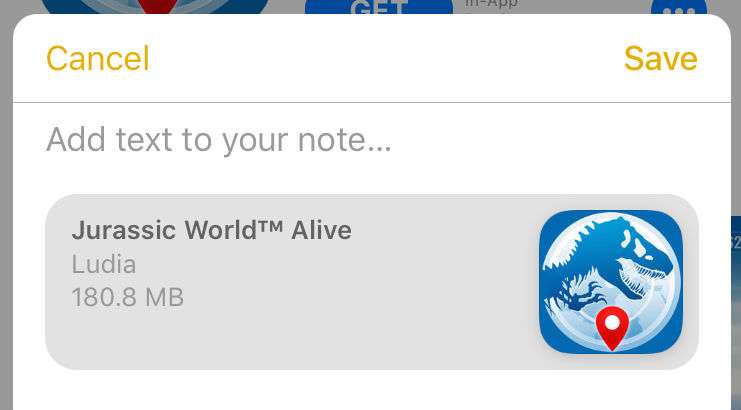How to merge folders in the Notes app
Submitted by Marshall Walker on
Just like with the Reminders app, you can drag and drop folders in the Notes app to group them together and form subfolders. You can then organize your notes inside your folders, create checklists, share folders with other iOS users to collaborate, and easily search for images, attached documents and more.