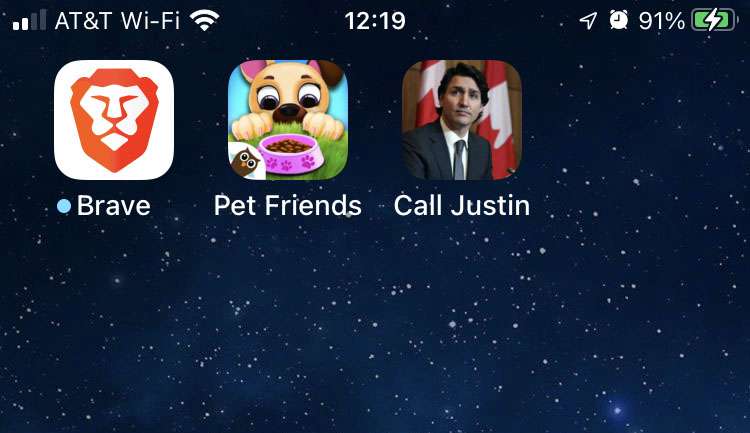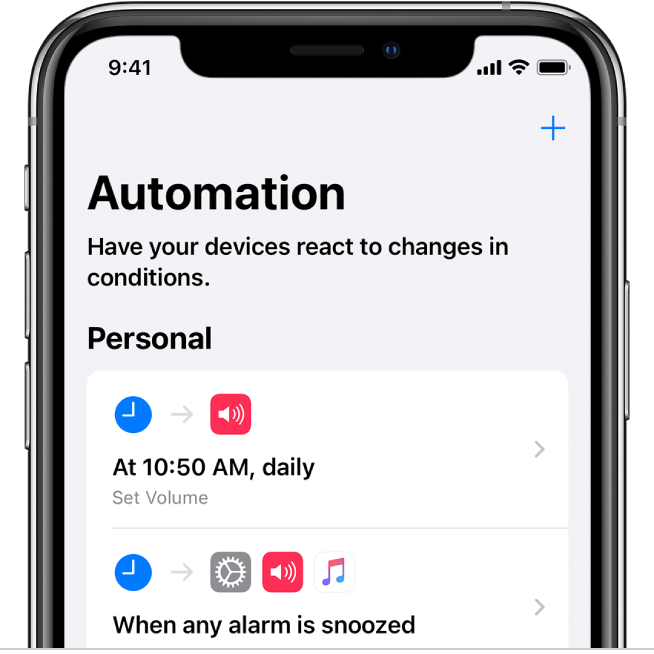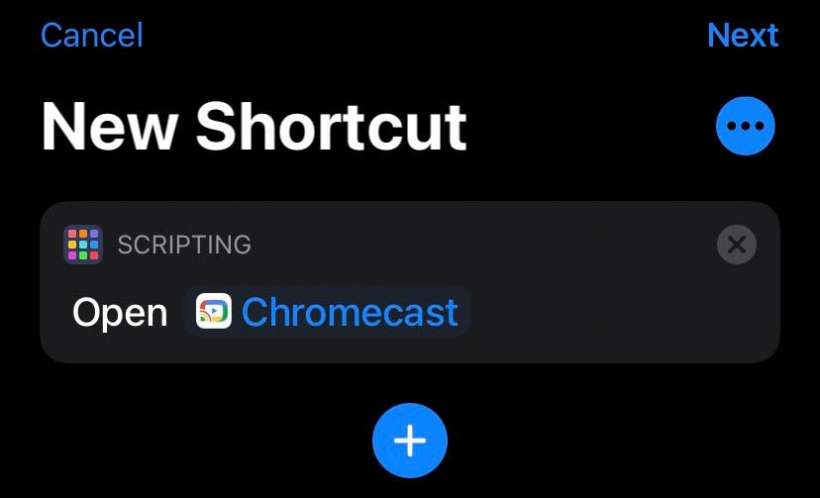How to call contacts from the Home Screen on iPhone
Submitted by Fred Straker on
It's easy to forget that the iPhone actually makes phone calls. There are many ways to initiate a phone call, such as launching the Phone app or asking Siri to ring a contact. Now thanks to Shortcuts, iPhone users can even put a contact directly on the Home Screen. Once set up, a single tap on this icon starts a phone call. The shortcut can even be set up to initiate a FaceTime call.
Several frequently called contacts can be added to the Home Screen in this manner. Of course, if you no longer need a person's contact on the iPhone Home Screen, it can easily be removed.