Submitted by Jon Reed on
With iOS 9 Apple replaced the not-so-popular Newsstand with the News app, which aggregates news articles and sources in a similar fashion to Flipboard. It allows you to customize your news feed to include only topics and sources that you are interested in and quickly access them from your iPhone or iPad.
To personalize your News, open up the app and tap "Get Started." You will be prompted to pick your channels. Tap on the sources you want to see in your daily news feed (they will appear in the "For You" section, which is basically your home page within the app), and tap continue. You don't need to add everything at this point as you can always add more sources later. Next it will ask you if you want to receive news in your inbox. You can sign up and have the top stories emailed to you each day or you can skip this with "Not Now."
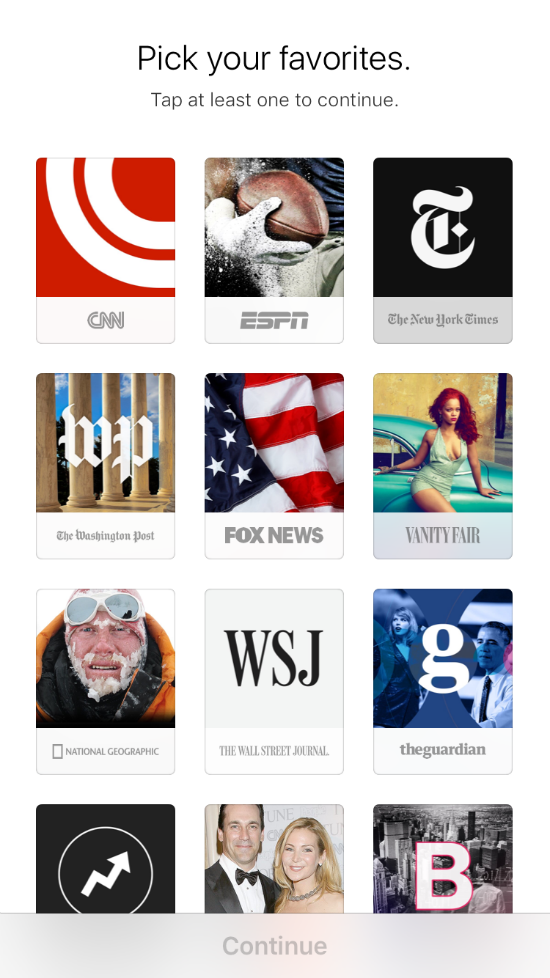
Now you will be in the "For You" section, which shows you recent articles from your favorite sources in a list format, plus some additional info, like how old the article is and where it came from. Tap on an article to read it.
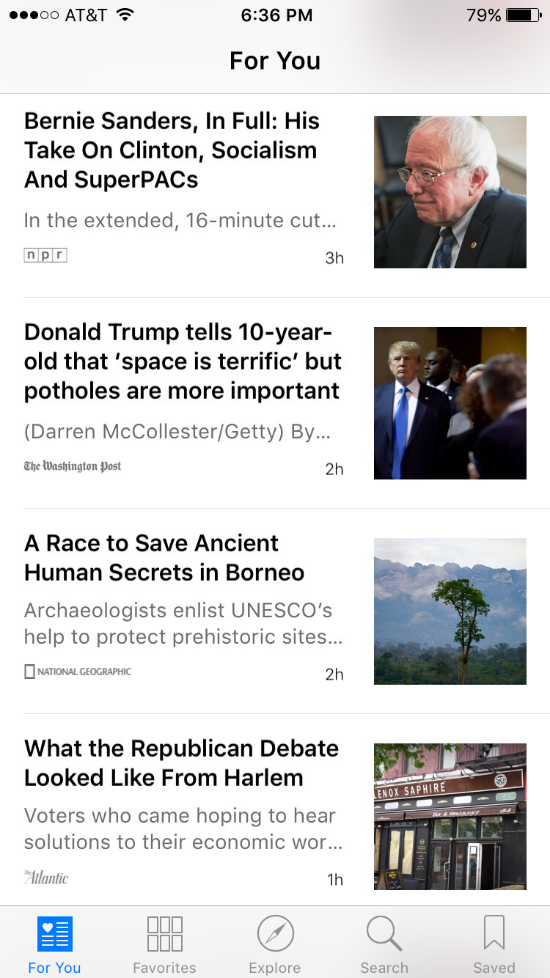
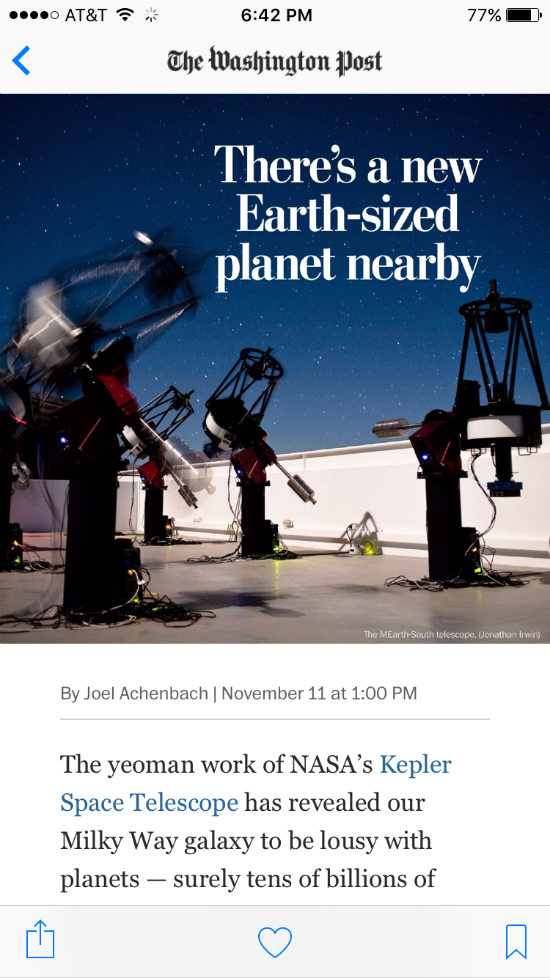
Back in the "For You" section, there are several other options at the bottom of the screen. Favorites will show you what sources you are currently subscribed to and let you access them directly. You can also get rid of sources here with the Edit option at the top right.
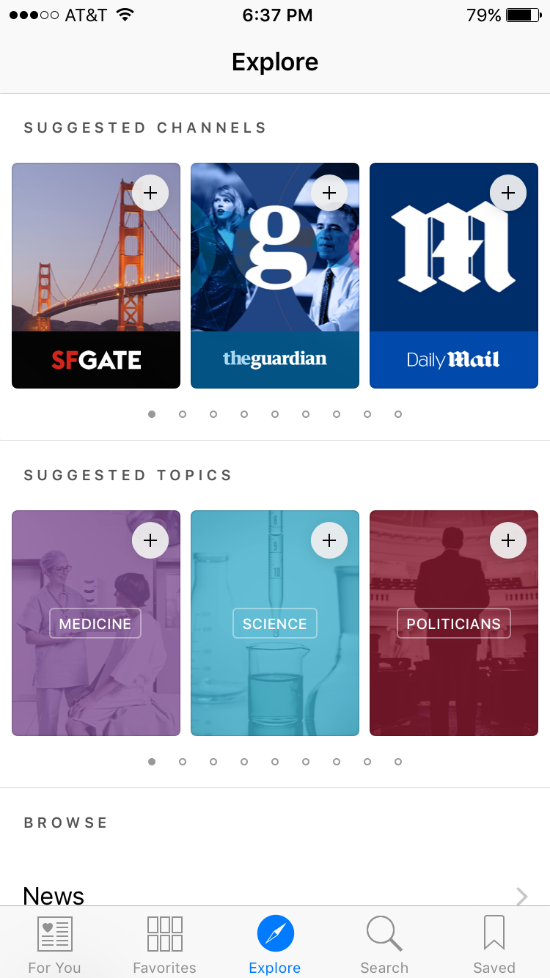
Newest iPhone FAQs
Explore allows you to browse other sources. Tap on a topic you are interested in and the News app will suggest channels and more topics that you can add to your favorites. Apple doesn't list everything that is available, so if you want a source that you don't see, go to the Search section and type in whatever you are looking for.
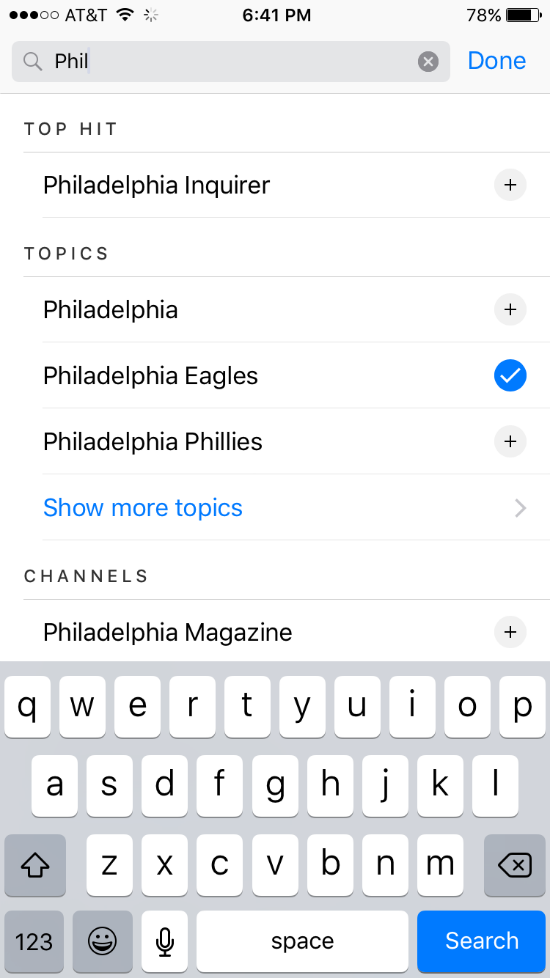
Finally, the Saved tab takes you to the articles you have set aside to read or reference later, which is arguably the most useful feature of the app.
That's all there is to it, it's a simple, useful app to gather your interests in one place and separate the wheat from the chaff.

Comments
Anonymous replied on Permalink
Is there a way to block certain sources? I keep getting stuff from LA Times but then they want you to pay to open. I'd prefer to block LA Times and not see these headlines.
Marshall Walker replied on Permalink
Try this... https://www.iphonefaq.org/archives/975273