Submitted by Fred Straker on
Sometimes the best ringtones are those that have been recorded directly on the iPhone. What's better than a unique, homemade ringtone that also costs nothing to add to your device? Since the stock iOS audio recording app is Voice Memos, here are instructions on how to convert a voice memo recording into a ringtone.
Start by recording the voice memo you wish to convert to a ringtone. Limit the voice memo to a length of 40 seconds or less, otherwise iTunes will not sync this ringtone to the iPhone. Once you have selected the voice memo, tap the share button in the lower left corner. Email the voice memo to yourself, so the file can easily be transferred to a computer.
After the voice memo file has been emailed, follow these steps to convert the track into an iPhone ringtone:
- Download the voice memo from your email to your computer.
- Rename the file extension from .m4a to .m4r and confirm this change if prompted by the computer.
- Plug your iPhone into the computer via USB cable, and allow the device to trust the computer.
- Open iTunes, then navigate to Devices -> Your iPhone -> Tones
- Drag and drop the voice memo file into the Tones library on your device.
- Once imported to iTunes, the voice memo will appear under Tones. You can preview the tone by playing it in iTunes.
- To use the new ringtone, navigate to Settings -> Sounds -> Ringtone on your device.
- The voice memo you converted will appear in the list. Choose the voice memo to use it as your ringtone.
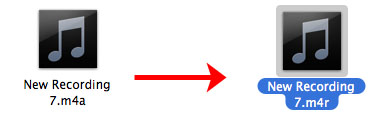
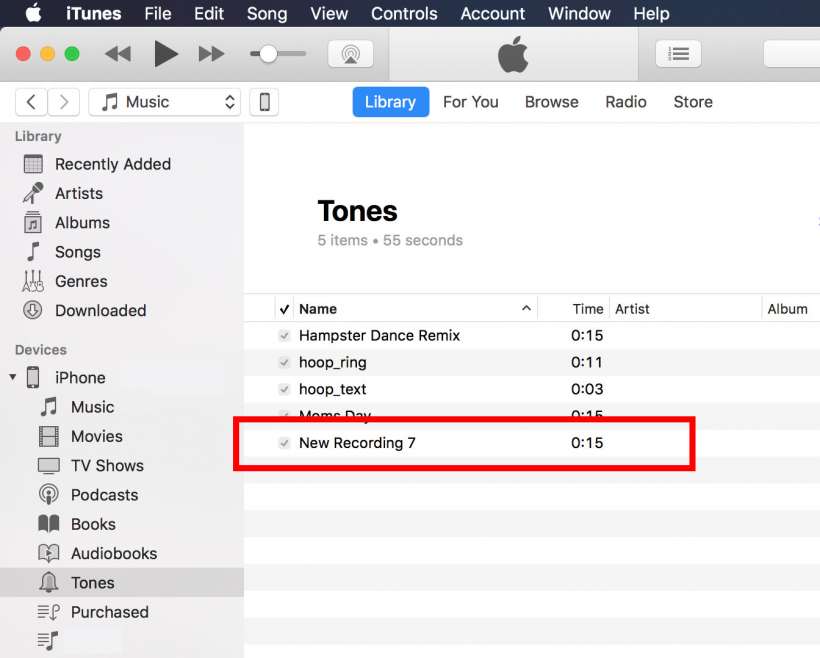
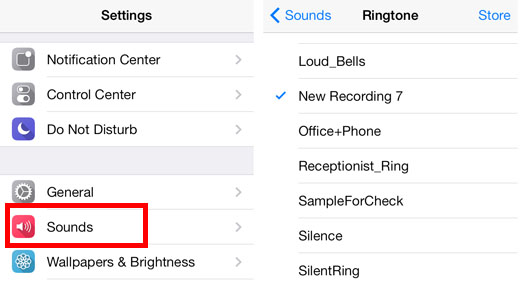
Any audio recording created with the Voice Memo app can be converted into a ringtone using these steps. Note that carriers will limit the number of seconds that an iPhone rings. In most cases, the ringtone will stop playing long before the 40 second limit enforced by iTunes is actually reached.
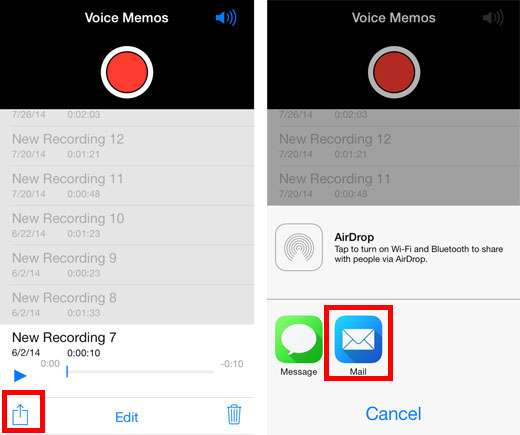
Comments
Anonymous replied on Permalink
Lies all lies I followed steps to a T and it won't go into my "tones" folder. If I click and select get info on my Mac it is recognized as a ring tone but it refuses to go into my tones list in iTunes instead it went into my music library and my iPhone will not let me select it as a ringtone from there.
This is all lies
Anonymous replied on Permalink
Same thing happened to me
Anonymous replied on Permalink
Same here. It's now in iTunes as an audio file, not in tones.
Anonymous replied on Permalink
Actually, it needs you only 3 steps to convert voice recording to ringtone on iPhone, instead of 9 steps, if you find some professional transfer tool with converting function, such as AnyTrans, https://www.imobie.com/anytrans/
Step 1. Connect iPhone to computer and run the tool.
Step 2. Use it to transfer iPhone voice memos to computer.
Step 3. Use it put voice memos to ringtones app on your iPhone.
brucethat replied on Permalink
You can try the FonePaw iOS Transfer which can transfer files between iPhone and computer. You can use it to transfer the voice memos to computer first, and then transfer the Voice memos back to the Ringtones. And it's done. Just with simple steps. And it's free to transfer several files.
And here is a tutorial about how to make voice memo into ringtone on iPhone.
http://goo.gl/4jHtY8
Doh replied on Permalink
Learn how to follow instructions. I just did this and all the lies worked perfectly.
Lisa replied on Permalink
I followed all steps perfectly. All was going well until I tried to sync the tone to my phone. I got the message "Some of the items ... were not copied to the iPhone because they cannot be played on this iPhone." I have a 5s. What's up with that? I changed the end to .m4r, it went to iTunes just fine. What's wrong?
Old Fart replied on Permalink
Um, did you do step 2? Apparently not!
anonymous replied on Permalink
I followed all the instructions and the only thing that really took me long was updating the iTunes on my computer. Other than that, in total of creating and transferring the audio, it took me a little over an hour
Anonymous replied on Permalink
I am having the same problem. I am sorry that it is happening to everyone else, but kind of relieved that it is not just me. I guess I will find another way.
OD replied on Permalink
It worked! I followed step by step and didn't work the first time. Deleted the memo from itunes and my iPhone. Tried one more time and it worked.!!!!
Thank you.
iPhone 6S, iOS 9.0.2
Itunes 12.3.0.44
isaac replied on Permalink
Go onto this website once you have emailed the file to yourself
www.zamzar.com/convert/m4a-to-m4r/
It lets me do it within a minute
If it does not work just search up
m4a to m4r converter and there shall be plenty to choose from
Anonymous replied on Permalink
Ok I take your word for it
Mitch Johnson replied on Permalink
Um, dude. Seriously? You might actually have to do some work to get it into your tones library in iTunes.
Maria replied on Permalink
I have just used this step-by-step and it works like a dream. The hardest thing is to change the tone from m4a to m4r, that took me a while. I am an idiot when it comes to phones and computer, this guide is great!!!! Thank you!!!
myeth replied on Permalink
just be patient and follow the instruction. it works same with maria! thanks.
TazDevil replied on Permalink
did all the steps and rewarded with my two little girls singing the frozen song on my Iphone for a ring tone , bravo.... took me almost all day but im very satisfied TazDevil
Anonymous replied on Permalink
to those struggling, i had to rename the file as well as the extension ie new recording.m4a had to change to new recording1.m4r before it worked. try putting a 1 at the end or actually renaming the file before adding to library
pawan replied on Permalink
thanks dear. I closed iTunes, changed the location of file, renamed it and it works. thanks for your tip.
Andre replied on Permalink
HOLY CRAP THANK YOU!!! I've been working on this off and on for DAYYYYSSSSSS!!!!!!!!!!!!
Jennifer Olsen replied on Permalink
Hallelujah!!! You, Sir, seem to have nailed the problem!!! Thank you!!
James B Head replied on Permalink
Forever one could record a voice memo directly to the ringtone. No 10 steps BS needed. Why so hard now?
Andrea replied on Permalink
Right??? I could use any recording as a ringtone on my iPhone 4, even made a ringtone from a song in iTunes. It sucks that they decided to change that, I really liked having that freedom to be unique.
sgm replied on Permalink
Make sure the "sync tones" is clicked when you sync. This was the problem I had. After that, it worked.
John Crooks replied on Permalink
Works like a dream, no problems. All lies were correct. Nice one
sherrie replied on Permalink
worked perfect for me! Thanks :-)
Bx replied on Permalink
I'm struggling with this. I've emailed it my my laptop and converted it to an m4r but my laptop keeps opening it on Xbox music player (laptop is a Microsoft surface) I can't double click or drag and drop into tones. Help please
Steve Jobs replied on Permalink
The Microsoft Surface isn't a laptop, and trying to use it to sync an iPhone is blasphemy.
Nodonovan replied on Permalink
Took two tries. The trick is changing the file name and then double clicking it to bring it into iTunes. If you don't change the file extension it recognizes it as song not a tone. Once it's changed it appears under tones. Then change it to sync your specific new ring tone. Attach your phone and sync. Boom ,it appears under your ring tones.
Tara Bulgary replied on Permalink
I followed all steps but the ringtones are just not on my phone? any help and assistance would be appreciated. Thanks
Pages