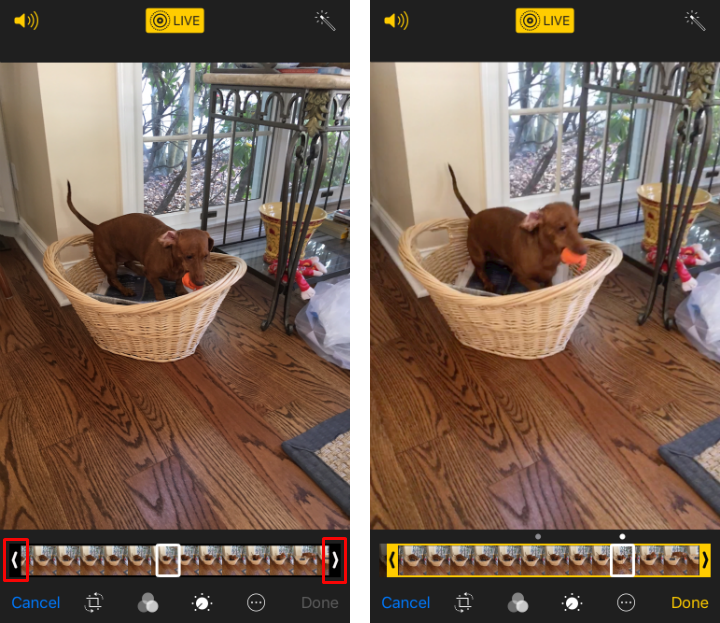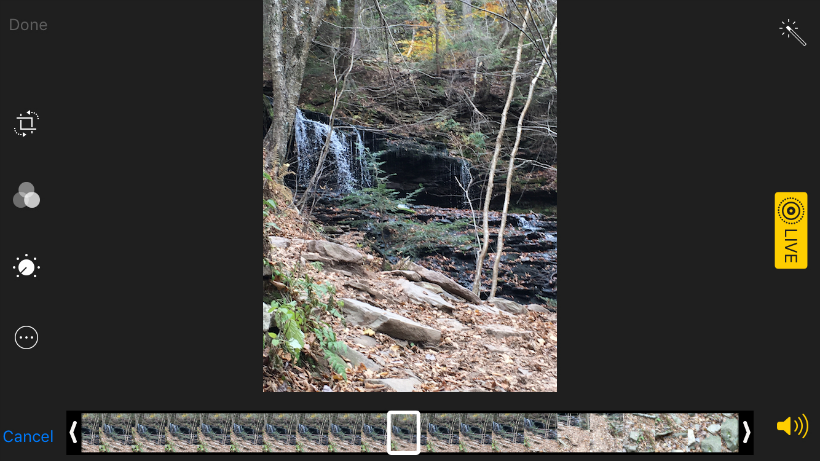Submitted by Jon Reed on
In addition to adding the Loop, Bounce and Long Exposure effects to Live Photos, iOS 11 introduces several new editing features. You can now trim them and change the key photo, which is the photo that displays in your album.
Live Photos capture a moment and record 1.5 seconds both before and after it. The captured shot is called the key photo, which is what you see when you pull it up in Photos. Pressing on it makes it live, showing you the complete 3 second clip. Now you can change the key photo to another frame within the recording and, so if you captured a better looking moment within your recording you can use it as your key photo, then duplicate it as a still if you want. Also, if you caught some unwanted footage in your Live Photo you can now trim it out. Here's how to do it on iPhone:
- Head to your Live Photos album (also introduced in iOS 11) in Photos and open one up. Tap Edit in the top right.
- Now you will see all of the frames at the bottom. The key photo is the frame in the white box. Tapping another frame in the clip will slide the box over to it and a "Make Key Photo" prompt will pop up. Tap it to set the frame as the new key photo. If you are finished editing, tap Done in the bottom right.
- To trim, tap and hold on either of the arrows at each end of the frames until the entire clip is surrounded in a yellow box.
- Now you can slide both arrows in to trim off unwanted frames. Tap Done when you are finished.
- If you don't like the changes you've made you can go back to your original by opening it up again and tapping "Revert" in the bottom right.