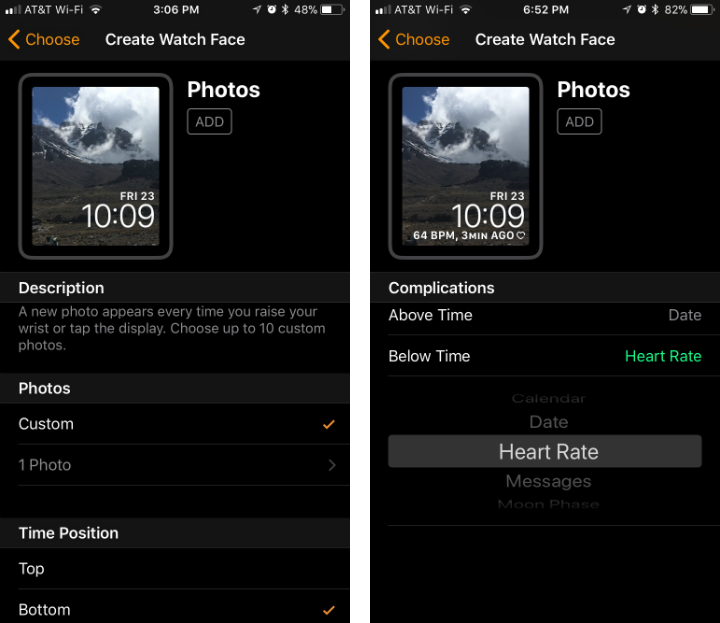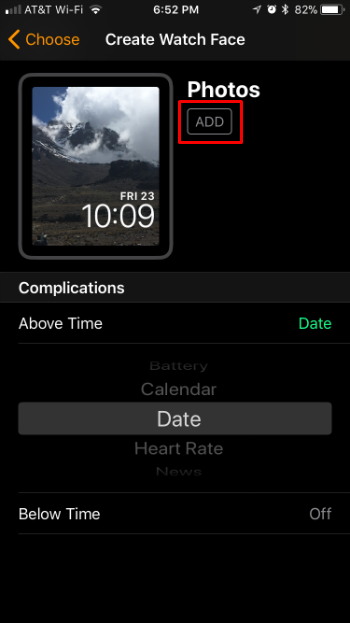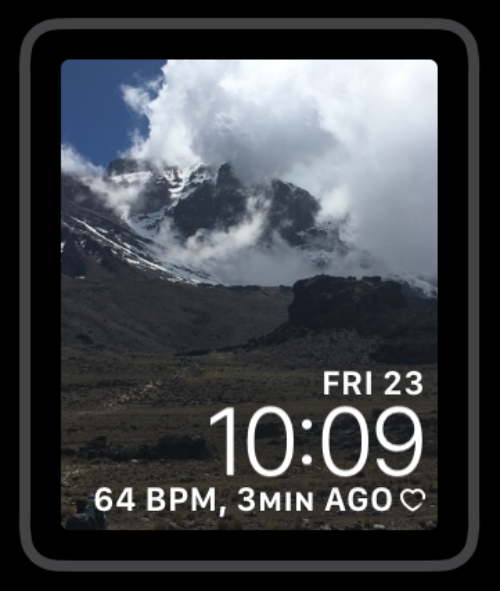Submitted by Jon Reed on
While it is already possible to create watch faces from your photos for your Apple Watch, iOS 11 makes the process much easier with a new function in the share sheet. "Create Watch Face" lets you select up to ten photos to use in a watch face and lets you customize the layout and information displayed. Here's how to create a watch face from your iPhone Photos app:
- Open up your Photos app on your iPhone or iPad, tap on the photo you want to use, then tap the Share button in the bottom left. If you want to use multiple photos (the watch face will change between photos every time you raise it), use the Select button in the top right and select up to ten photos, then tap the Share button.
- Scroll over on the bottom row of your share sheet until you see "Create Watch Face." Tap on it.
- Now you can choose between "Photos Watch Face" and "Kaleidoscope Watch Face." If you choose Kaleidoscope you can choose three styles - Facet, Radial or Rosette. Whatever you choose, you won't be able to make out your photo, but using a colorful photo for these could have nice results. If you want to see your photos as they are, select "Photos Watch Face."
- Now you can customize your watch face. You can change the position of the time on the face and add other information both above and below the time including Alarm, Battery, Calendar, Date, Heart Rate, News, Stocks, Stopwatch, Sunrise/Sunset times, Timer, Weather and World Clock locations.
- When you are finished customizing, tap the "Add" button at the top. Now your new watch face will be available in the Face Gallery in your Watch app. (Note: Your iPhone must be paired with an Apple Watch in order to add a new watch face to the Watch app).