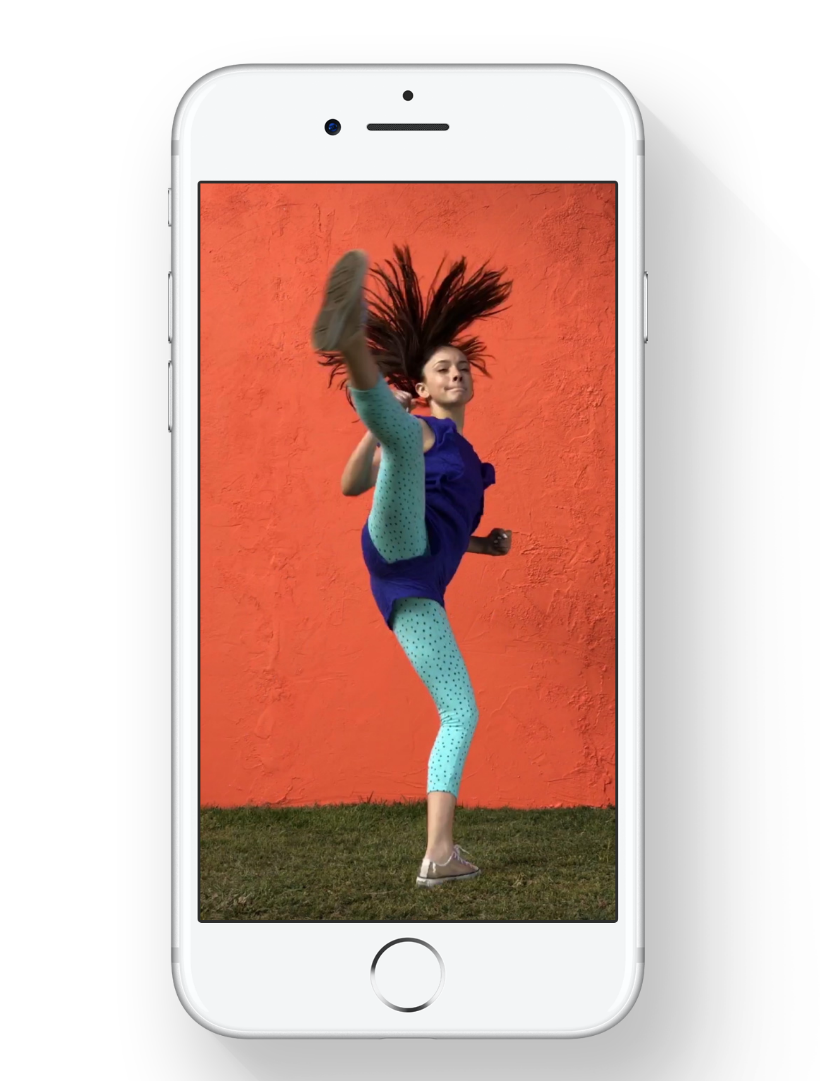Submitted by Jon Reed on
Live Photos were first introduced with iOS 9, allowing the iPhone to capture 3 seconds of live footage around a still image. Deep pressing on the still plays the short clip, adding life to the scene. iOS 11 taps into Live Photos potential, making them a bit more interesting with several new features. In addition to adding a much needed Live Photos album, you can now change the key frame of your Live Photo and add several effects including Loop, Bounce and Long Exposure. Here’s how to apply these new effects to live photos on your iPhone:
- Open your Camera and Take a Live Photo by tapping on the Live Photo icon in the top center. Then open up the Photos app and go to your Live Photos album and choose one of your live photos.
- Instead of tapping Edit as you might expect, swipe up once you’ve opened one of your live photos. This reveals the effects screen that shows you thumbnail previews of the three effects. It is still in beta stage at this point so this could change.
- Choose the effect you want:


- Loop - As the name suggests, your live photo will play again as soon as it finishes:
- Bounce - This effect plays your live photo forward then backward, then forward and so on.
- Long Exposure - This effect is best for static backgrounds with one part moving, like waterfalls or traffic on a highway. It gives you a still image rather than one that plays (you can still play it, but the effect is lost if you do). While below isn't the most pronounced example, you can see the difference in the waterfalls. The long exposure is on the right.

You can always remove any effects simply by going back and setting the effect back to Live Photo.