There are two ways to delete images in your Messages app on your iPhone. You can delete individual images by pressing down on the image bubble you want to delete until the "Copy/Save/More..." options pop up on your display. Select the "More..." option then tap the trash can icon to delete the checked image.
You can also delete multiple images by tapping the Details option in the upper right hand corner of the message thread. From here you can scroll down to view all the attachments in that message thread. Tap and press down on any attachment to bring up the "Copy/Delete/More..." options. You can then tap "Delete" to delete that individual image, or you can tap "More..." and select multiple images to delete. Just tap all the images/attachments you want to delete, then tap the trash can icon to finally remove them from your device.
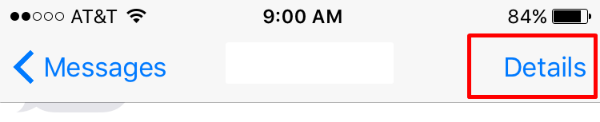
You can also go nuclear by opening the "More..." option in any message thread and select the "Delete All" option. This will delete all the text messages, images, videos and any attachments in that thread. This is a great way to quickly clear space on your iOS device if you are running out of storage.