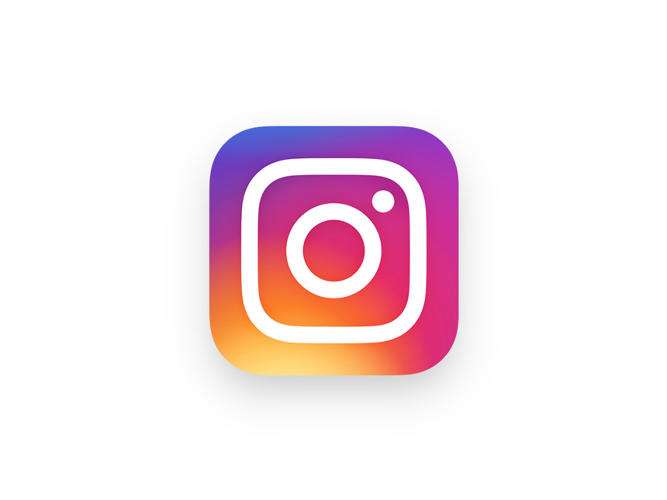Submitted by Jon Reed on
With the recent update to version 8.2, Instagram has finally added a shortcut to the iOS share options, making it quicker and easier to share your photos. Now, instead of taking a photo, opening Instagram and searching through your photos to share it, you can conveniently share it directly from your Photos app. Here's how to do it:
1. First off, make sure you are running Instagram 8.2 (here's how to check your version). Update it in the App Store if you need to, it's a free update.
2. Now you will need to activate Instagram as an option in your share menu. Open your Photos app and tap on a photo you want to share, then tap the share button in the lower left corner.

3. Scroll to the right on the row of options just beneath the Air Drop option until you get to "More." Tap on it.
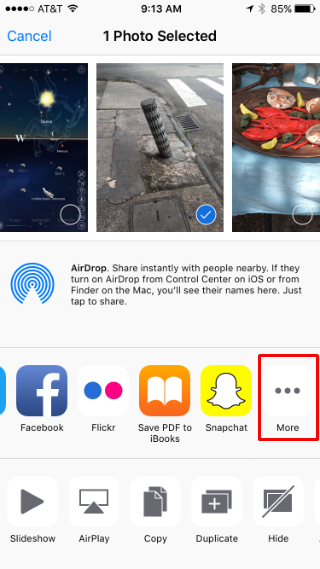
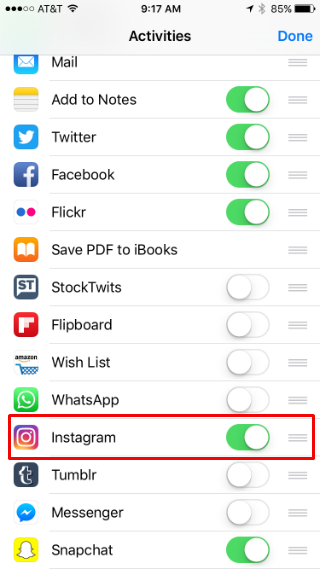
5. Tap "Done" in the top right and Instagram will now appear as a sharing option. You only have to do this once, Instagram will remain as an option until you toggle it off. Tap on it to upload your photo.
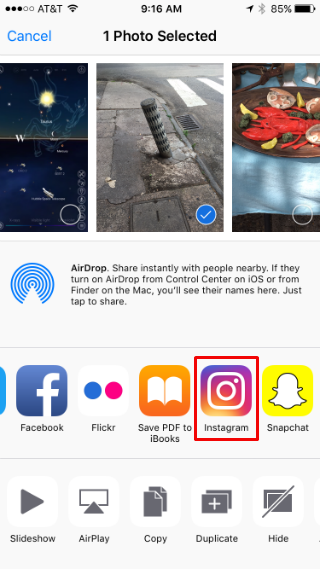
Newest iPhone FAQs
6. At this point you can write a caption. When you are finished, tap "Share" in the upper right and, voilà, your photo is uploaded.
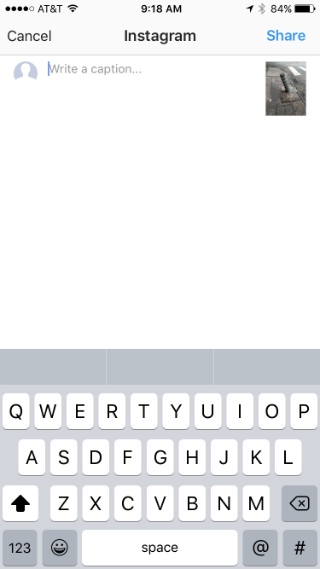
The one drawback of sharing this way is that you won't be able to apply any of Instagram's filters. You'll have to go the traditional route for that.