Submitted by Jon Reed on
The iOS Notes app has come a long way from its bare-bones inception and is now filled with features, allowing you to share notes with contacts, sync across devices, add password protection and create checklists. The ability to format text within your Notes was another helpful addition that comes in handy when tidying up, if not for your own sake then to at least make them intelligible for those you share with. Here's how to add titles and headers, make bulleted lists and use bold and italics:
Titles and Headings
- Open up Notes and start a note synched with your iCloud (titles, headings and formatted lists only work with Notes in the iCloud folder).
- Select the top line by tapping and holding, then dragging across the text to select it. Next, tap the "Aa" button for formatting.
- Select Title.
- Do the same for the next line but choose Heading, if applicable.
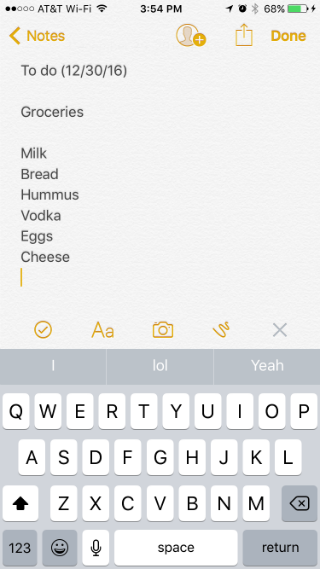

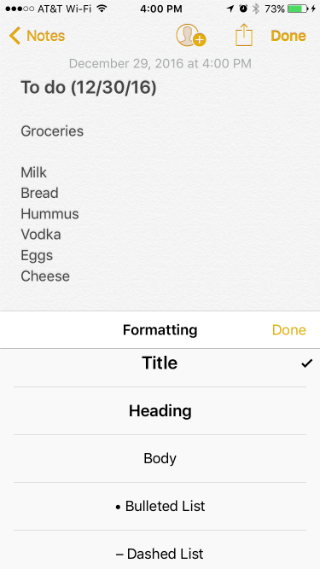
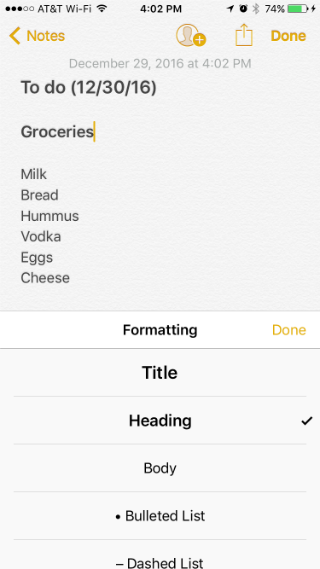
Lists
- To format a list, select the appropriate text and tap the "Aa" format button. Choose from Bulleted List, Dashed List, or Numbered List.
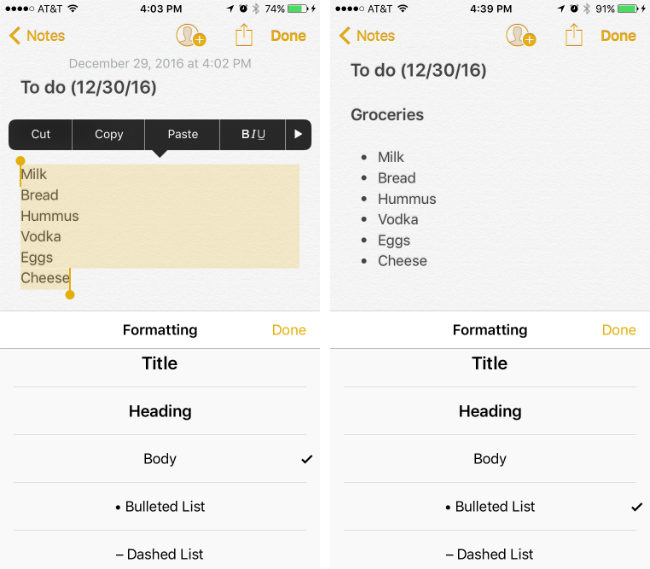
Bold, Italics and Underline
- These formats will work regardless of what folder your note is in. As in the previous examples, select the text you wish to format. When you release, a menu bar shows up. Use the arrows on either end to find "BIU."
- Select Bold, Italic, Underline or any combination of the three to format your text.
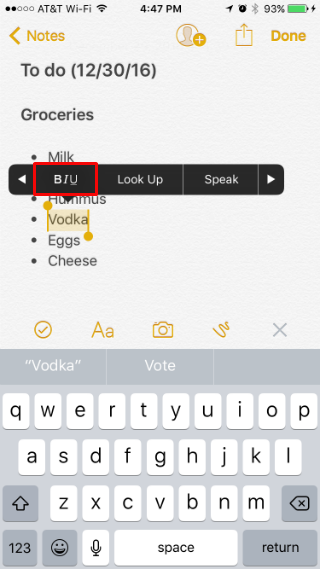
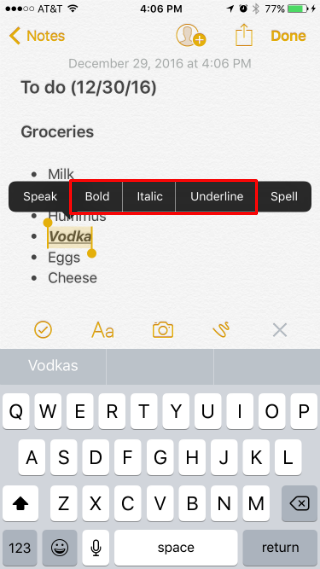
If you often find yourself starting your notes with a title, you can have them automatically start with a title as well.
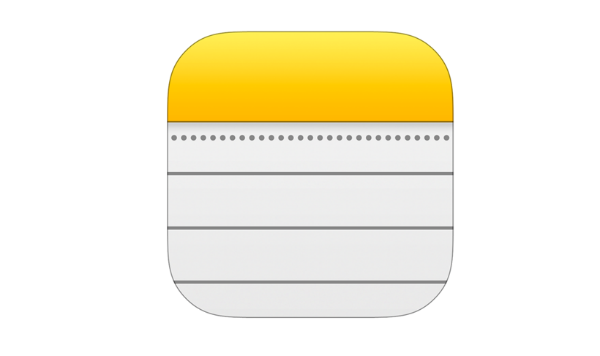
Comments
Keith R replied on Permalink
These are great. Also the fact that I can access notes from iCloud is fantastic! make and upload notes on my iMac, and if I need the information on my iPhone, it is there.