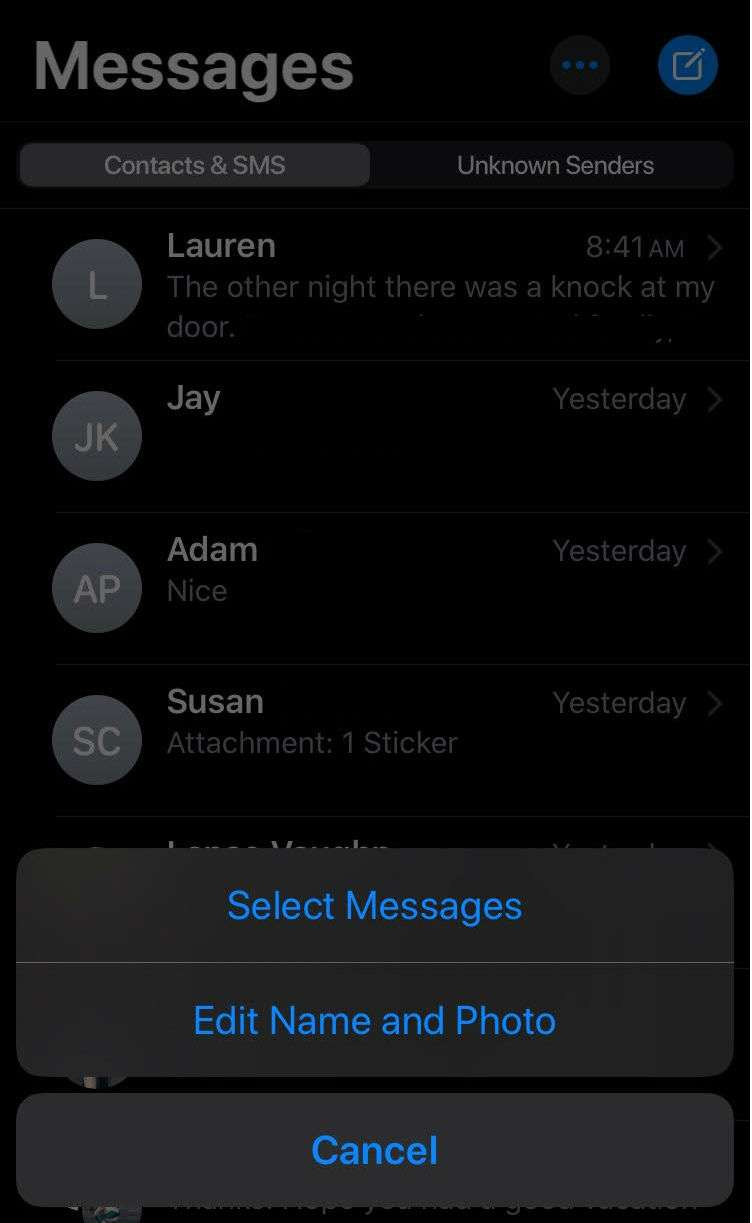Submitted by Marshall Walker on
iPhone users running iOS 13 or later can now add a personalized image and name to their messages. This allows you to control the photo and name others see when you send a text message to another iOS device. However, it is basically a suggestion since the person receiving the text message can choose to either use your image and name or use the image and name they have already assigned to you.
Each person you message will receive an alert informing them that you have updated your information. They can then choose to update that information or ignore it. But at least now you have some say in what image and name people see when you message them.
Here's how to update your image and name in Messages:
- Open the Messages app on your device.
- Tap the 3 dots in the upper right hand corner.
- Tap Edit Name and Photo.
- Tap Choose Name and Photo.
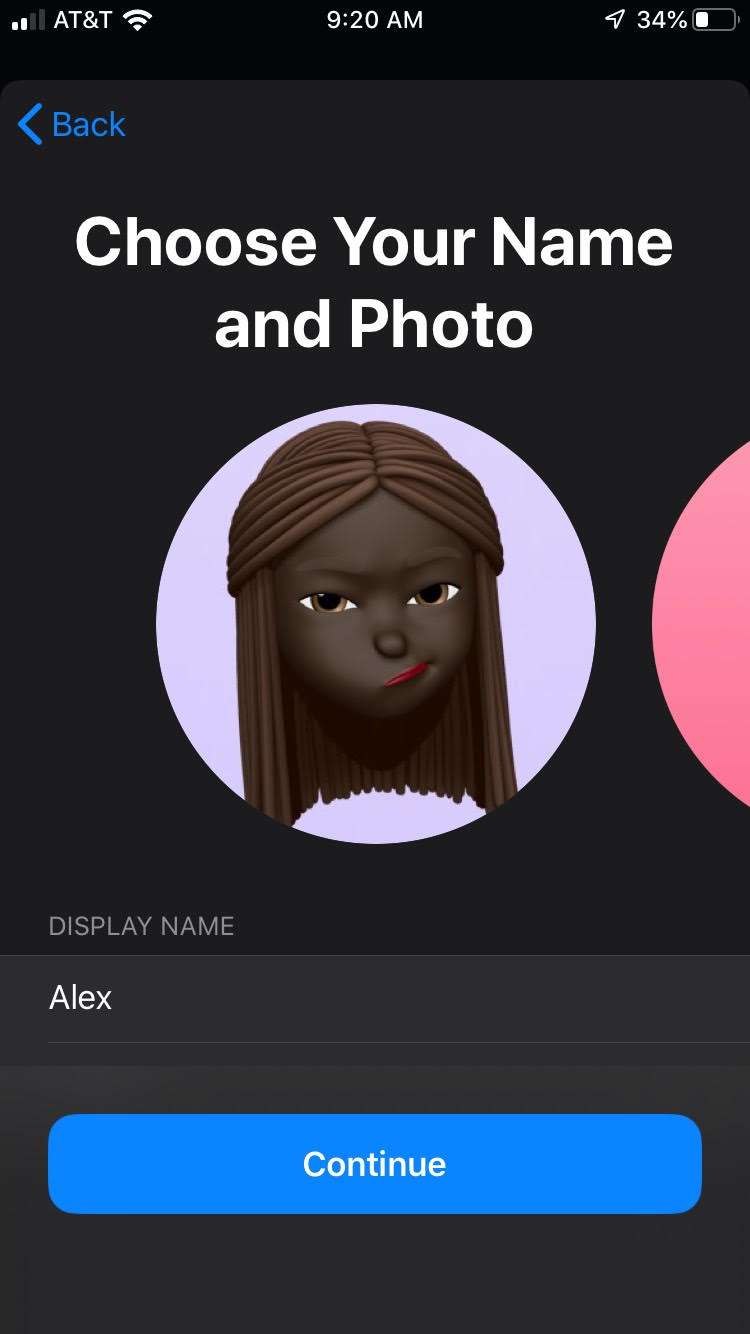
From here you can tap the Add Photo circle to select a photo from your Camera Roll, an Animoji or Memoji to use as your profile picture.
Tap the line below Display Name to edit the name you want to use for sending messages. Tap Continue when you're finished selecting your name and photo.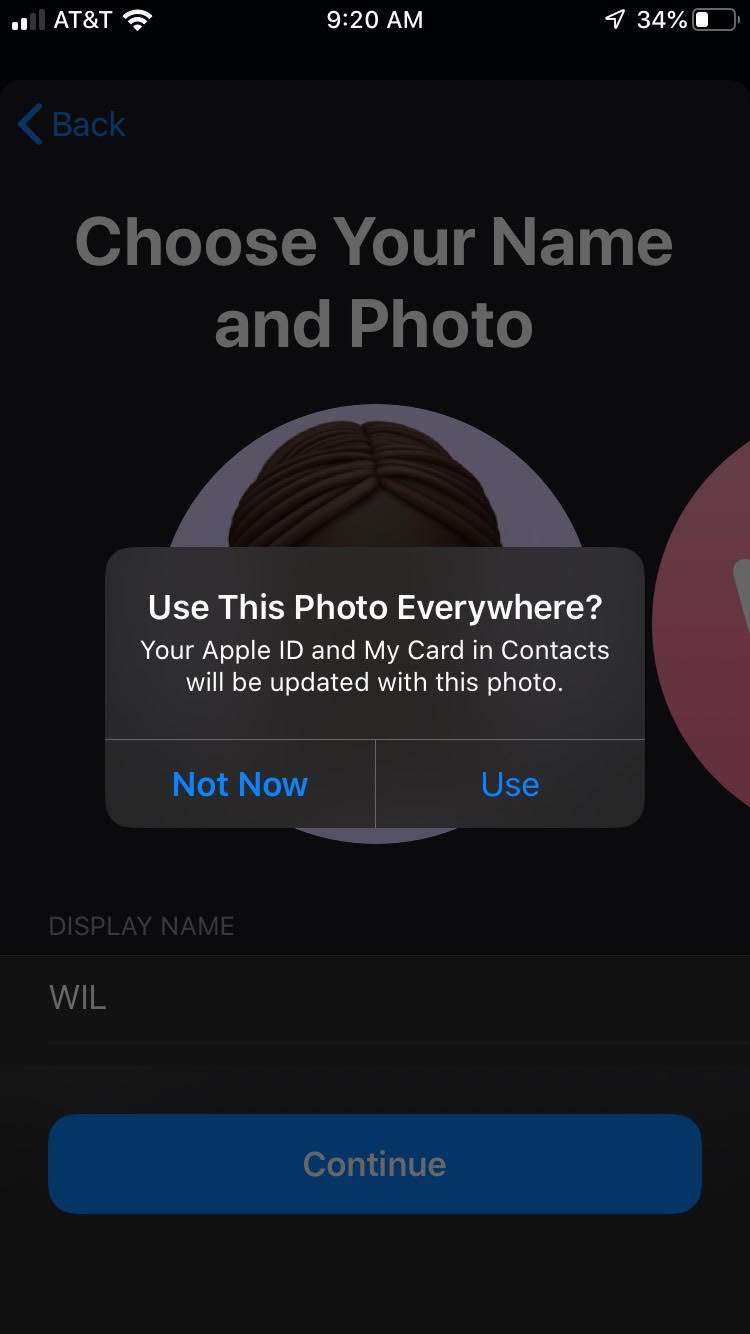
You will then be asked if you want to use your new profile photo "everywhere." This includes your Apple ID and My Card in Contacts. Tap "Use" or "Not Now" to move to the next question.
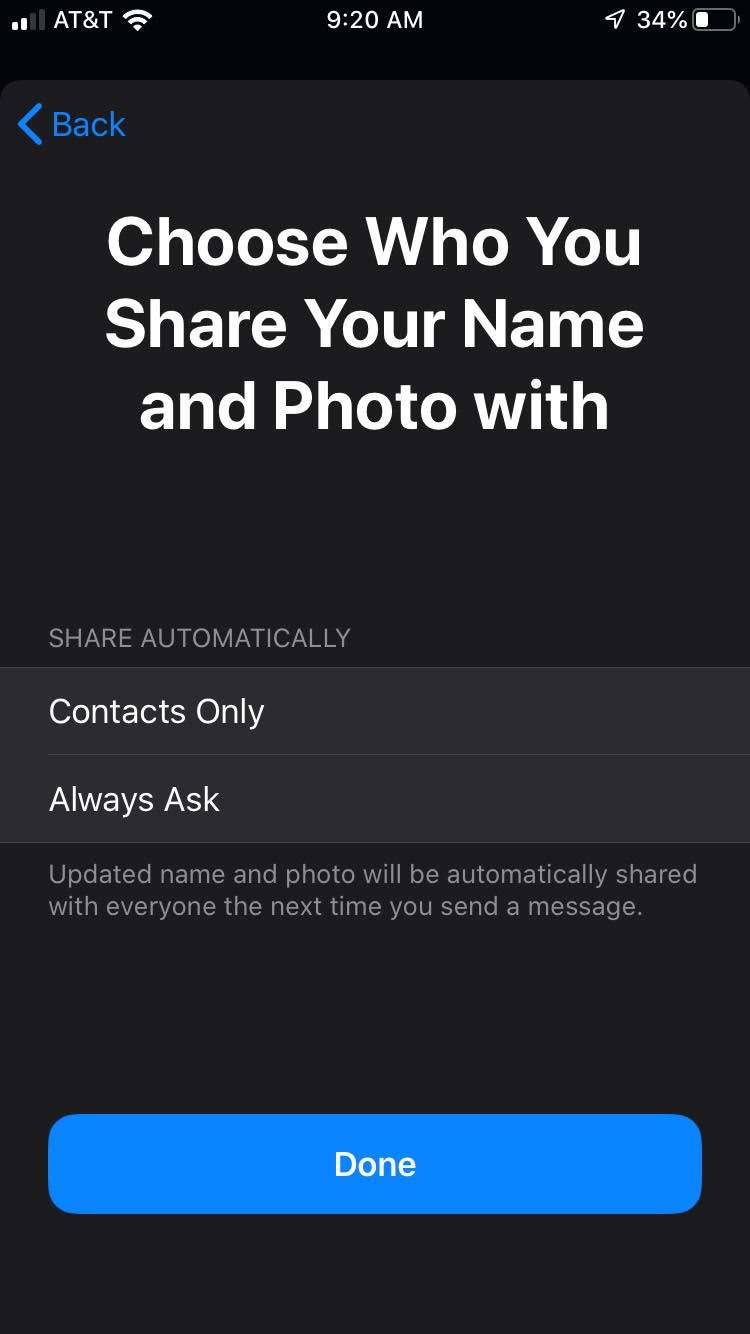
Newest iPhone FAQs
Next, choose who you share your name and photo with. You can select "Contacts Only" or "Always Ask." It is probably best to select "Always Ask" so you are prompted before your image and name is shared. If you select "Contacts Only," your updated name and photo will be automatically shared with everyone the next time you send a message.