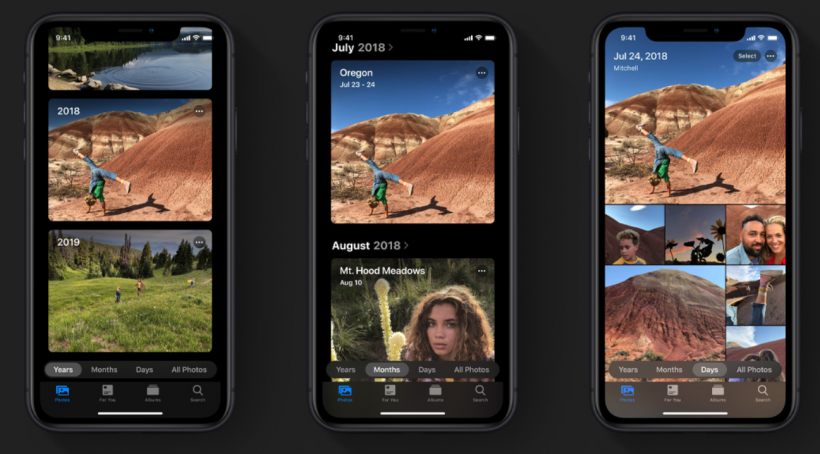Submitted by Marshall Walker on
One of the most talked about features introduced in iOS 13 is system-wide Dark Mode. The inverted color scheme is no longer relegated to only third-party apps. It has been integrated throughout iOS including most stock apps, settings and system-level views. You can choose when to give your eyes a rest by manually enabling Dark Mode or schedule it like Night Shift to switch over at night. You can also create your own schedule and choose how dark you want your device to become.
Here's how to schedule Dark Mode:
- Open the Settings app on your device.
- Tap Display & Brightness.
- Tap Options.
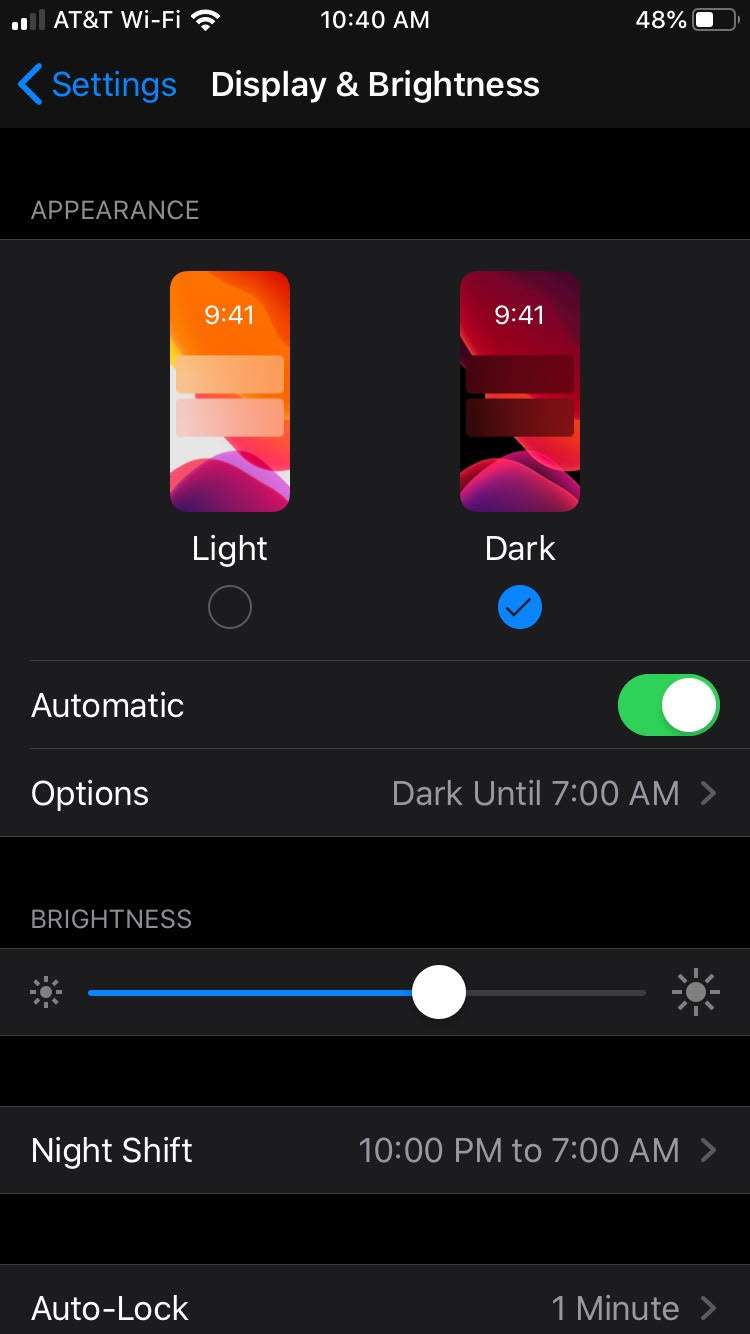
From here, you can choose either Sunset to Sunrise or Custom Schedule.
Selecting "Sunset to Sunrise" will enable your iPhone to automatically transition between light and dark at sunset.
Selecting "Custom Schedule" allows you to choose what times your phone will be light and dark.You can manually switch to Dark Mode in the Display & Brightness section of the Settings app. Just tap Light or Dark so it has blue checkmark. You can also manually switch to light or dark in Control Center, and and adjust the brightness of Dark Mode by using the Appearance slider.