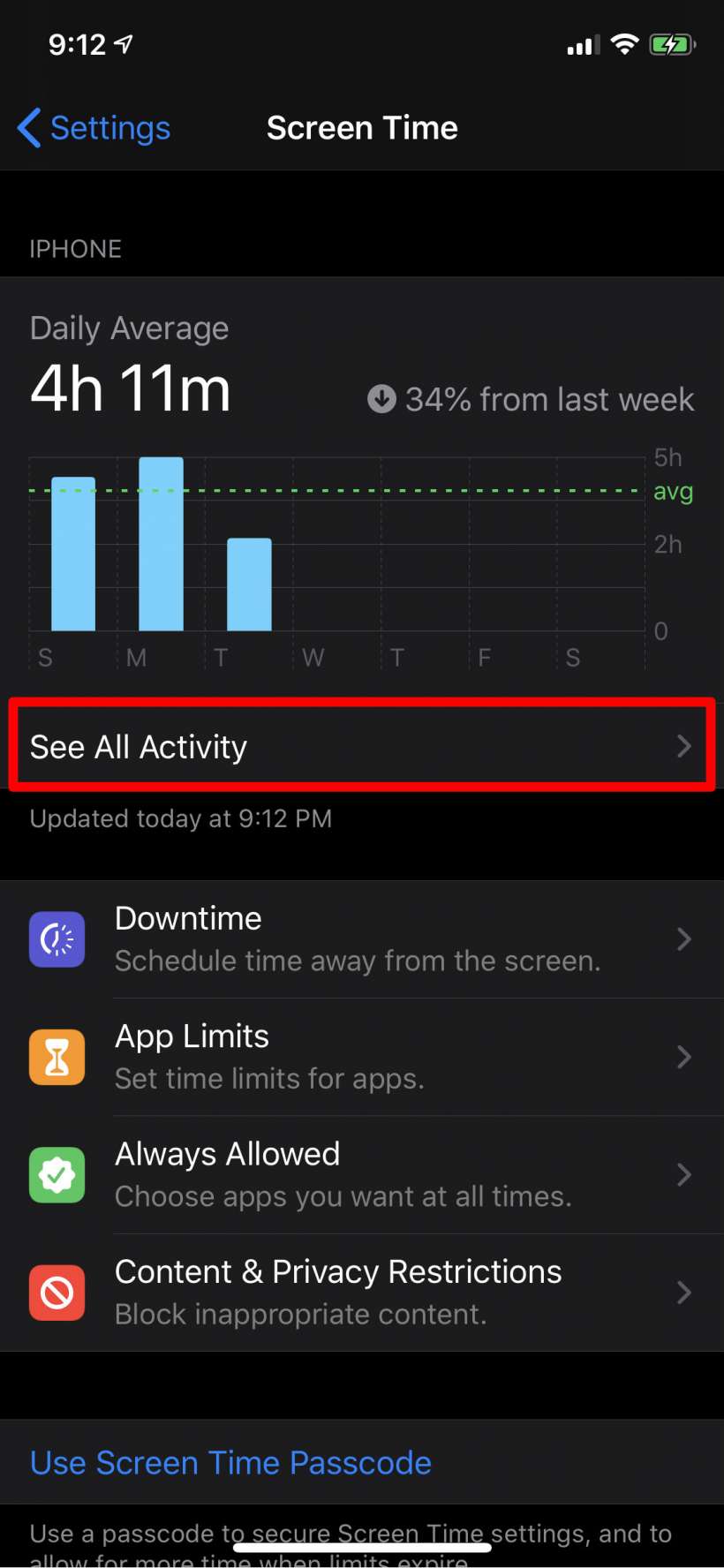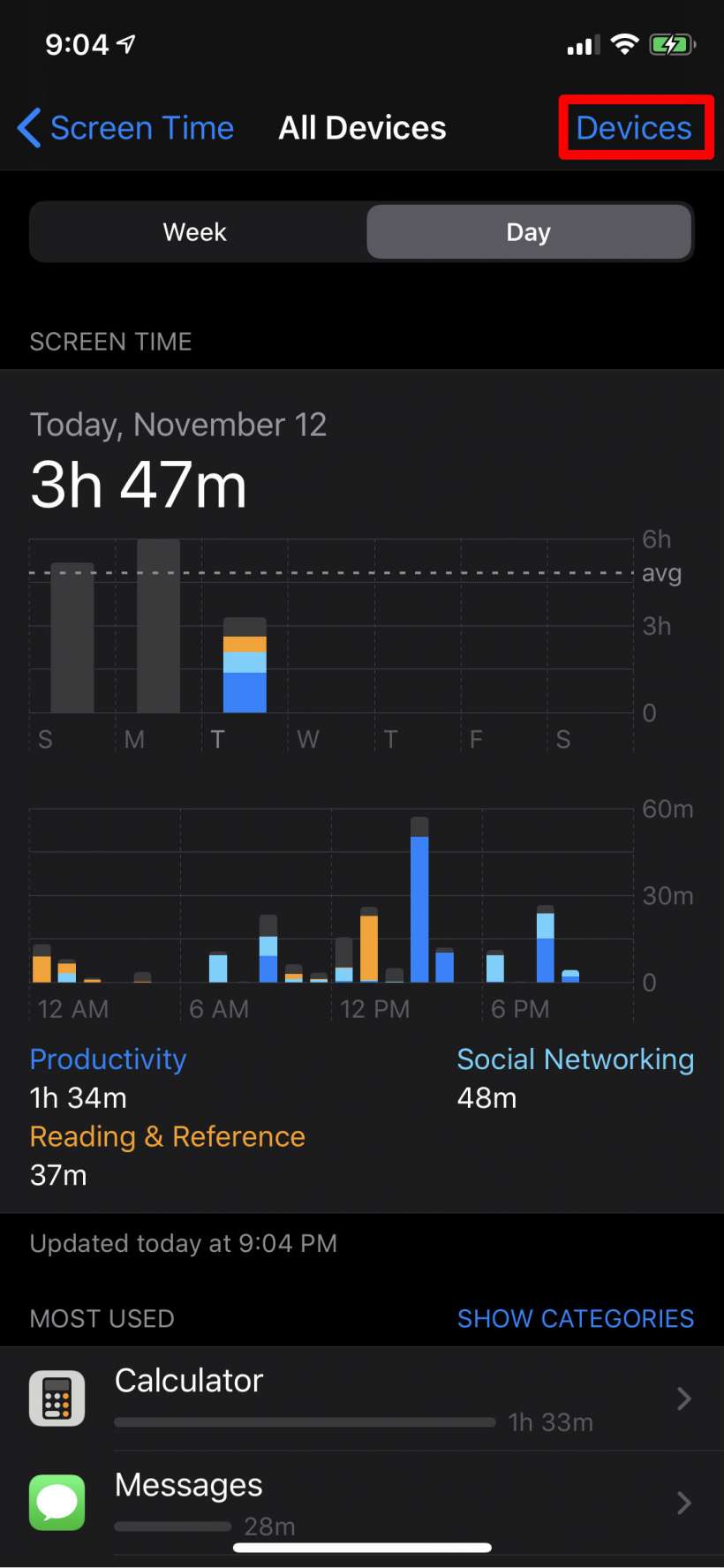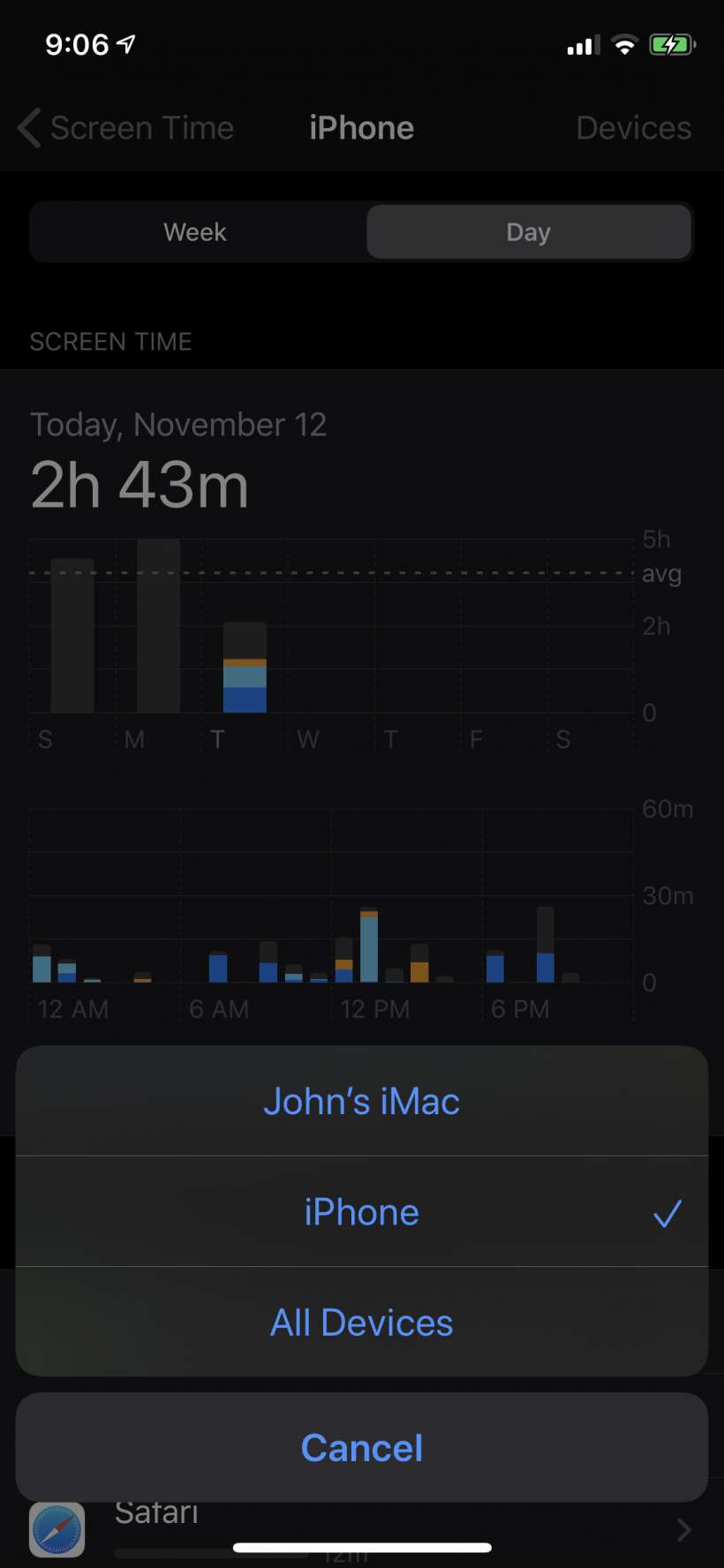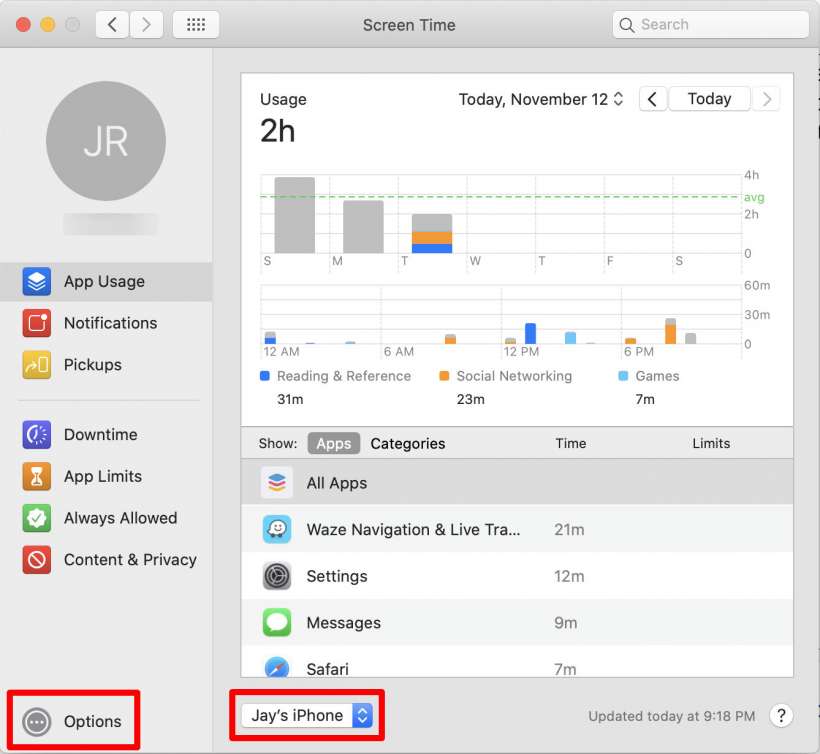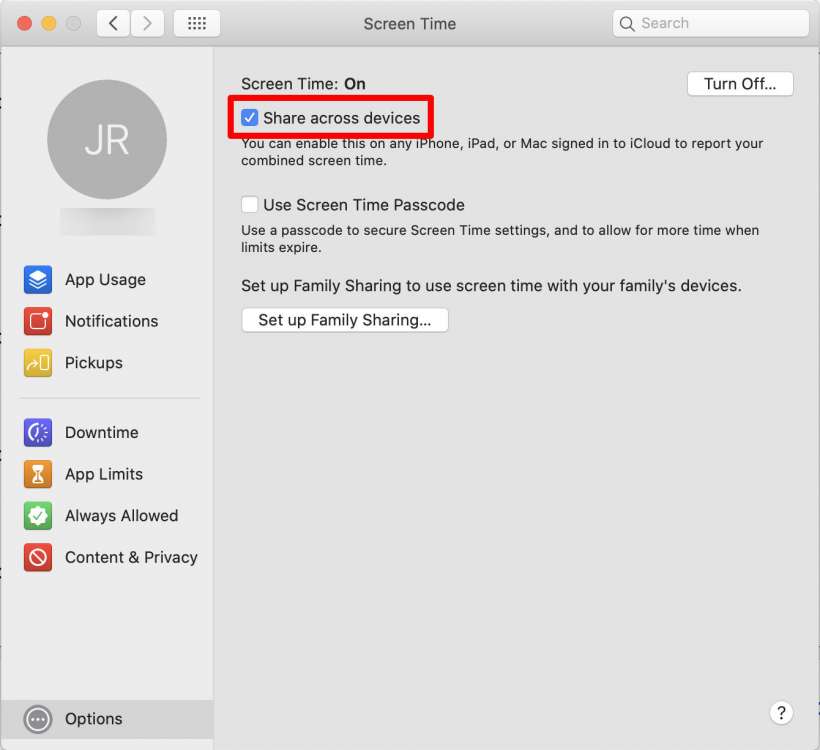Submitted by Jon Reed on
Apple's Screen Time feature launched with iOS 12 as a tool to help track and limit time spent on specific apps or app genres, basically offering a way to help parents deal with excessive smartphone use by their children (and themselves). Catalina, the latest version of macOS now offers Screen Time as well, letting you track total time spent on an app whether it is on your Mac, iPhone or iPad. Your iPhone and Mac will both be set to share Screen Time data with your other devices, but you can turn that off if you want. Here's how to manage your Screen Time between your devices:
- To turn off sharing data between devices completely, open Settings -> Screen Time on your iPhone and scroll down to "Share across devices" and toggle it off. You can leave this on however and view app use by individual device.
- To view individual device usage, tap on "See all activity" just above (in Settings -> Screen Time).
- By default this will show usage across all of your devices (unless you turned that off, of course), but you can look at individual devices by tapping on Devices in the top right corner.
- You can find all of this on your Mac running macOS Catalina under System Preferences -> Screen Time. You can turn off sharing across devices under Options.