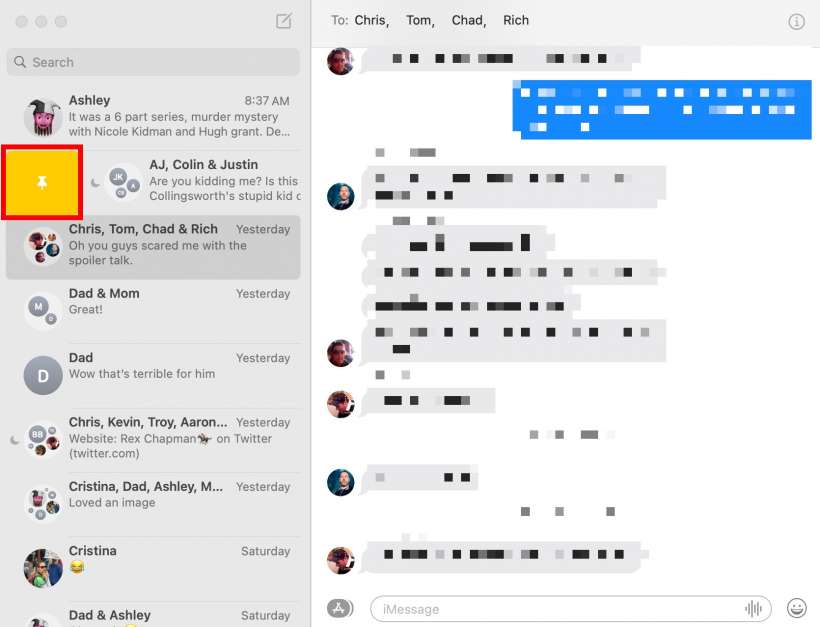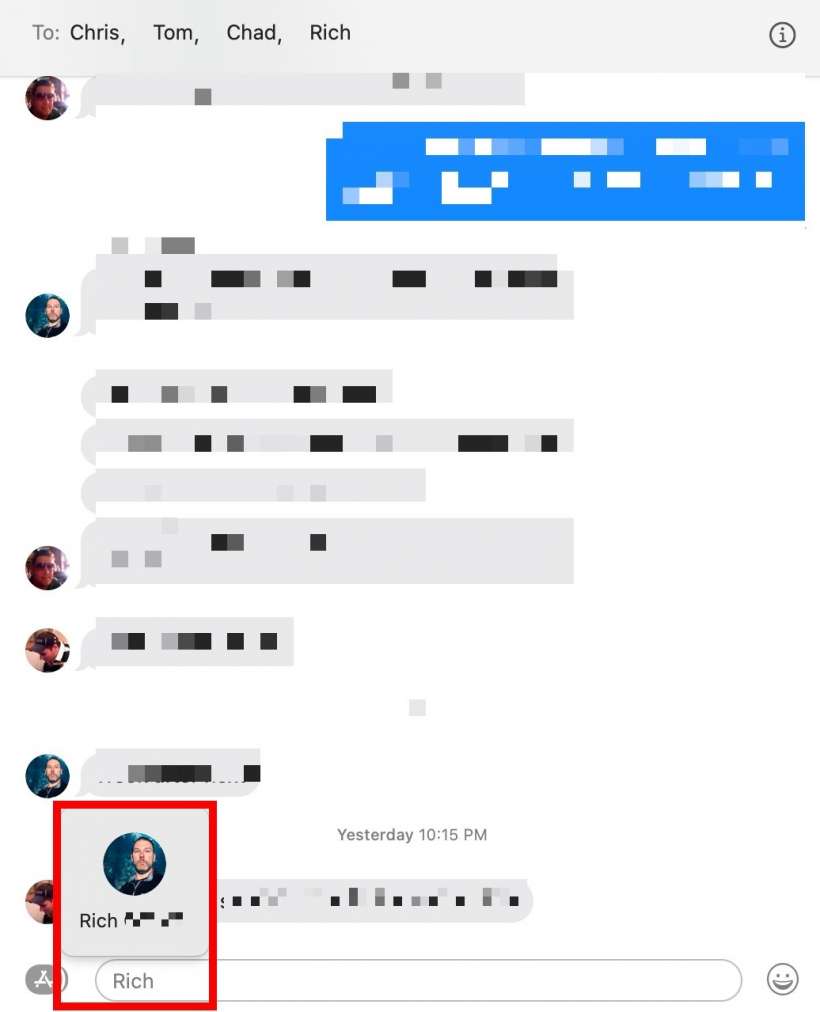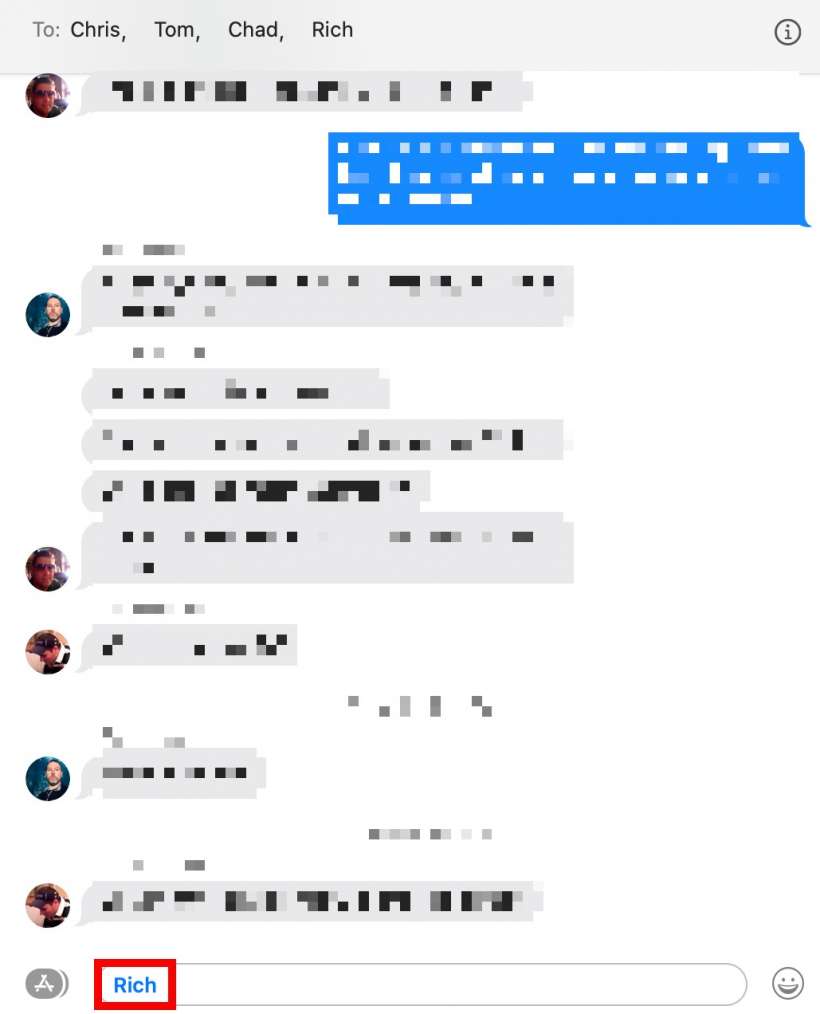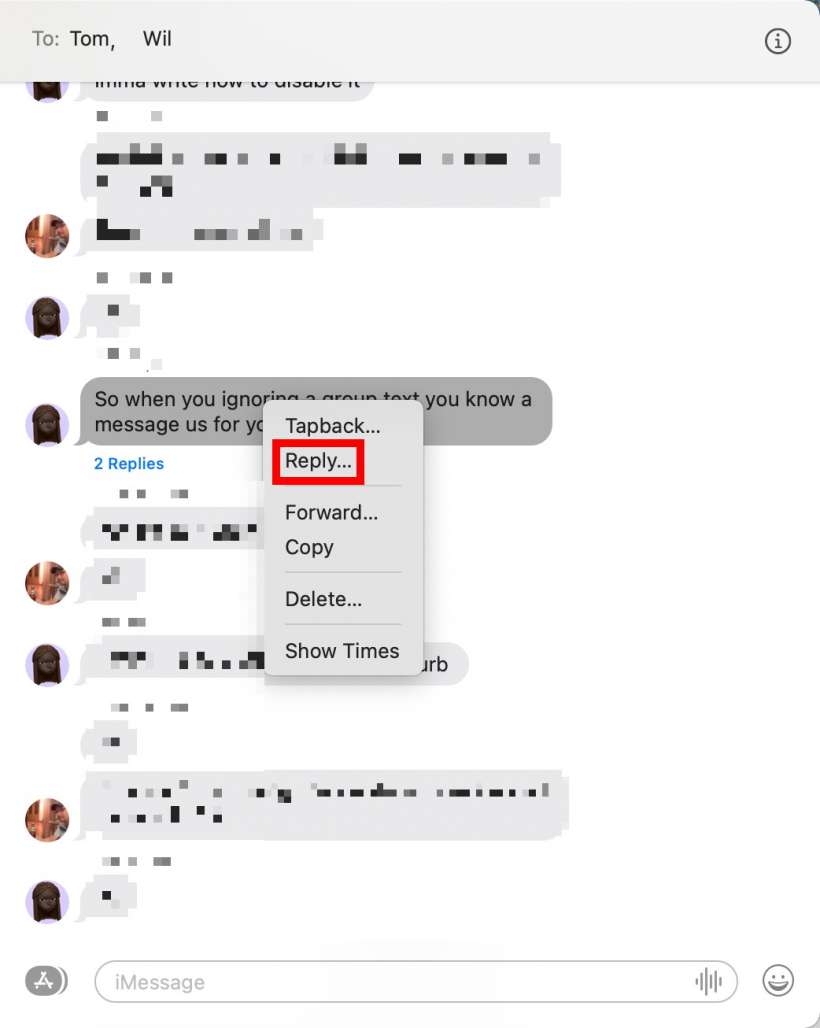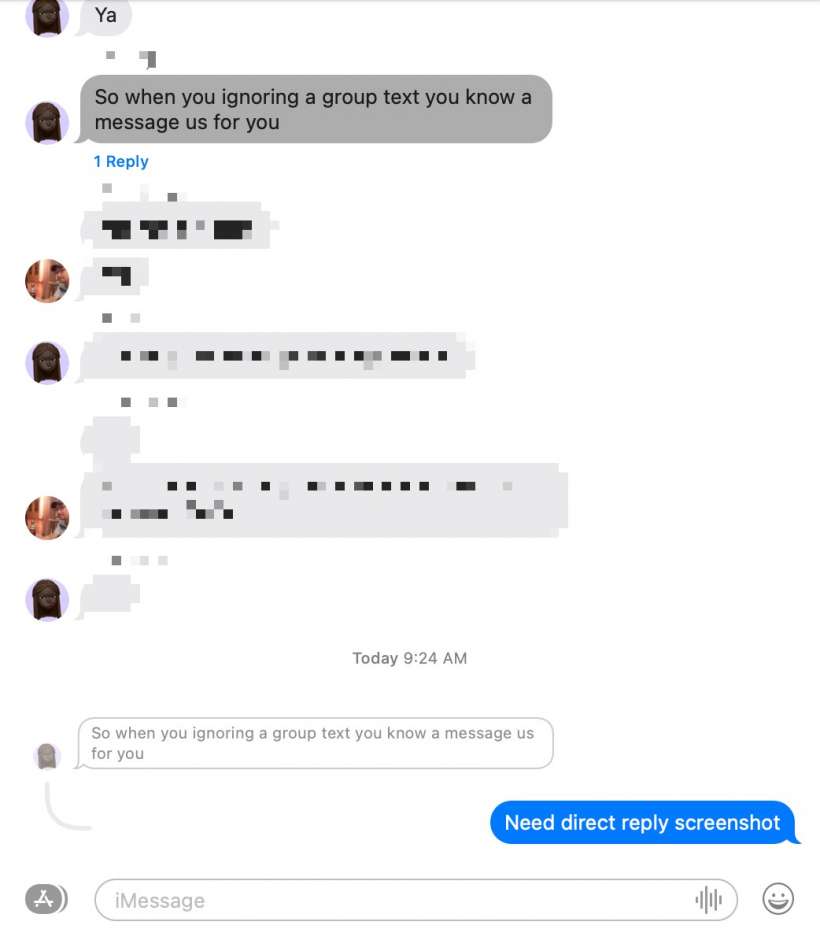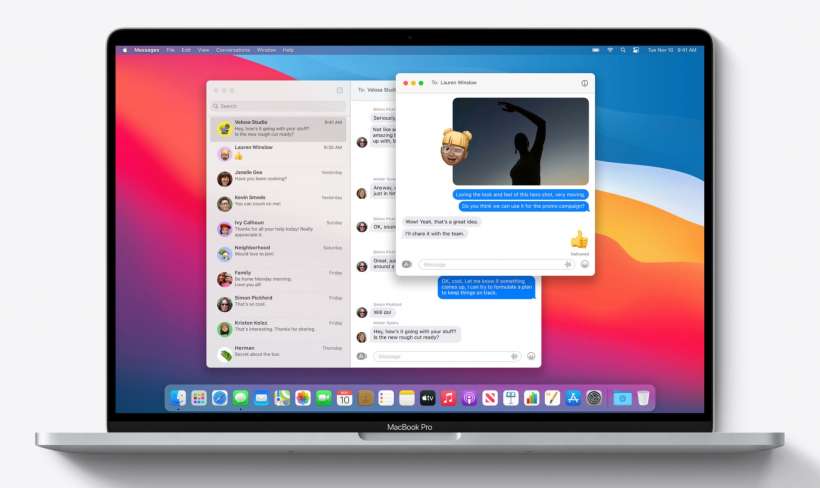Submitted by Jon Reed on
After lagging behind for years, Messages for macOS Big Sur has finally been fully updated and now has all of the capabilities that its iOS counterpart enjoys. In addition to bringing Memoji and Screen Effects up to speed, you can now pin conversations and, respond to specific messages within a thread, and "mention" other members of the conversation, which are all new features included in the recent iOS 14 update. Here's how to use these three new features in Messages on macOS Big Sur:
- You can pin a message thread by swiping right on it to reveal the pin button, or by right clicking it and selecting "Pin." This is useful to keep a Message thread at the top of your list of Messages for quick reference/access.
- To mention somebody in a message thread, type their name then click on it. This will bring up their contact avatar, just click on it to mention them. Their name will turn blue and that person will be notified of the mention even if they have turned off notifications for that conversation (although they can opt to turn off mention notifications as well).
- The inline response is useful for responding to specific messages in a thread, which is great for replying to older messages or just for any time you feel your message needs some context. For example, if you respond to a message from a day ago people won't be confused as to what you're talking about if you use a direct response to it. To do it, simply right click on the message you want to respond to and select "Reply." Your response will include a small grayed-out copy of the message you are replying to.