Submitted by Jon Reed on
iOS has extensive settings that allow you to control and restrict what content your kids are allowed to see, what they are allowed to purchase, what apps they can use and even how much screen time per app they are allowed. The Apple TV doesn't have quite the same amount of parental controls, but you can still certainly block in-app purchases, restrict viewing content and set some other boundaries. Here's how to set up restrictions on your Apple TV:
- Go to Settings->General->Restrictions on your Apple TV and click on Restrictions.
- You will be prompted to set up a passcode that will be required whenever you want to change or bypass restrictions.
- Once you have your code saved you can set up your restrictions. At the top of the list you can disallow purchase and rental of movies and apps and you can turn off in-app purchases. Next, you can restrict explicit music and set your movie/TV show rating system by country. Once you have the country set you can click on Movies and TV Shows and choose what level rating is allowed to be viewed. For example, the U.S. rating system has G, PG, PG-13, R and NC-17. If you click on Movies and choose R, anybody using your Apple TV will be able to view all movies up to and including R rated movies, but not NC-17. You can also set what apps are allowed and turn off Siri explicit language in this section.
- Further down you can restrict access to playing multiplayer games and screen recording, and you can restrict making changes to Airplay settings and similar features that could potentially be used to bypass your restrictions.
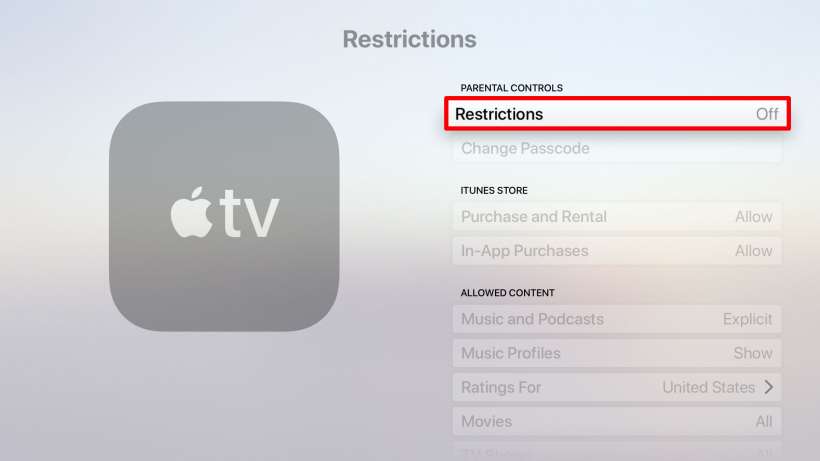
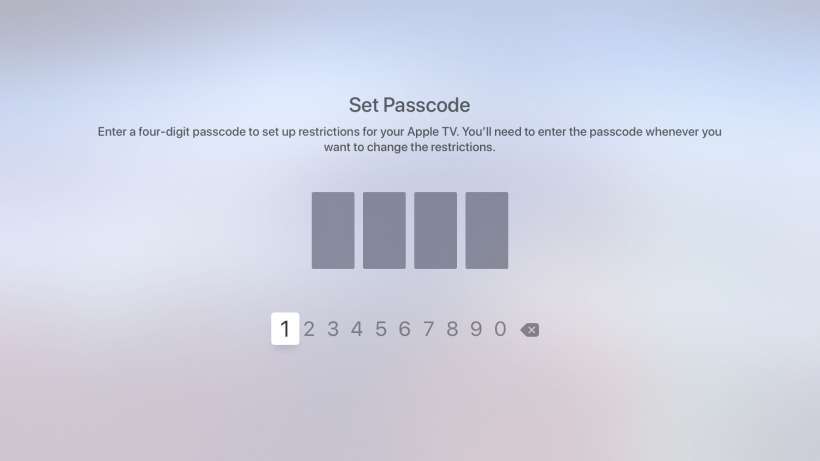
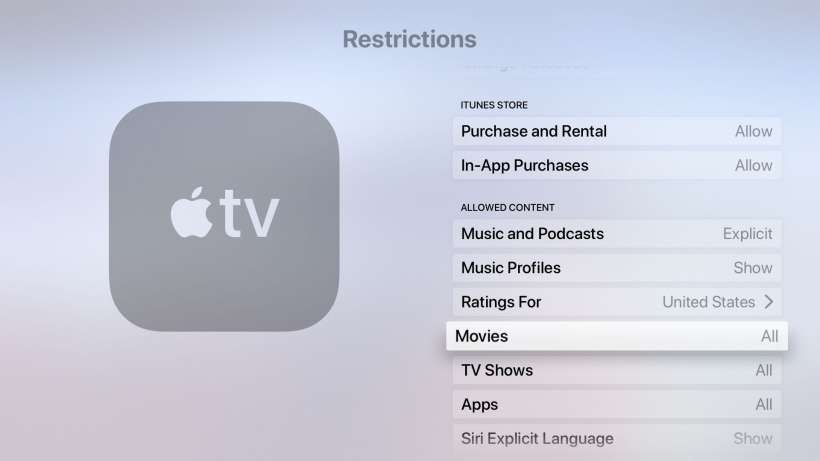

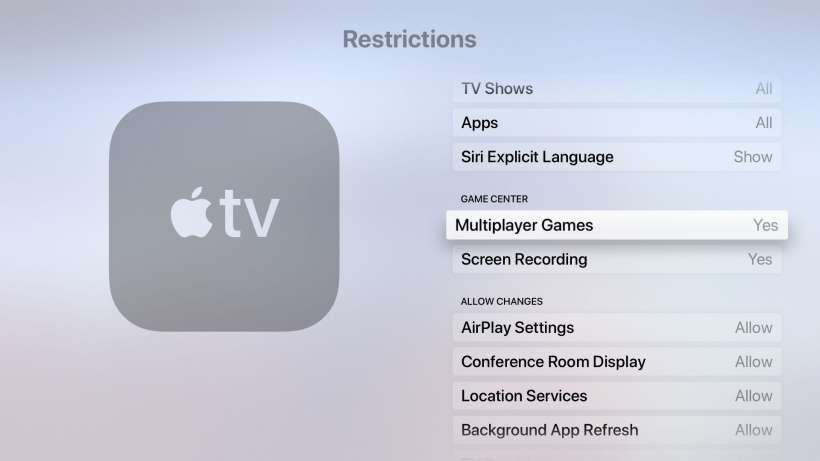
That's all there is to it. Now any time you want to view restricted content you'll have to enter your code. If at some point you forget your code you can do a system reset and start over. Now your kids could do that too, but it's probably a little harder to get away with.
