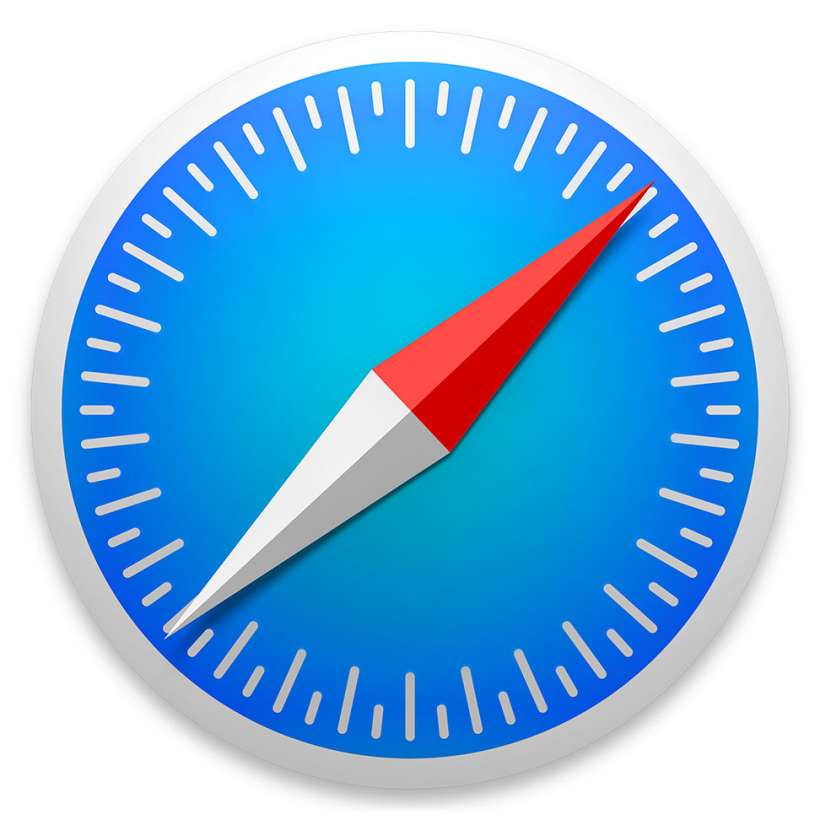Submitted by Fred Straker on
There is an easy way to block websites on the iPhone or iPad. Whether it be on a child's device or for some other reason, Safari on iOS delivers a few ways to limit access to adult content in general, or prevent visits to specific websites. Blocking websites is possible using the built-in Restrictions on the iPhone, iPad and iPod touch.
To set up Restrictions, and block websites on the iPhone or iPad, follow these steps:
- Navigate to Settings -> General
- Tap Restrictions
- Select Enable Restrictions
- Set a passcode to protect Restrictions settings (enter it twice)
- Restrictions are now enabled. To remove Safari from the home screen entirely, toggle the Safari app switch to OFF (grey slider). Otherwise scroll down to block websites
- Tap Websites under Allowed Content
- Select Limit Adult Content
- Tap Add a Website... under Never Allow to block a specific web address
- Enter the URL in the Website field to block the address in Safari on iOS
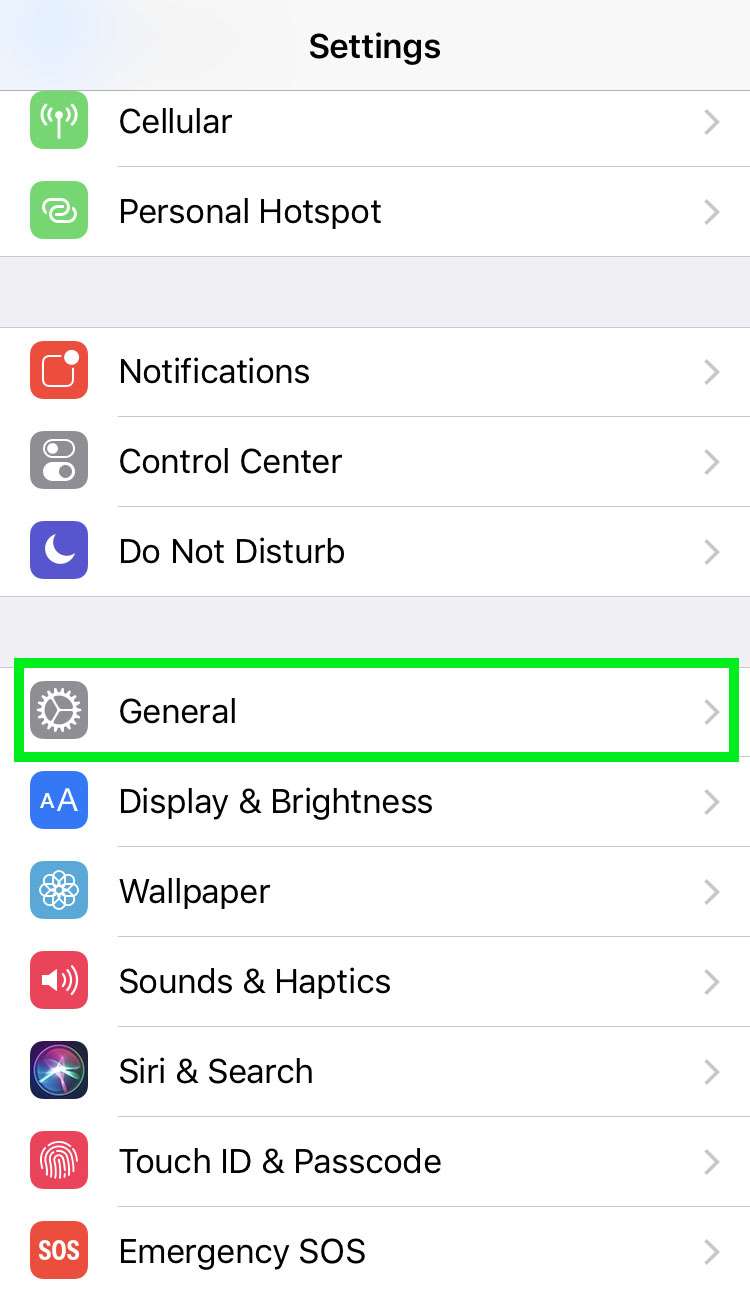


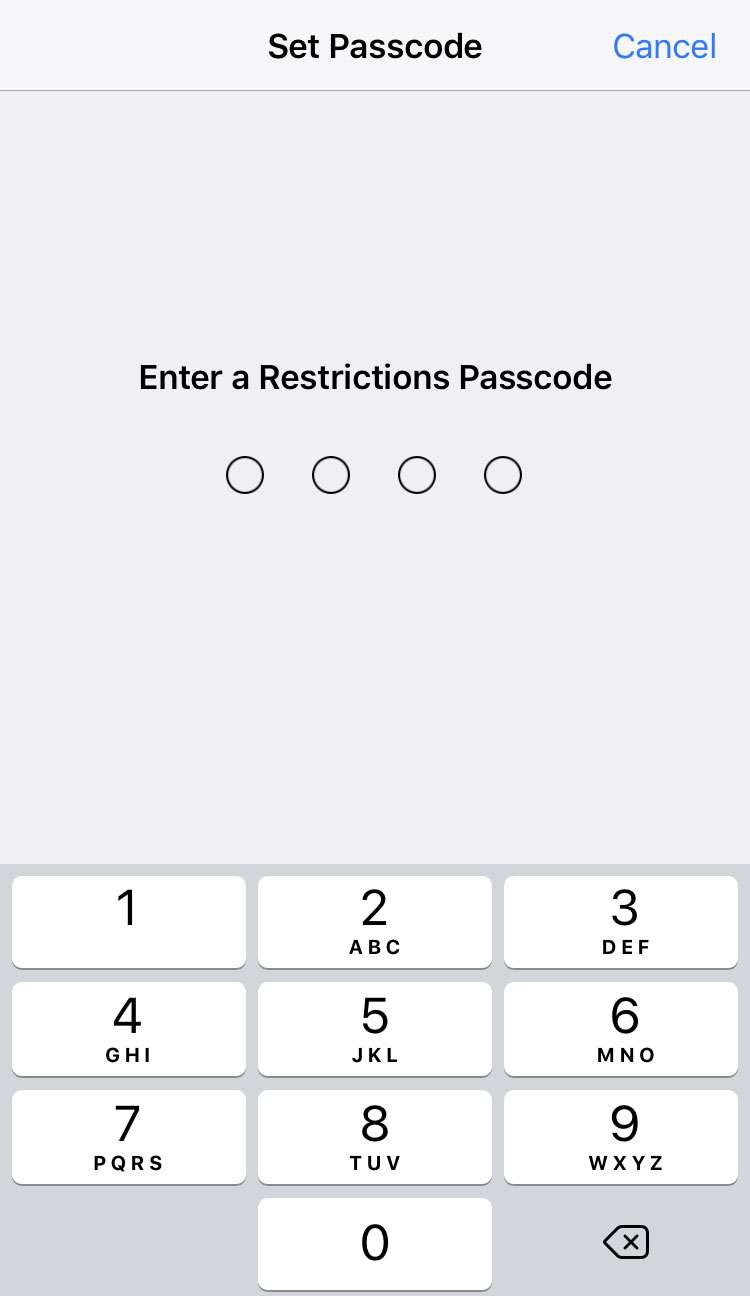
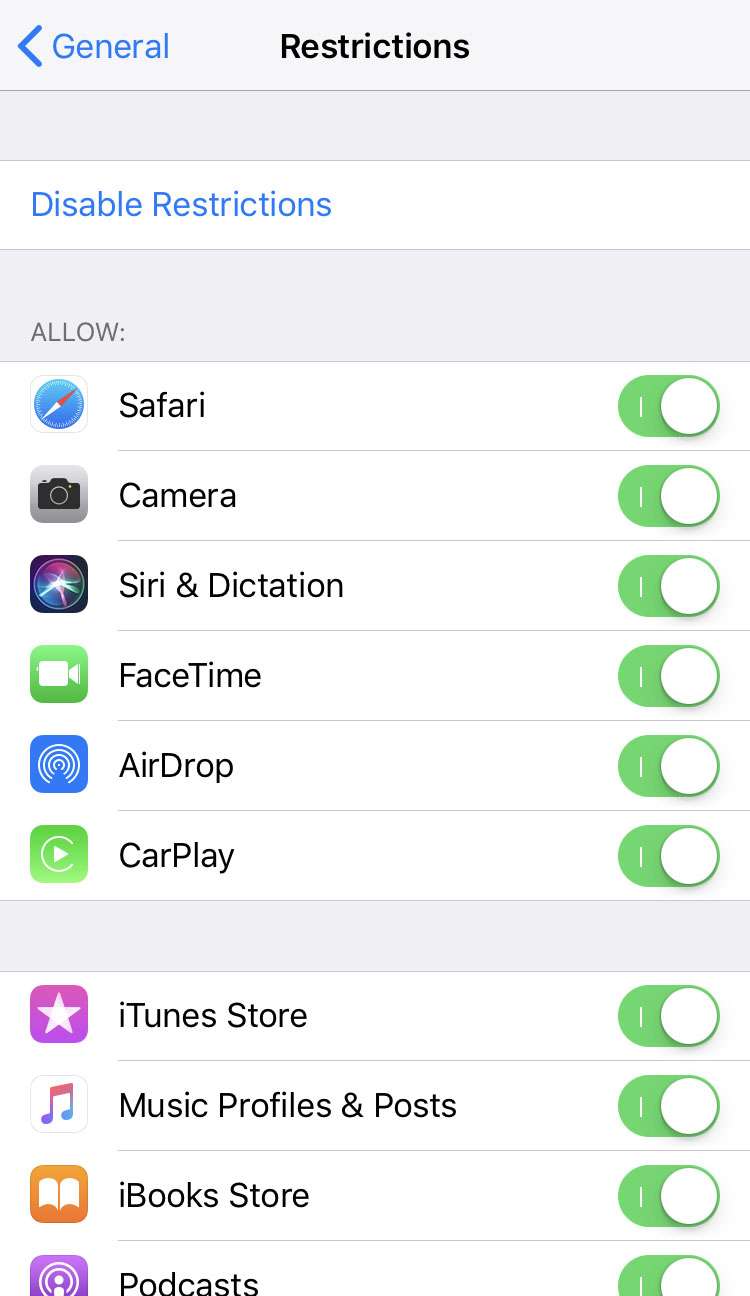
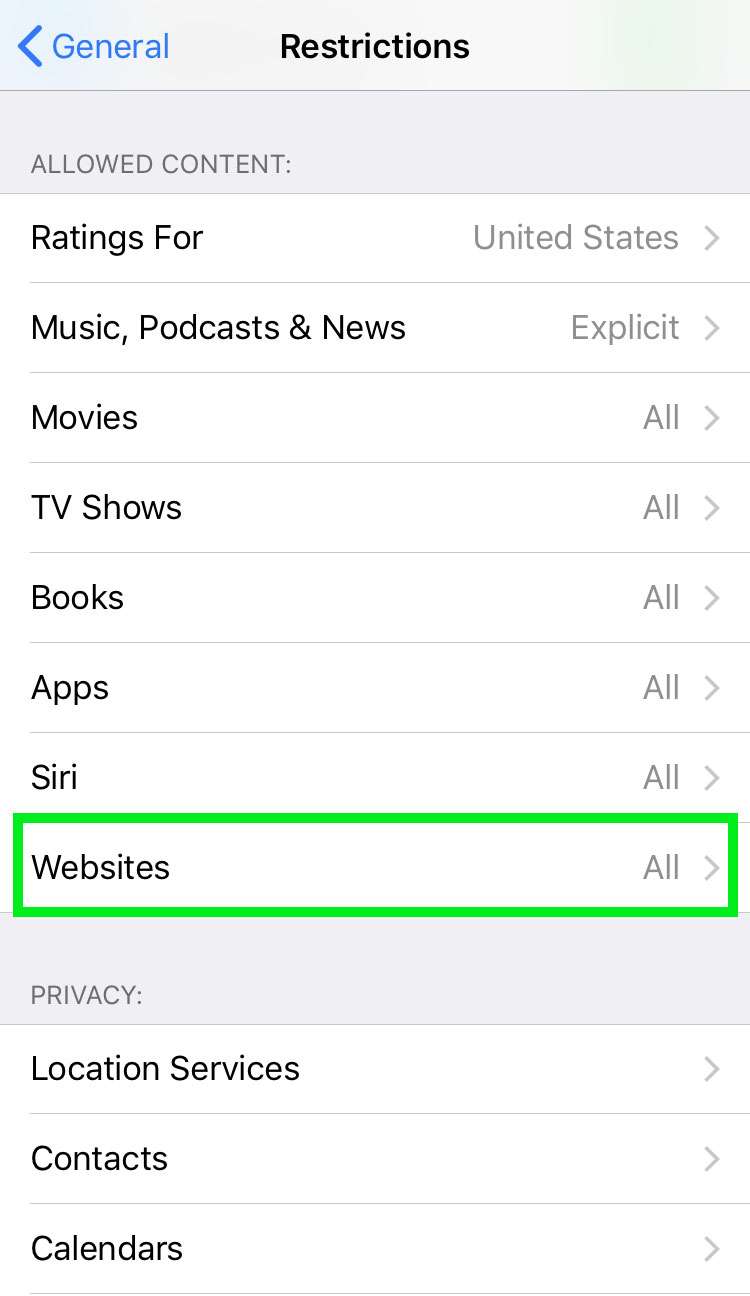
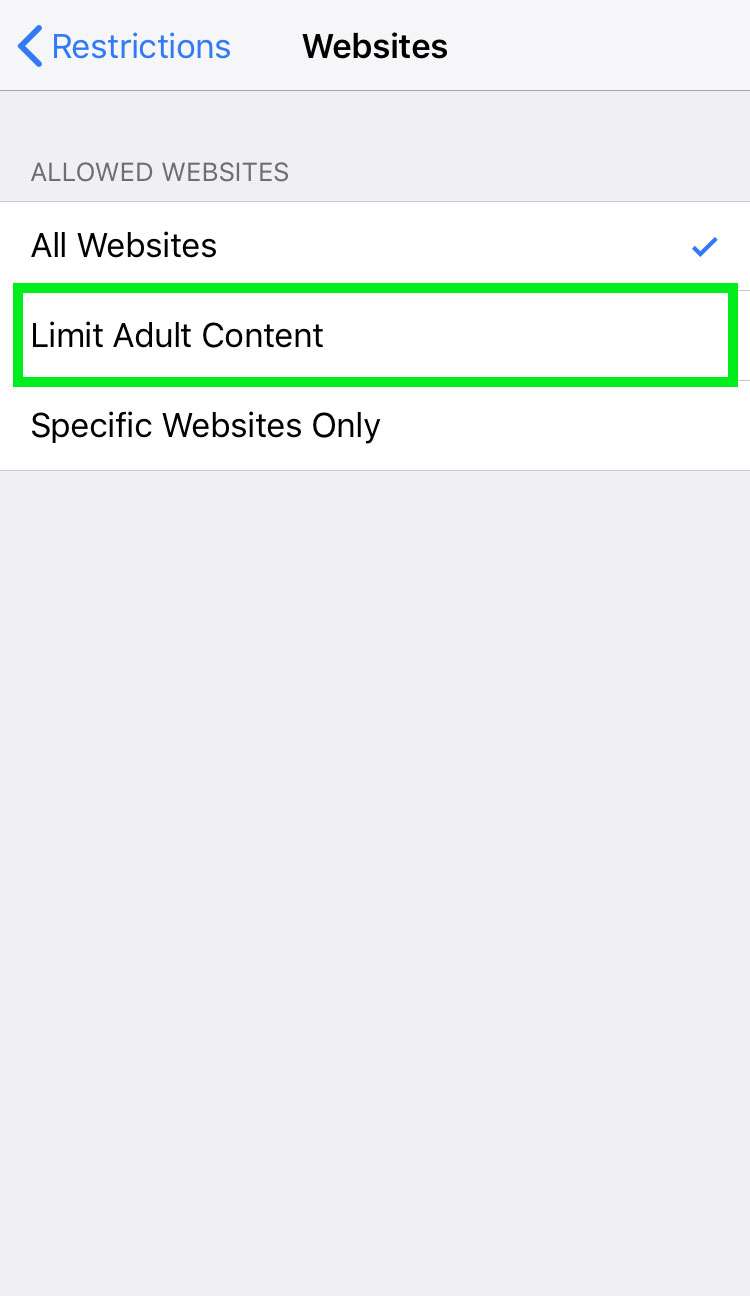
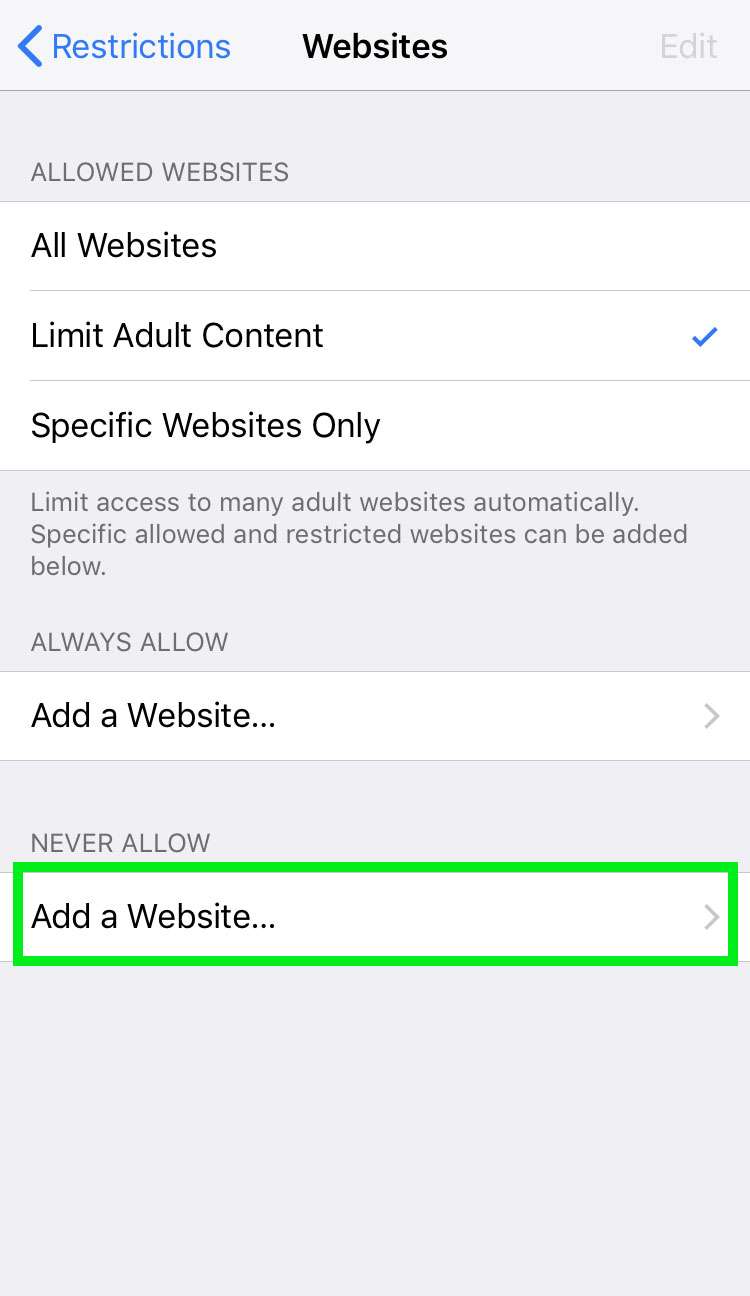

Once set, Restrictions cannot be changed without entering the Restrictions Passcode. Safari will not open any of the websites defined as Adult Content by Apple, or any blocked websites in the Never Allow list.