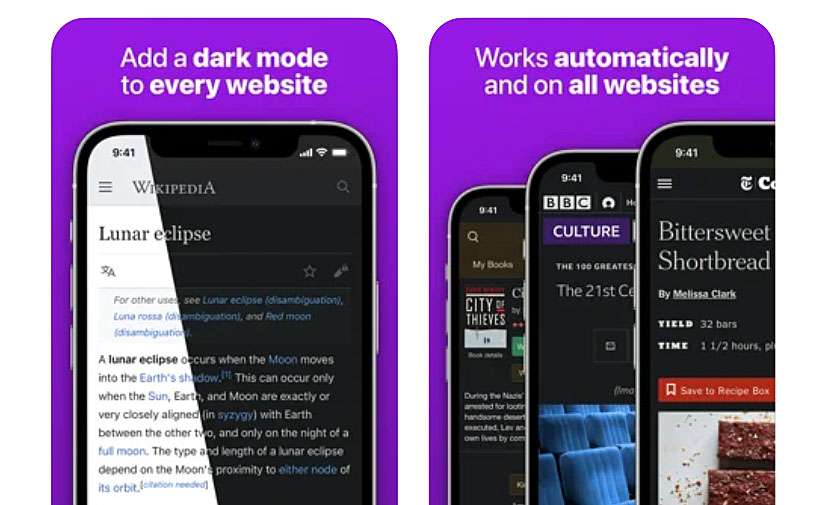Submitted by Fred Straker on
Apple device users can enjoy web browser extensions on the iPhone, iPad, and iPod touch. Extensions bring added functionality directly to Safari in iOS 15 and later. The App Store offers many free and paid options for third-party extensions to make Safari more helpful. In this case, the extension Noir - Dark Mode for Safari ($2.99) is installed and configured. This extension brings dark mode, which is a black background and white text to any website.
To use extensions, your device must have iOS 15 or later installed. Follow these steps to install and use Safari web browser extensions on iPhone and iPad:
- Navigate to Settings -> Safari
- Tap Extensions
- Choose an extension to enable. Find extensions to install by selecting More Extensions or search the App Store
- Toggle the extension ON (green switch)
- Scroll down to permissions and allow the extension to read and alter webpages you visit
- From the search/address bar in Safari tap the Text/Extensions button
- Tap an extension to view
- Tap Done when finished
- Enable and disable extensions by selecting Manage Extensions
- Toggle extensions ON (green switch) or OFF (grey switch)
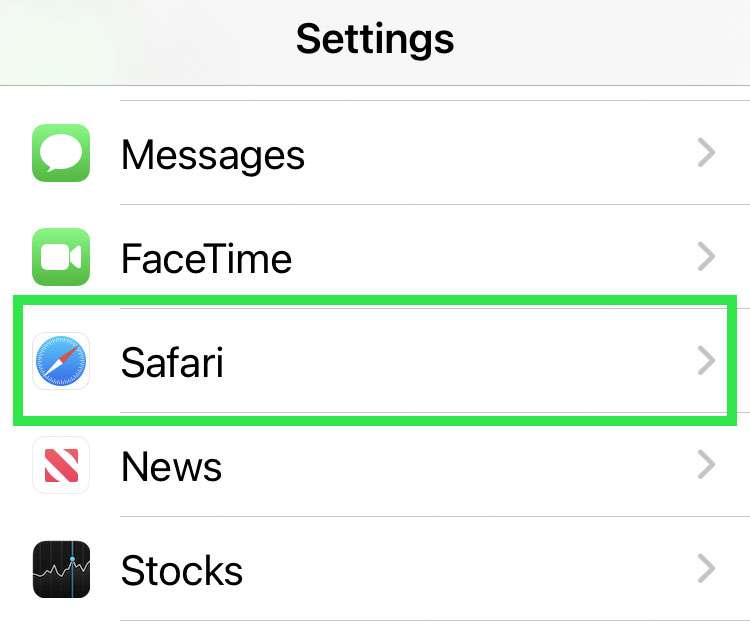
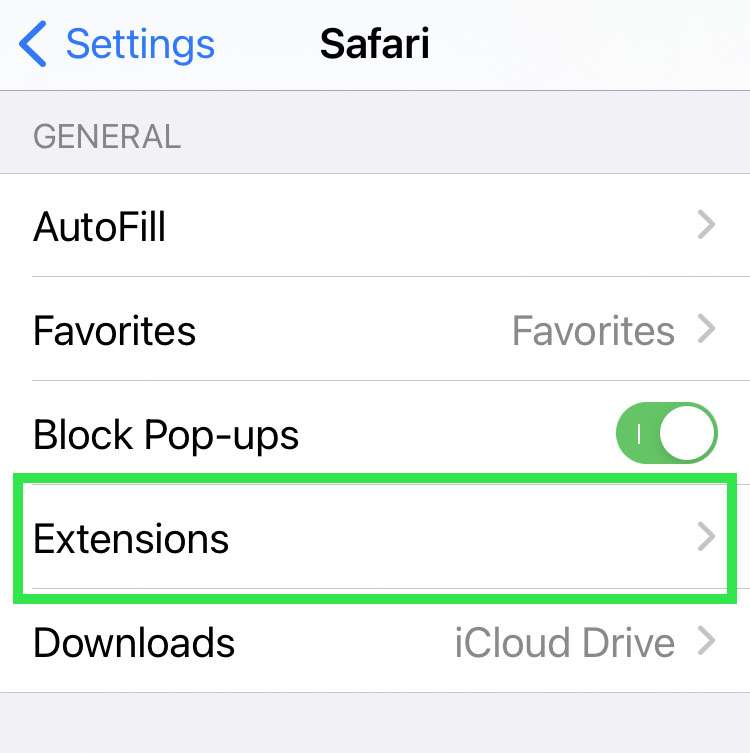
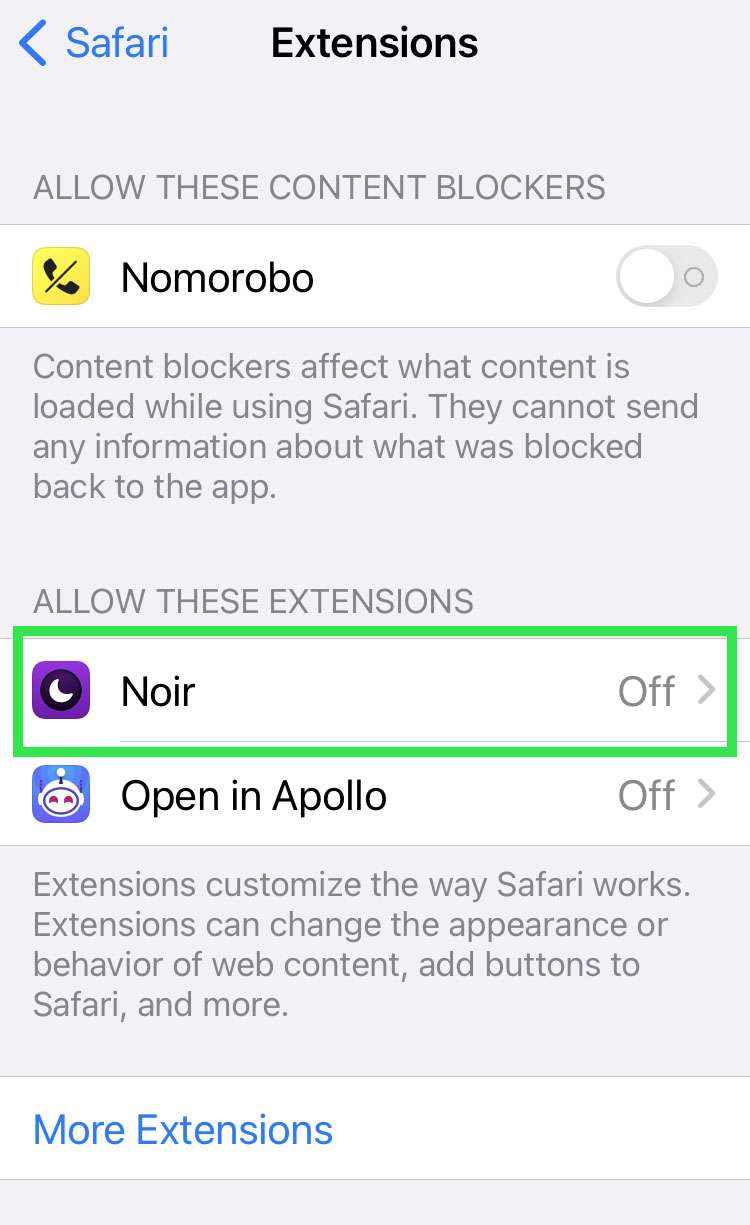
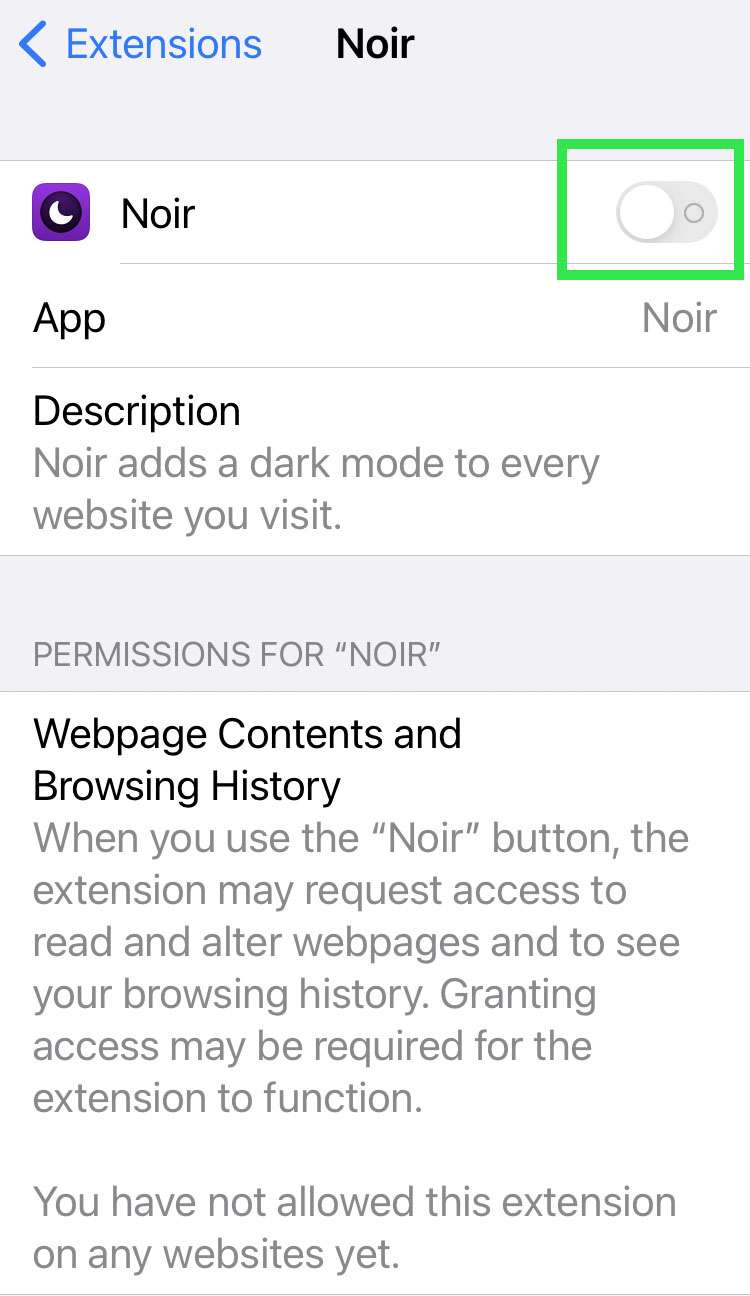
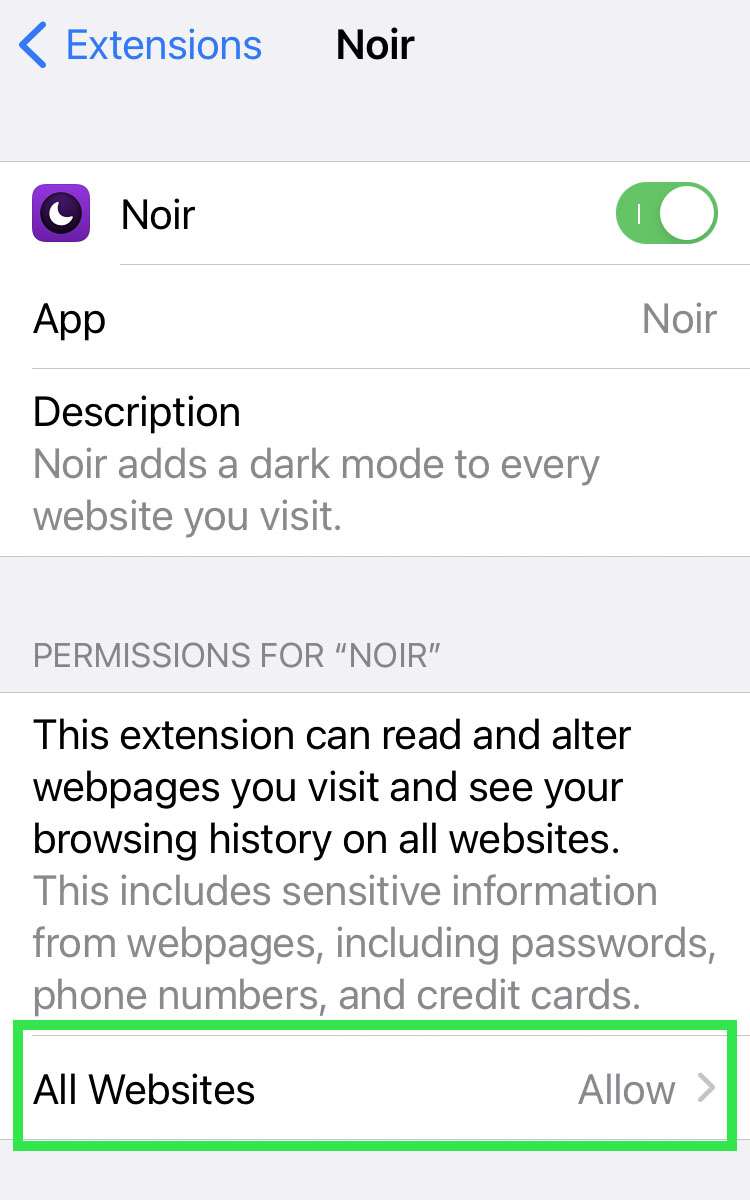
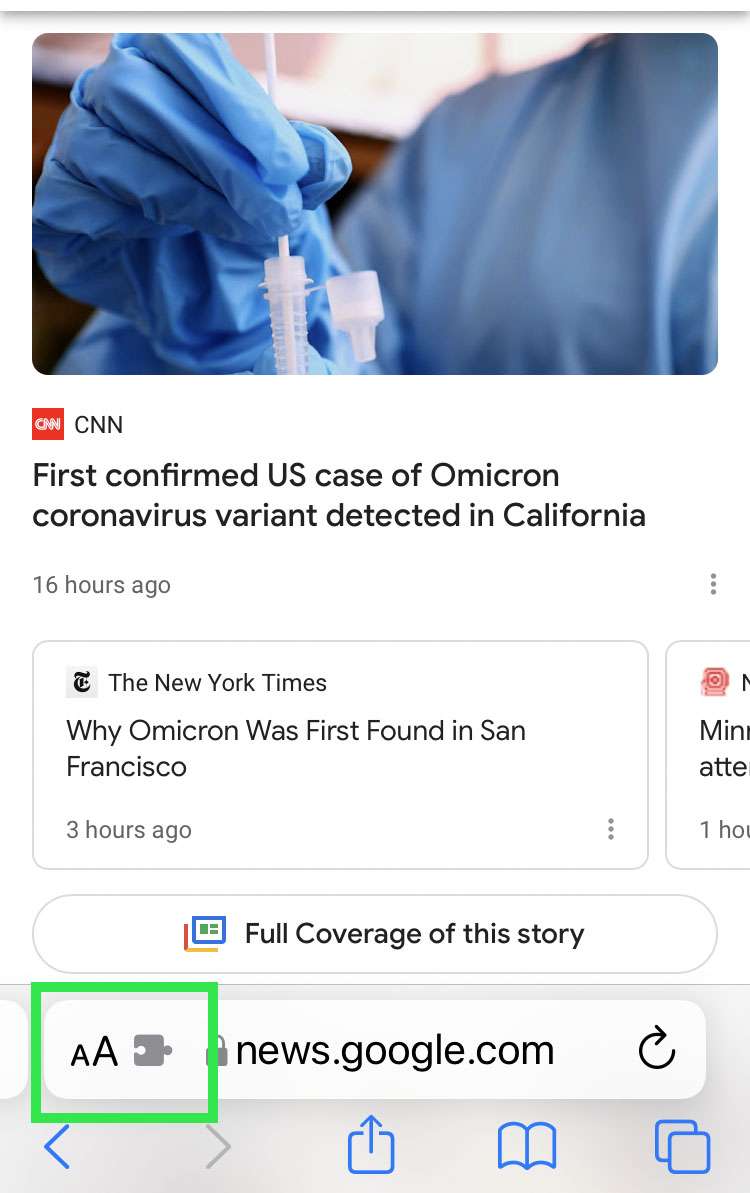
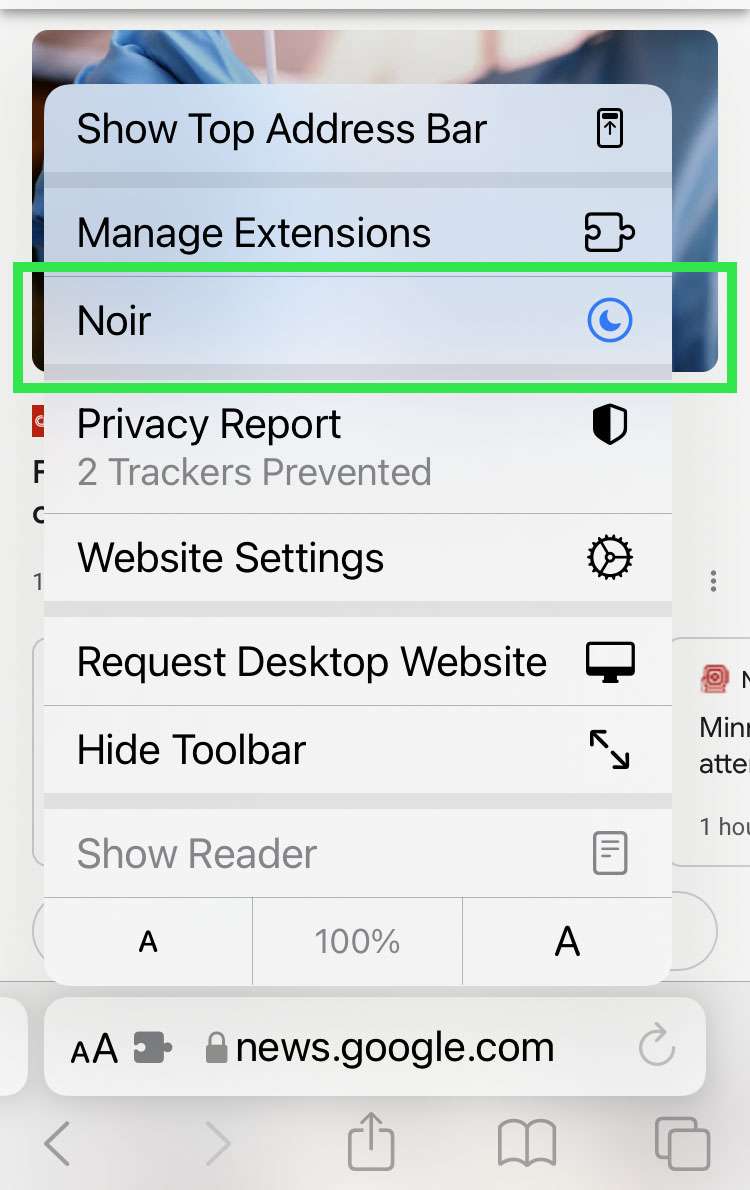
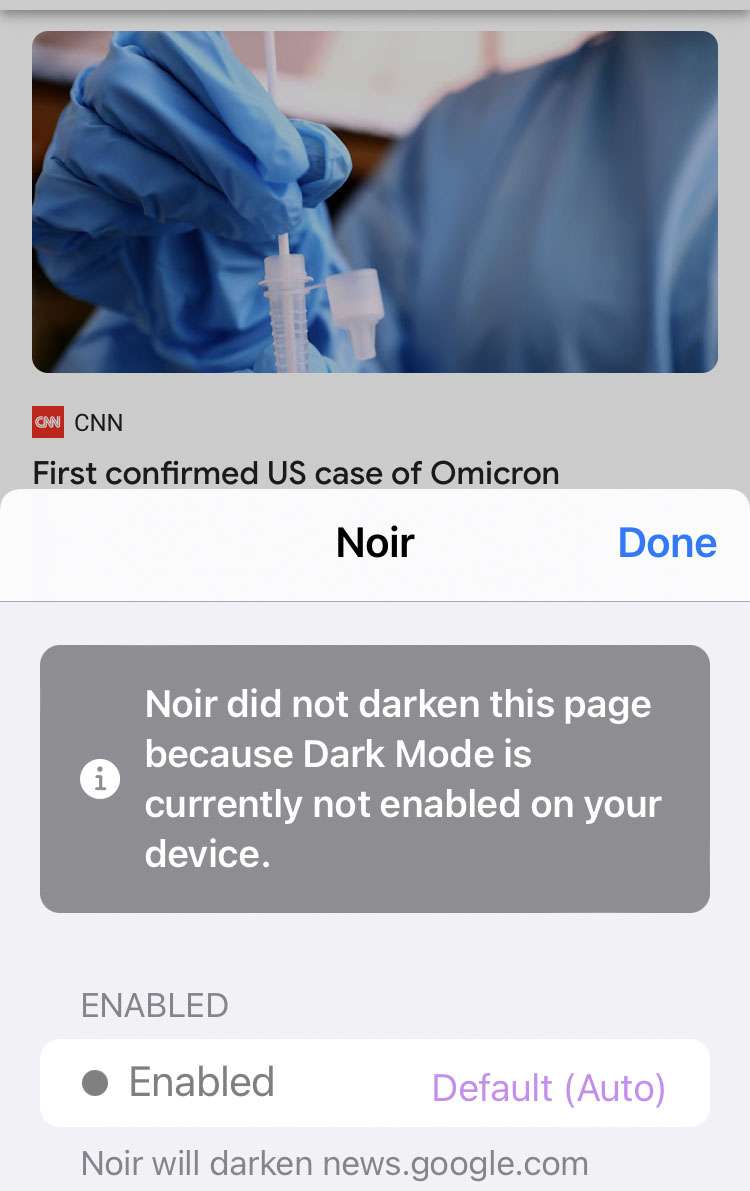
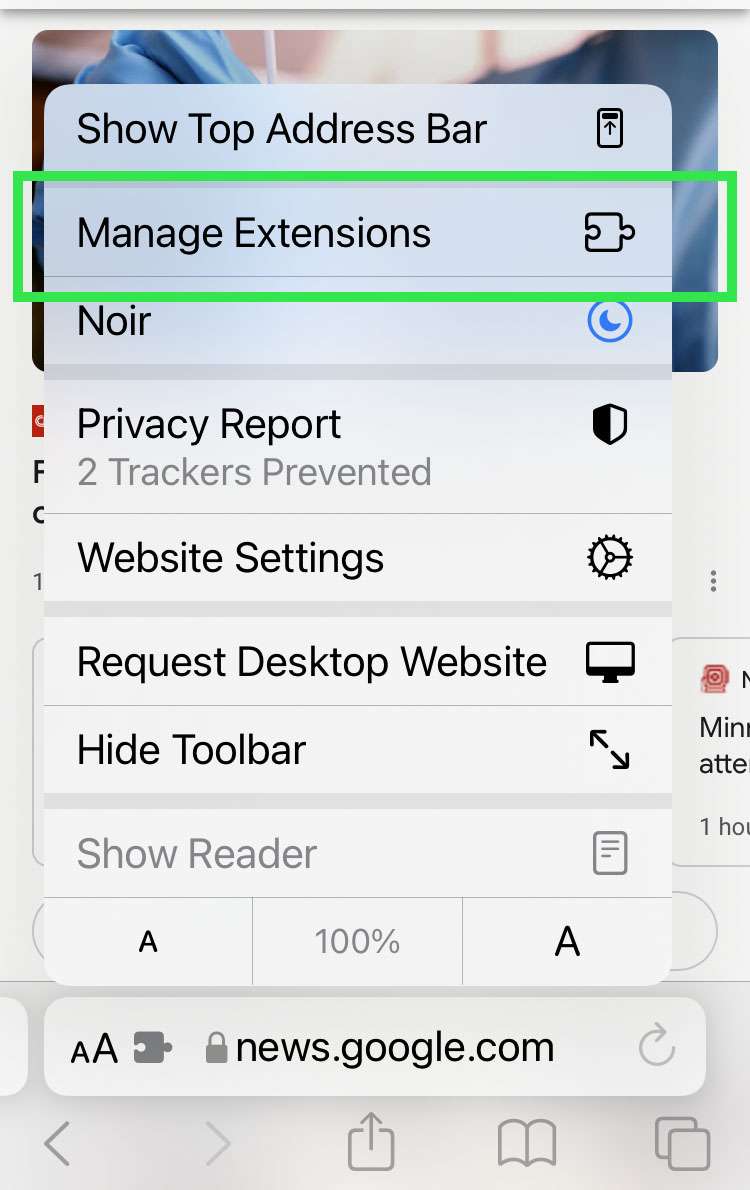
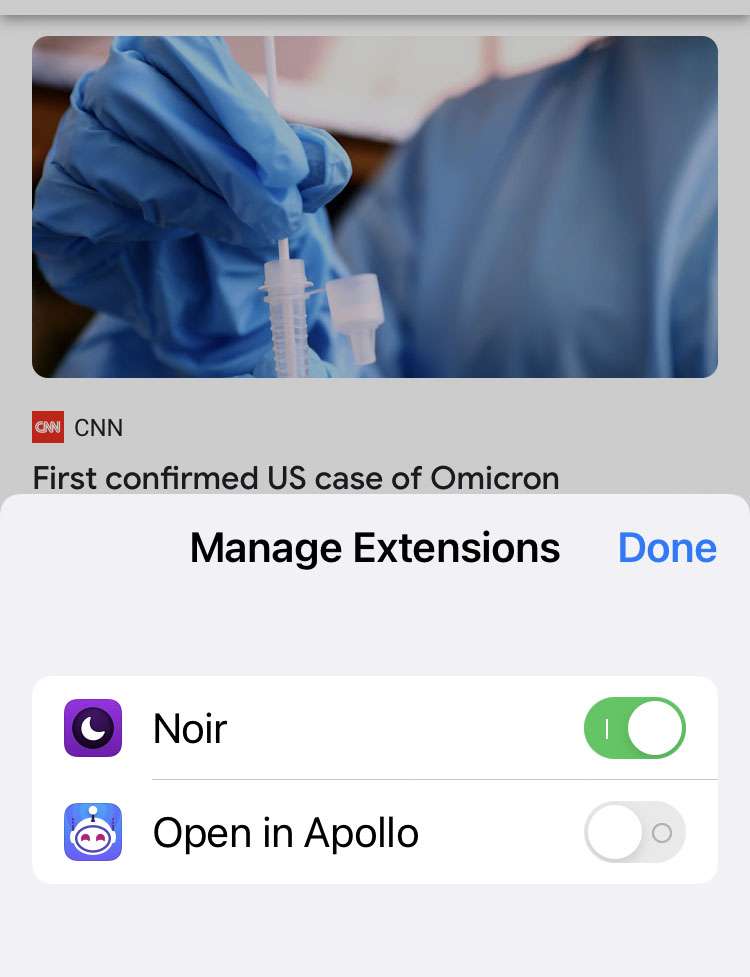
tags: