Submitted by Jon Reed on
As of yet there is no universal way to block your children from watching unsuitable content at the device level - so you can't just go into your Apple TV settings and block all rated R movies, you have to go into each content provider's settings to do it. If you have Amazon Prime Video, you'll have to go into its settings to restrict viewing, same for Netflix, Hulu, Apple TV+ HBO and so on. Here's how to restrict viewing on Netflix:
- There are two ways you can restrict viewing content on Netflix, both of which have to be done through the website rather than through the app. First, you can simply restrict what a profile is allowed to view. Log into the Netflix website and click on Manage Profiles, then click on the profile you want to restrict.
- Now click on the dropdown menu under Allowed TV shows and movies and select the appropriate age. Obviously this method isn't going to work for older children with some knowhow, because all you have to do is use a different profile to bypass these restrictions.
- To set up more foolproof restrictions, mouse over your profile image in the top right of the screen and select Account.
- Select Parental Controls from the Settings section. You will have to enter your password again at this point.
- Now you will be asked to create a 4 digit PIN. You will use this to bypass your own restrictions whenever you need to.
- Now you can select the age level that you want to be allowed for viewing. You can also restrict specific shows. Click Save when you are finished. That's all there is to it, you will be prompted for your PIN if you try to watch something that you have restricted.
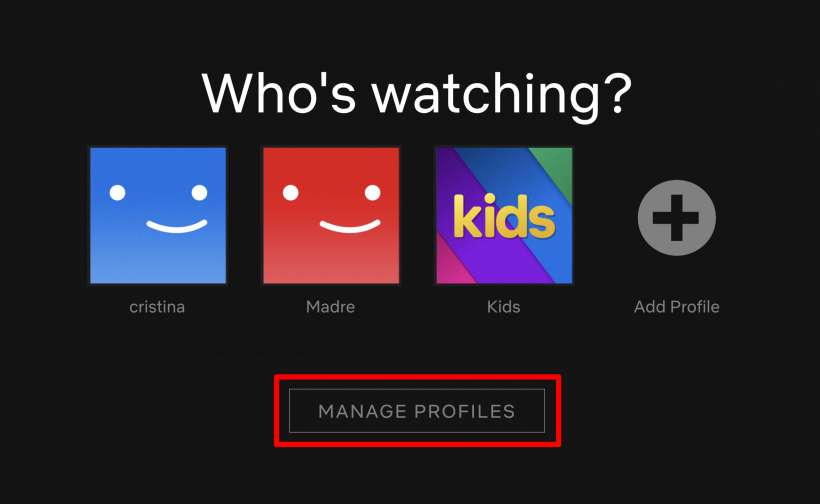
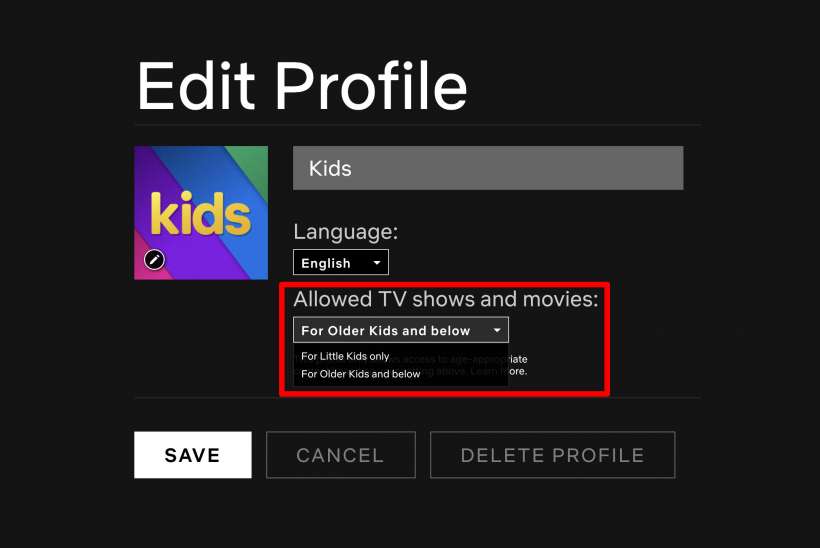

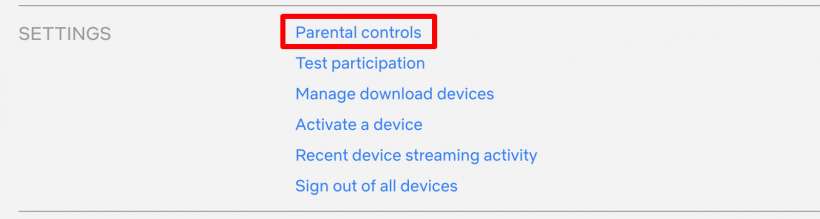
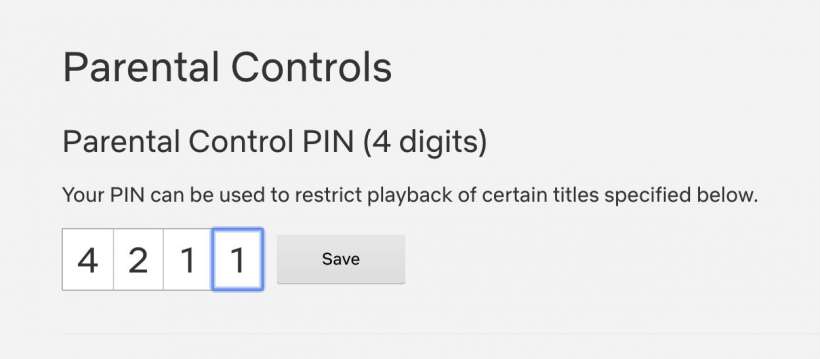
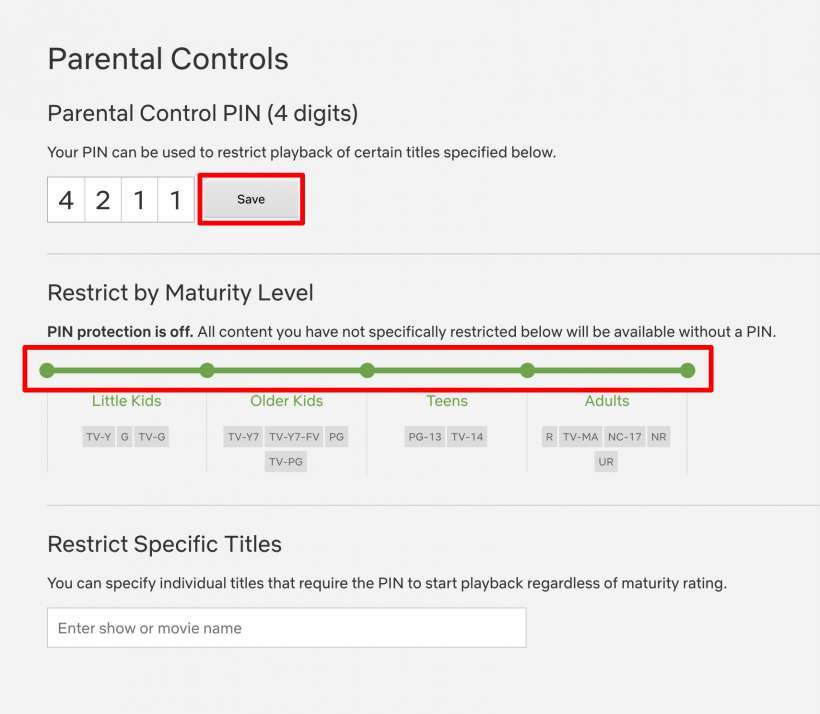
Once you have enabled parental restrictions they will work wherever your account is used, regardless of device.
