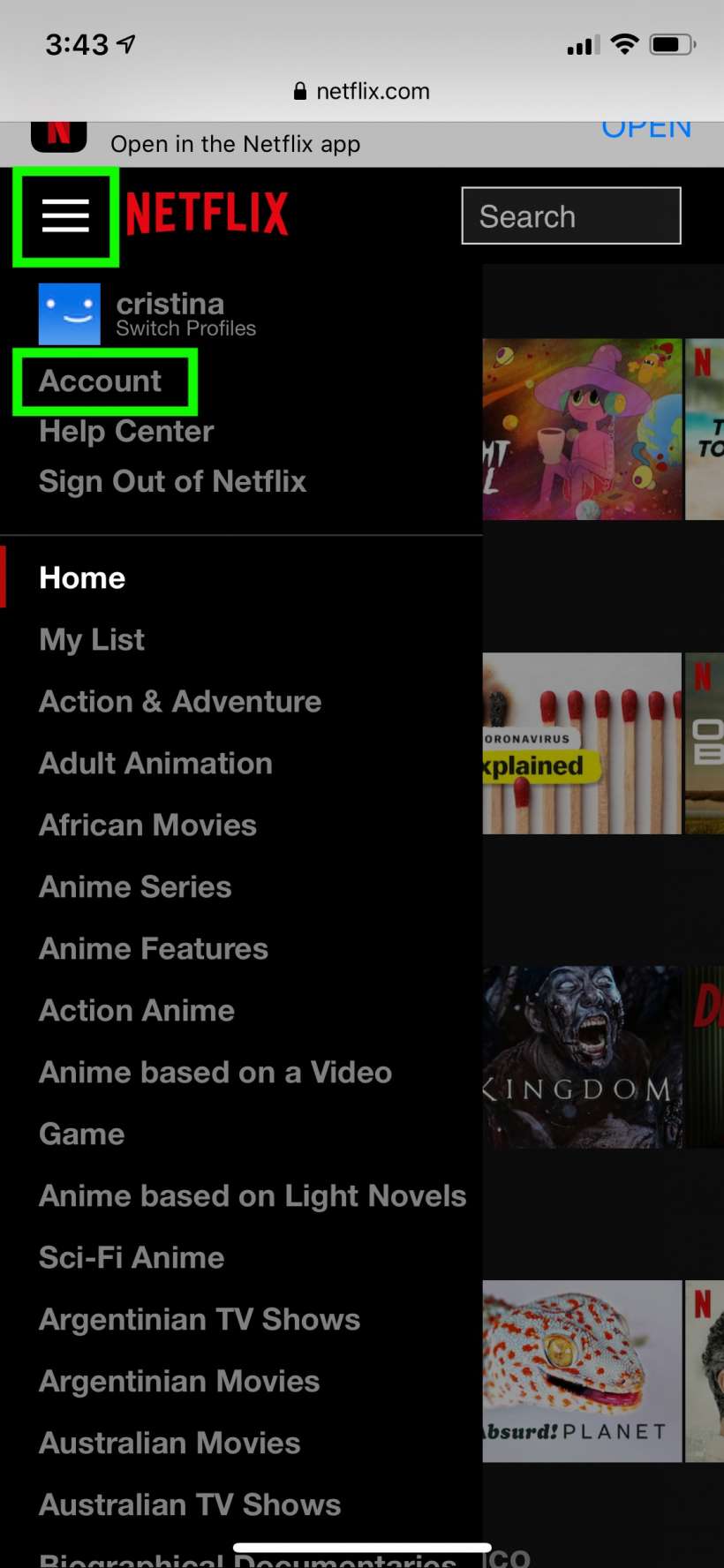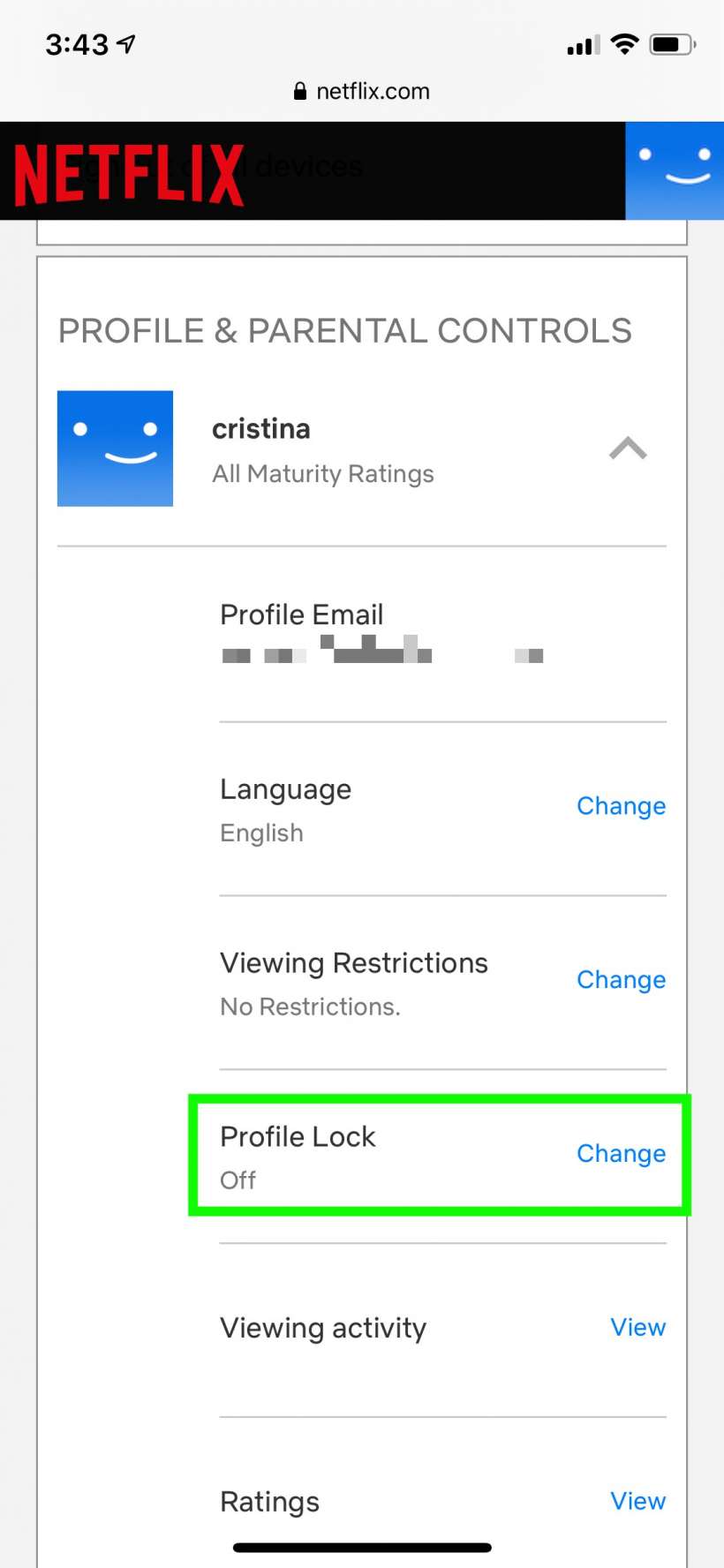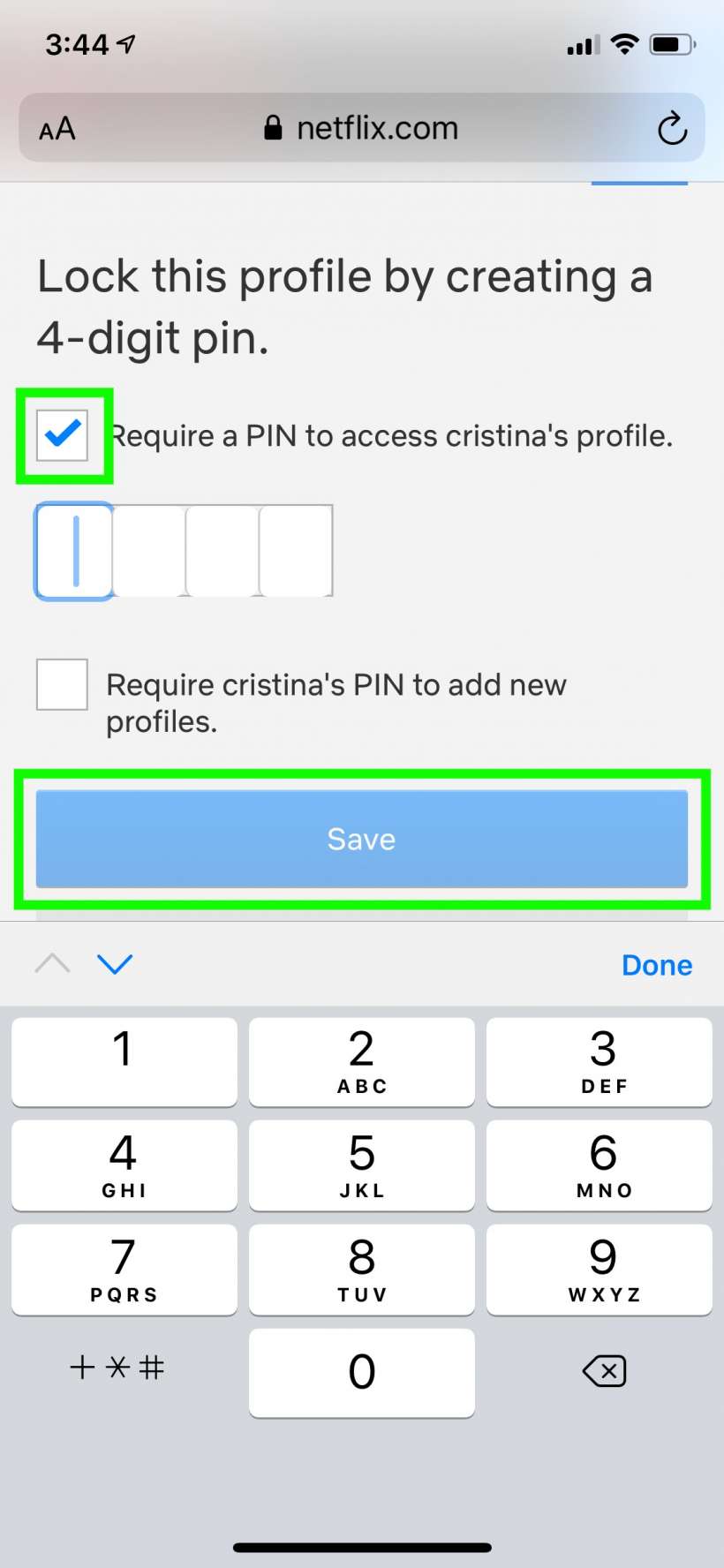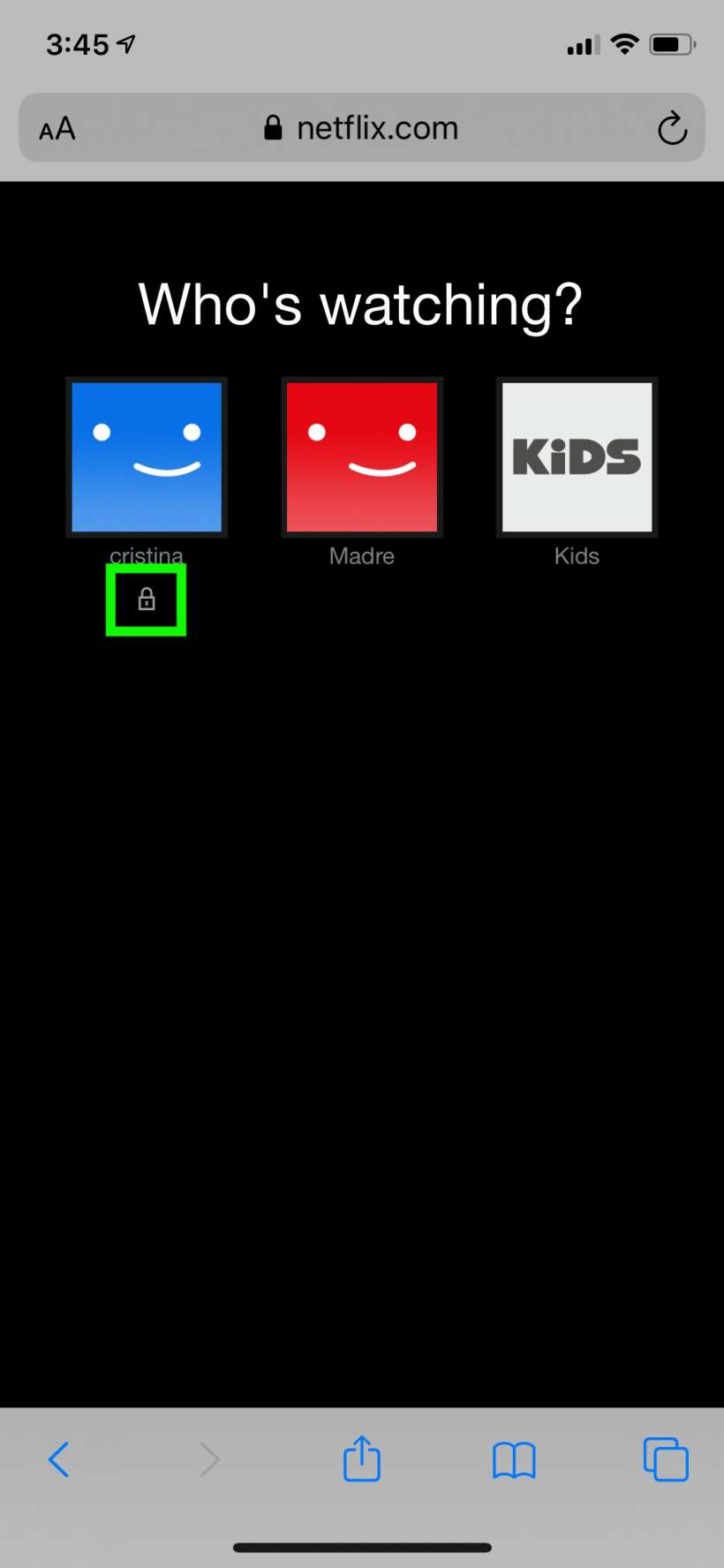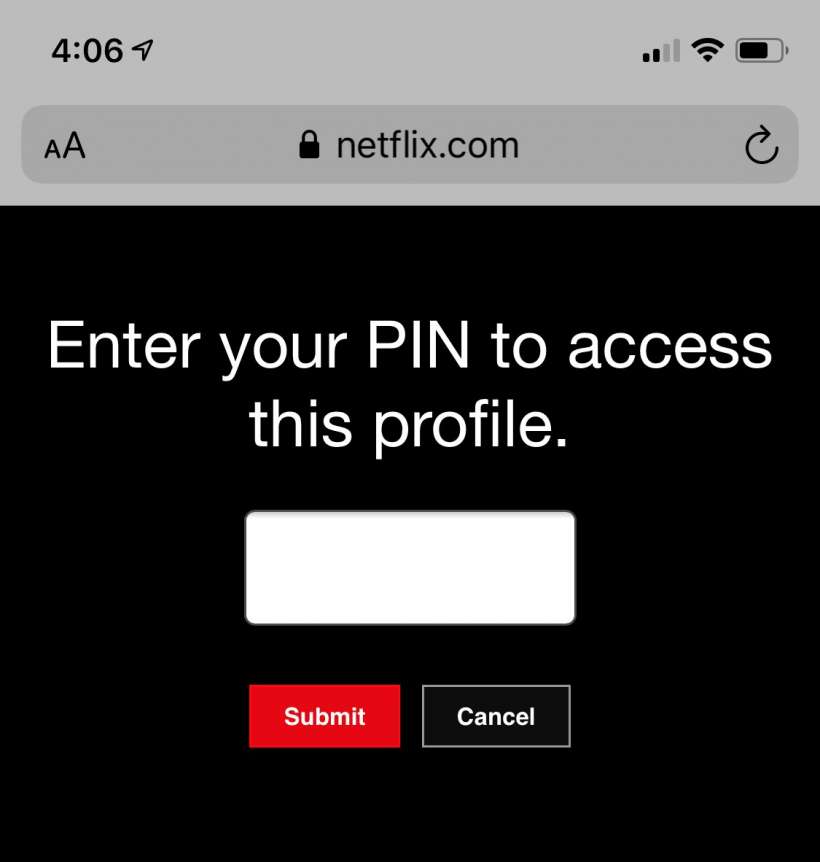Submitted by Jon Reed on
It's pretty commonplace that people share their Netflix accounts with family, friends, roommates, etc., so Netflix lets you have up to five profiles so everybody can have their own playlists, viewing history and suggested titles. But anybody can go into your profile and see what you've been watching and mess up your suggestions by watching things you wouldn't ordinarily watch. Maybe they do it by accident or maybe as a prank, either way it's not really a major problem, but if you just want your profile left alone Netflix now lets you protect it with a four digit PIN so only you can get into it. Here's how to put a PIN on your Netflix profile:
- You can't add a PIN via the Netflix app yet, so you will have to open a browser on your iPhone, iPad or Mac (or any other capable device) and head to Netflix.com and log in.
- From an iPhone browser (positions of items may be a little different on a computer) tap on the three-bar menu in the top left and tap on Account.
- Scroll down to the Profile & Parental Controls section and tap on the profile you want to lock.
- Tap on "Change" next to Profile Lock.
- You will have to enter your Netflix password to edit your profile lock. Once you've done that, check off the box next to "Require a PIN..." and enter a PIN number. Tap Save when you are finished.
- That's all there is to it. Next time you log in and choose a profile you will see a lock symbol underneath the one you locked and you'll have to enter your PIN to get into it.