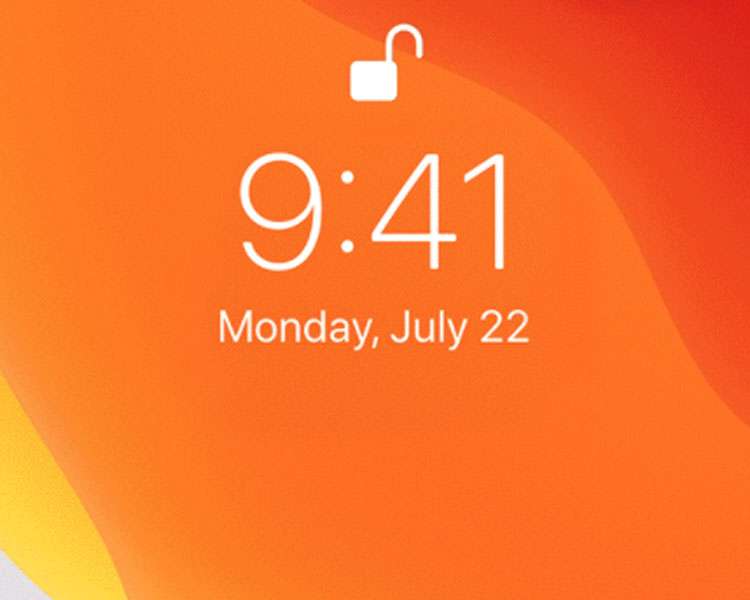Submitted by Fred Straker on
Wearing a mask means that iPhone owners may run into problems unlocking their devices with Face ID. While its possible to train Face ID to work with a mask, your mileage may vary. There are other ways to quickly bypass Face ID, or configure an iPhone to ask for a passcode by default. Any of these tips can speed access to an iPhone without taking off a protective mask.
Face ID can be convenient, but according to Apple the technology is only designed to work with glasses and contacts. This means any obstructions such as a mask will prevent Face ID from operating properly.
To unlock an iPhone with a mask on your face, follow these steps:
Temporarily skip Face ID
- Glance at the iPhone normally
- While Face ID is scanning, tap the word "Face ID"
- Enter your passcode to unlock
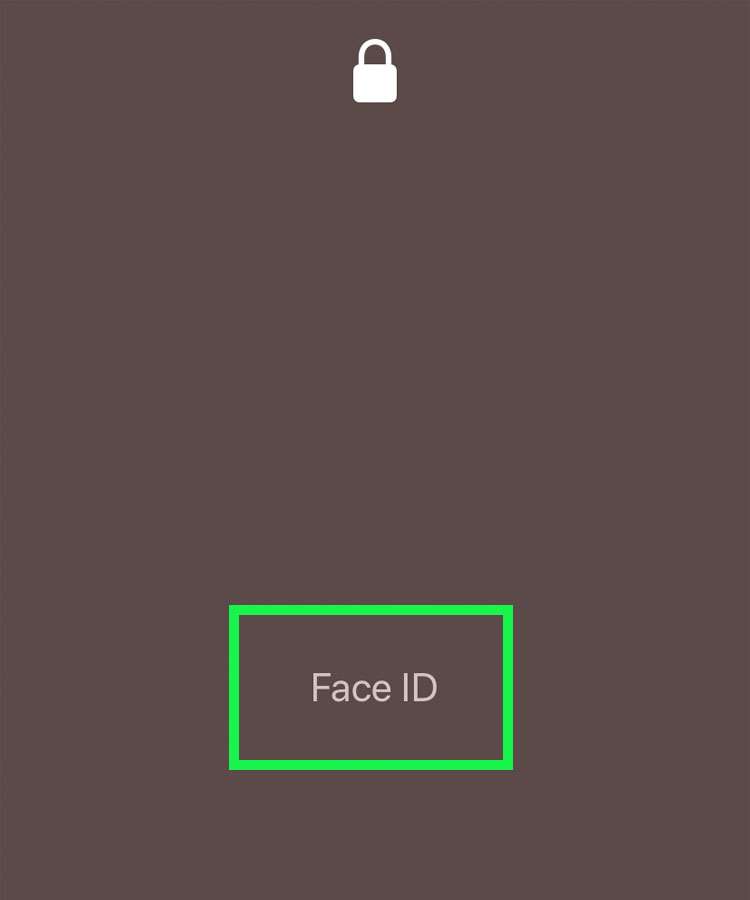

Note: With the release of iOS 13.5, Face ID immediately asks for a passcode if a mask is detected.
Turn off Face ID
- Navigate to Settings -> Face ID & Passcode
- Toggle iPhone Unlock -> OFF (grey switch)
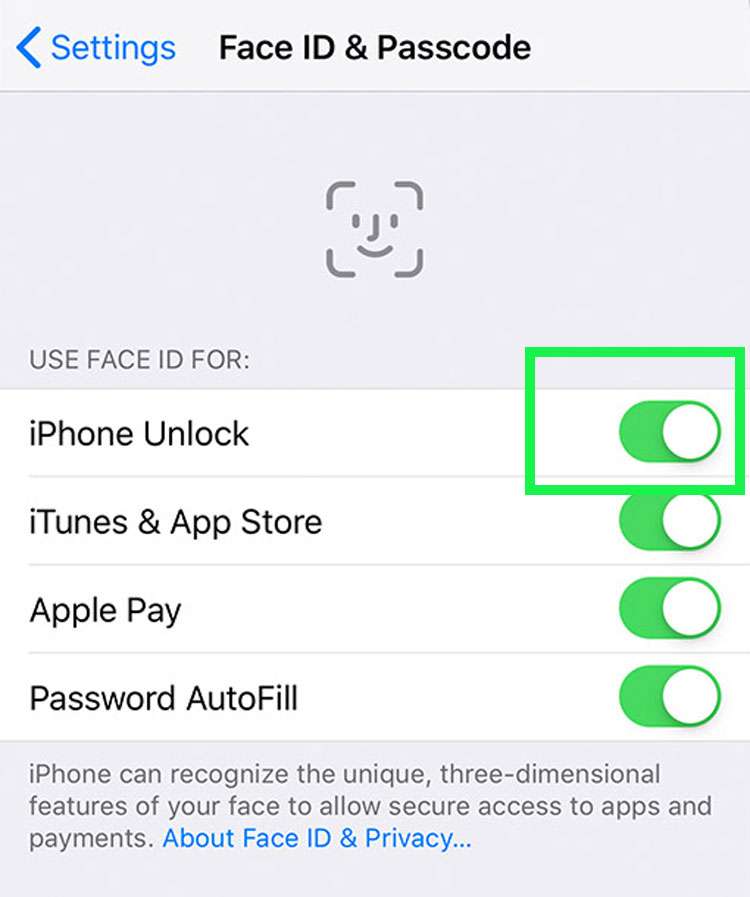
Train Face ID to recognize your mask
For those who are not interested in using a passcode instead of Face ID, there's another method to try. In some cases, Face ID can be trained to work with a mask on. But getting Face ID to unlock your iPhone while wearing a mask can be tricky, and may reduce security. Click here for more about Face ID mask training.