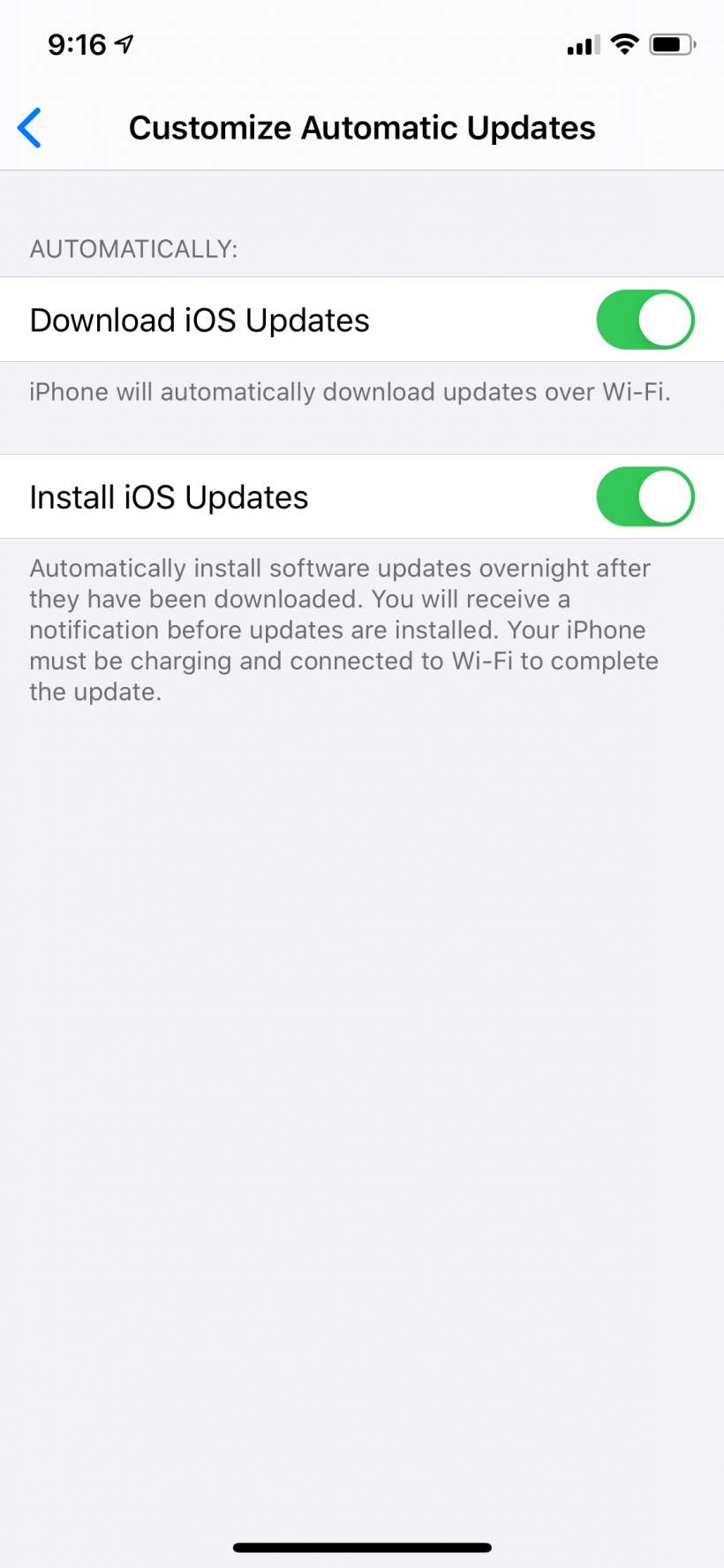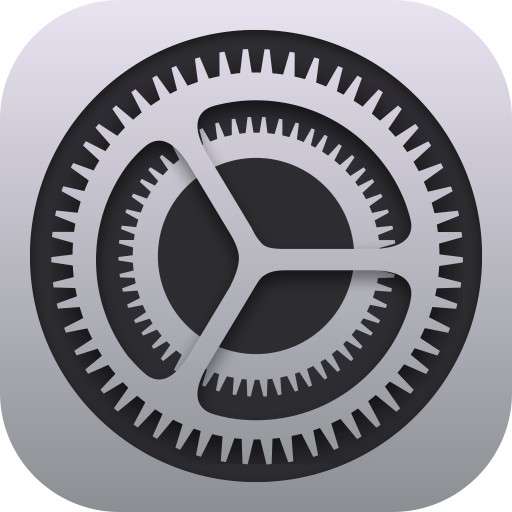Submitted by Jon Reed on
When a new iOS version arrives you get a badge notification on your Settings app that lets you know about it, plus a prompt asking you for permission to download and install it either now or overnight or to remind you later. Most people don't want to install it during waking hours because it can take a decent chunk of time. While downloading it can take a few minutes, you can at least continue using your iPhone while it is happening. Installing, however, can take 30 minutes or more and usually requires a reboot or two, which is why it is better to do in the middle of the night when you aren't using your phone.
iOS 13.6 gives you more granular control over these activities. Instead of downloading and installing new updates being wrapped up into one process, "Automatic Updates," they have now been separated. Settings -> General -> Software Update -> Automatic Updates has been changed to "Customize Automatic Updates."
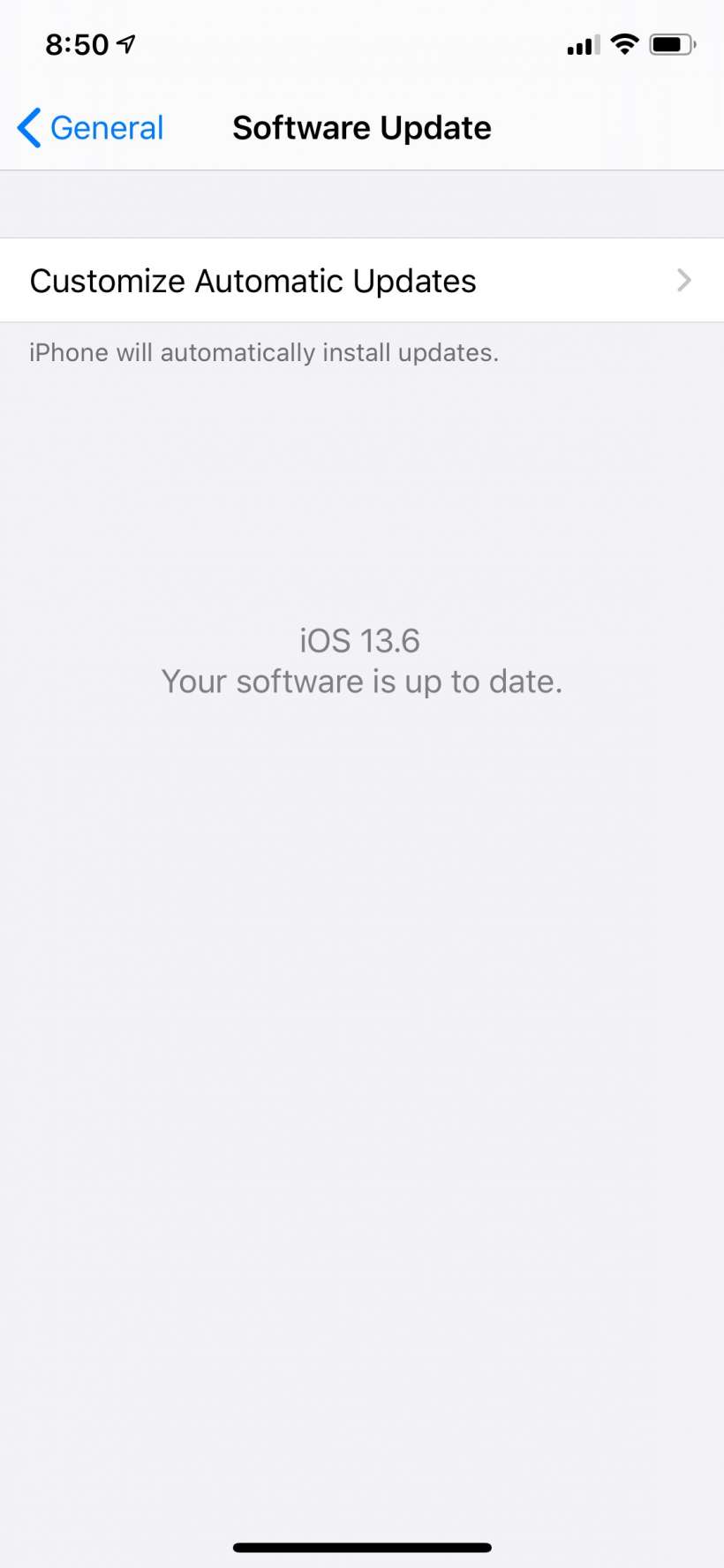
Tapping on this takes you to two toggles. The first one lets you automatically download iOS updates whenever your iPhone is connected to Wi-Fi. This is probably one that most people will want to keep on, as the download process doesn't interfere with other activities and it will be that much less time consuming when you actually want to install the new iOS.