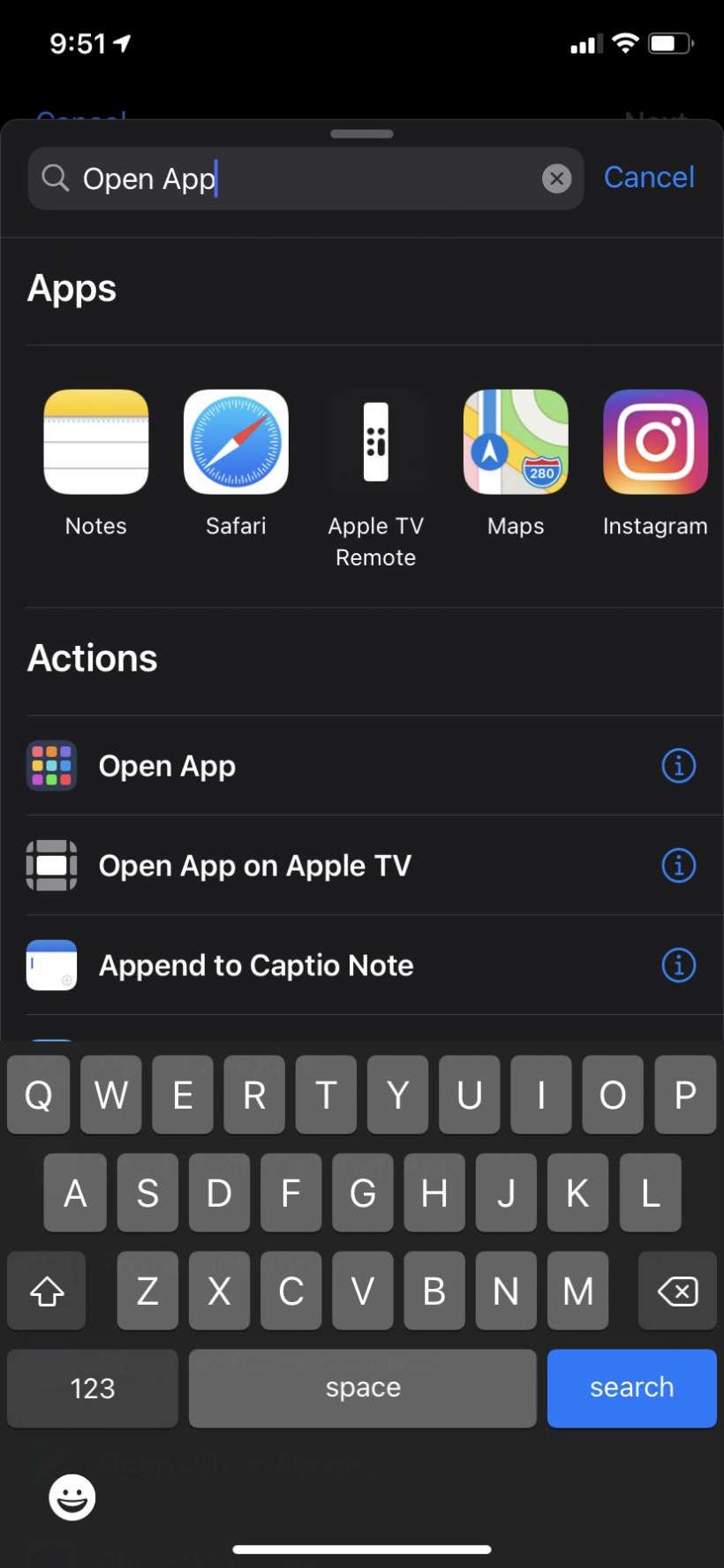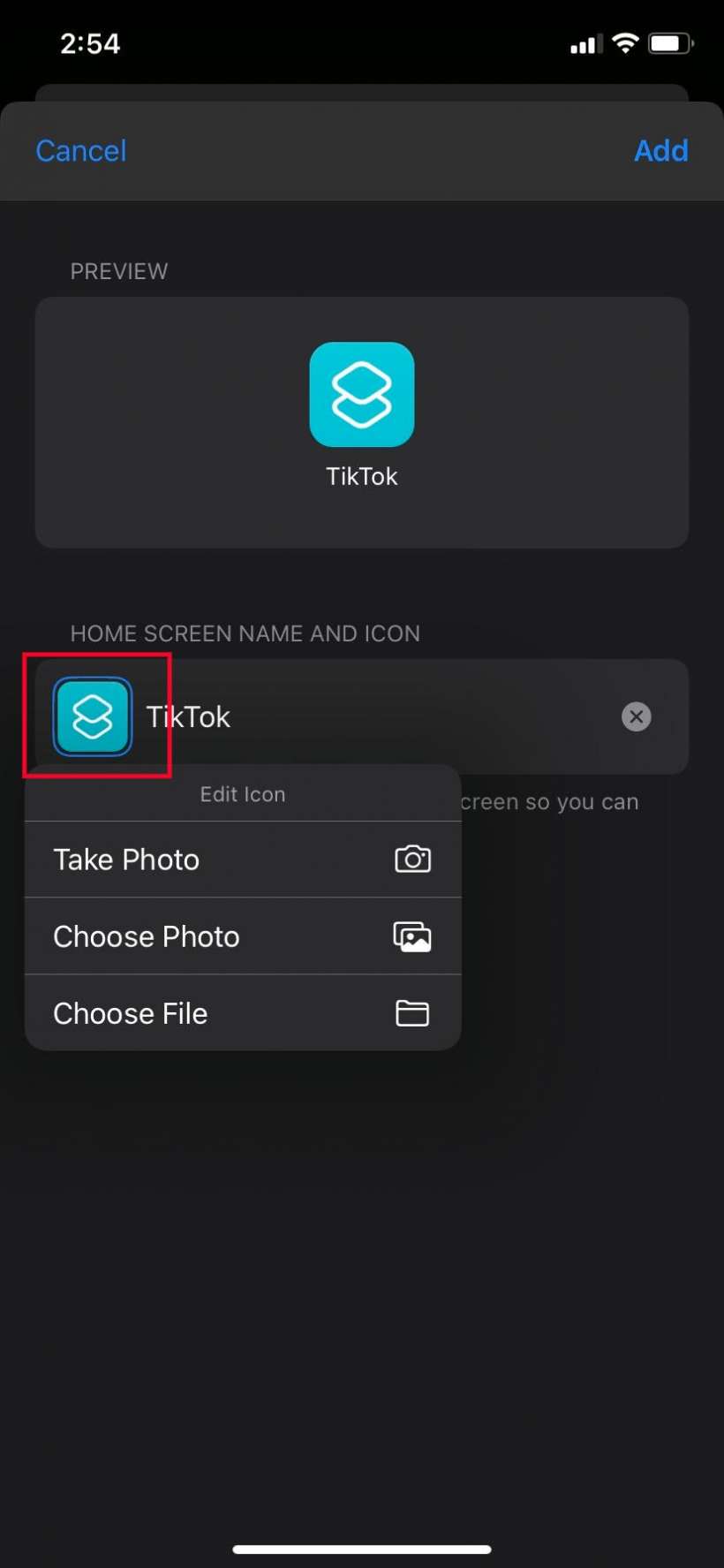How do I customize my iPhone app icons using iOS 14?
How do customize my iPhone or iPad Home screen using the Shortcuts app?
How do I change the app icons on my iPhone?
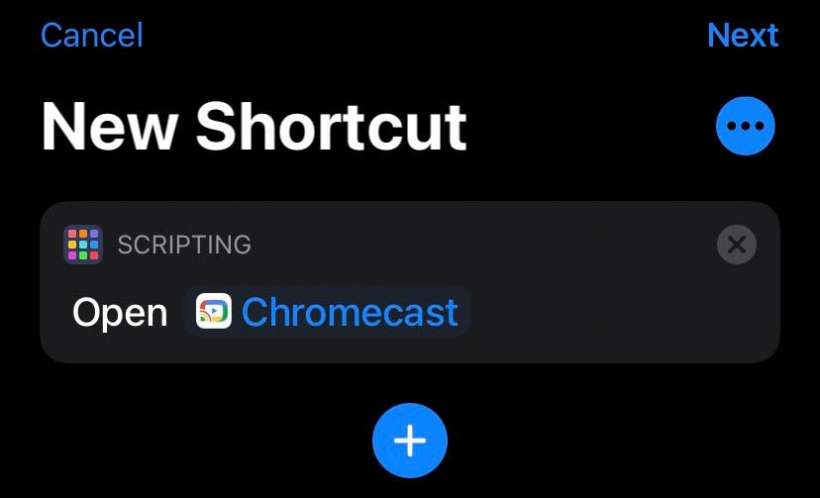
One of the more popular features introduced in iOS 14 is the ability to customize your Home screen by creating custom app "shortcuts." This is done by using the "Open App" action in the Shortcuts app and choosing your own Home Screen name and icon. The shortcut acts like the original app by allowing you to open it from your Home screen. iPhone and iPad users have also been downloading third-party apps to customize their Widgets, which can now be added to the Home Screen.
Here's how to customize your iPhone or iPad app icons using the Shortcuts app:
- Open the Shortcuts app on your iPhone.
- Tap the blue + icon to create a new shortcut.
- Tap Add Action.
- Type "Open App" in the search bar.
- Tap Open App from the suggested Actions.
- Tap Choose and select the app icon you want to change.
- Tap Next
- Type your shortcut name (name of the app).
- Tap Done.
- Tap the 3 dots in a circle twice.
- Tap Add to Home Screen.
- Press and hold on the icon in the Home Screen Name and Icon box.
- Tap "Take Photo" or "Choose Photo."
- Select your new icon photo from your Photo Library. You can also download the third-party app Widgetsmith to customize your widgets.