How do I set up parental controls / restrictions on the iPhone?
Once located in Settings -> General -- Restrictions have been moved to the Screen Time section of the Settings app.
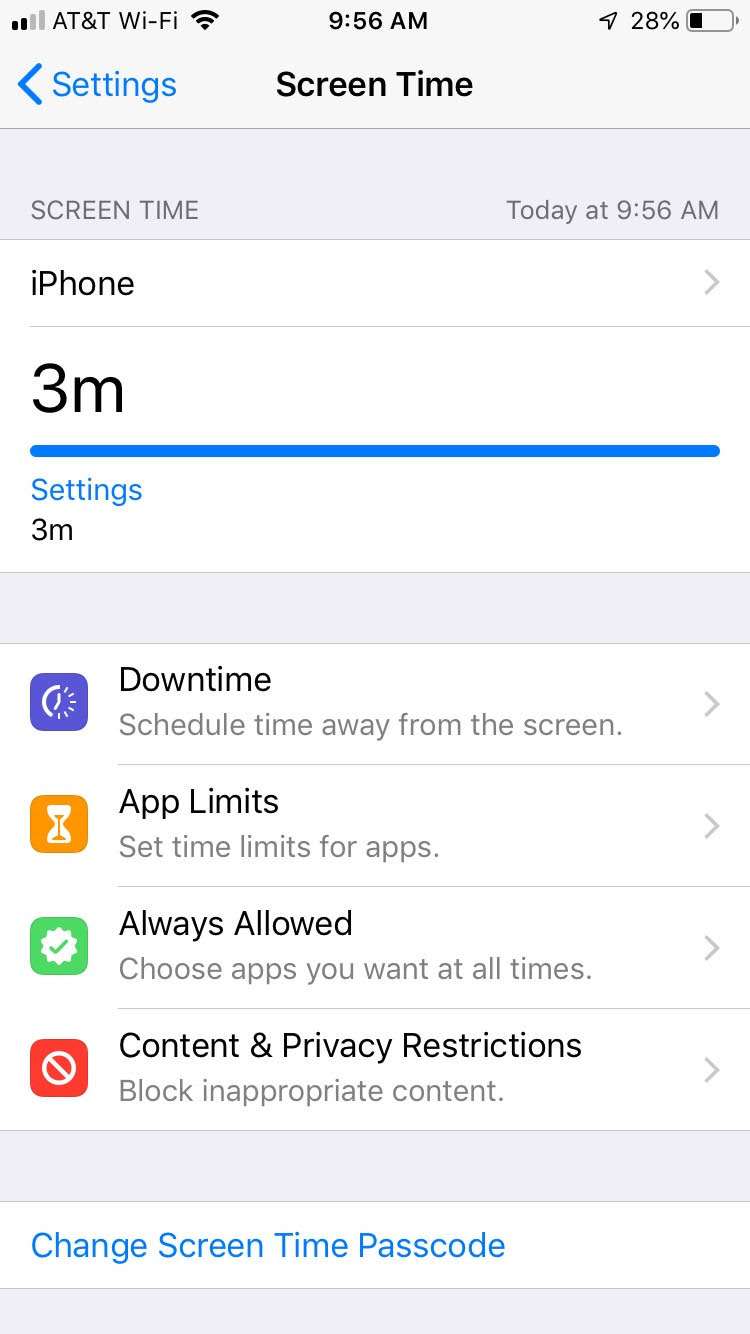
Restrictions, otherwise known as parental controls, can be set on an iPhone. Content above a certain rating can be blocked and apps such as the Camera can be switched off. The user of the iPhone can be prevented from changing restrictions if they don't know the Restrictions Passcode, a four-digit number entered when first enabling restrictions.
To enable restrictions follow these instructions:
- Open the Settings app on your child's device or device you want to restrict.
- Tap "Screen Time.
- Tap "Turn On Screen Time" if not enabled, then tap "Continue."
- Choose "This is My iPhone" or "This is My Child's iPhone."
- Tap "Not Now" until you get to Content & Privacy then tap "Continue."
- Create a 4-digit passcode your child won't guess.
- Enter Passcode a second time.
- Tap "Content & Privacy Restrictions.
- Enter Passcode.
- Tap the Content & Privacy Restrictions slider so it is ON/GREEN.
- Tap "Content Restrictions."
From here you can restrict your child's device such as not allowing apps that are 4+, 9+, 12+ or 17+.
tags: