Submitted by Fred Straker on
The iPhone camera is not only convenient, but the stock Camera app has several features to help improve image quality. On top of all this, there's a simple tool that can improve photo composition as well. The built-in Camera grid divides the frame into thirds both horizontally and vertically. This simplifies framing photos and makes it easy to snap interesting shots using the rule of thirds.
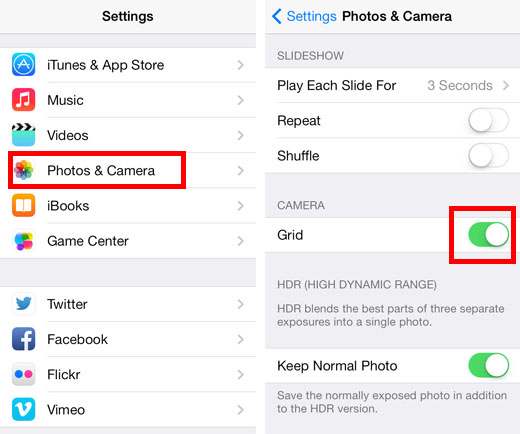
To start using the grid with iOS 7, switch it on by navigating to Settings -> Photos and Camera -> Grid -> ON. Next time the Camera app is opened, the grid will appear superimposed on the frame. Earlier versions of iOS had the grid toggle located directly inside the Camera app. Look for the Options button when taking a photo. Tap Options -> Grid -> ON. Now that the grid is activated, it's time to compose photos using the lines.

First off, the grid lines make it easier to level out horizontal or vertical lines. This comes in especially handy for keeping horizons straight in landscape photos. In the example above, the subject is centered. While this photo might be useful for certain purposes, a more interesting and potentially pleasant photo to view will use the rule of thirds.

Ultimately, the rule of thirds is a guideline, not a hard and fast rule. Each composition will have its strengths and every photographer has individual preferences. Once you've become used to shooting with grid lines on the iPhone camera, there's no reason to switch them off. Here are some examples of the rule of thirds in action.




Newest iPhone FAQs
Grid lines can speed up the composition of decent photos in almost any situation, ultimately resulting in better iPhone photos and more keepers. Why not make use of this simple iOS camera tool?