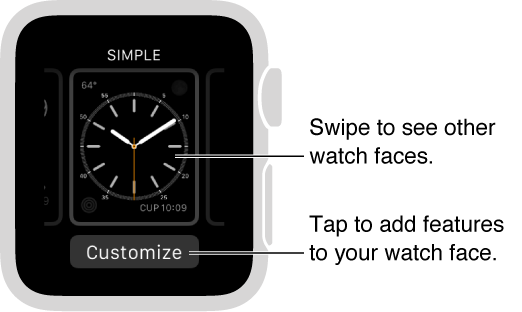Submitted by Marshall Walker on
There are "over two million ways to see time" on the Apple Watch, according to Apple. This is due to the many features you can add to the 11 watch face designs. For example, you can adjust the color of the Chronograph face and add features like weather, stocks, battery power and more. Here's how to customize all the available Apple Watch faces.
To change your Watch face, firmly press the face you want to change, then swipe through all your options and tap the face you want to use. The 11 faces that ship with the Apple Watch are: Chronograph, Color, Modular, Timelapse, Solar, Astronomy, Motion, Utility, Mickey Mouse, Simple and Photo. You can also save any faces you create to this list and use them whenever you want.
To create a custom face, choose the face you want to use, then firmly press your display and tap the Customize button. You can now swipe through the available features or "complications" for that face and tap the ones you want to add. Press the Digital Crown to save your changes, then tap the face to select it.
You can save your customized faces by pressing your display and swiping to the right until you reach the New button (+). After you tap the New button you can swipe through your designs and tap the ones you want to save . You can delete a face by swiping up and tapping Delete.
To advance the time on any of the faces, open the Settings app and navigate to Time. From here tap +0 min, then use the Digital Crown to adjust the time on your watch. You can set the time ahead up to 59 minutes, but this will not affect things like alarms and times in notifications.You can see a complete list of Watch faces and their features here.