Submitted by Jon Reed on
Facebook has been adding a lot of new features in recent months, including the ability to upload a short video (7 seconds, and it will loop) and set it as your profile picture. While this feature initially launched in early October for users in California and the UK, it is still rolling out and is currently only available on the iOS app. The feature is more widely available now and, thankfully, animated profiles will only show when people look at your profile page, so they won't clutter up News Feeds. You can't do it on the Facebook website yet so if you want an animated profile pic, here's how to do it.
1. After updating to the latest version (version 47) on your iPhone, iPad or iPod Touch, open up the Facebook app and tap "More" in the bottom right corner.
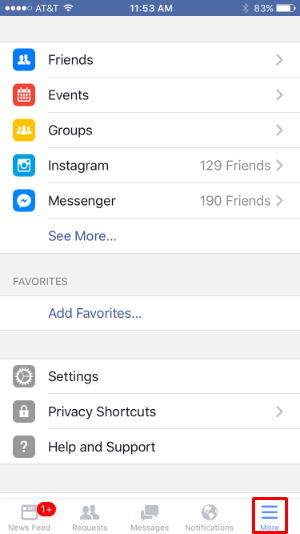
2. Tap on "View your Profile" at the top.
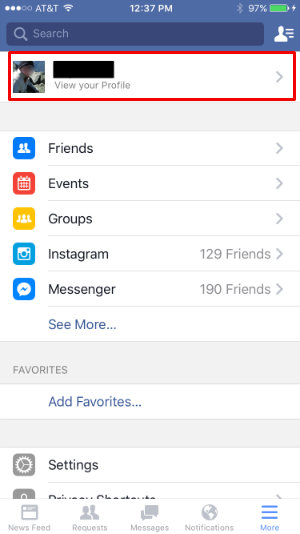
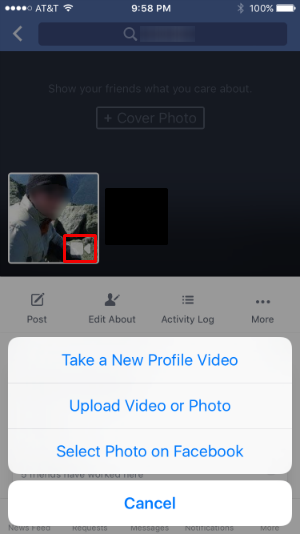
4. This will bring up a menu that will let you take a new profile video or upload a video you already have. You'll have to give the app permission to use your Photos and Camera app for either option.
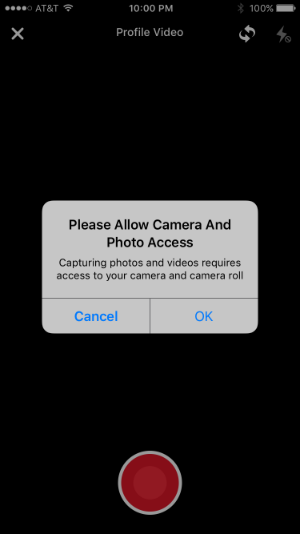
Newest iPhone FAQs
5. With either option, once you have your video you will be able to edit the length with the Trim button. Tap on it, then you can drag either side of the of the video to shorten it. You can also turn sound on or off with the Sound button.
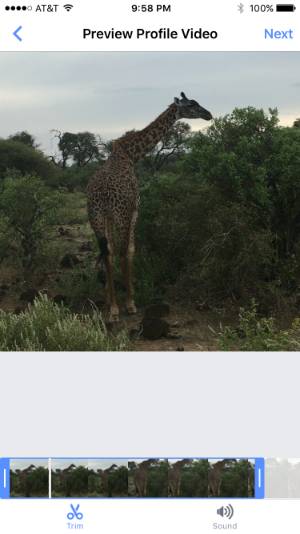
6. When you are finished fine tuning, tap Next at the top right. Now you have to choose a frame of the video to serve as a thumbnail that will be used for your profile picture in public areas like the News Feed. Choose one, tap Save in the upper right and you're done. Your video will play in your profile pic when friends look at your profile.

If the feature is not available for you yet, Facebook is still expanding it, so expect it to be activated for you in the near future.

Comments
Vinh replied on Permalink
This is a very nice app for making video profile. Easy-to-use and eye-catching videos: https://itunes.apple.com/us/app/video-profile-for-facebook/id1080222106?mt=8