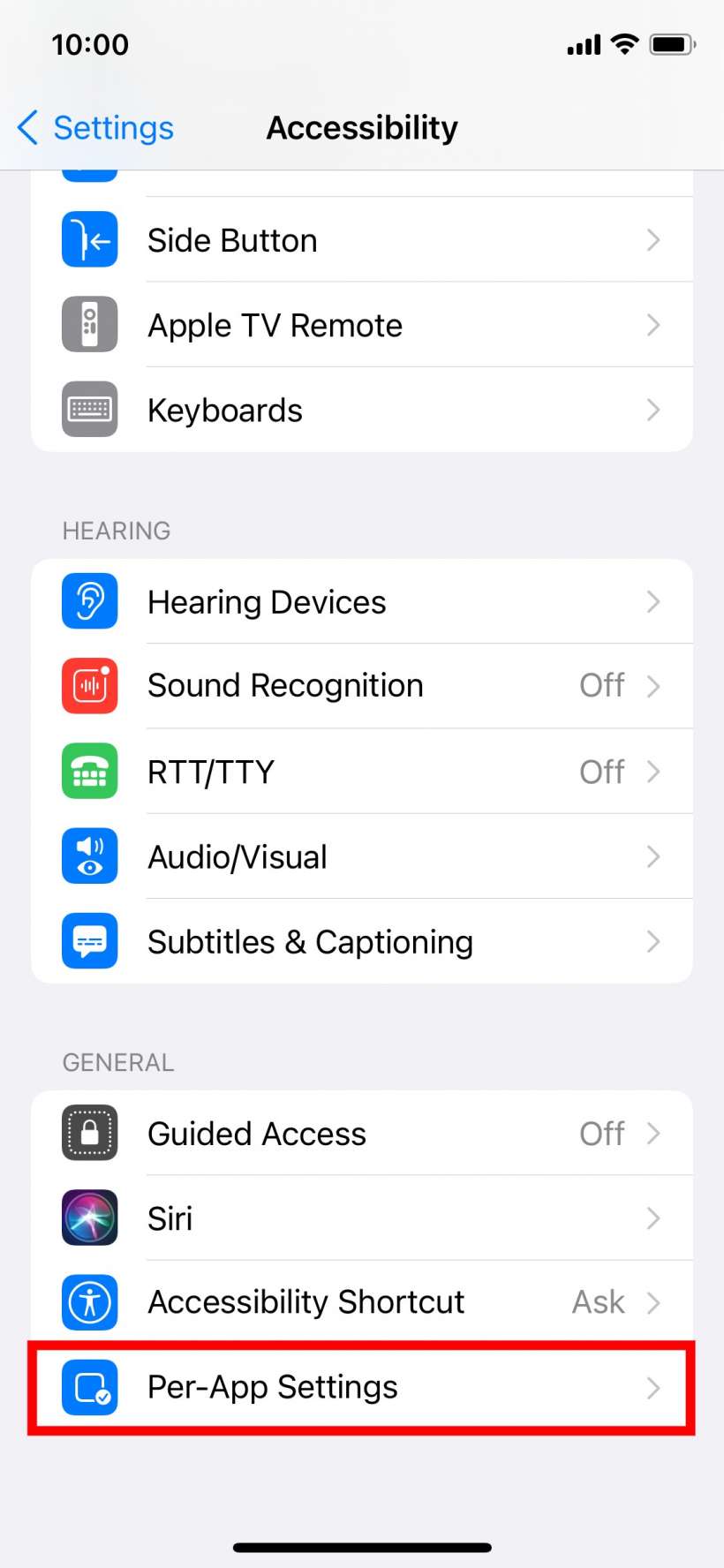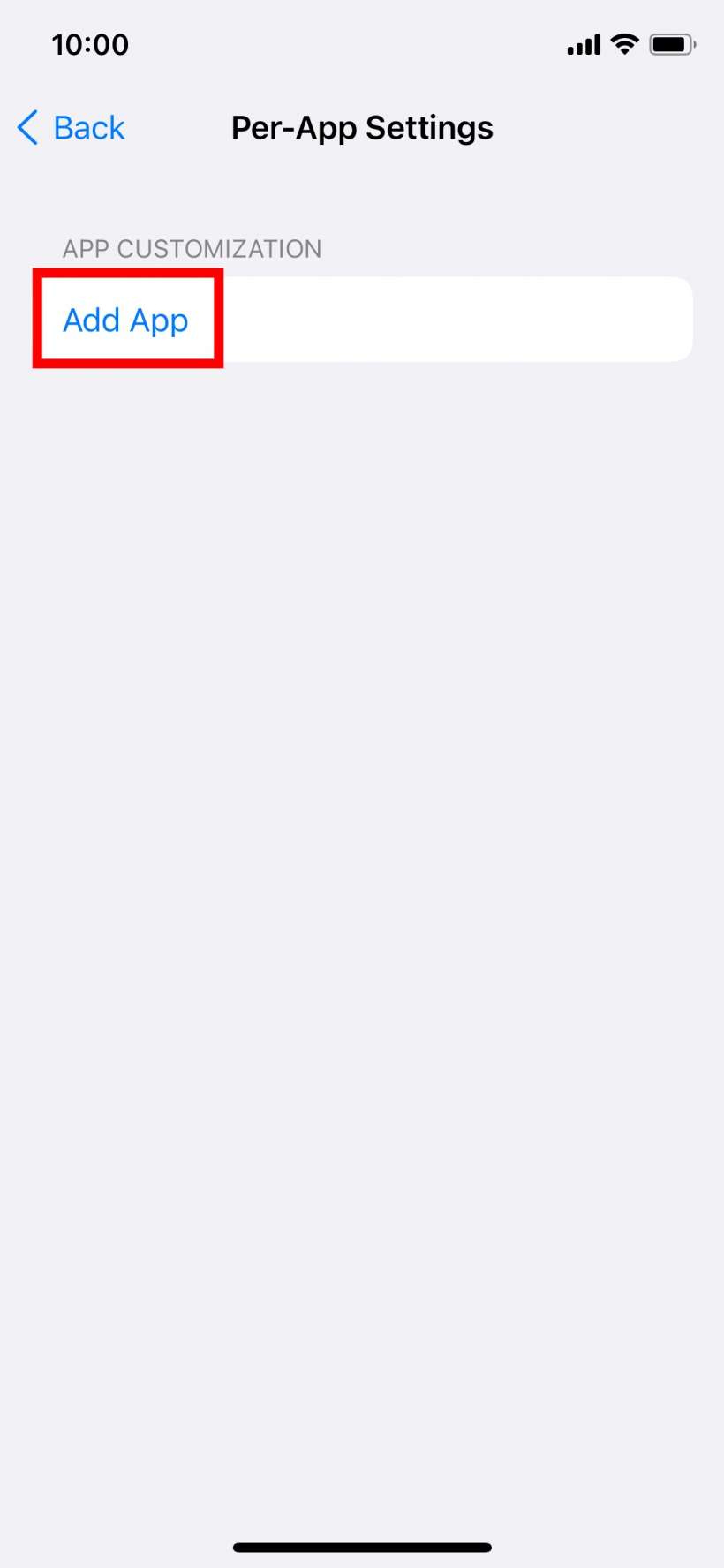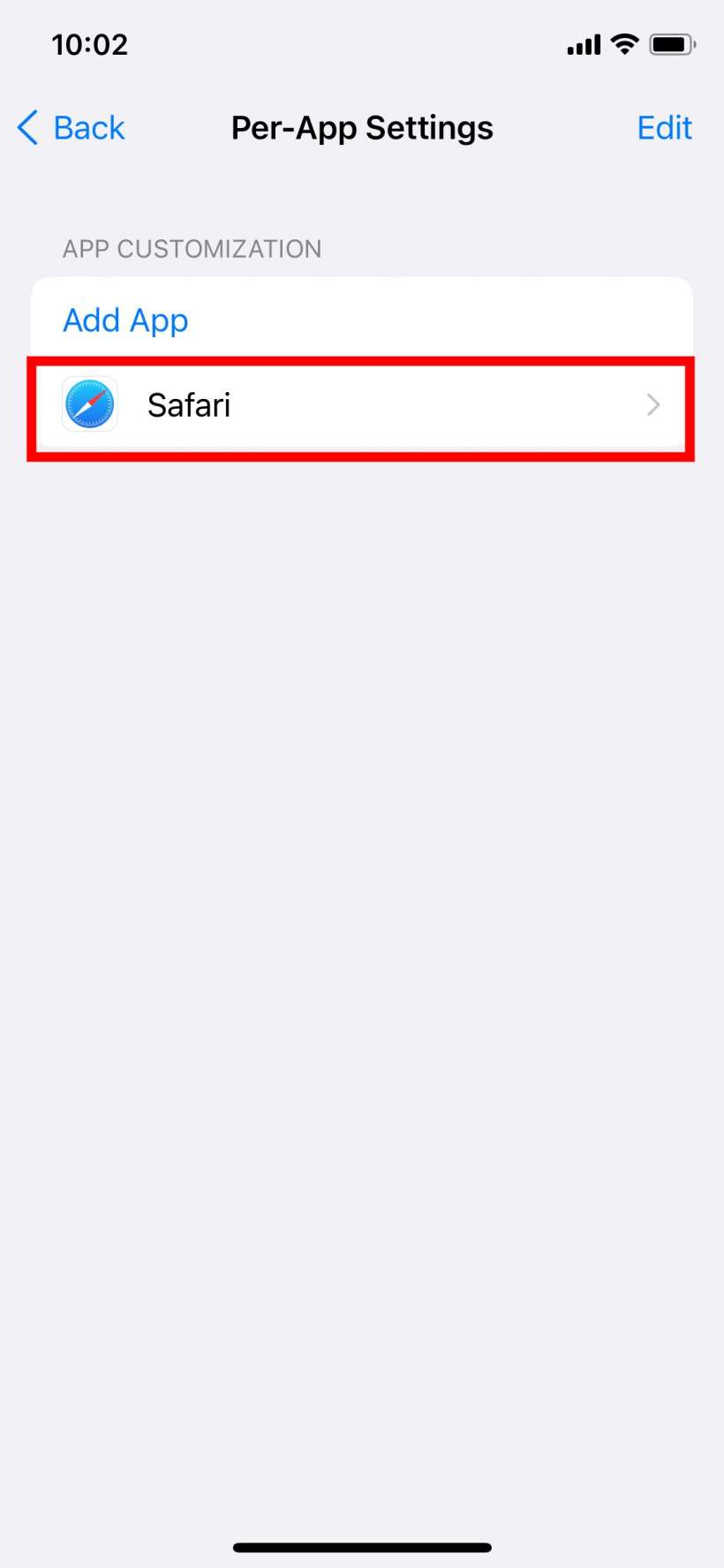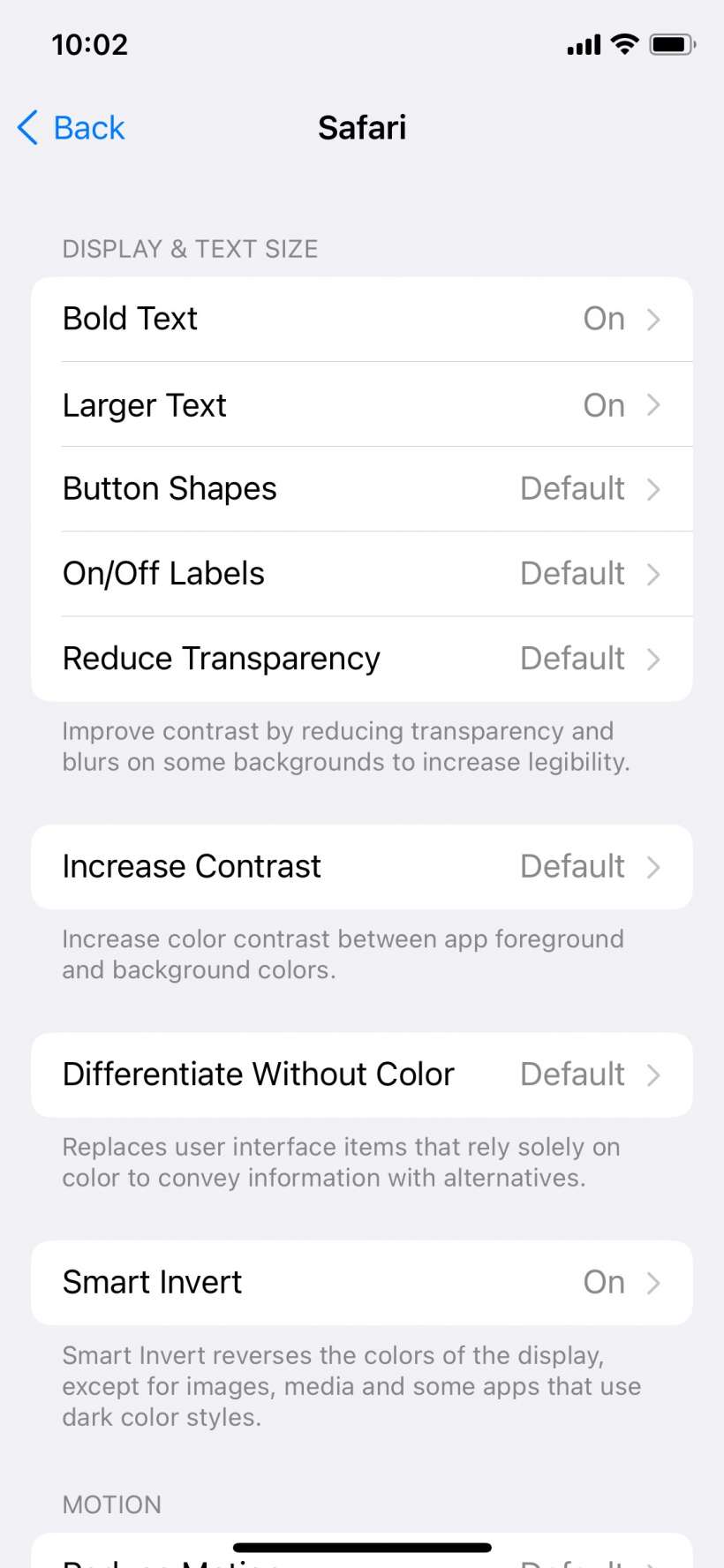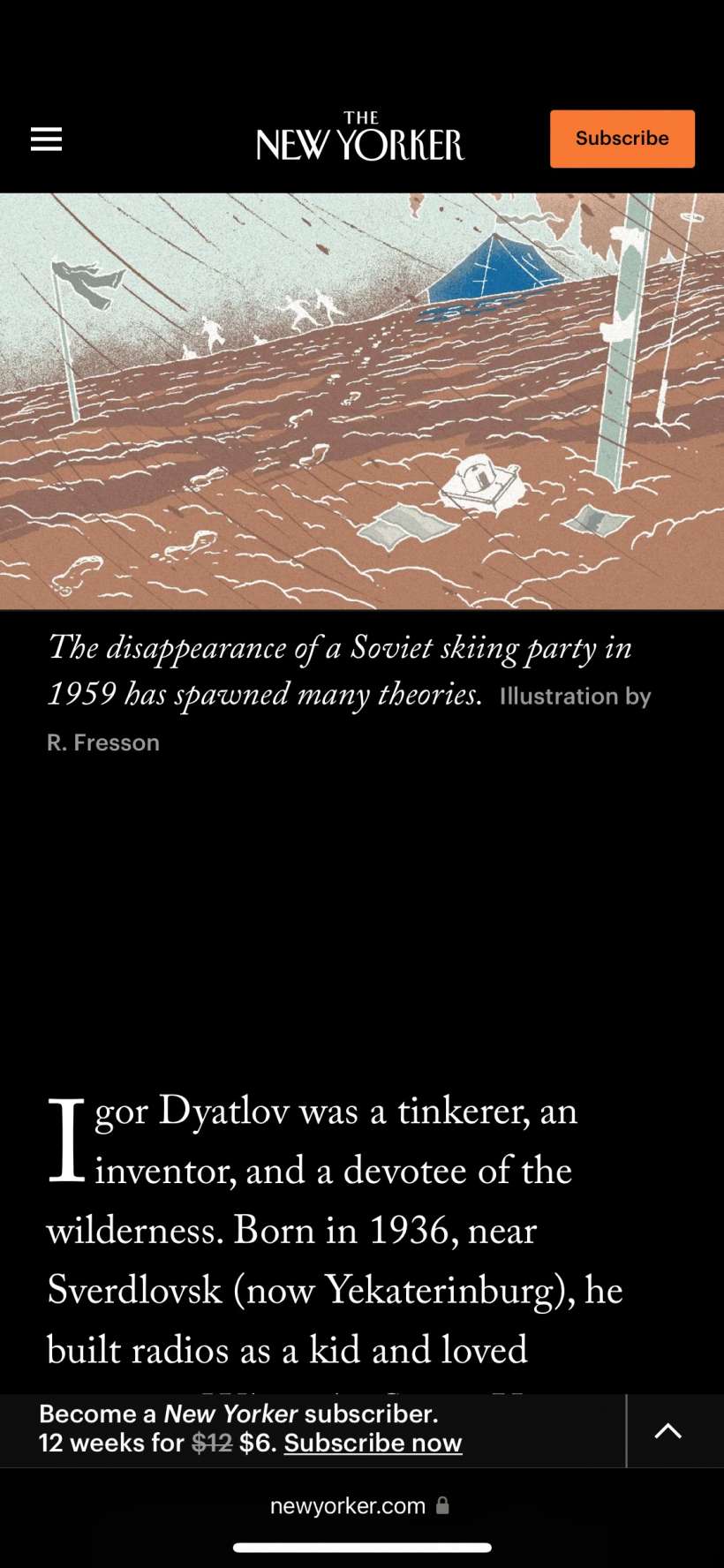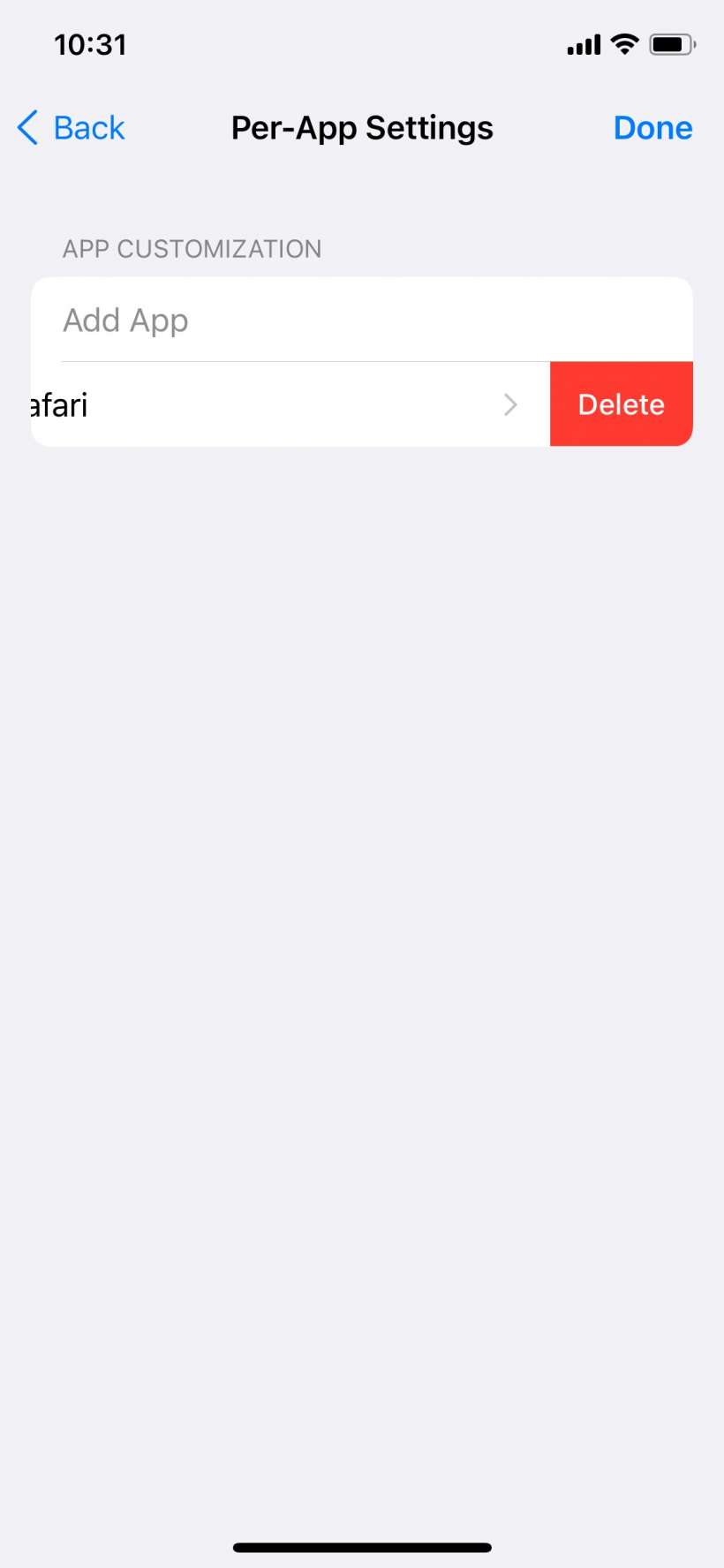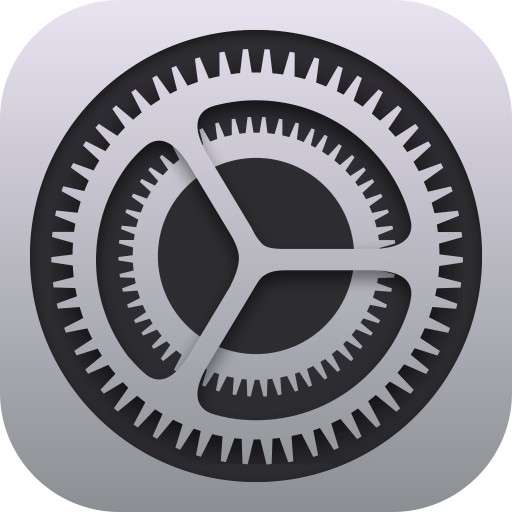Submitted by Jon Reed on
There have been Accessibility options to change the appearance of your iPhone apps for some time now. For instance you can change the font size, use bold text, change contrast and so on. Any changes you make, however, are system wide and will affect all of your apps. Not so in iOS 15 - now you can change the appearance of apps on a per-app basis. Here's how to do it on iPhone:
- On your iPhone running iOS 15 or later head to Settings -> Accessibility, scroll all the way to the bottom and tap Per-App Settings.
- Tap Add App to see a list of all of your apps. Select the app you want to change.
- Tap on the app you selected to see its settings.
- Now you can change a number of display settings for your app.
- Now you can go check out the app you changed to make sure the new settings are what you want.
- If you no longer want your new settings for a particular app, swipe left on it in the Per-App Settings until you see the Delete button, then tap on it.