Submitted by Frank Macey on
Spinning a picture around is easy to do with the stock iOS Photos app. While it's more difficult to flip a photo, or mirror an image the process of rotating a photo takes only moments with the built-in iOS software. Sometimes the Camera app might get confused, and a picture is taken with the wrong orientation. If you had intended to snap a photo vertically or horizontal and it came out rotated, correcting the orientation of the image only takes a moment.
Click here for instructions on how to flip (mirror) a photo on iPhone.
Here are the steps required to rotate a picture in the Photos app on the iPhone, iPad or iPod touch:
- View the image in the Photos app.
- Tap Edit in the upper right corner.
- Tap the rotate/crop icon at the bottom of the screen.
- Select the rotate icon at left. Each time this button is touched, the image will rotate 90 degrees.
- When the photo is oriented correctly, tap Done.
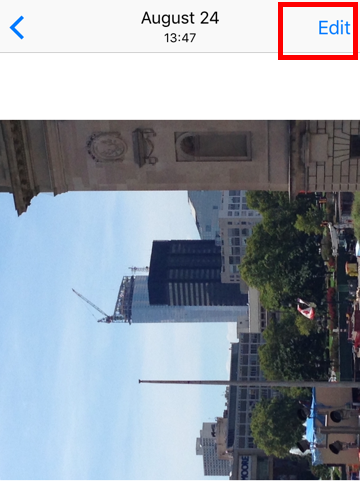

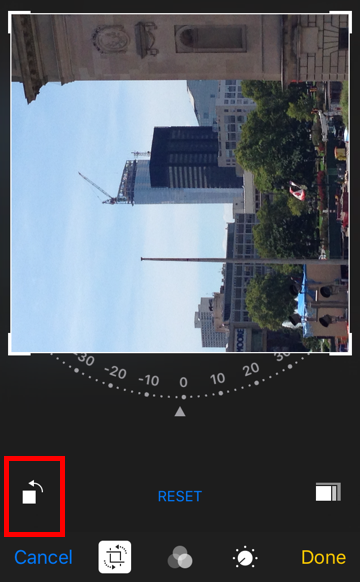
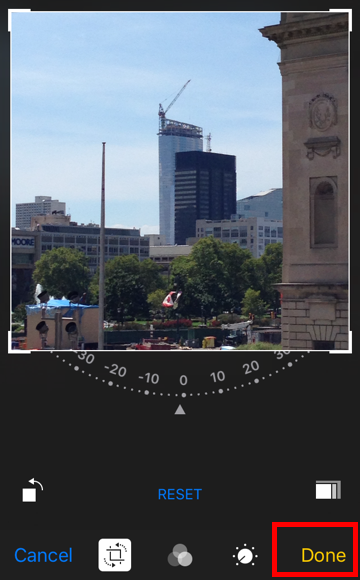
That's it. The rotated picture will now be saved to the camera roll. Use this Photos app edit function any time a picture appears on the camera roll with the wrong portrait/landscape orientation and it needs to be rotated around its center.
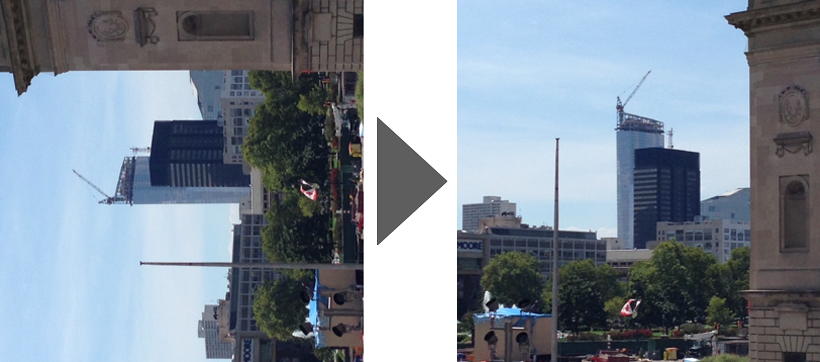
Comments
Fly Amero replied on Permalink
This instruction is useless for one main reason: The rotation applies ONLY to the view of the image on the phone you have done the edit with. If you were to share the image with an external party, by text, email or whatever, the original, unrotated image is what they'll get. How about discussing how to PERMANENTLY rotate an image? I am currently scouring the web for PS Express instructions for this. Finding nothing.