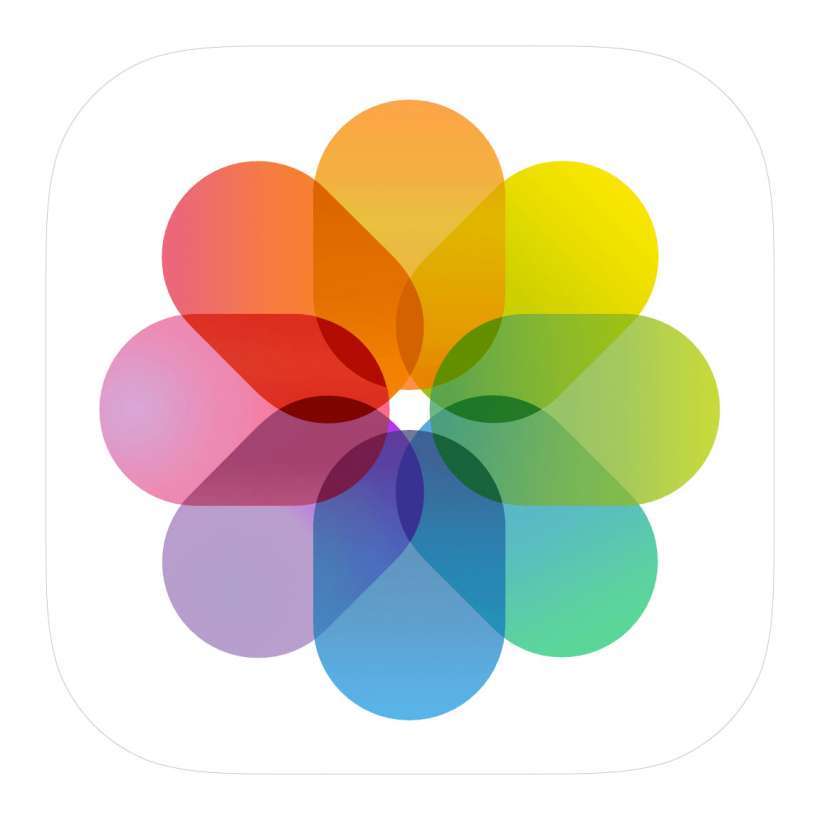Submitted by Jon Reed on
iOS allows you to assign names to people in your photos, which the app can then use to group all pictures of that person into one album. The Photos app even has a default People folder to hold all of your individual people albums. But what if you want to group all photos of an object into an album? Maybe you want an album of all of your photos of cars or dogs. You can actually do this quite easily in most cases, or at least get a good start on it. The photos album can identify many objects, so you can search for one and use the results to create your album. Here's how to do it:
- Open your Photos app and tap on the Search feature. Enter your search term and tap Search.
- The top section of your search results will tell you how many photos you have of your subject and give you a preview of a few of them. Tap See All to view all of the photos.
- Now you can select the photos you want to add to your new album. In this case I searched for dogs and I want to create an album of a specific dog, so I tap Select in the top right.
- Now select the photos you want in your album by tapping on them. A blue circle with a check mark will appear on the ones you have selected. Once you have all of your photos selected tap the Share button in the bottom left.
- Scroll down and tap "Add to Album."
- Now you can create a new album or choose an existing. If you want to make a new album, tap on it, give it a title and tap Save.

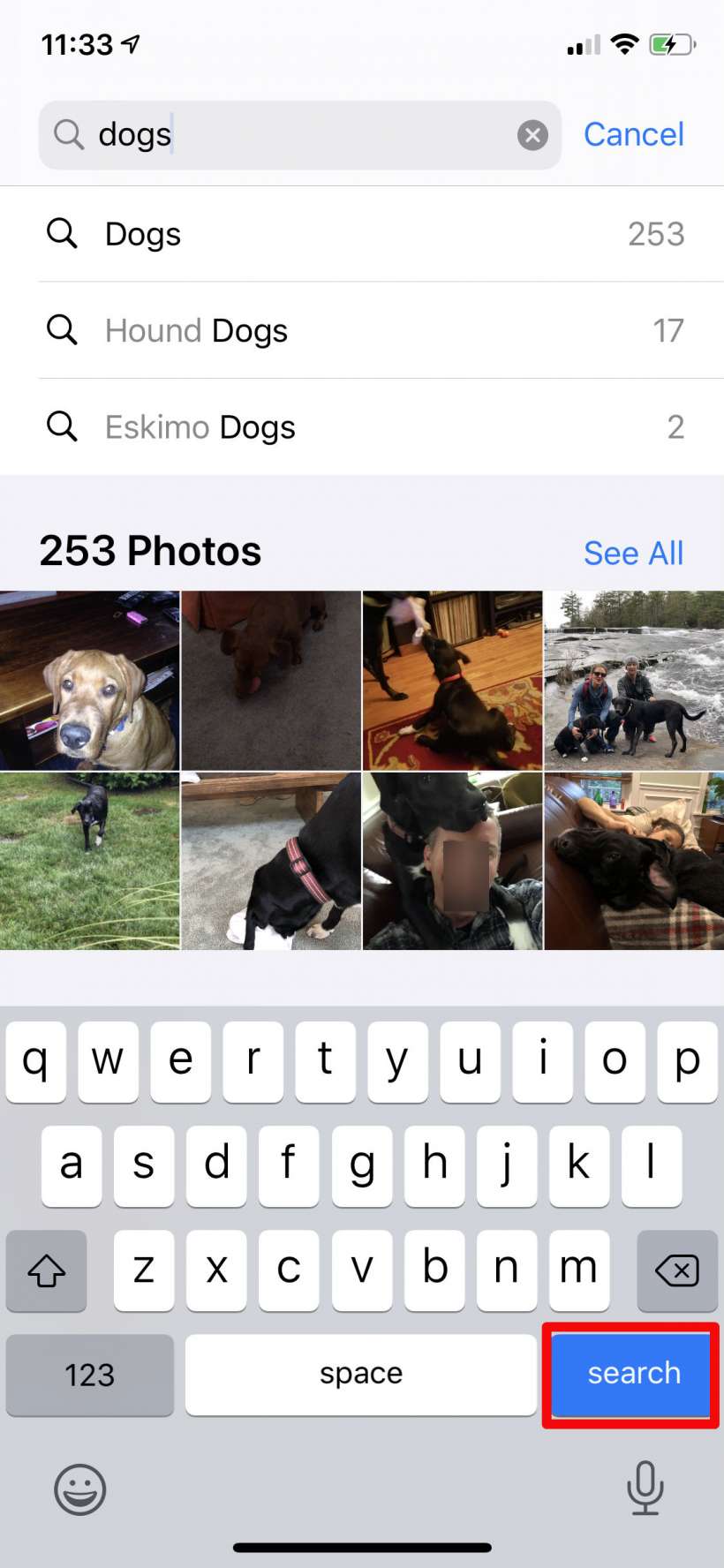
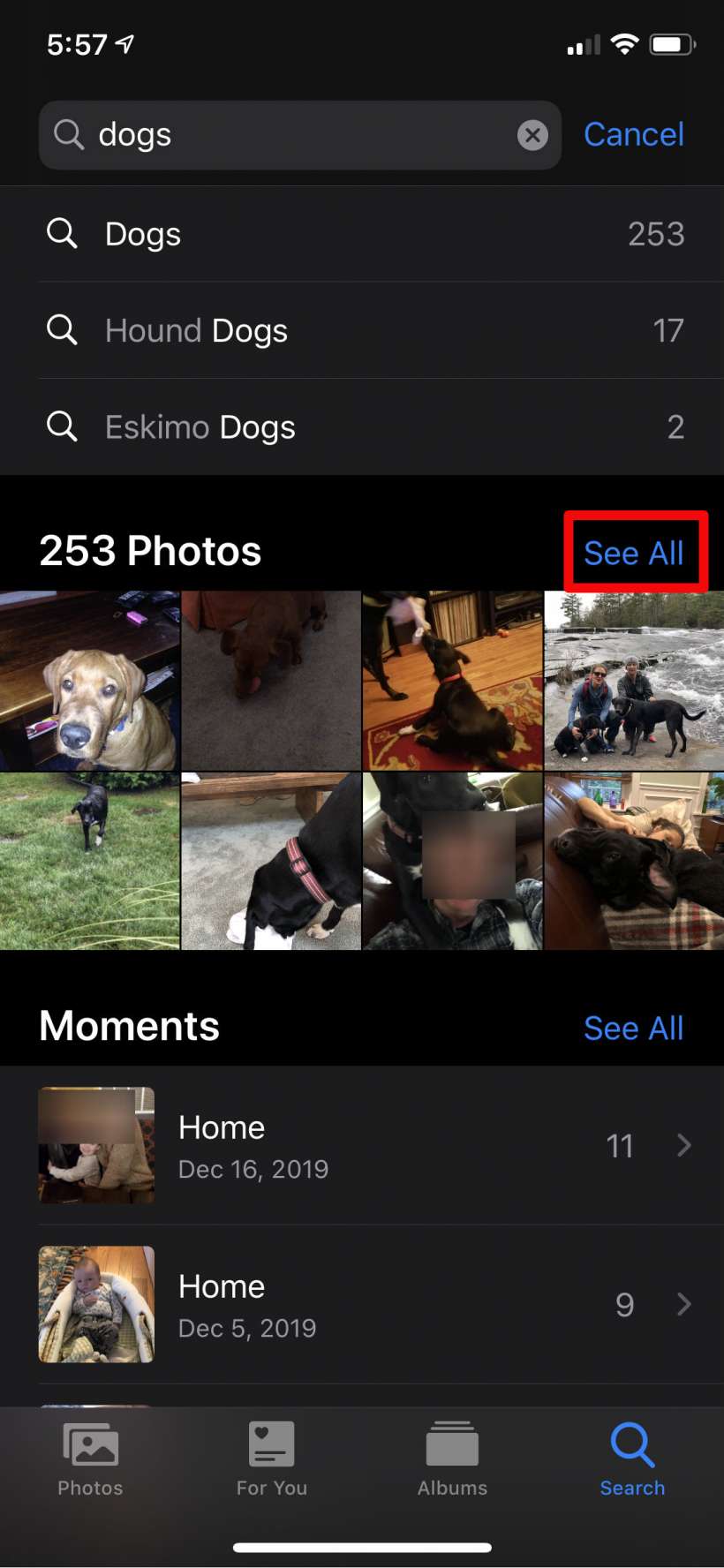
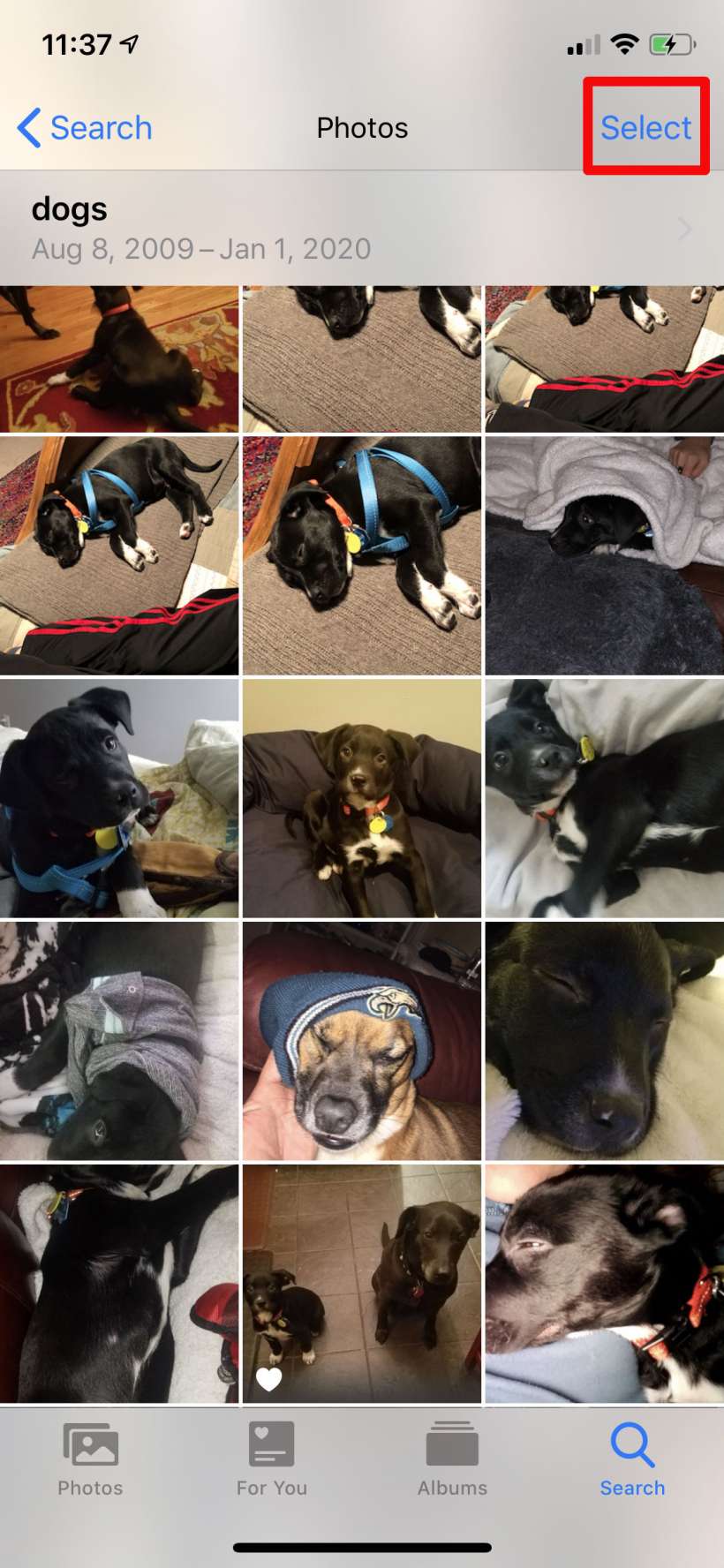
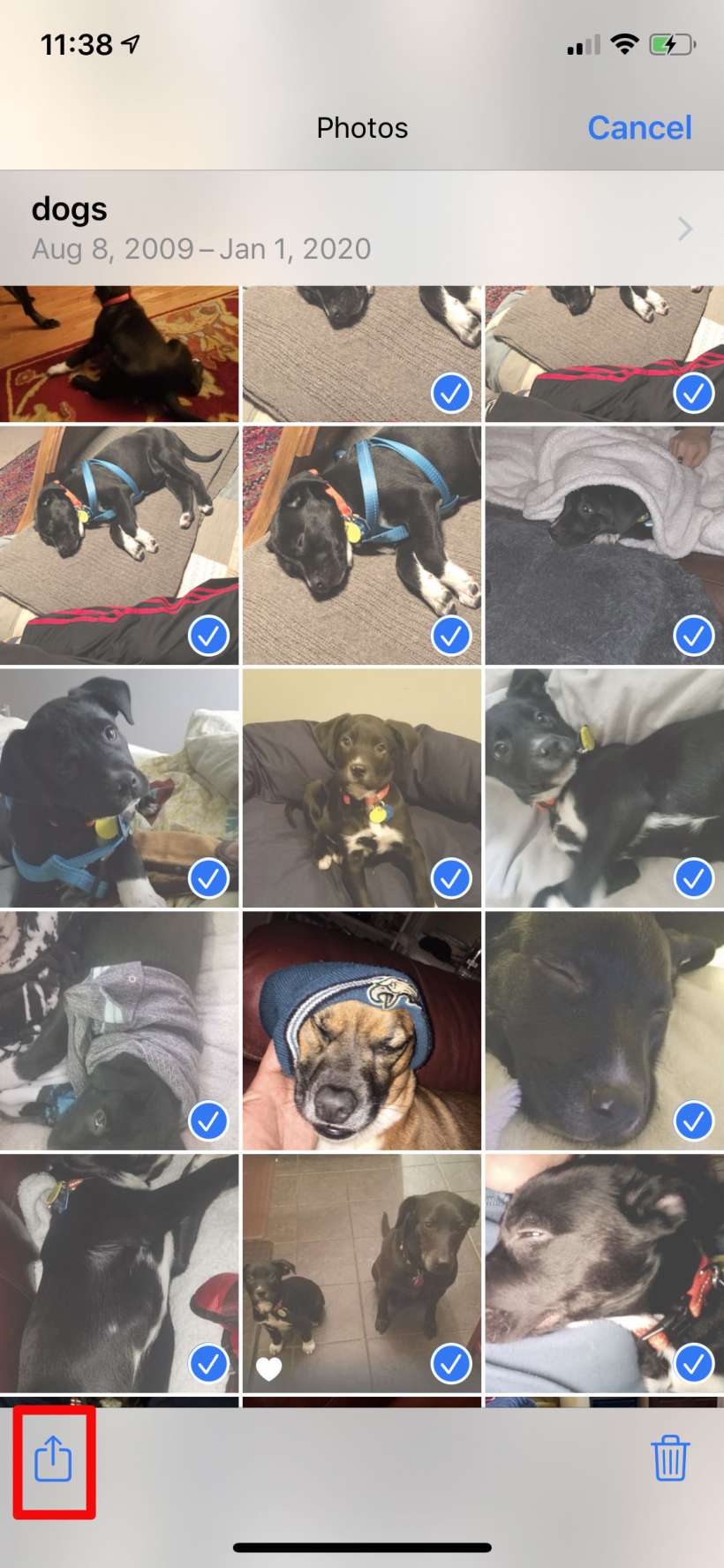
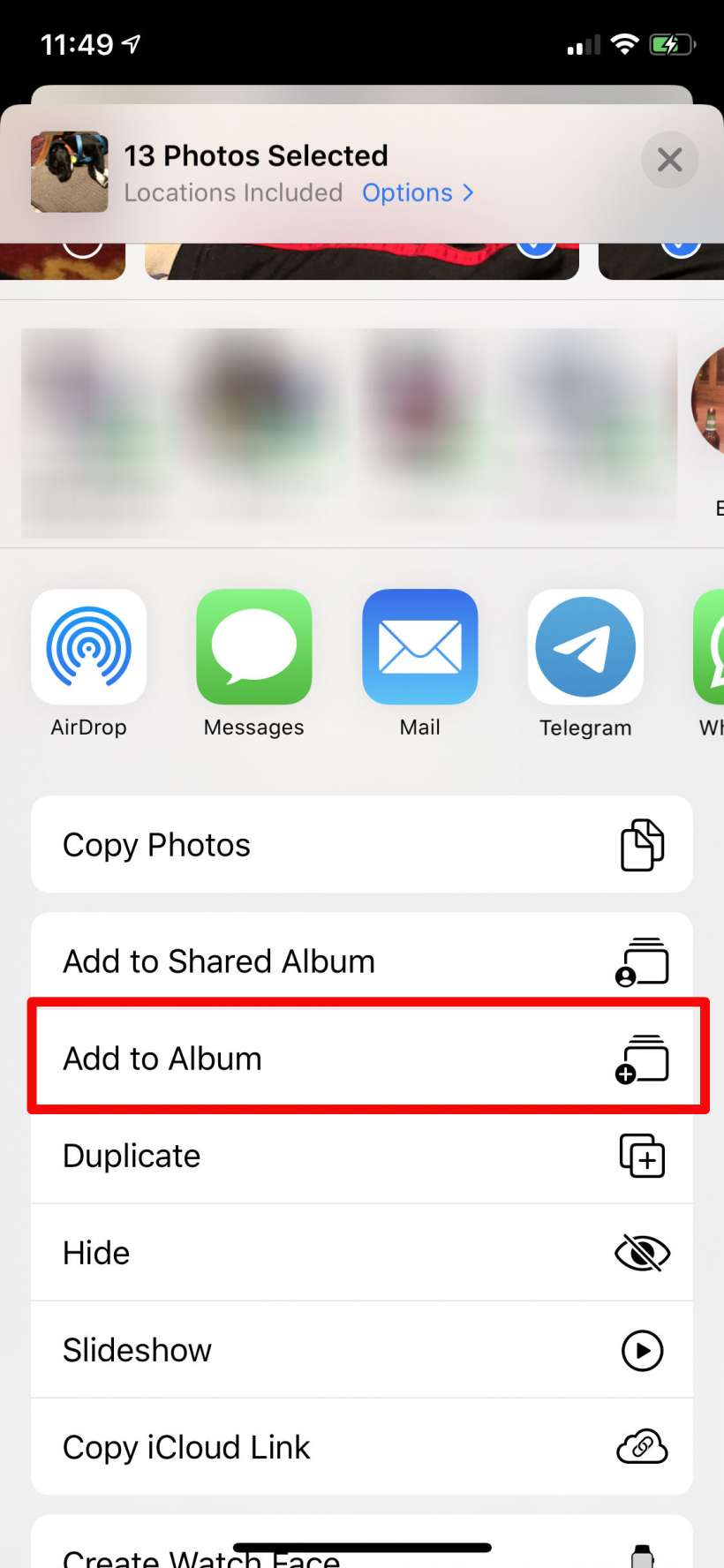
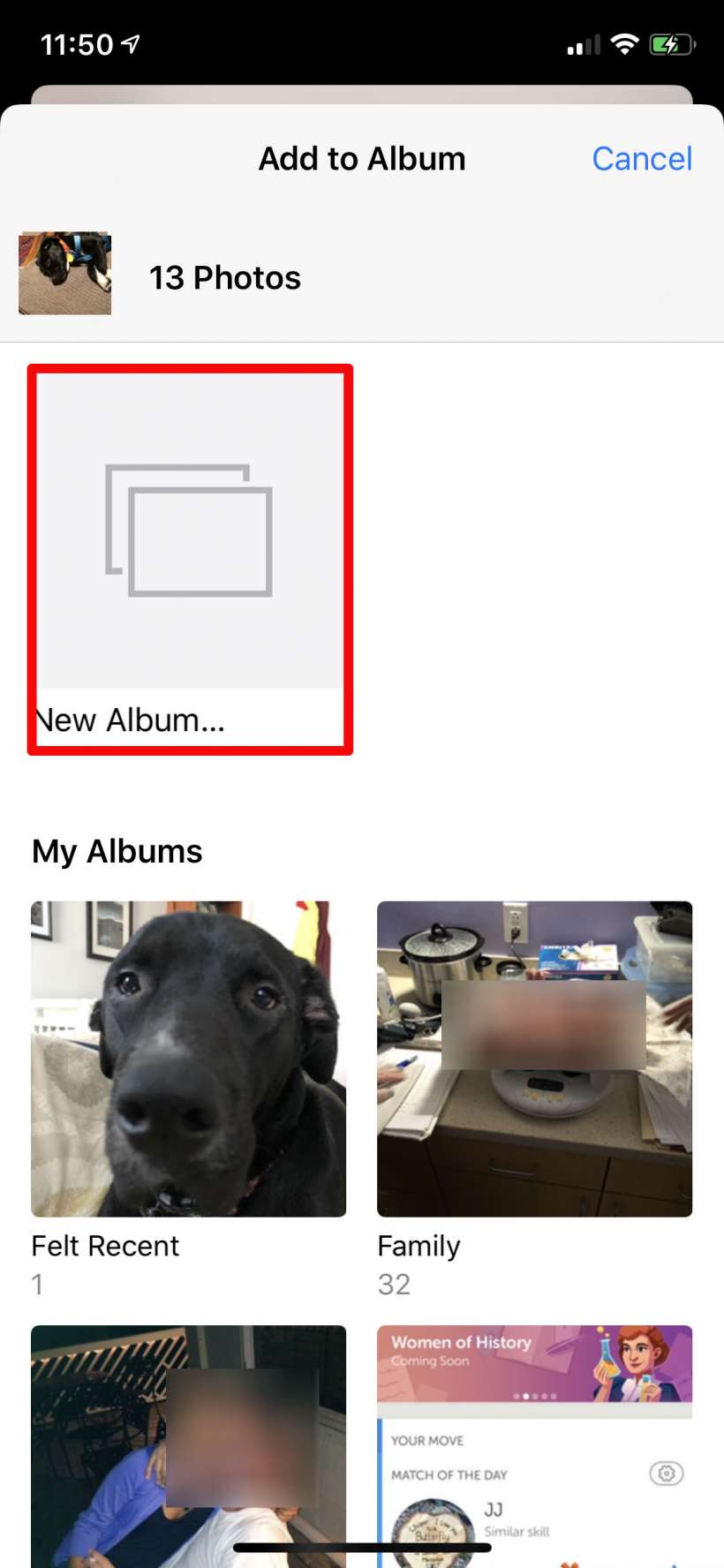
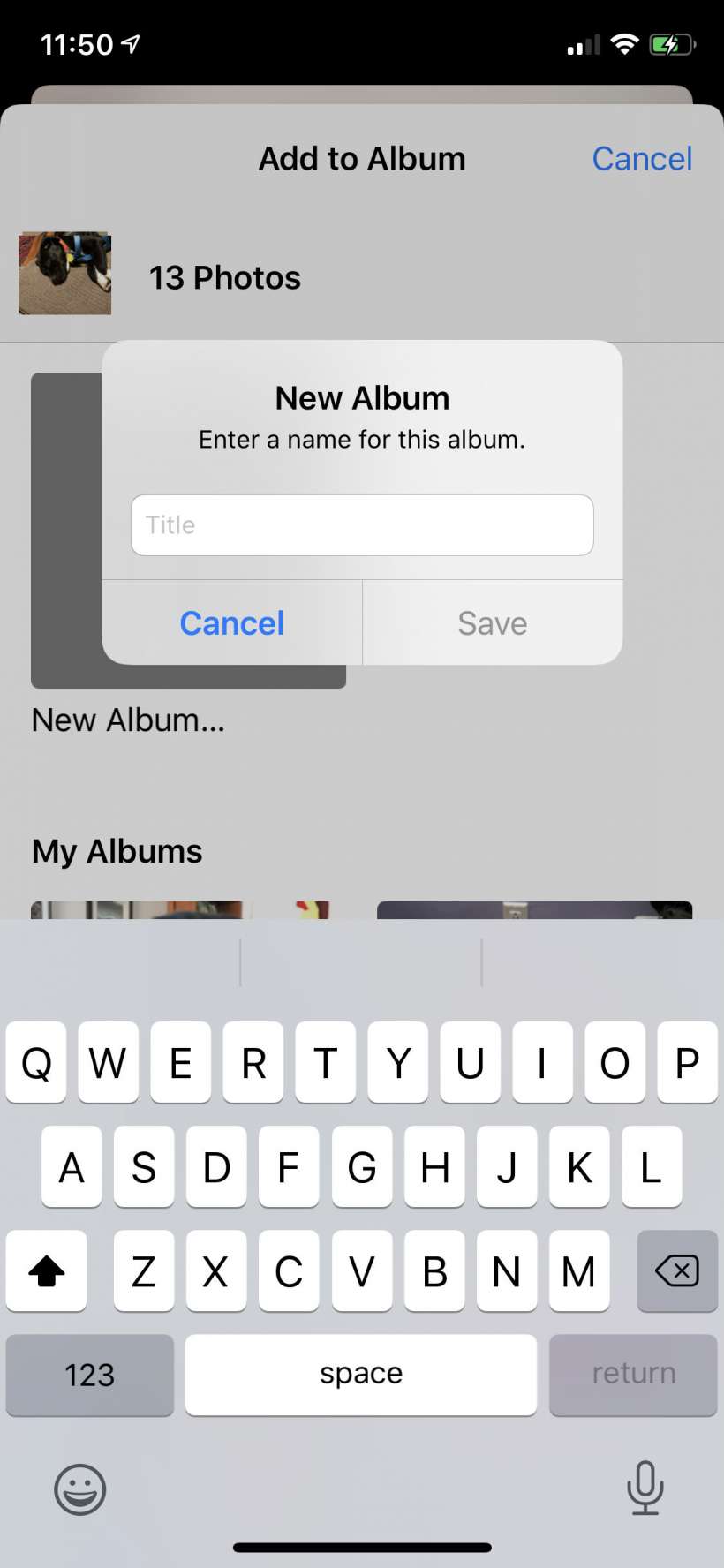
That's all there is to it. Now you will see your new album in the Albums section and it will have all the photos you selected in it. You can add more photos to it at any time using this same process. This will work well for most common objects but it might be difficult to find more obscure things. It also may not find every single picture of your subject but it should at least give you a good start on your new album.