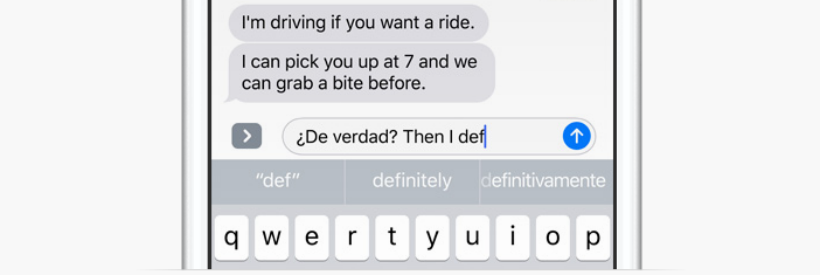Submitted by Jon Reed on
Most iPhone users are aware that they can employ different language keyboards for use with messaging, but less know that iOS 10 allows the keyboard to use multiple languages simultaneously. This comes in handy if you often communicate in more than one language, as the auto-correct won't try to correct words and phrases of the additional language(s) and predictive text will include words from it as well. Here's how to set it up:
- Head to Settings -> General -> Dictionary and select the languages you want to use. They will take a few seconds to download.
- Next, go back to the General menu and go to Keyboard.
- Tap Keyboards again and tap on "Add new keyboard..."
- Select the keyboard you downloaded in step 1 to install it. You can activate as many as you'd like.
- That's all there is to it. Now you will see your second language show up in the suggested words and auto-correct will no longer bother you when you type in the second language.
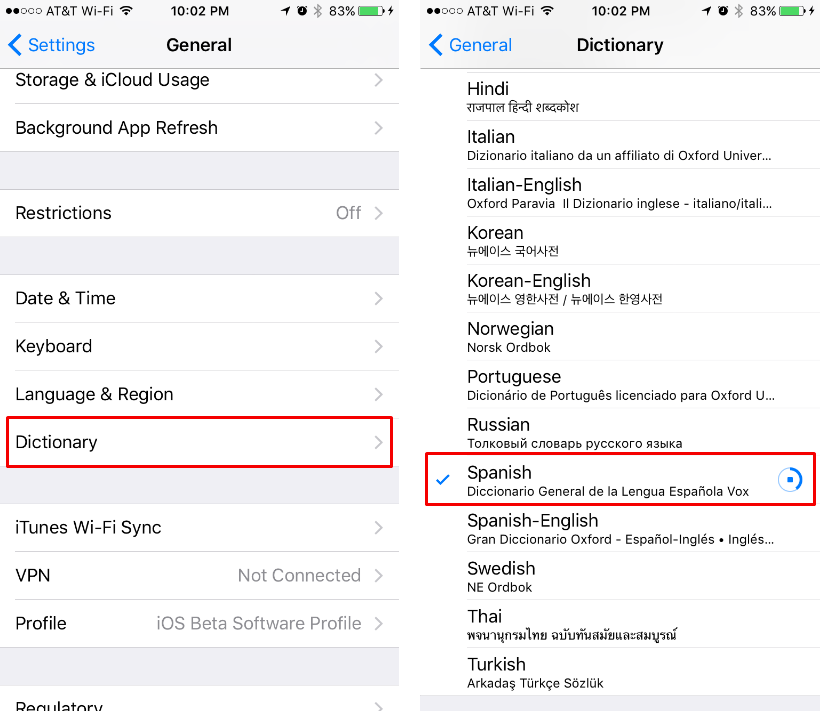
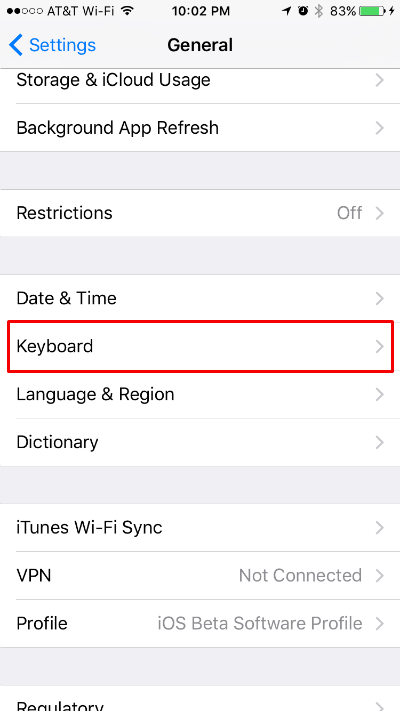
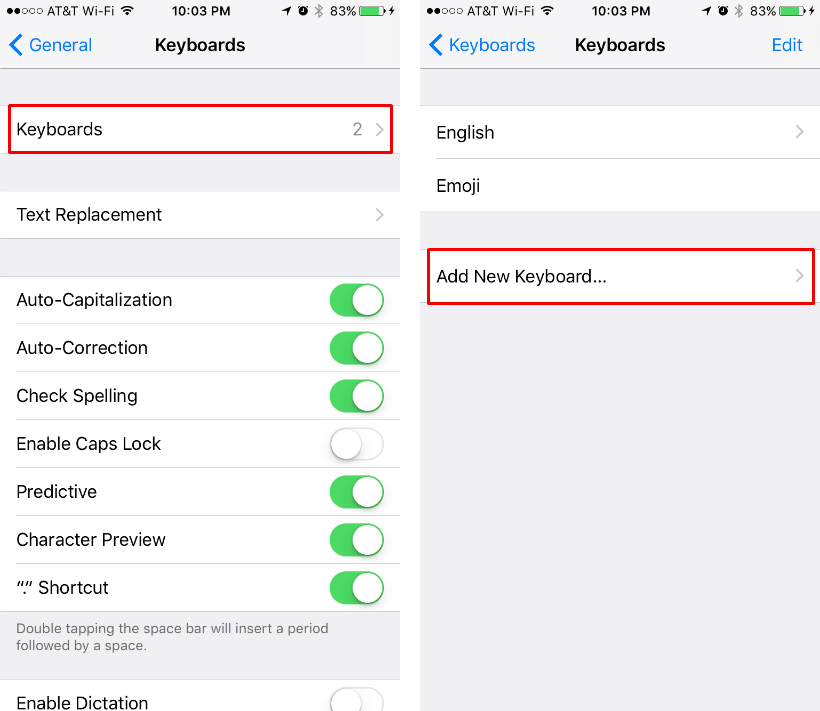
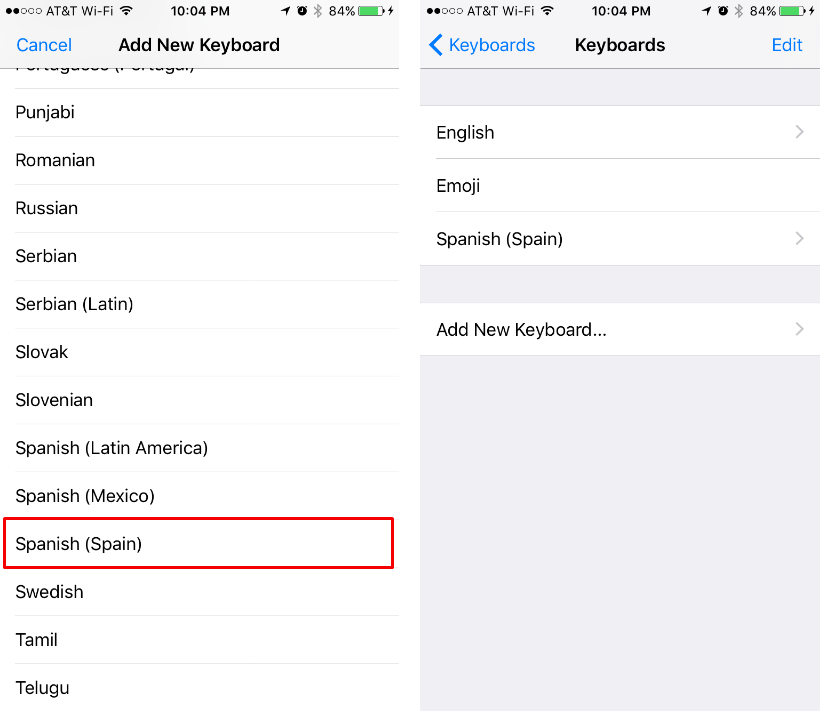
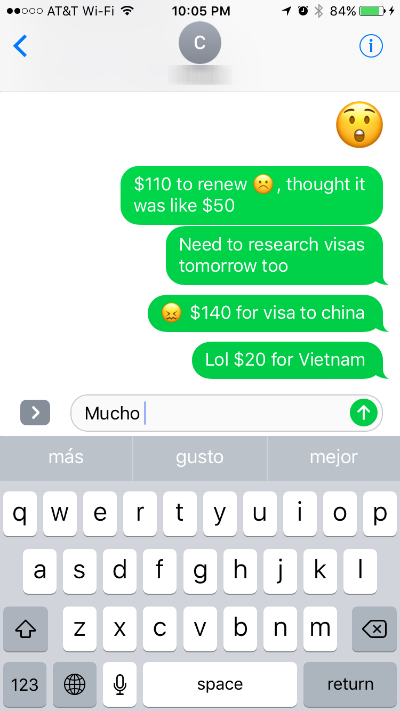
tags: