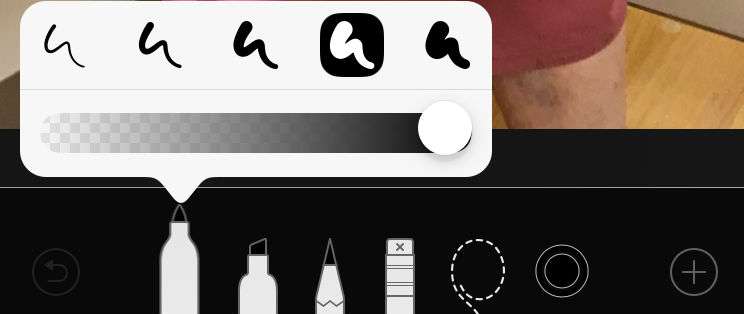Submitted by Marshall Walker on
iOS 12 didn't deliver much on the side of features, but it did add the option to change the opacity and tip size of Apple's markup tools. In case you didn't know, your iPhone allows you to markup photos stored on your device. To do so you just need select a photo from the Photos app, then tap the Edit button, and finally tap the 3 dots in the bottom tool bar to bring up the Markup option.
From here you can select from 3 writing tools; a pen, highlighter and pencil. You can change the color of each tool by tapping the black circle, and you can move a markup with the Lasso tool. Just select the Lasso tool (dotted rope icon) from the menu, then draw a circle around your markup and move it with your finger.
In iOS 12 or later you can select different tips for the pen, highlighter and pencil by tapping them a second time. This will bring up a menu of 5 different tip sizes and an opacity slider. You can now have a big fat highlighter or a fine tip pen.
iOS 12 also adds a color selection tool with a 12×10 grid of different shades to choose from. Just tap the black circle to open the color option, then tap the multi-colored circle at the end to open up the color grid. Now you can select the color you want to use.
You can also uses the markup tools, new tips and colors in the Notes app. Just tap the pen tip icon to bring up the markup tools. You can now doodle, highlight or add corrections in pen to any note stored on your device.