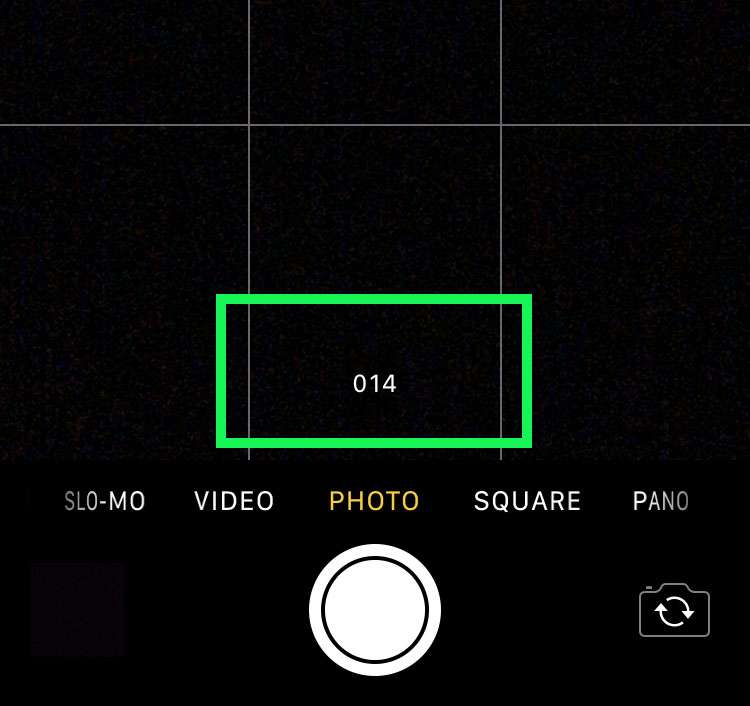Submitted by Fred Straker on
Capturing all of life's precious moments has never been easier thanks to the iPhone. The stock Apple Camera app includes several different shooting modes. One of the hidden features of the iPhone camera is Burst mode, first introduced on the iPhone 5s. Unlike shooting modes such as Pano or Square, Burst shooting is not selected before the image is framed.
Once the Camera app is launched, line up the subject and get ready to take the photo. To capture burst photos on the iPhone:
- Instead of snapping one photo, hold down the shutter release button on the screen or hold down the volume button to capture a burst.
- The camera will continue to snap photos until you let go of the photo capture button, and a frame count will appear on the screen.
- Burst photos on the camera roll appear as a stack of images in thumbnails.
- To edit a burst photo, navigate to the picture and tap Select...
- Scroll left and right to see the images. Select the images to keep and tap Done in the upper right corner.
- Keep Everything will copy the chosen photos into the camera roll and keep the entire burst. Keeping only the favorite(s) will copy the chosen photos into the camera roll and delete the burst images that are not selected.
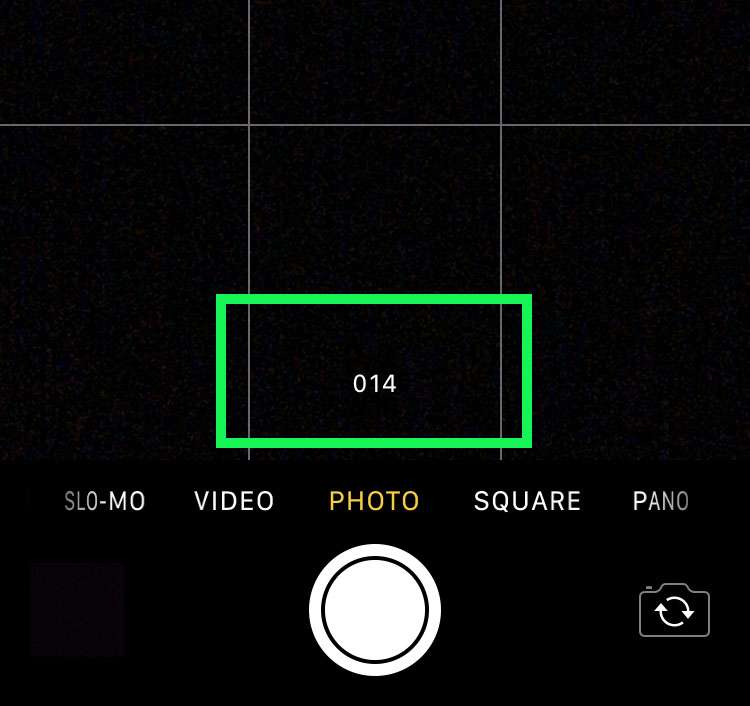
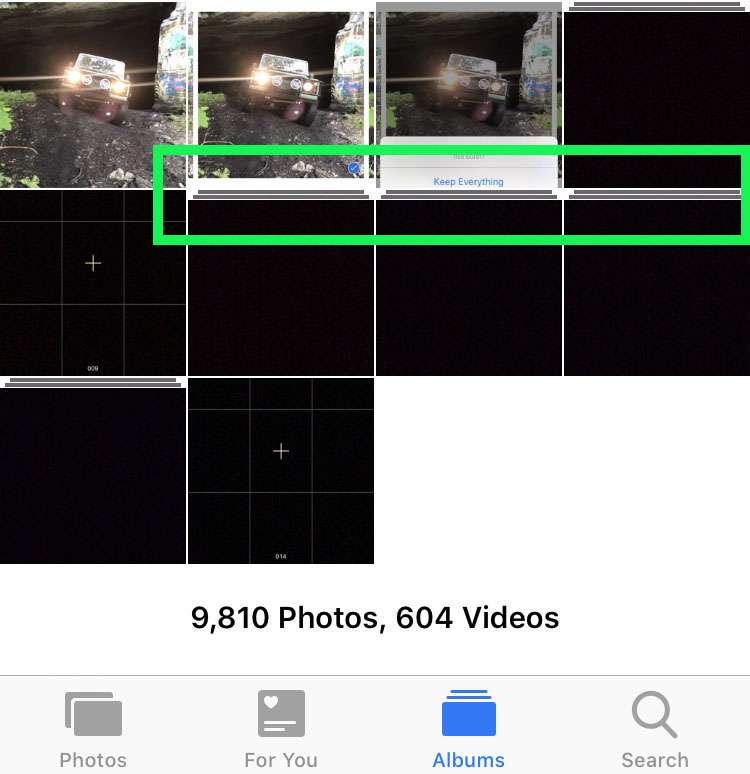
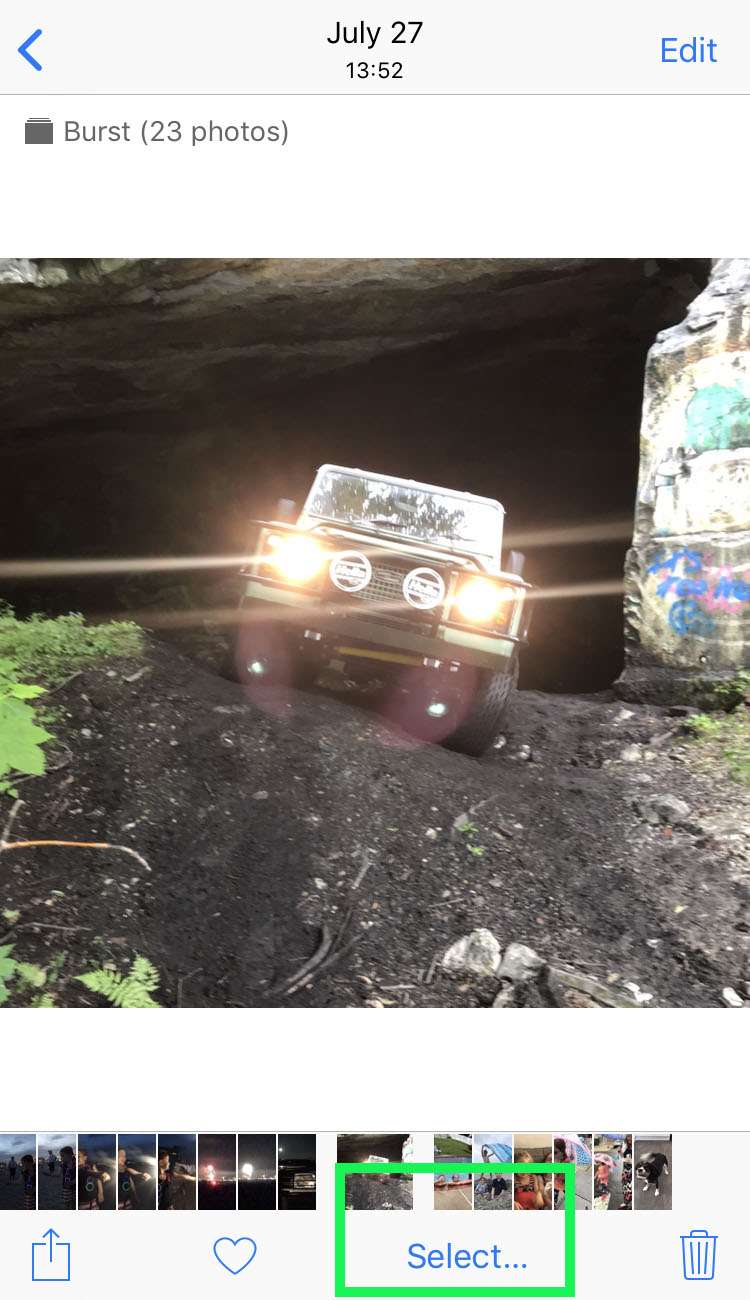
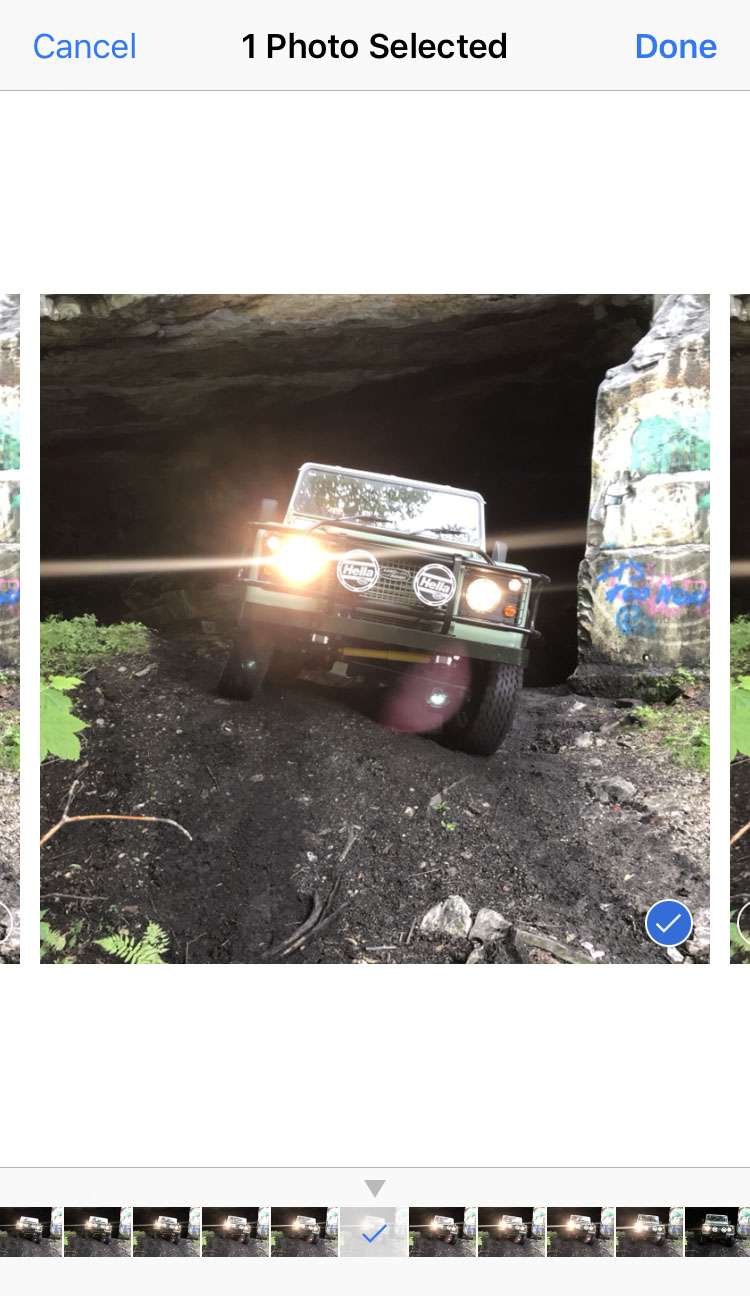

Any burst photos that are deleted will appear in the Recently Deleted album. Click here to see how recently deleted photos can be restored to the Camera Roll.
tags: