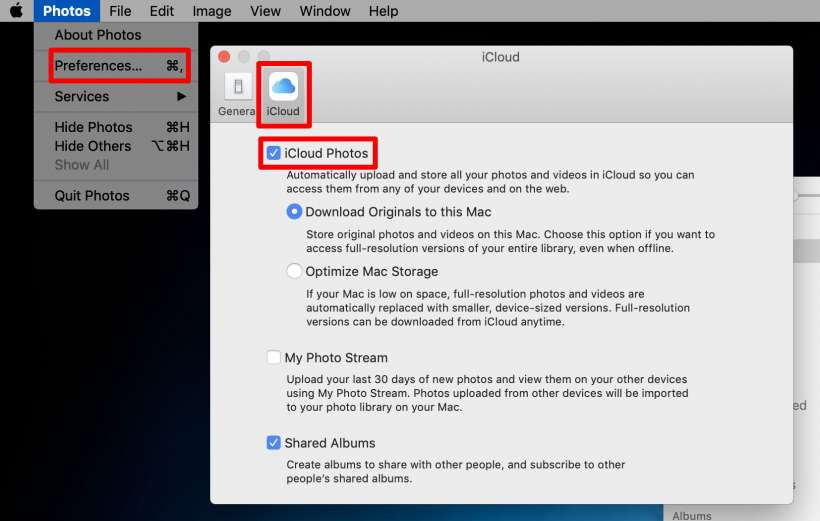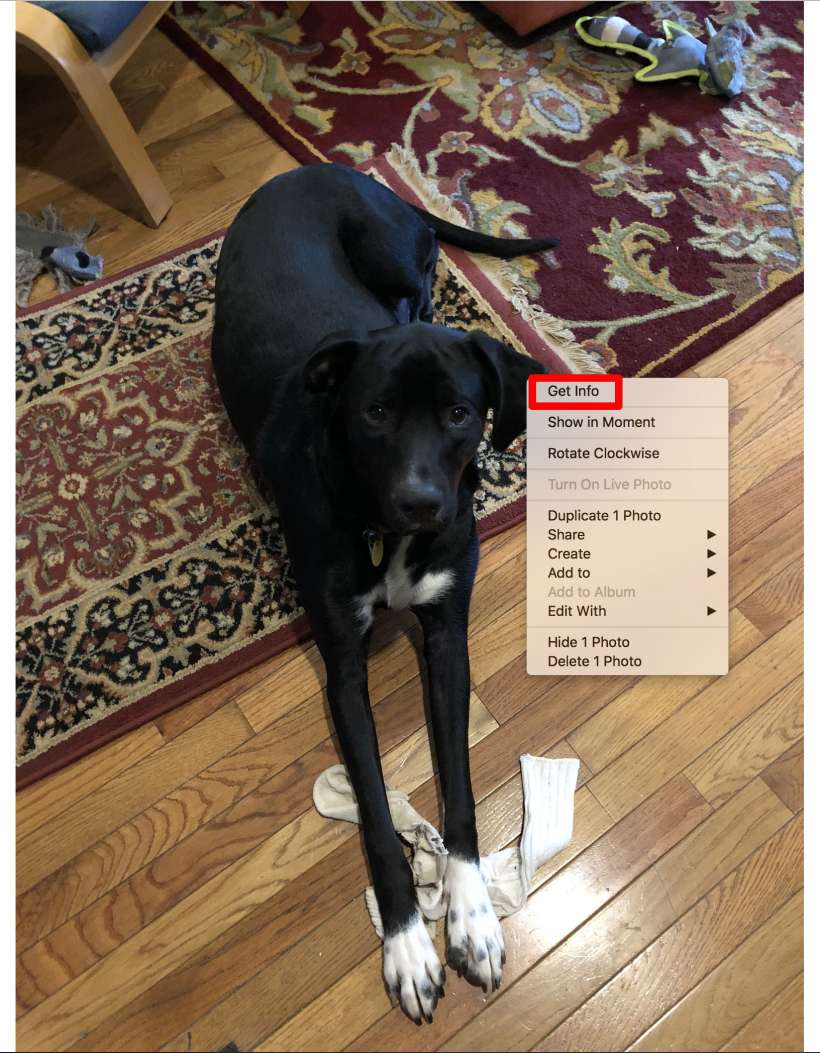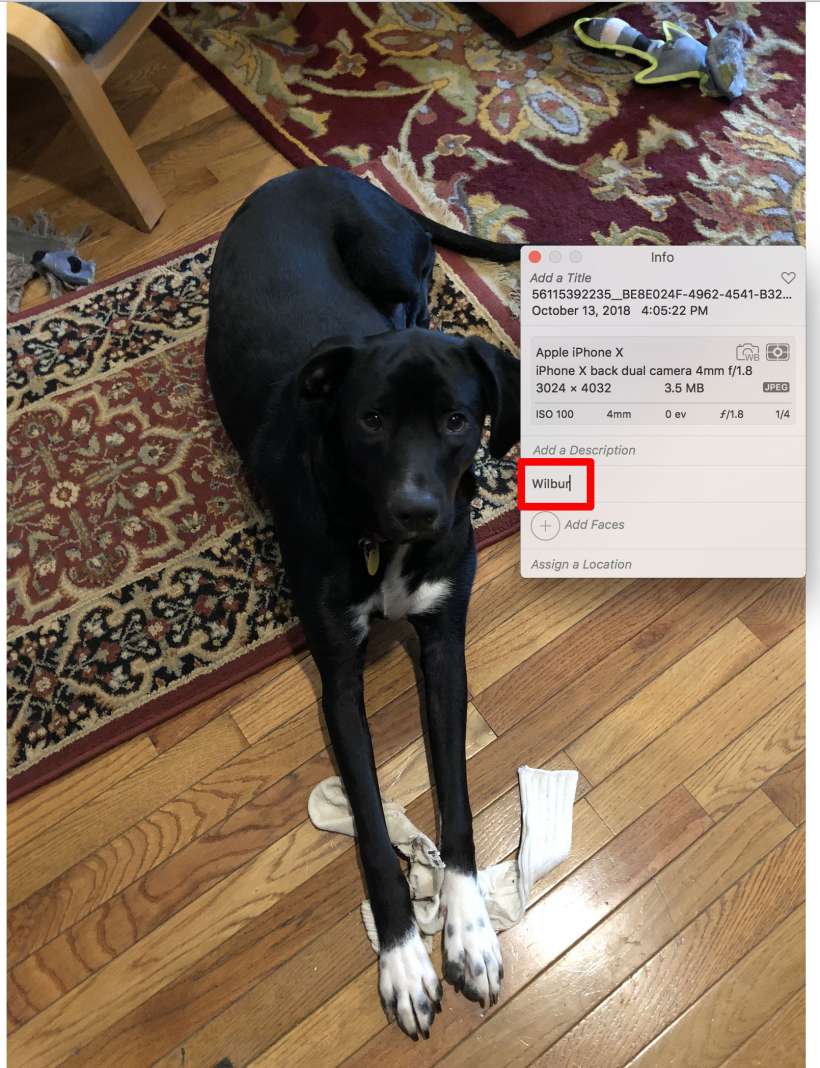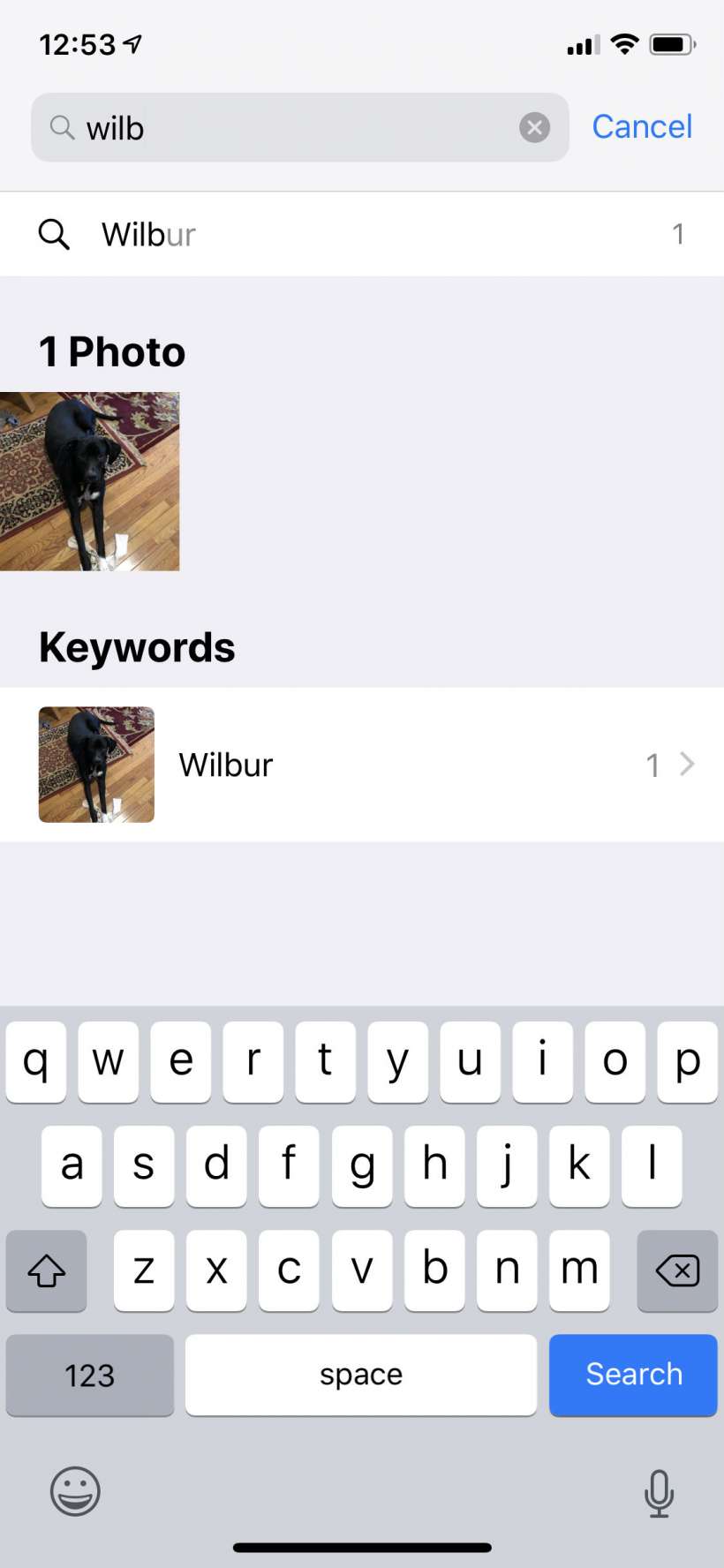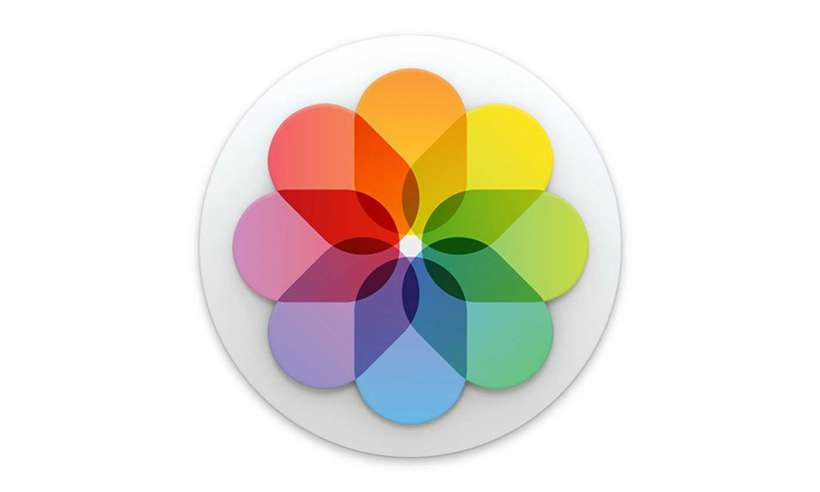Submitted by Jon Reed on
Every photo you take with your iPhone has associated data that you can view such as the time and date, location, camera information and more. You can also add titles, descriptions and keywords to your photos which makes them a lot easier to find with the search function. While Apple is always improving its photo search function, there always seem to be photos that are missed when you search for a keyword. For example, I keep a photo of my passport in my photos app just in case I ever need it, but it doesn't show up if I search for "passport" or "paper" or any other of a number of words I have tried. It is a pain to manually search for it in my albums, so I remedied the situation by adding "Passport" as a keyword (making it a favorite would make finding it easier too, but it isn't really a favorite...). Now I can search my photos for passport and it comes right up.
The one inconvenience with editing/adding metadata on your photos is that it can't be done on your iPhone without a third party app. You'll need to do it with the Photos app on a Mac. So if you have a Mac and want to add keywords to any of your photos to improve the search function, or if you want to add descriptions and titles, here's how to do it:
- Make sure you have iCloud Photos turned on on your iPhone (so your photos are stored on iCloud and accessible by your other devices). Likewise for your Photos app on your Mac (found the Photos menu in Preferences).
- Find a photo that you want to give a description or keyword to. In this example I will add my dog's name to a photo of him, so I can search for just photos of him (otherwise I just have to search "dogs" and have him mixed in with others). Right click on the image and click on "Get Info."
- Now you will see the photo's metadata. Click on any of the italicized text (Add a Title, Add a Description, Add a Keyword, etc.) to edit. Hit your Return key to make the change.
- With "Wilbur" added as a keyword I can now search for that name in Photos on my iPhone and the photo will come up.