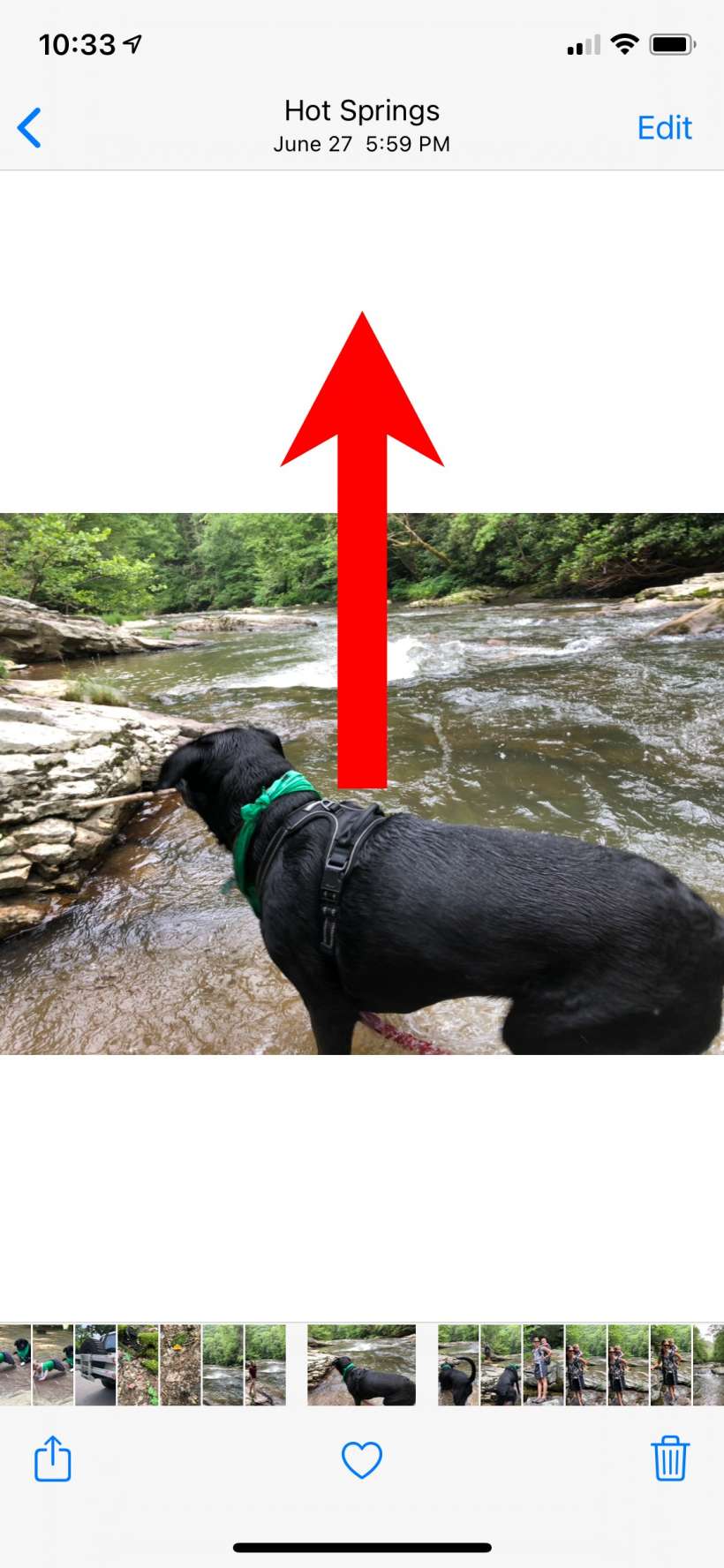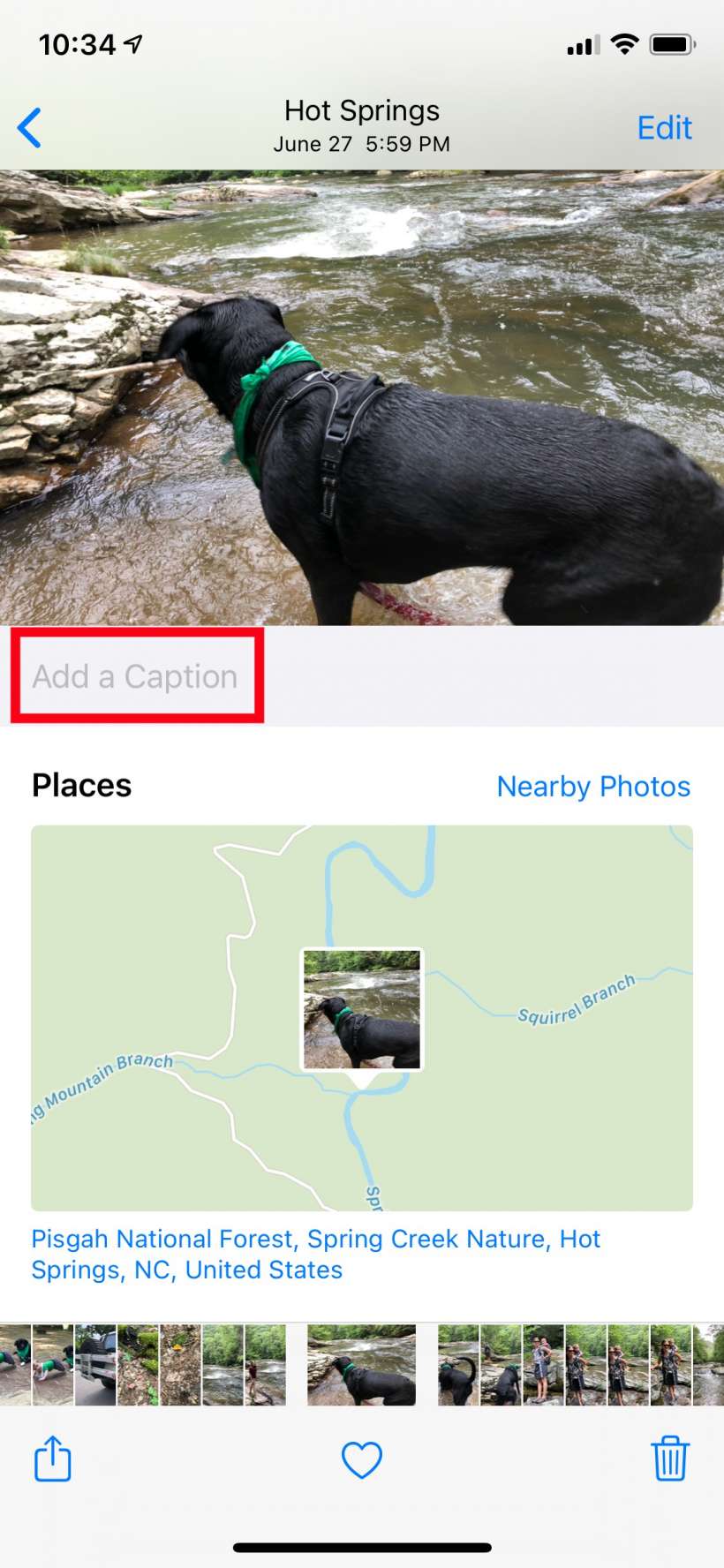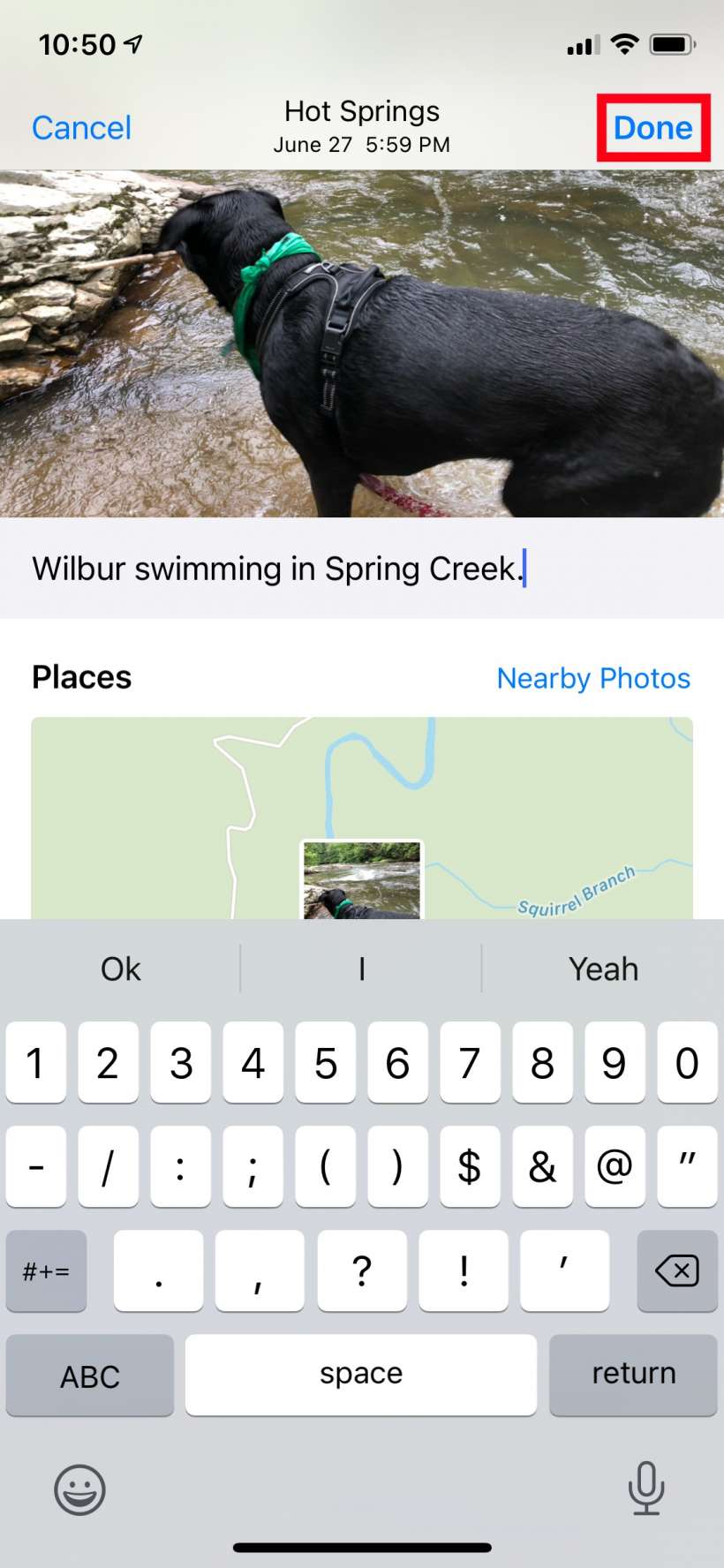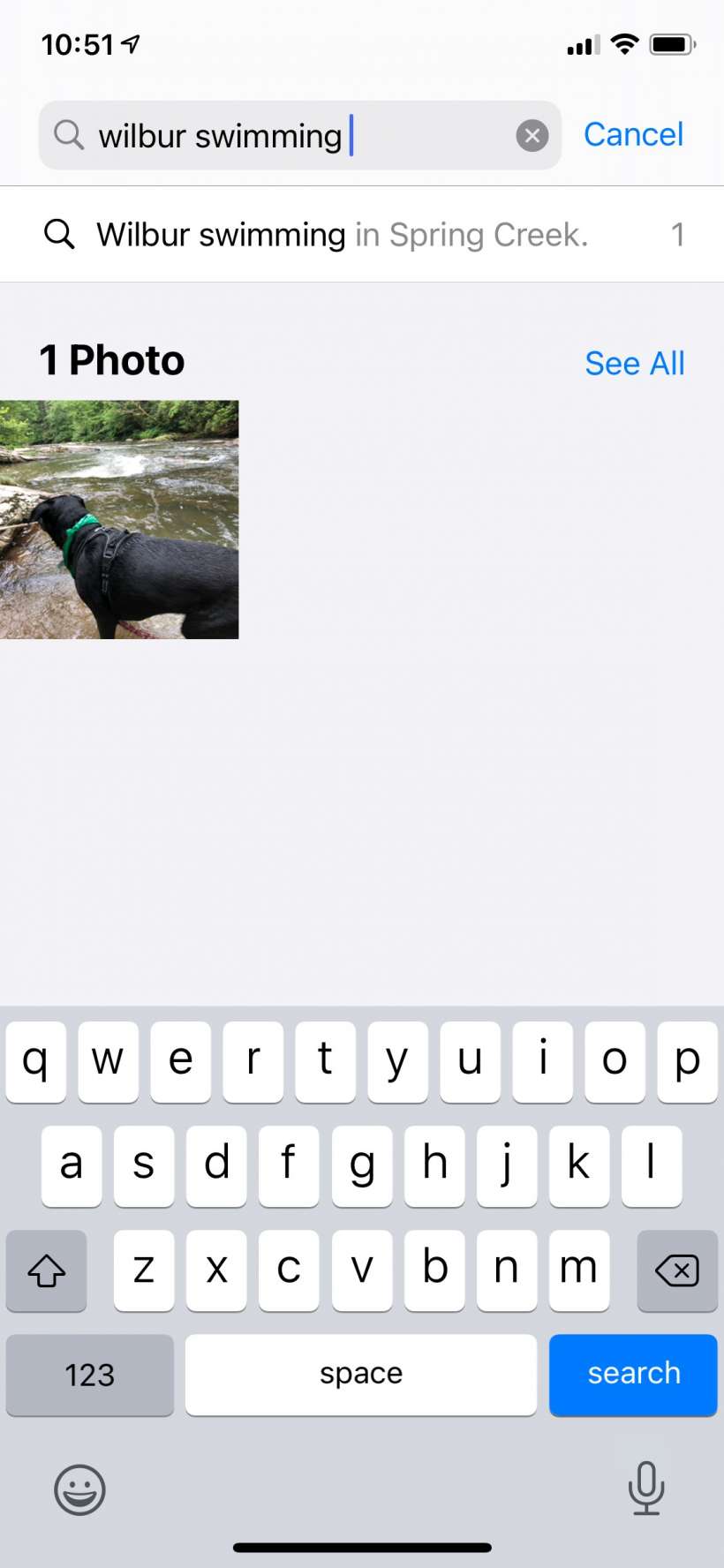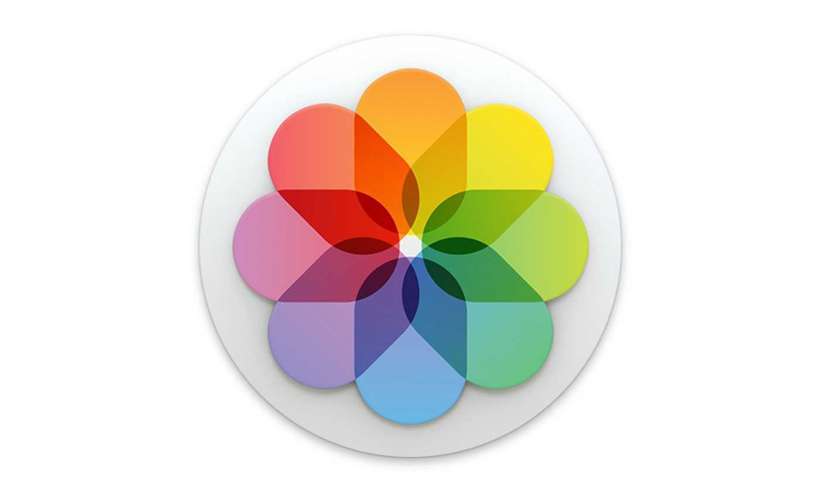Submitted by Jon Reed on
Attaching metadata to your photos, like keywords, descriptions and titles, is a great way to make photos easier to find and to add further details that you might want to recall upon later viewing. If you have photos that don't come up in a natural search for their content you can just add a keyword that will ensure it is found when searched for. The problem is, rather was, that you could only do this with the Photos app on a Mac or with third-party apps on your iPhone, making it an inconvenience that many probably wouldn't bother with. That has finally changed with Apple's latest iOS.
iOS 14 lets you add captions to your photos right in the Photos app so you can add further detail and search for the words used in your caption. It may not seem like much, but with photo libraries getting into the tens of thousands of pictures, this is an incredibly useful tool to help you organize and search your photos, and it is simple to do. Here's how to add captions to your photos on iPhone:
- Open your Photos app and open the photo you want to add a caption to, then swipe up on it to reveal more info.
- Tap on "Add a caption."
- Type in your caption and tap Done in the top right.
- That's all there is to it. The captions don't display on the photo itself (if you want to do that you have to use Markup), you have to swipe up to see them. You can also now search for photos by their captions or words within their captions.