Submitted by Jon Reed on
There are plenty of reasons to start a second Instagram account - one for your business, separate from your personal; one for your alter-ego; one for your pet perhaps... Whatever your reason, Instagram allows you to have up to five accounts, you'll just need a separate email for each one. You'll need to know how to manage multiple accounts as well - you used to have to log out and log back in, but you can now simply toggle between them. Here's how to open a second Instagram account on iPhone and iPad, and how to switch between accounts:
- Open up your Instagram app, tap on your profile in the bottom right corner, then tap on the menu icon in the top right.
- Now tap the Settings gear button at the bottom.
- Scroll all the way down and tap Add Account.
- Tap Sign Up at the bottom of the page.
- If you are already signed up with your Facebook account, you'll need to use your phone number or an email for your second account. Tap on Sign up with Phone or Email.
- It will start the sign up process with your phone number by default, but you can switch to email if you want. Whichever way you choose, just follow the on-screen directions to complete the sign up process - create a password, username, connect to Facebook, search your Contacts, add a profile pic, choose people to follow... all the stuff you did when you signed up for your original account.
- When you are finished you will be signed in with your new account. To switch back to your other account(s) go to your profile and tap on your user name in the top center. A drop down will show your other accounts, simply tap on one to switch.
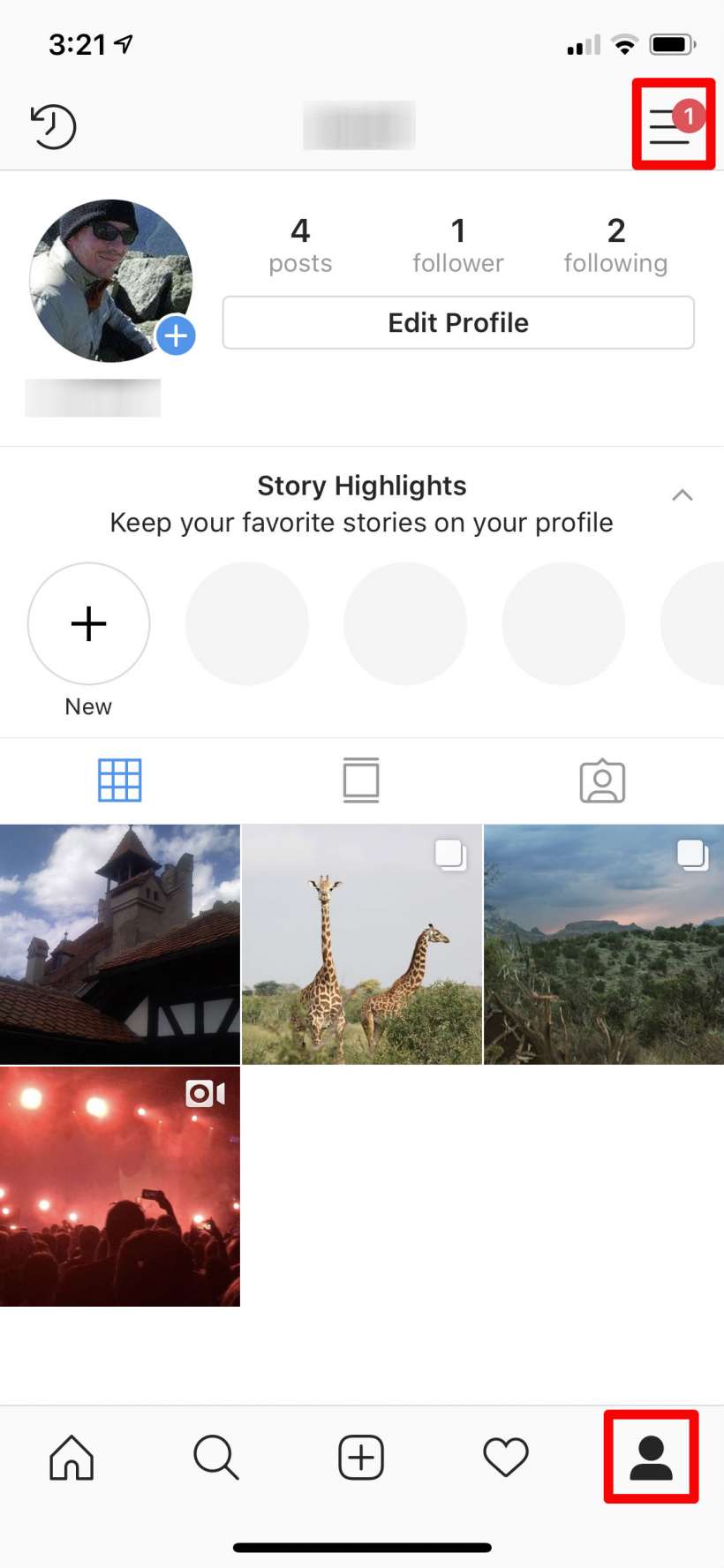

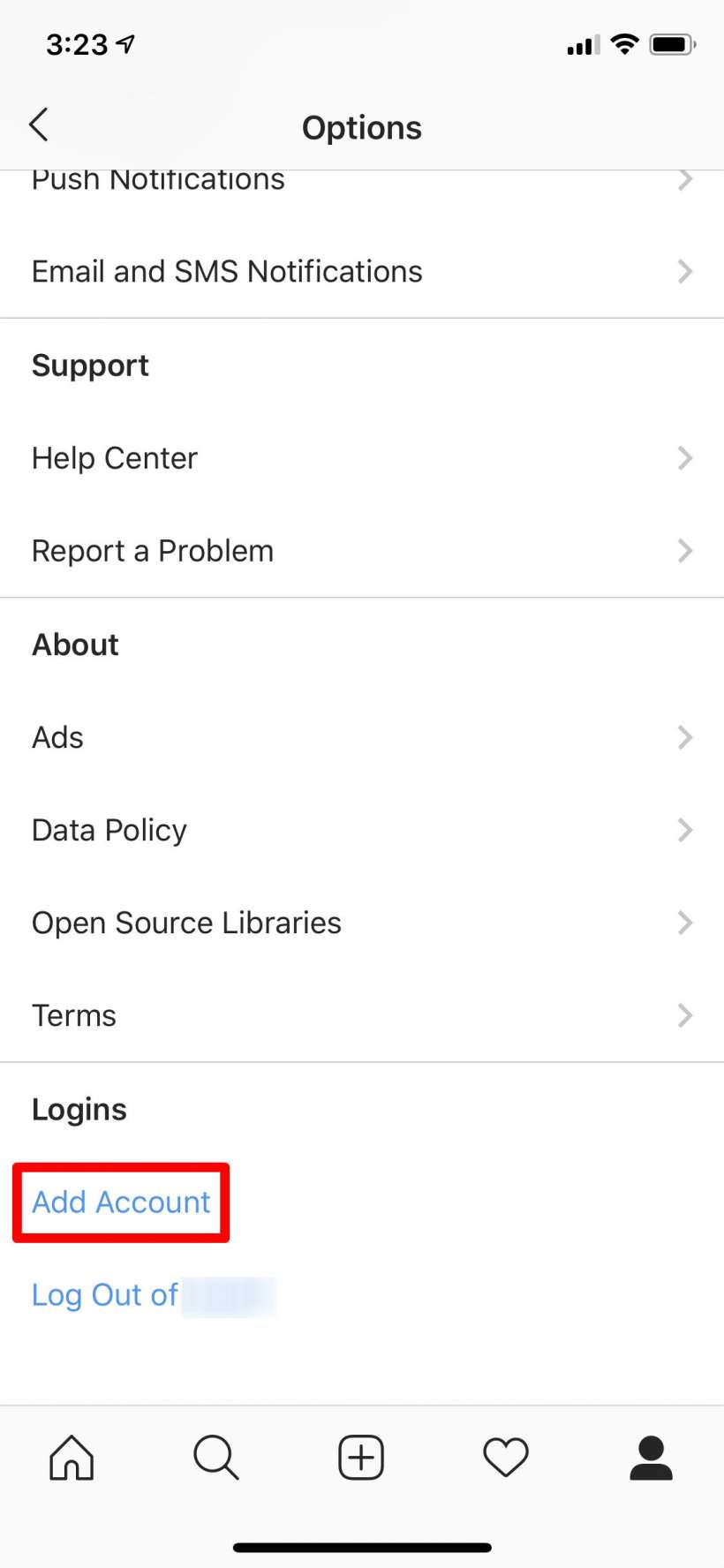
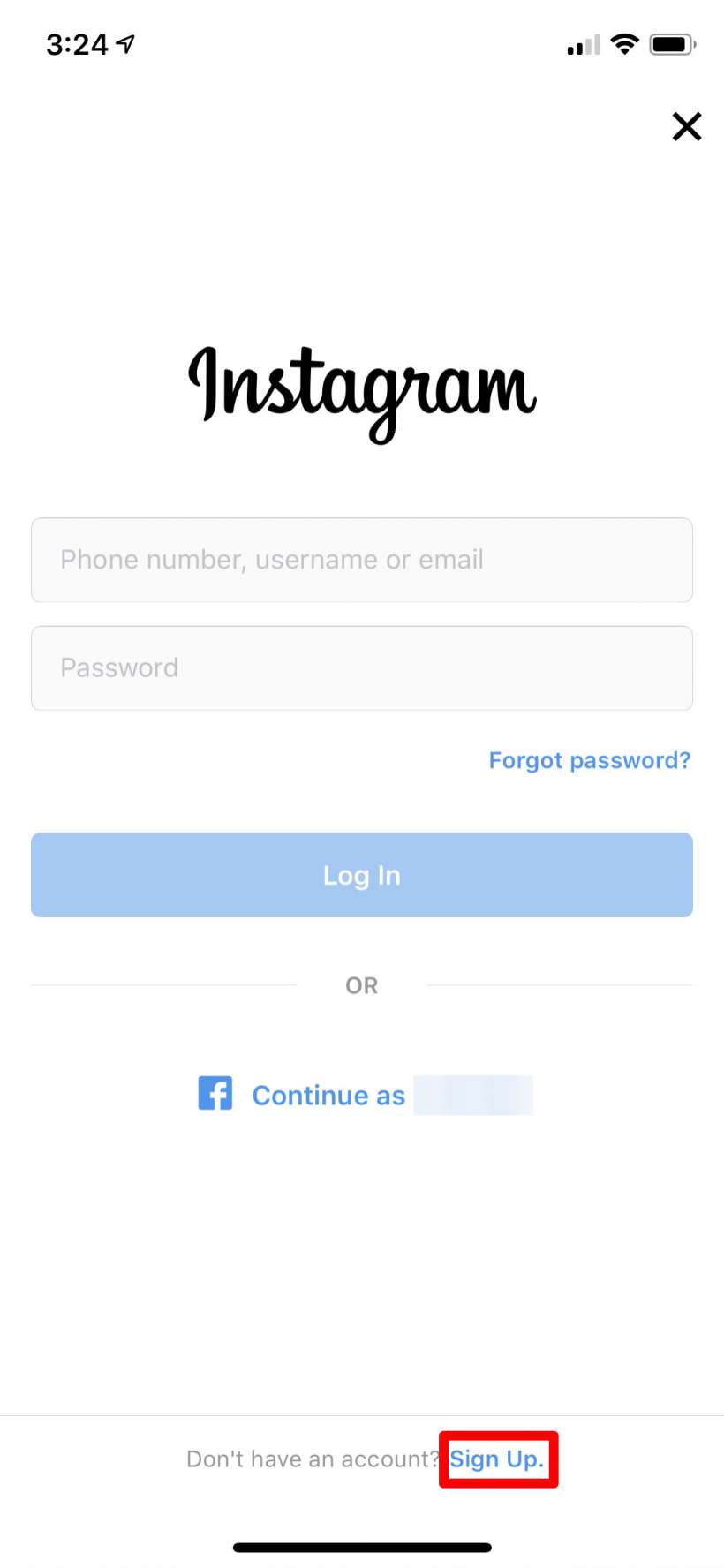
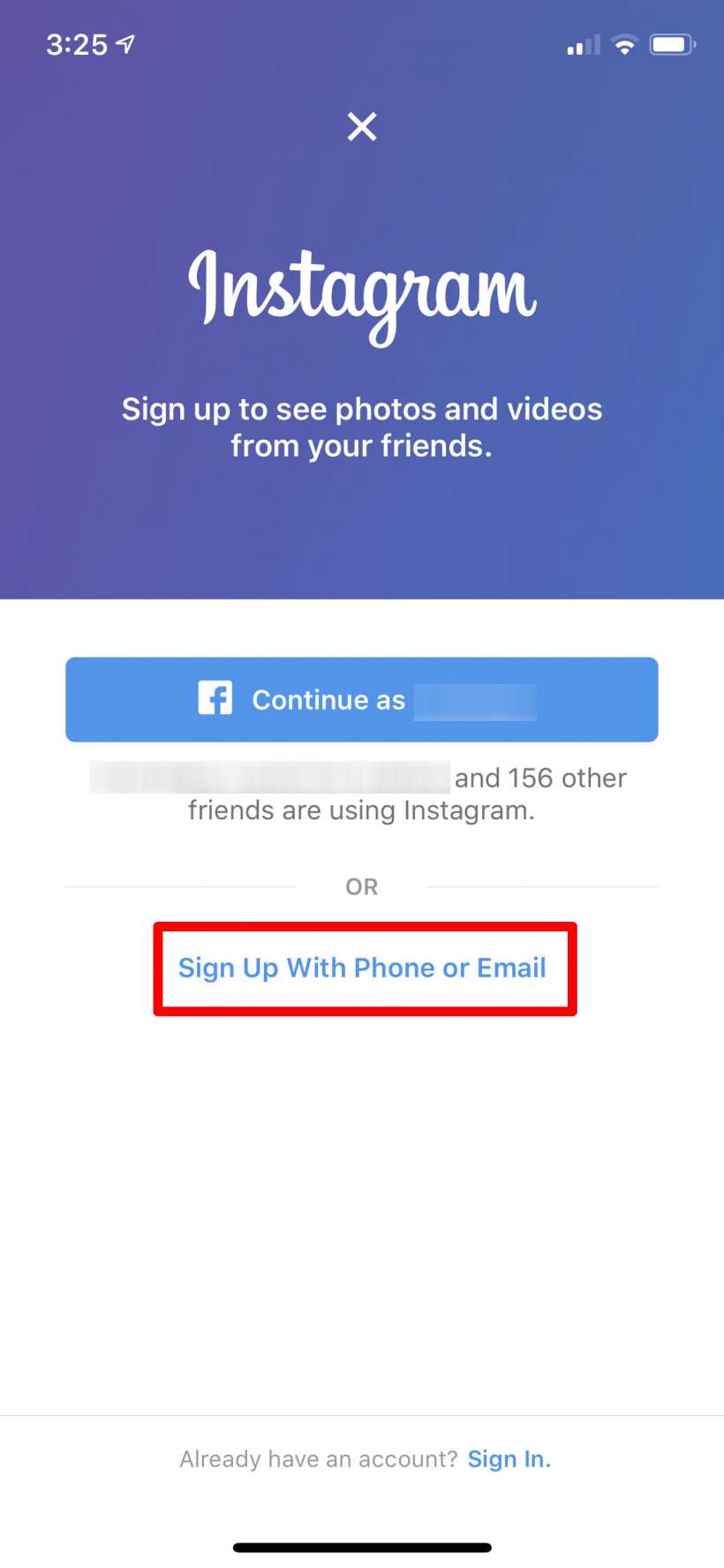
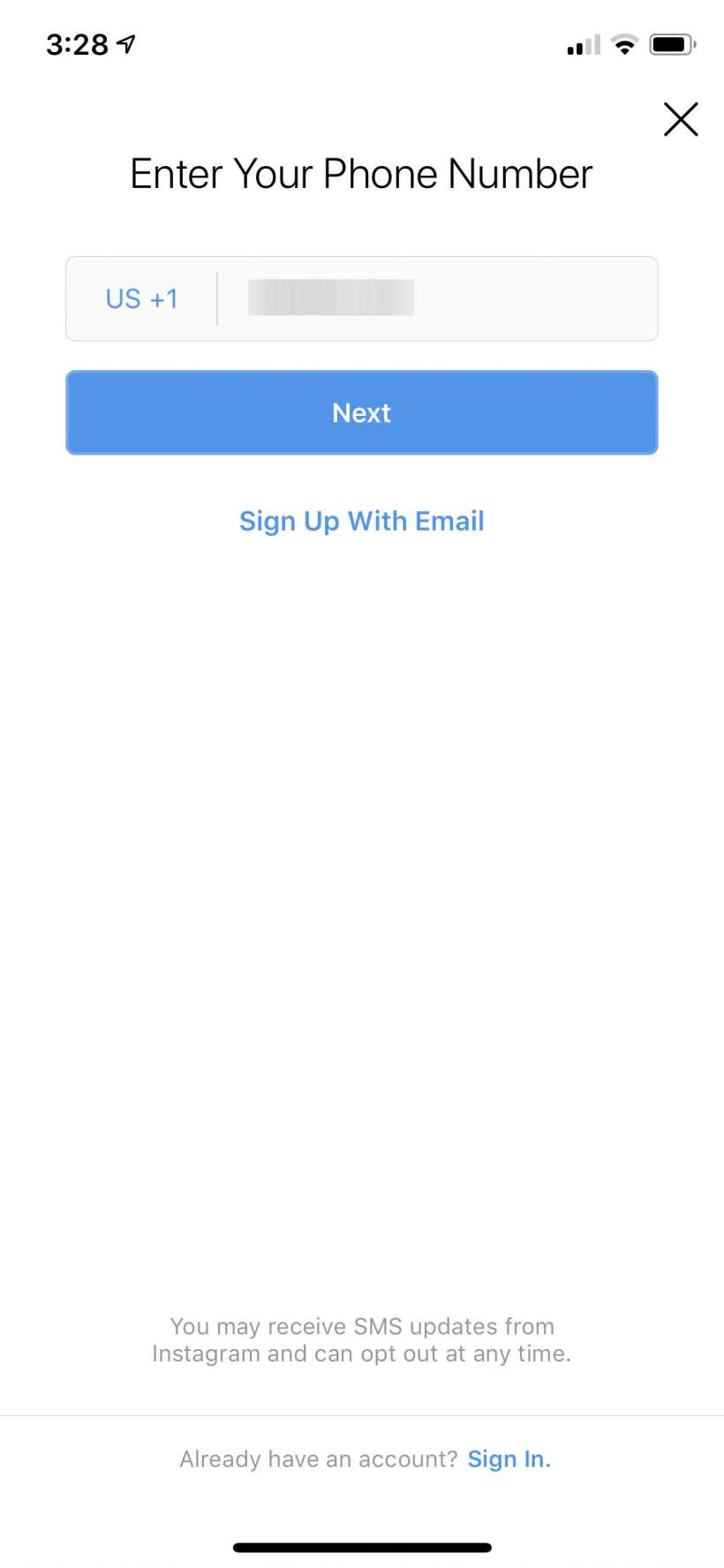
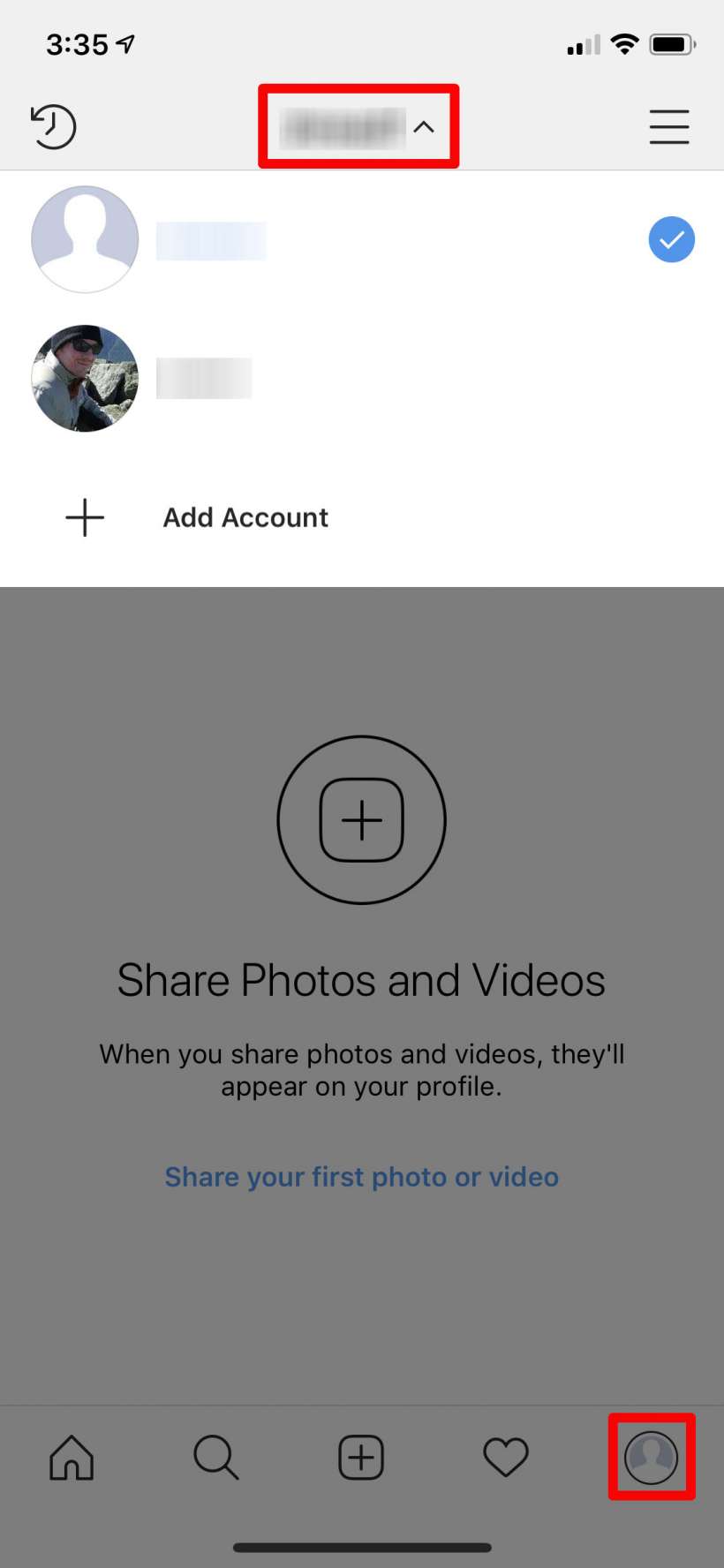
That's all there is to it. Note that adding a third, fourth or fifth account can be done right from the drop down menu seen in the last step. If you want to delete any accounts you'll have to log in to Instagram on a computer, see these instructions.
