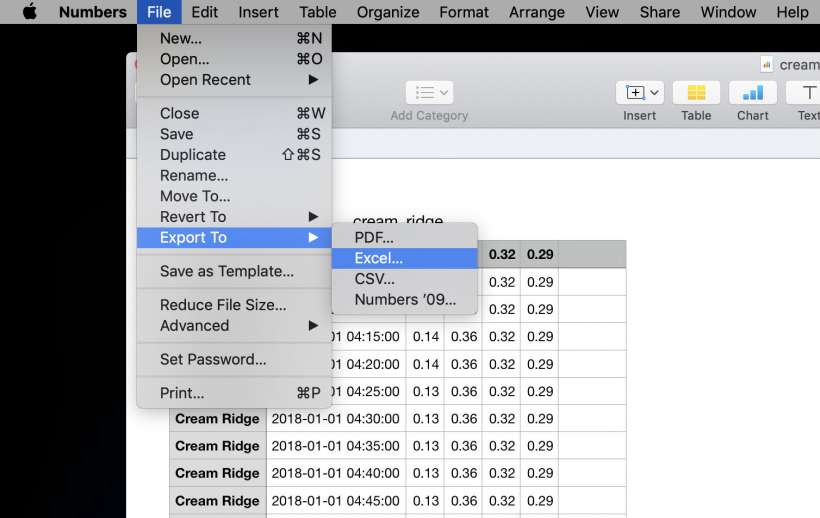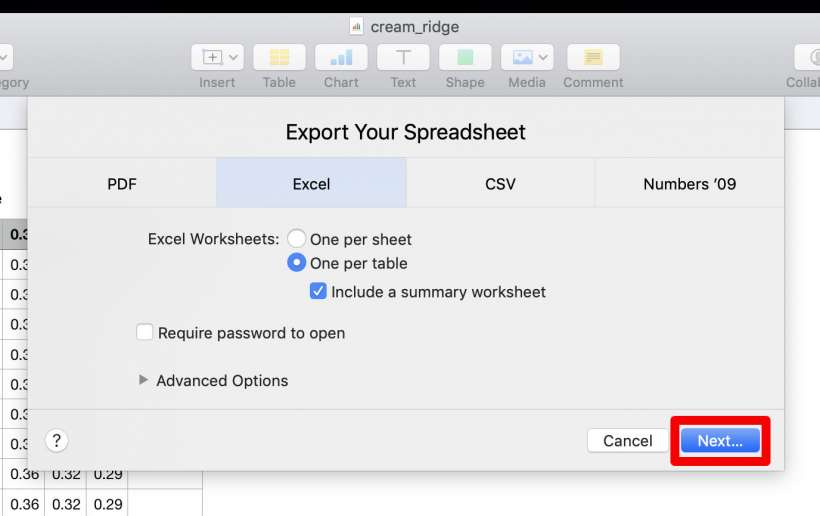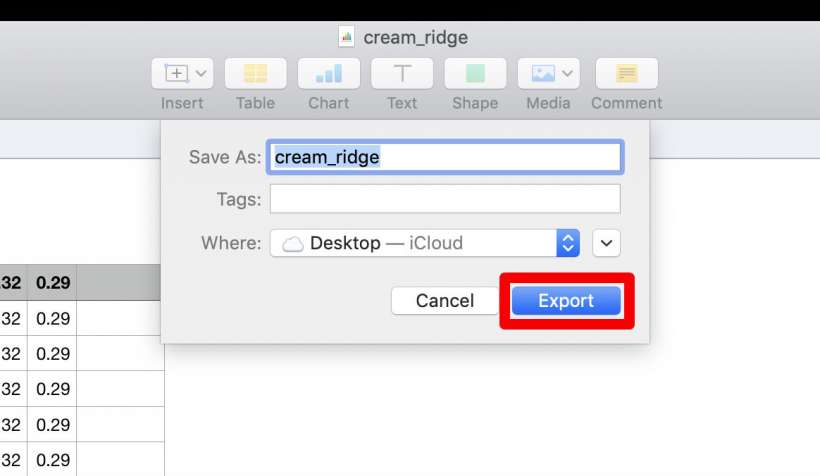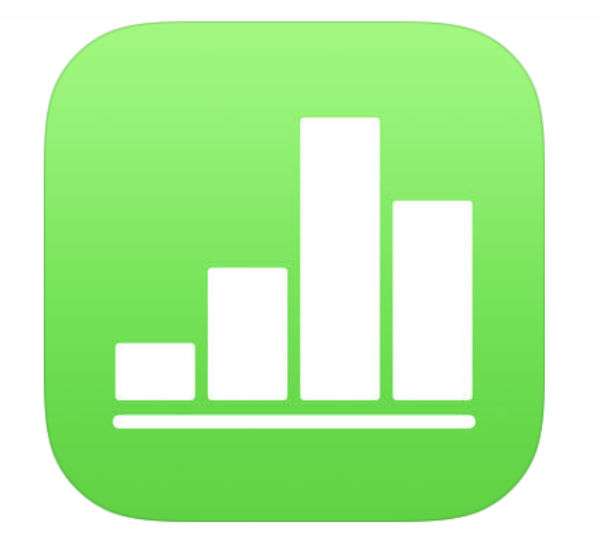Submitted by Jon Reed on
Numbers is Apple's spreadsheet application that, along with Pages and Keynote, make up the iWork suite. Chances are that the vast majority of spreadsheets you encounter at work or elsewhere are going to be Microsoft Excel files. Opening an Excel file in Numbers will change it to a Numbers file, so if you make changes to it you will probably want to save it as an Excel file if you plan to pass it back to your Excel-using co-workers. This can be easily done on your iPhone, iPad and Mac, here's how:
iPhone and iPad
- Open the Numbers application and open a spreadsheet.
- Tap the More menu in the top right (three dot button).
- Tap Export.
- Choose Excel, PDF or CSV (Comma Separated Values which is easily opened by any spreadsheet application).
- Now it will ask you how you want to export it - via email, message, etc. So you only export it as another file type, Numbers will always store it as a Numbers file.
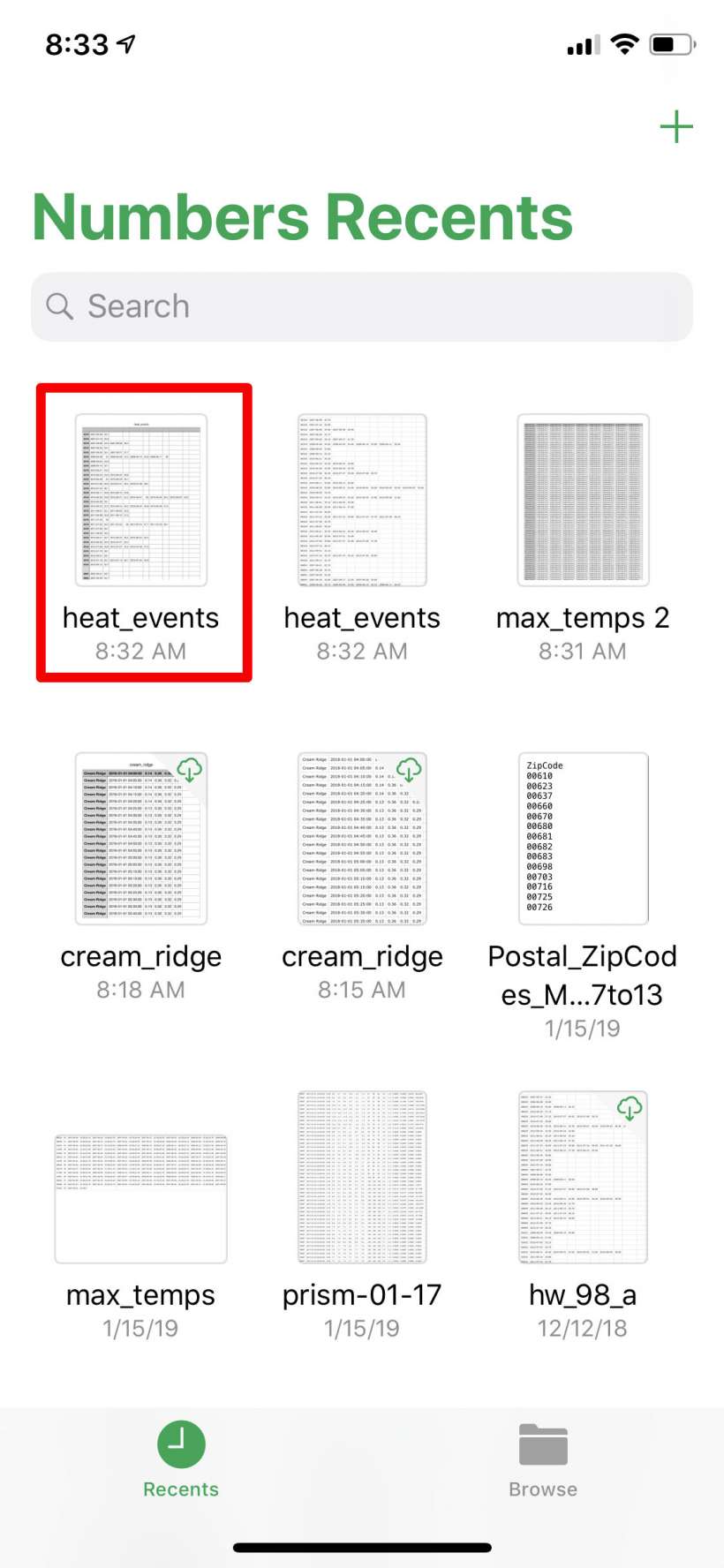
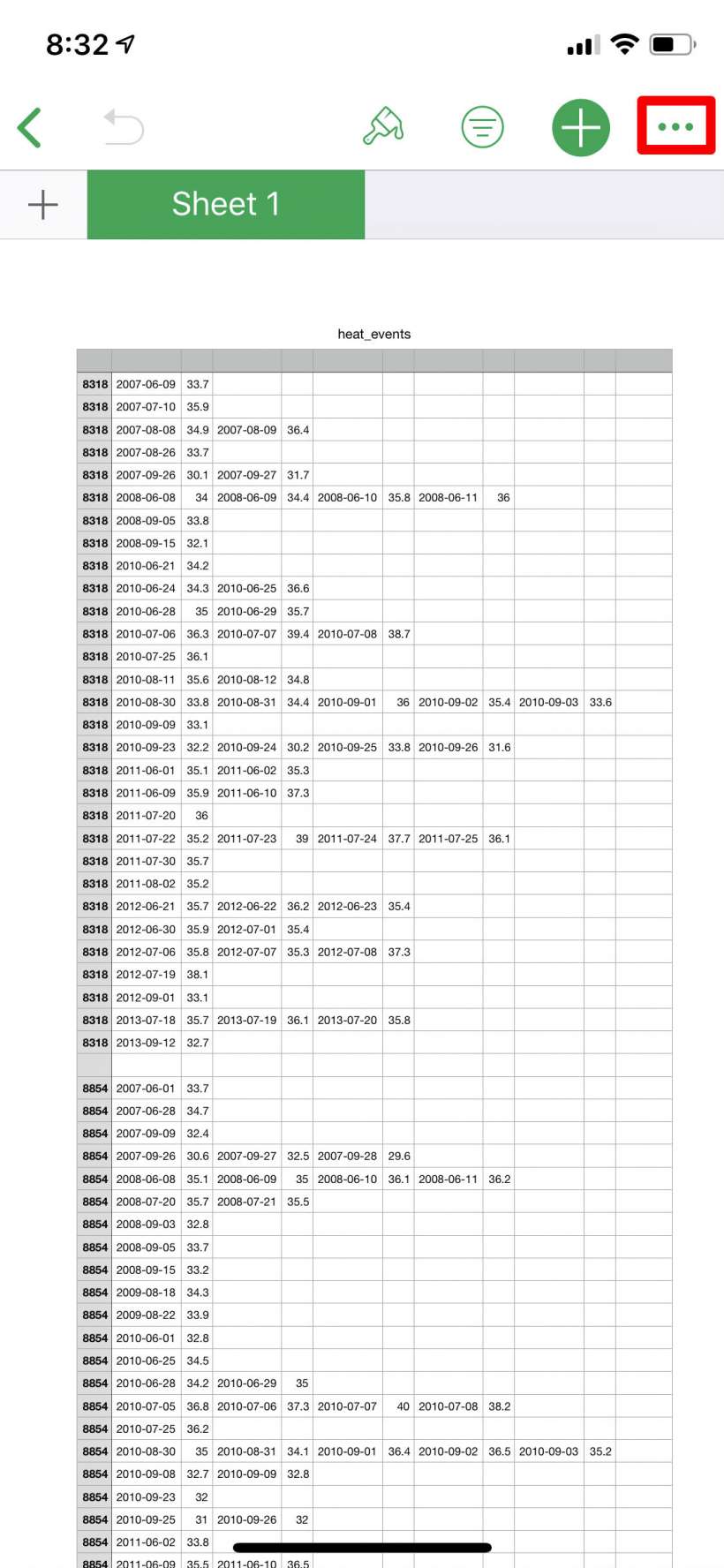
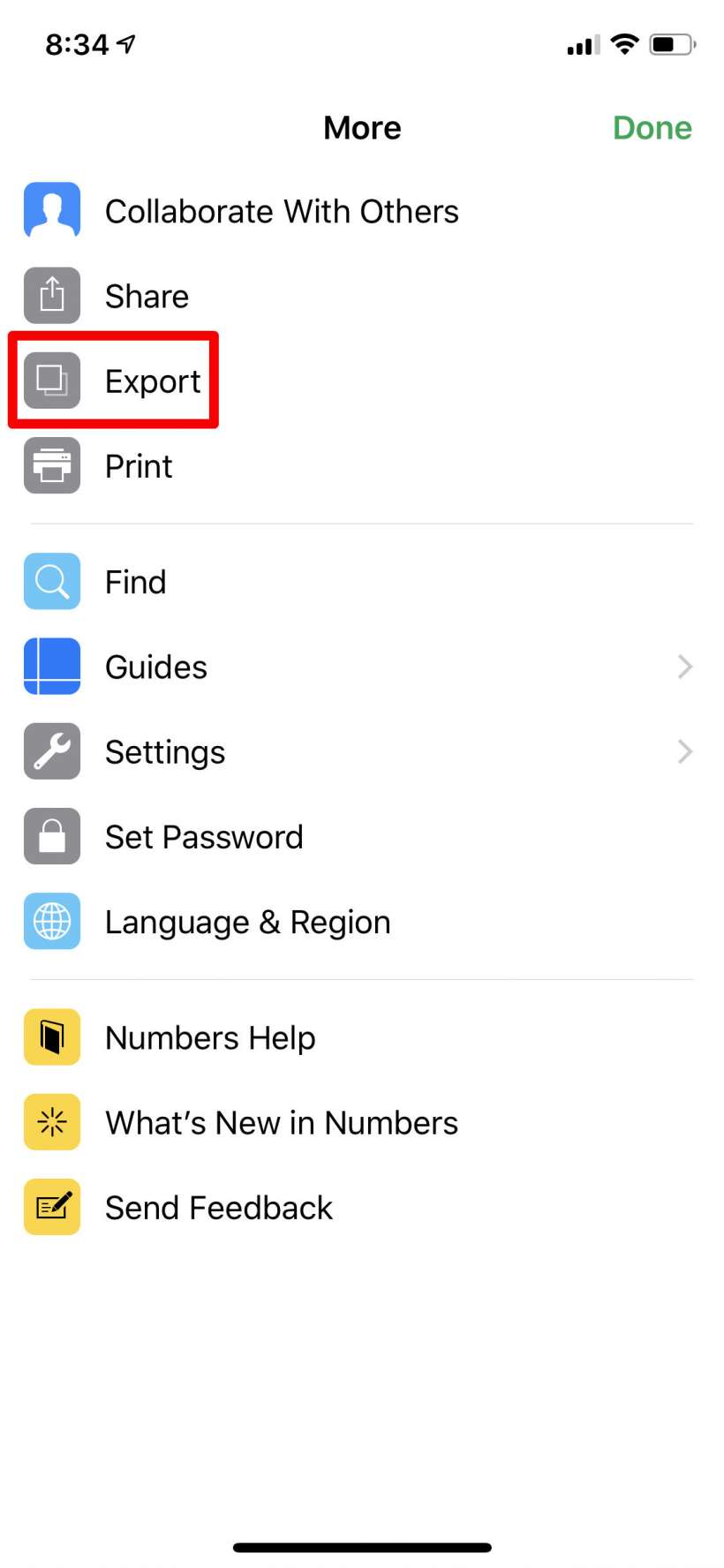
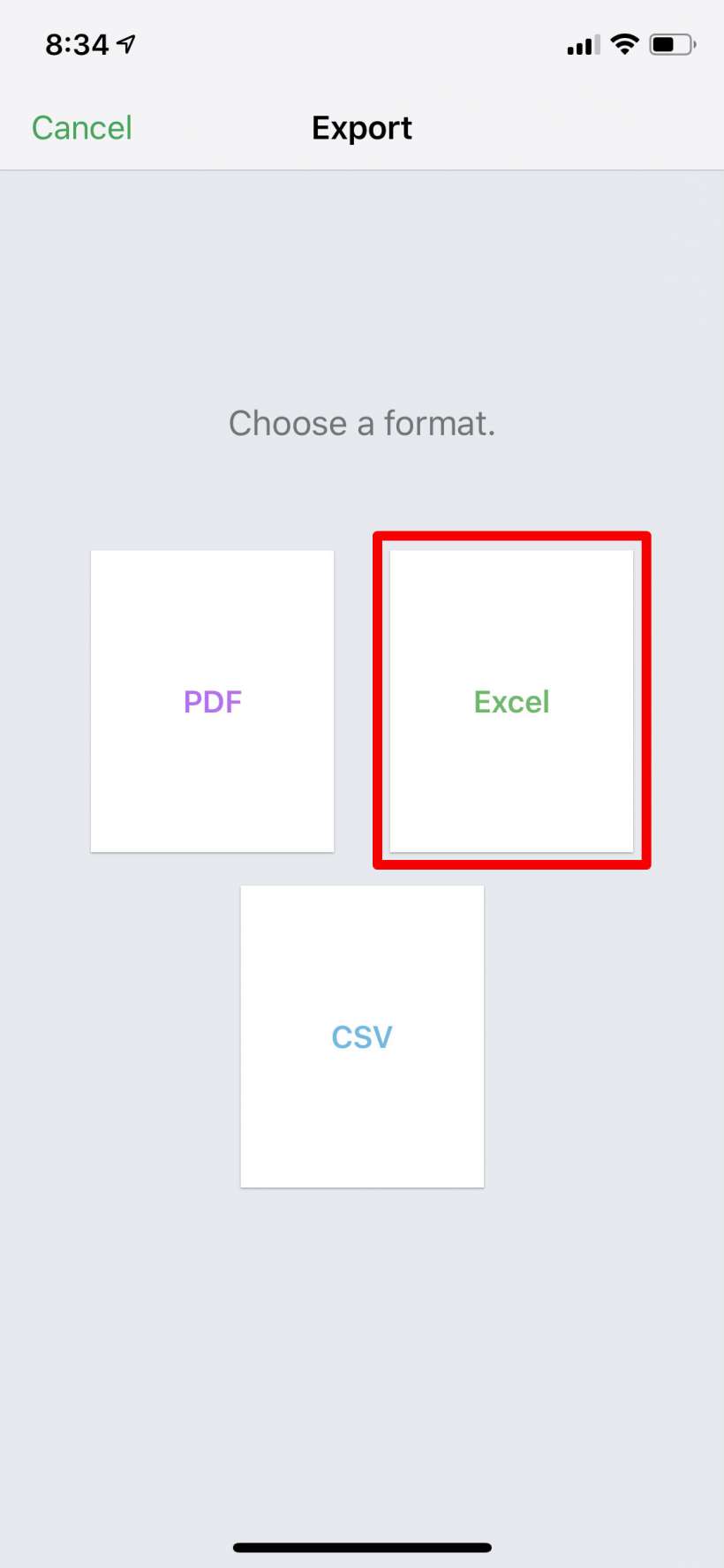
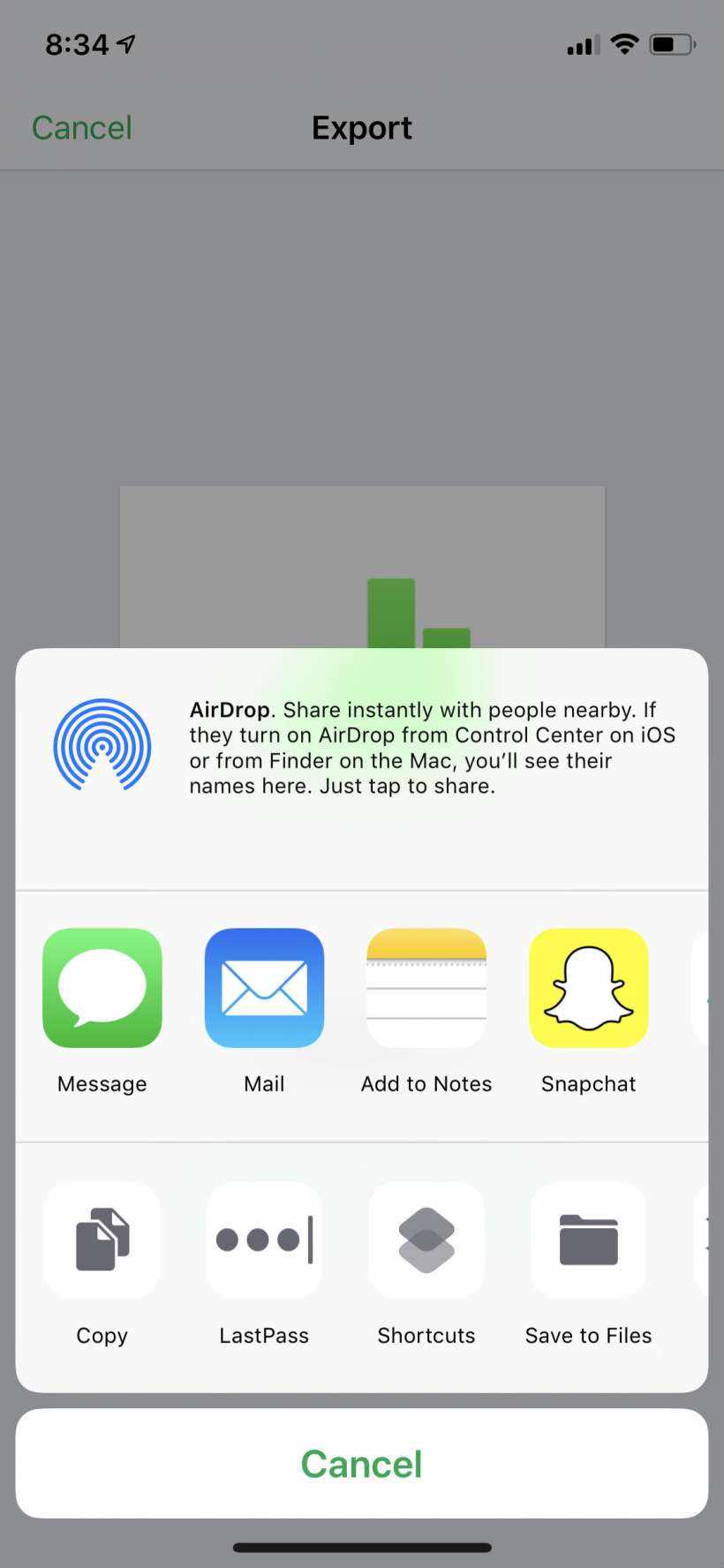
Mac
- Open up a spreadsheet and click on File -> Export -> Excel (or another format).
- Select your options then click Next.
- Name your file and select where you want it exported to, then click Export.