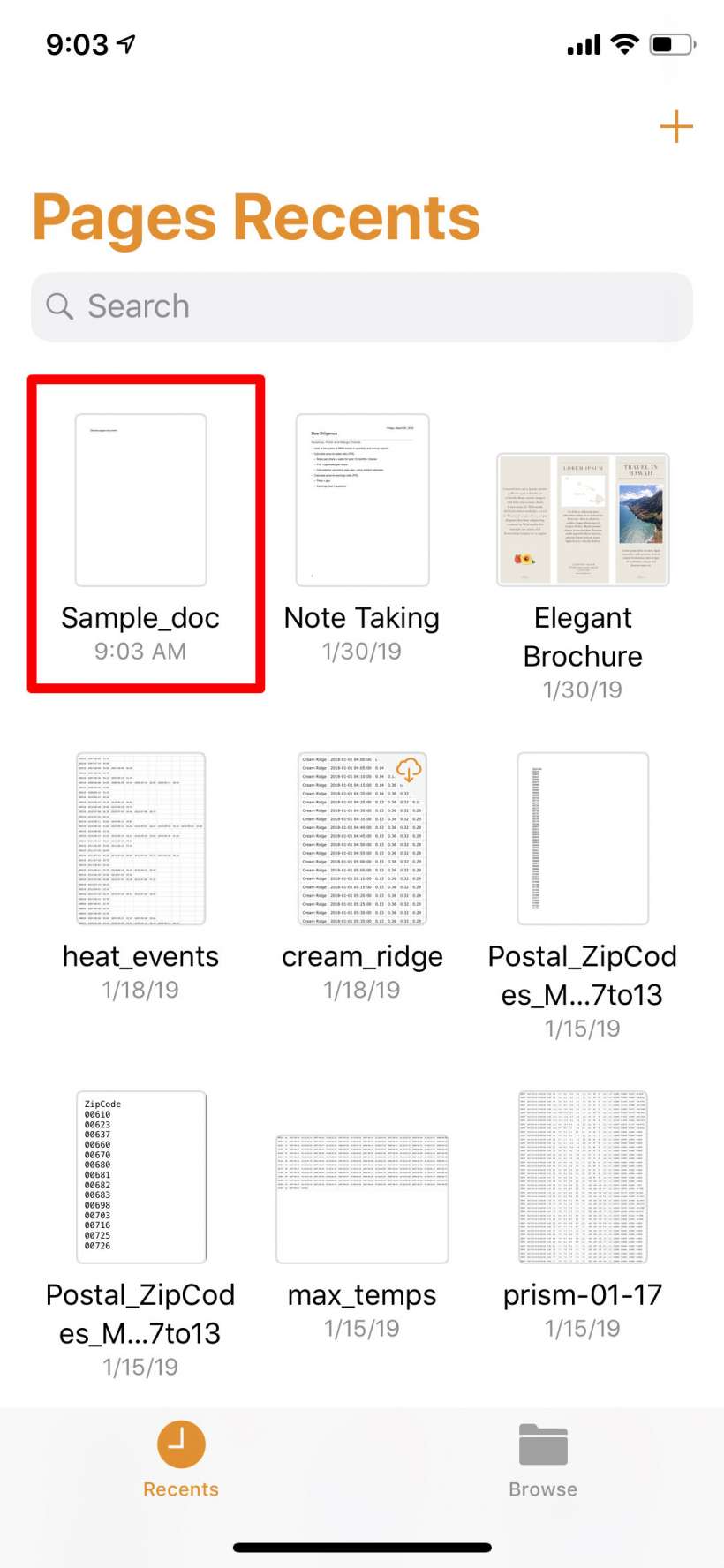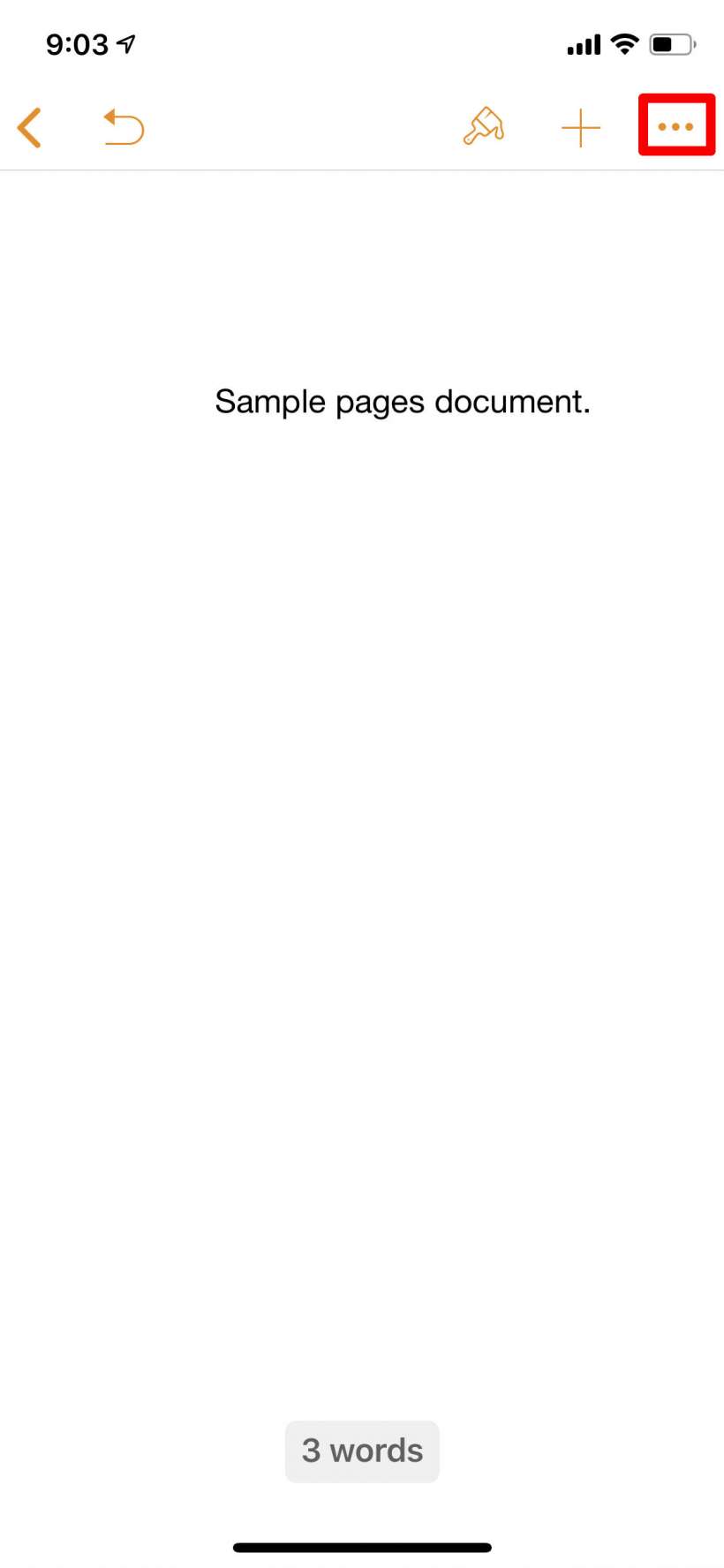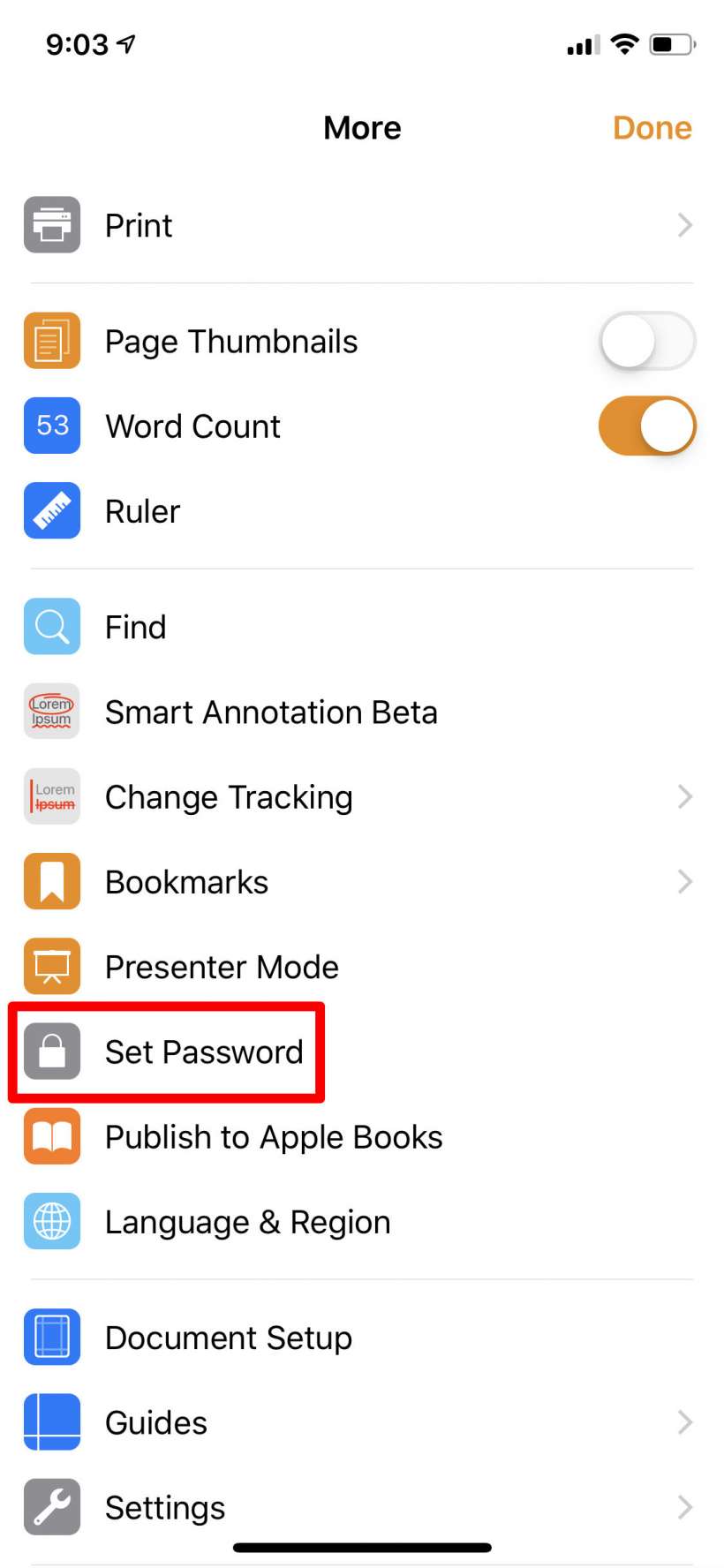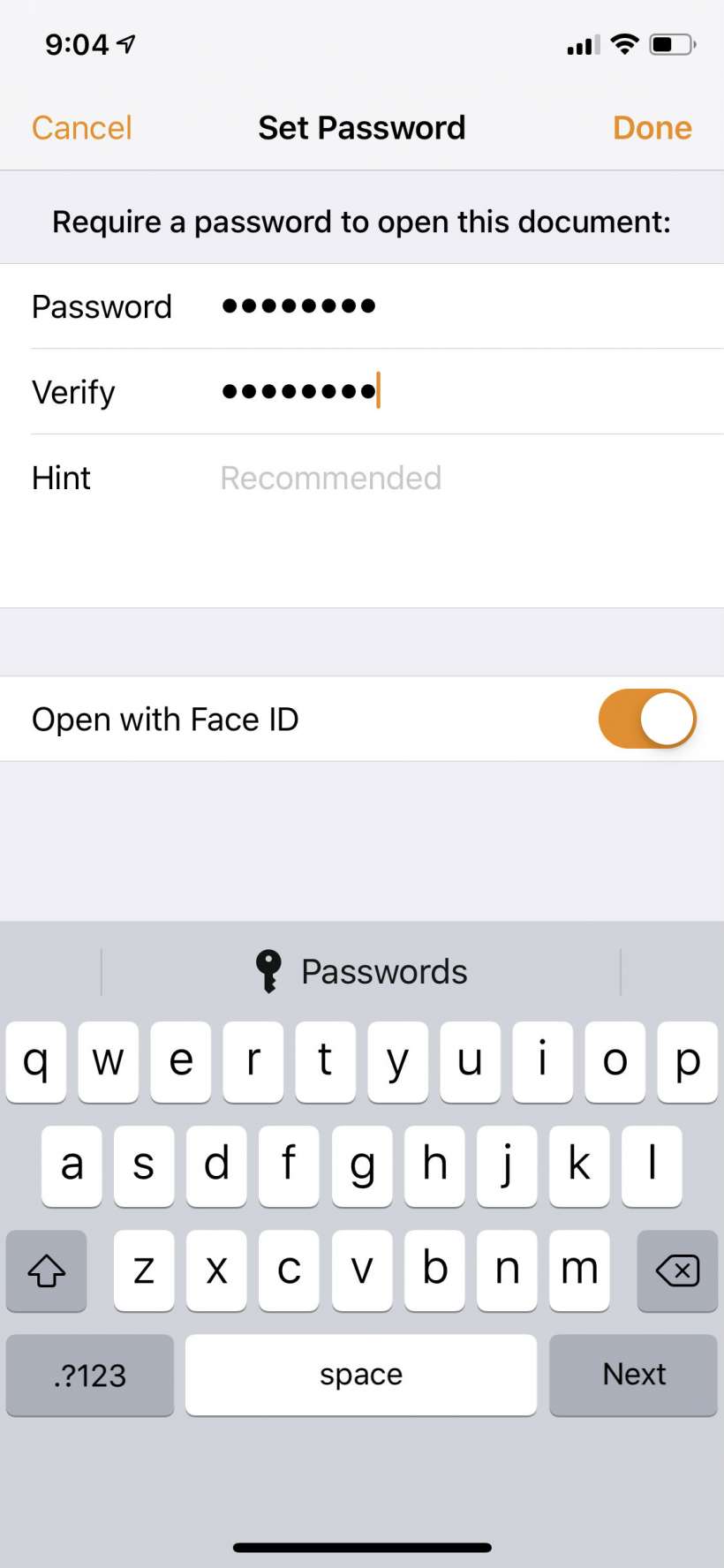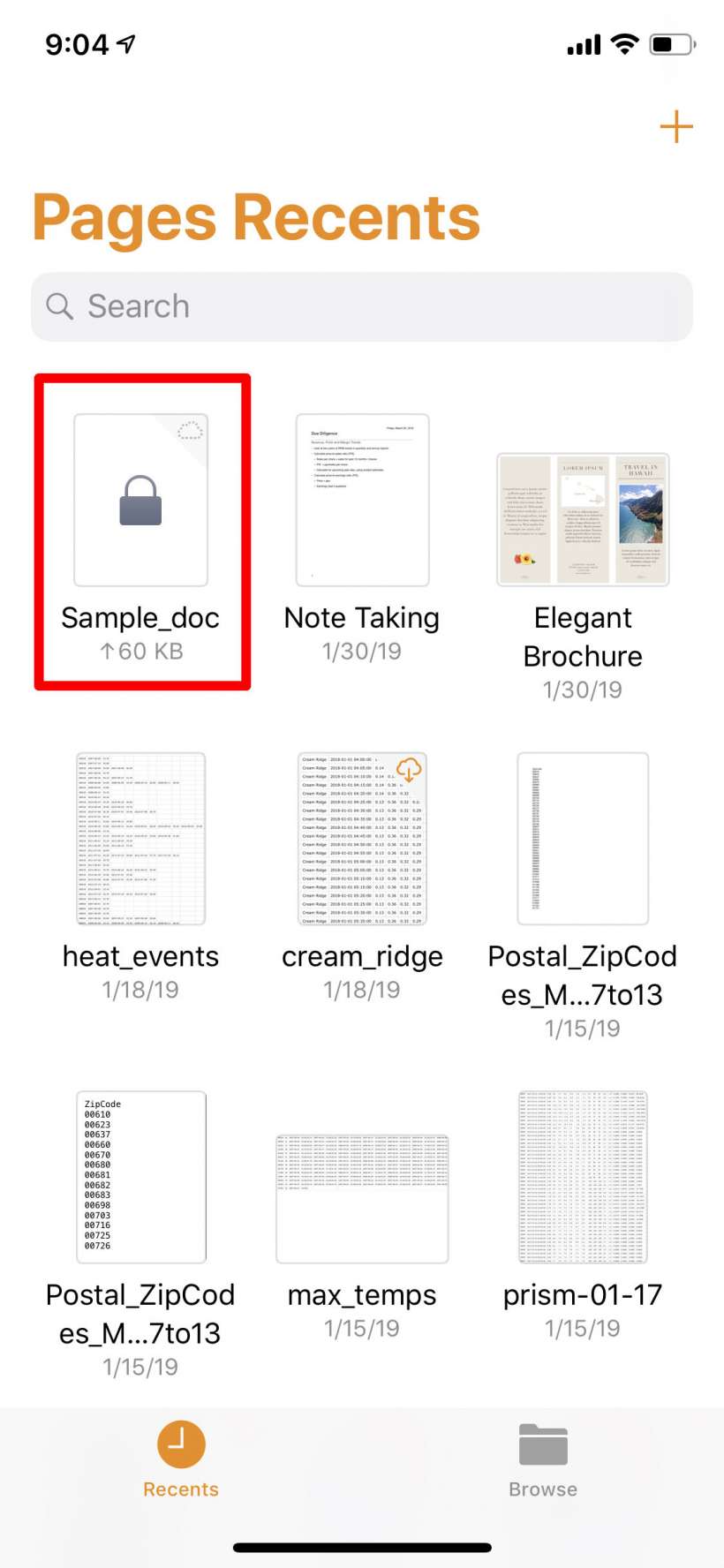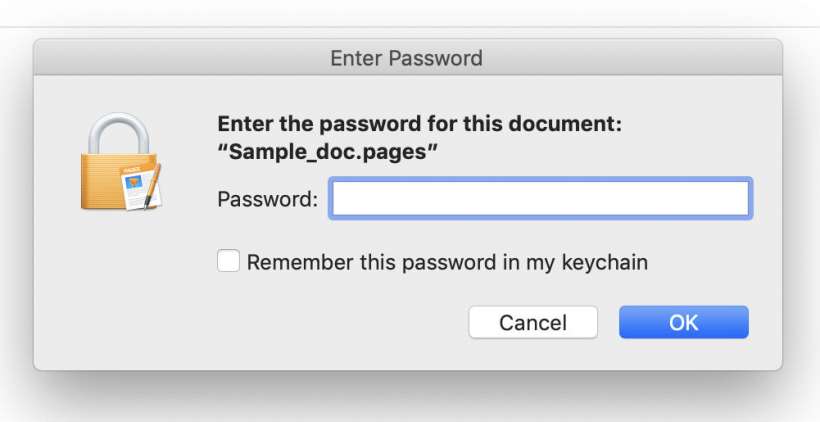Submitted by Jon Reed on
Unless you have been living in a cave since the early 90s you know that cyber security is a huge issue and that you should protect your data as well as you possibly can. If you are sending private information in documents and spreadsheets over the internet via email, Dropbox, iCloud or any other service, it becomes vulnerable, regardless of how secure you think the medium is. And who knows how the recipient will handle the info? Adding another layer of security by requiring a password to open the documents that you share with others is simple to do and can be enough to keep strangers' eyes at bay.
Here's how to password protect your Pages, Numbers and Keynote files on iPhone and iPad:
- Open Pages, Numbers or Keynote and open the document you want to password protect by tapping on it.
- Tap on the "..." button in the top right corner.
- Scroll down and tap Set Password. This will be the same for Pages, Numbers and Keynote documents, though the menus will have some different options in them.
- Type in your password and confirm it. You can also toggle on Face ID or Touch ID, obviously for your own use on your iPhone or iPad, so you don't have to type in the password every time you open the document. You can also add a hint, so if you know the intended recipient(s) would know the password from the hint, you would never have to send the password over-the-air. Tap Done in the top right when you are finished.
- You will now see a lock silhouette on the document icon, letting you know it is password protected.
- Now when somebody tries to open it they will be prompted for a password.