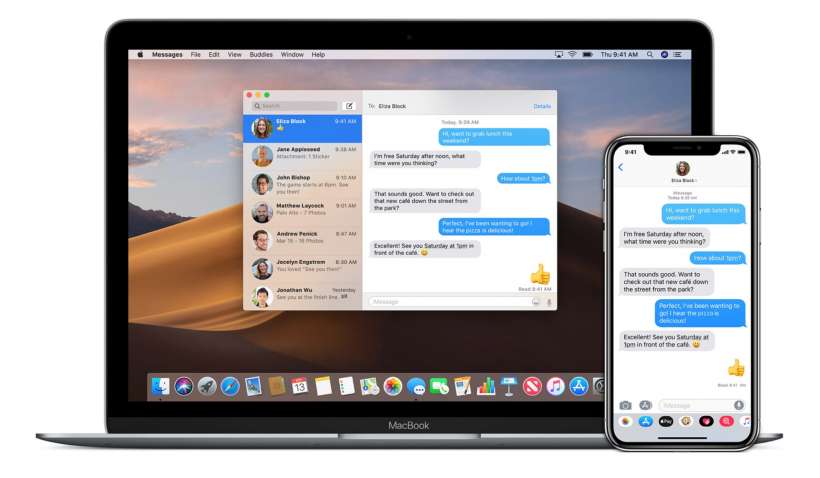Submitted by Jon Reed on
The ability to synch your Messages (as well as numerous other services) across multiple Apple devices is undoubtably a huge convenience, but also one that could lead to a serious breach of privacy. Obviously nobody wants their private messages accessible to friends, family and co-workers. If you are the type to have your text messages arrive on every Mac that you use, you might want to check which ones you are logged into, as you wouldn't want your messages popping up on a Mac that you share with a roommate, or on an iPad that you left at a friend's house. So if you left your Messages app up on your Mac at work and forgot to log out and you aren't going back anytime soon because there is, say, a pandemic going on, you can still log out of it remotely so no new messages appear. Here's how to do it from your iPhone:
- Open the Settings app and tap on your name at the top.
- Scroll down to the bottom where you will see a list of all the devices that you are logged into with your Apple ID. Tap on the one you want to log out of.
- Tap Remove from Account and confirm.
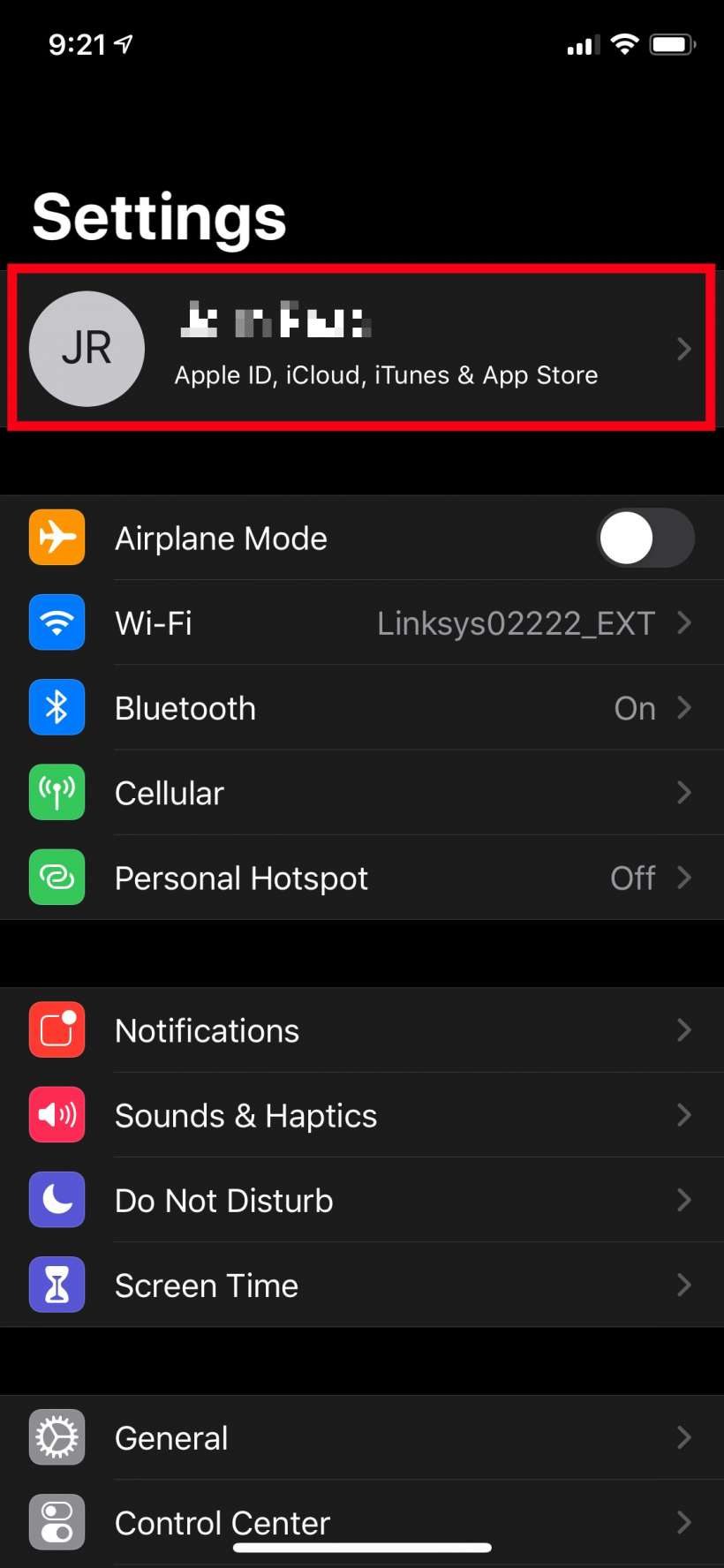
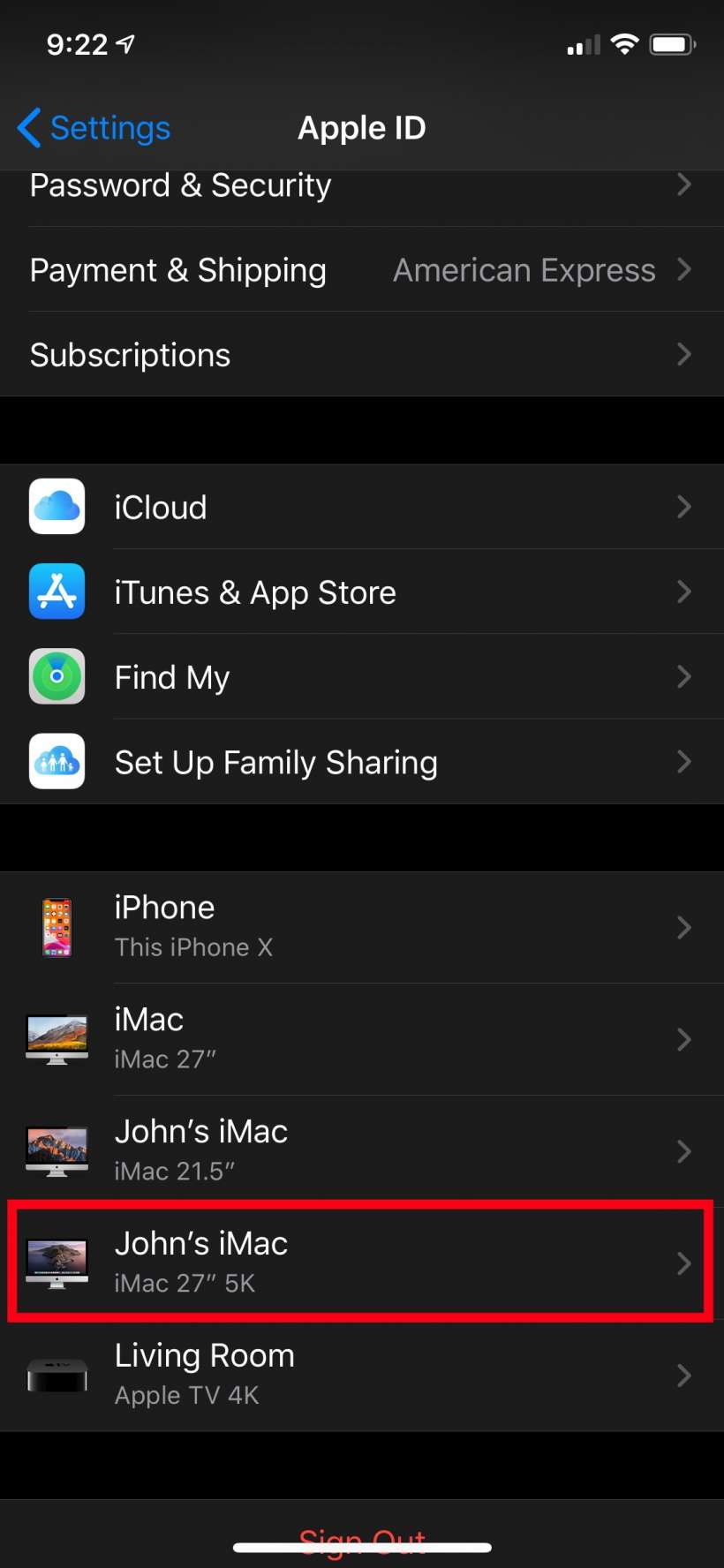
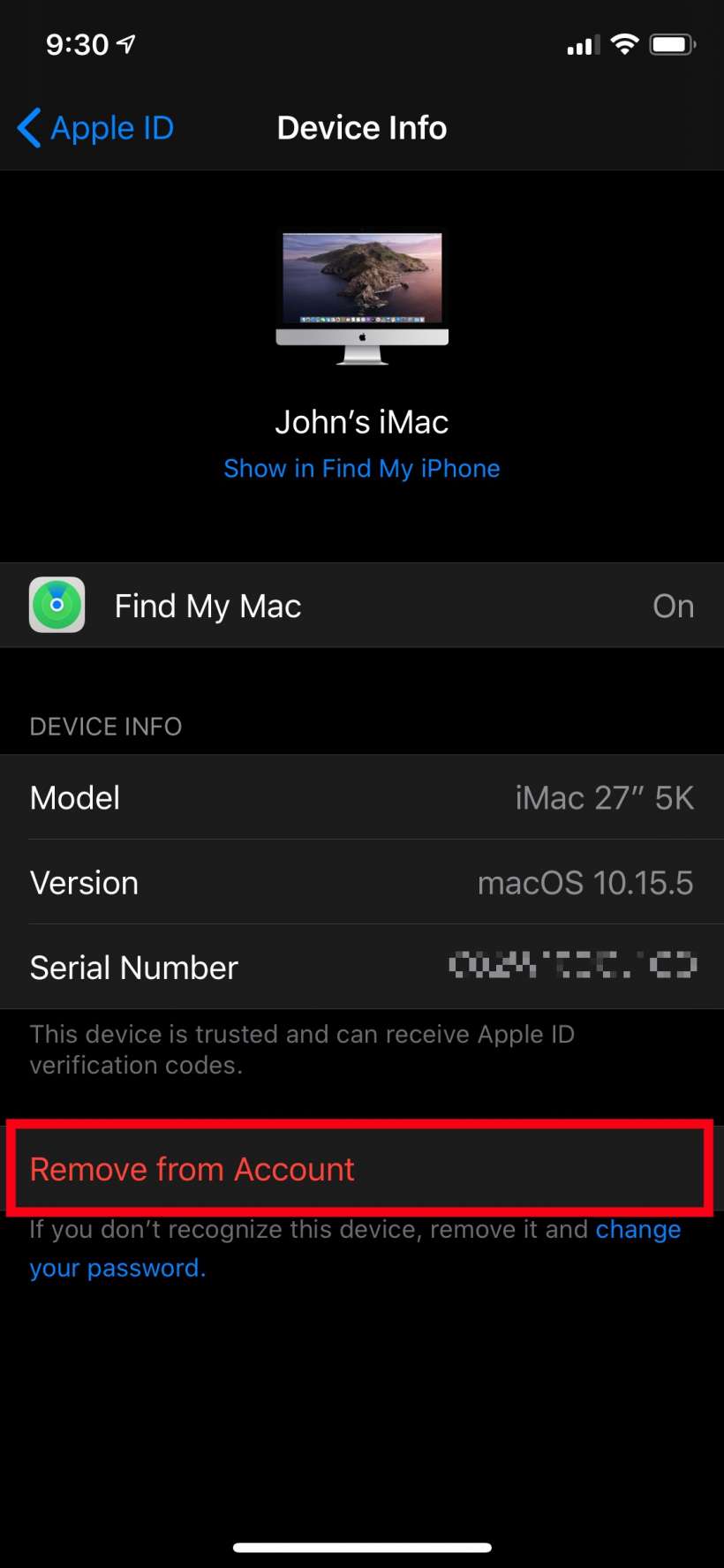
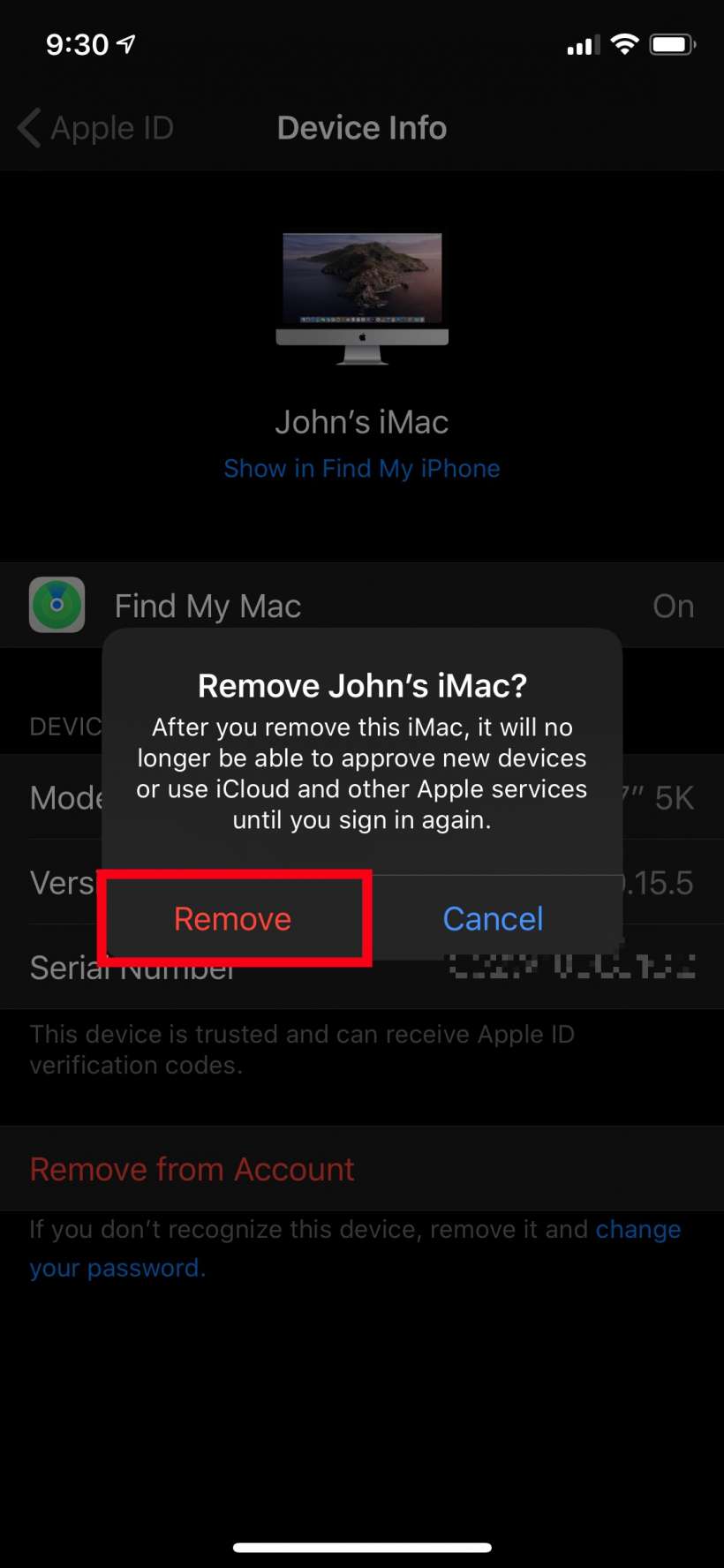
You can also accomplish this from any browser by signing into iCloud and heading to Settings. After doing this, no new Messages (or photos, iCloud emails, etc.) will show up on that device until you log into again with your Apple ID. One major caveat, however, is that if the Messages app is sitting there open on the remote device, and the device is on, somebody can still look at old messages.