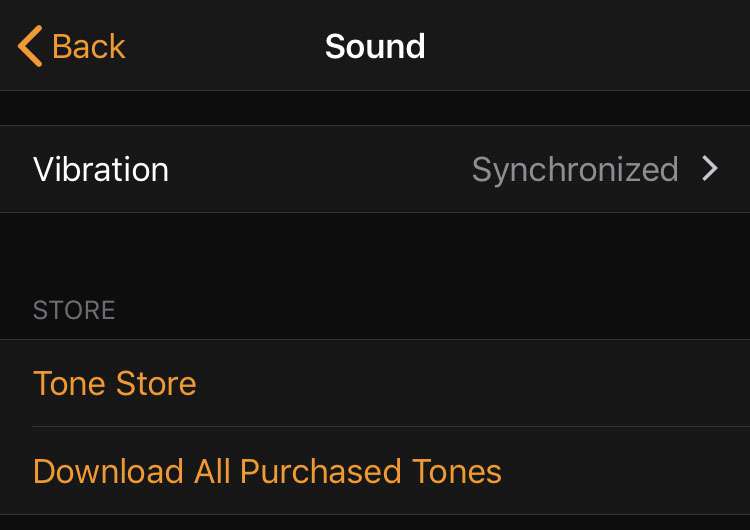Submitted by Frank Macey on
iPhone alarms can keep the day moving, from a wake up call to reminders for weekly events. By default, the iPhone likes to vibrate, which makes alarms harder to miss. But sometimes the sound of an alarm going off is enough, especially when your iPhone is resting on a hard table or night stand.
For this reason, vibrations on alarms can be turned off in the Clock app. To edit an existing alarm and stop it from vibrating, follow these steps:
- Launch the Clock app and open the Alarm tab. Tap the Edit button
- Choose the alarm to stop vibrating
- Tap Sound
- Scroll to the top of the screen and tap Vibration
- Scroll to the bottom and select None
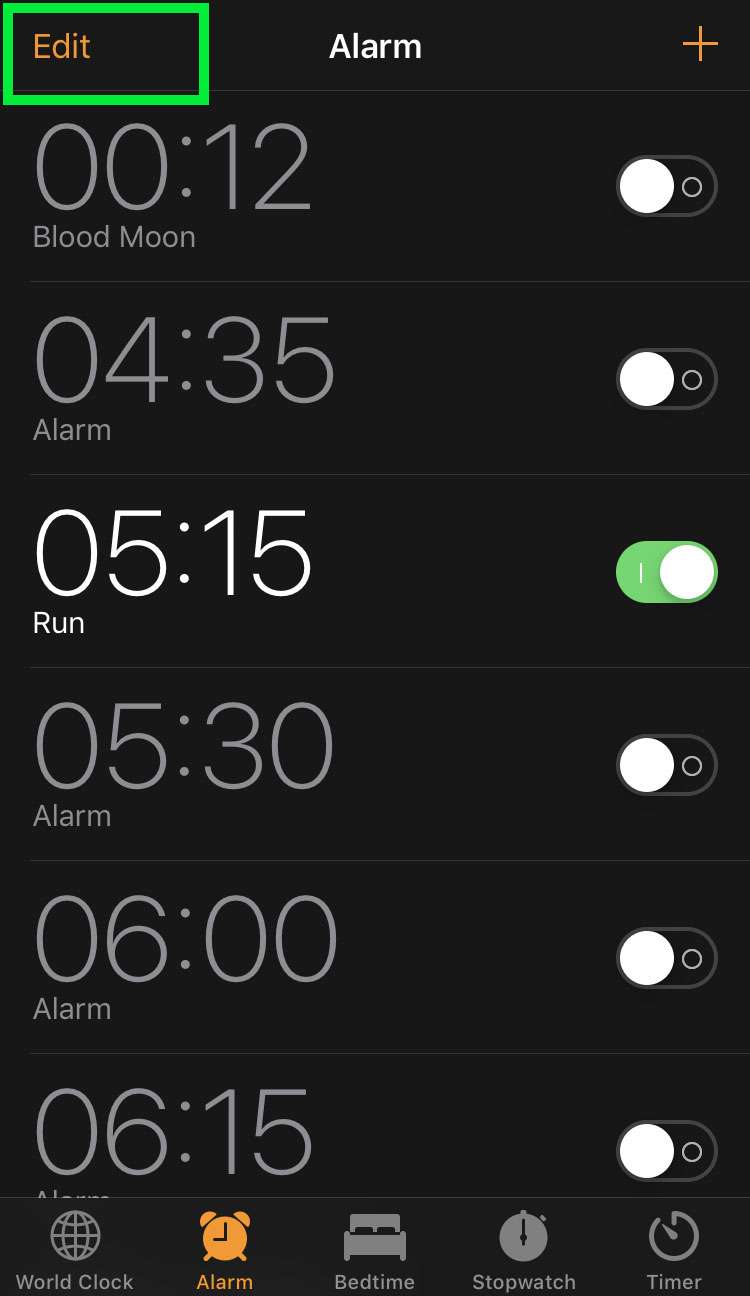
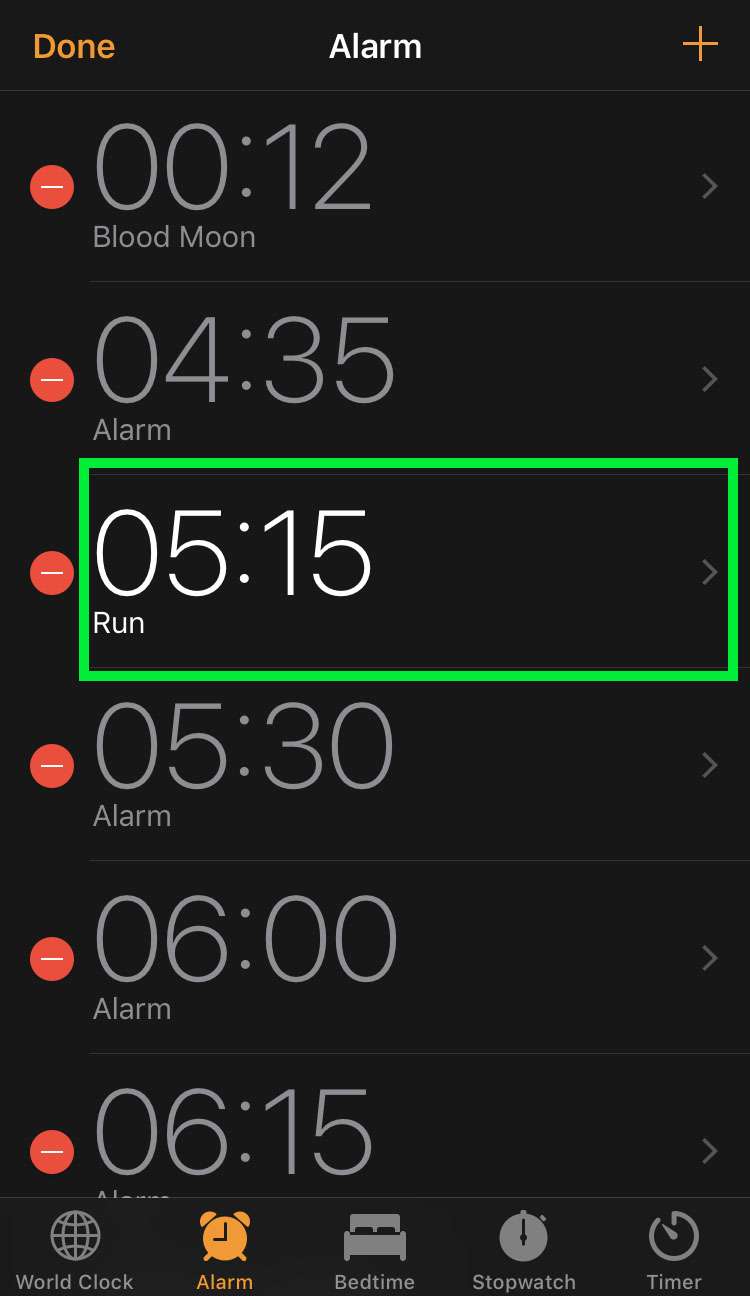
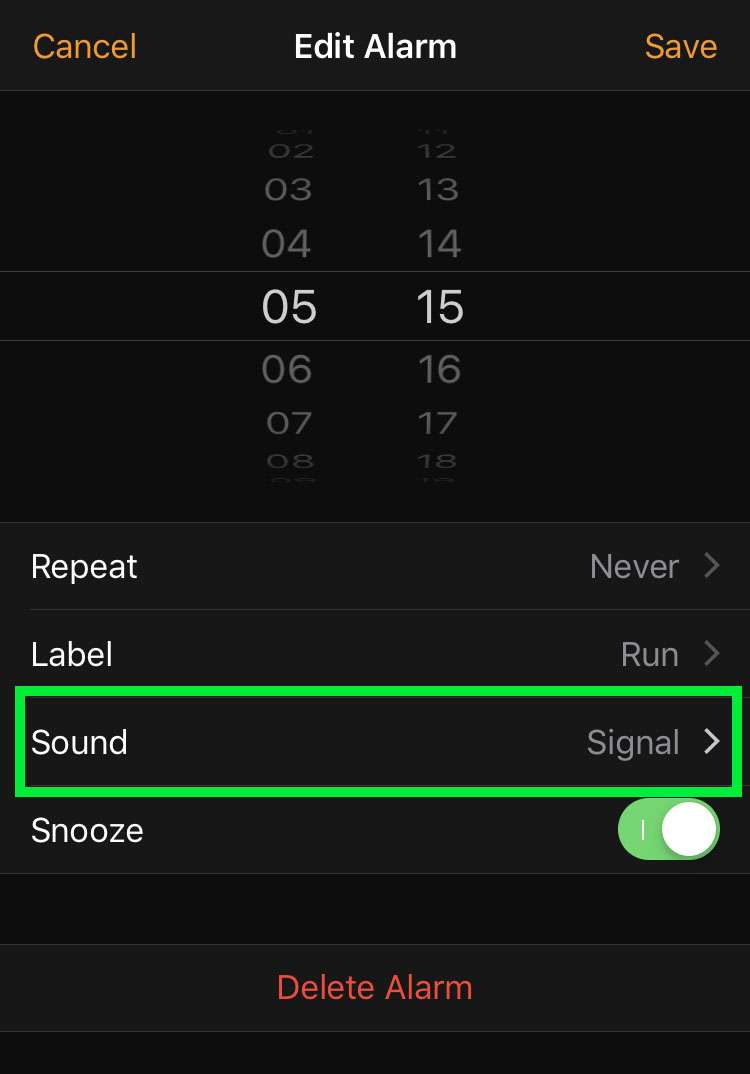
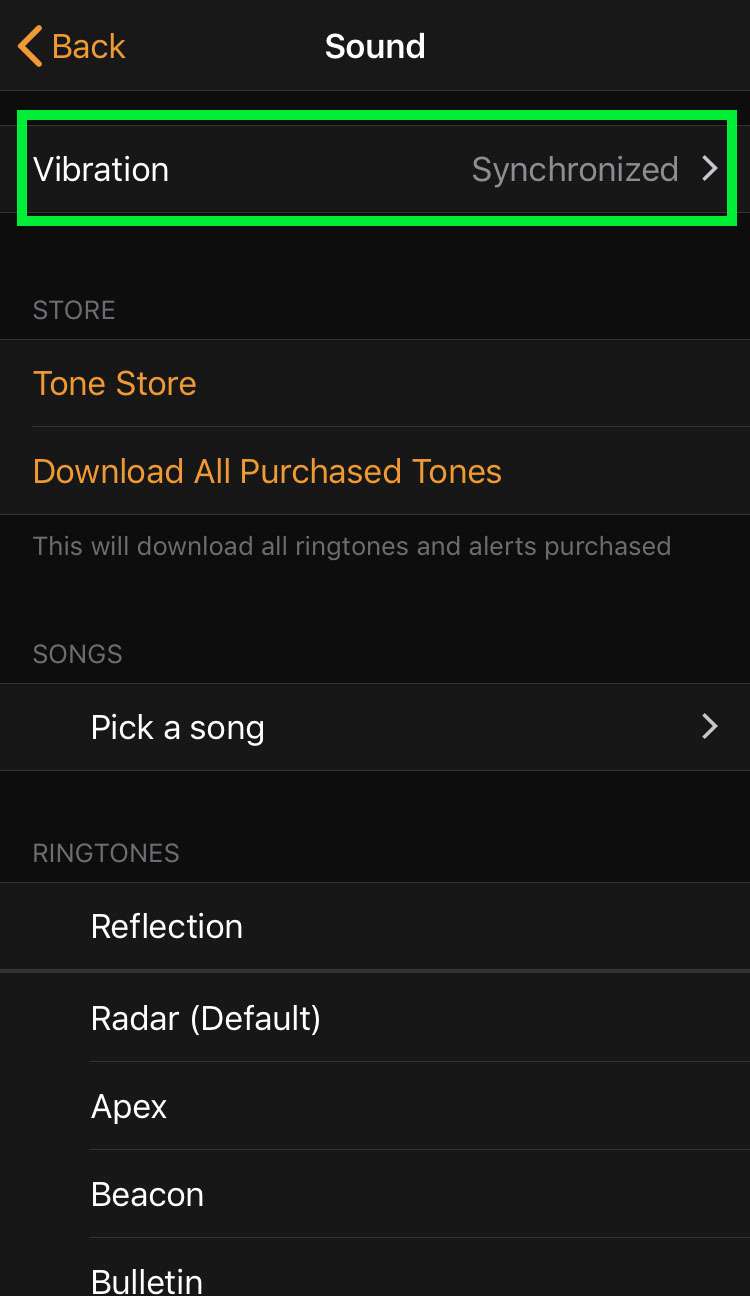
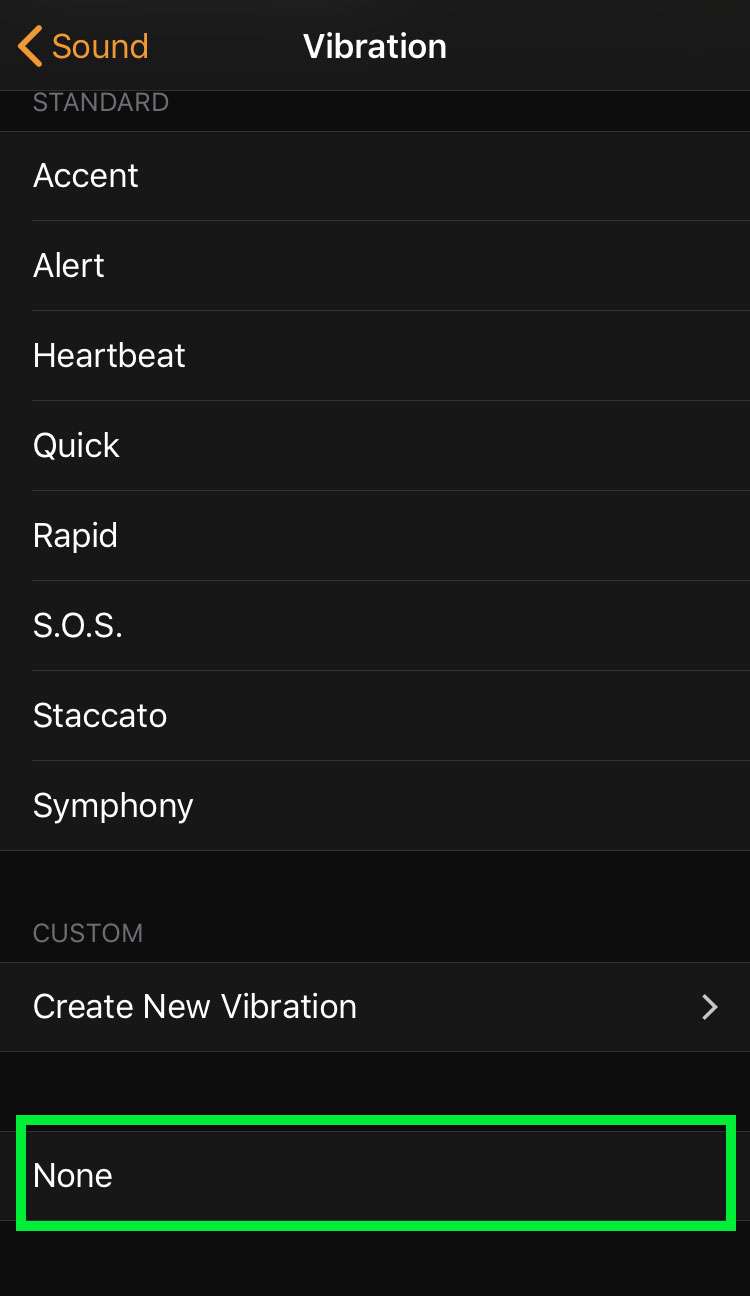
New alarms can also be set to Vibration: None when setting up the alarm sound. Once vibration is turned off for an alarm, the iPhone will only play a sound when the alarm time arrives.
Remember, alarms with sound make noise even when the iPhone is set to silent mode by the Ring/Silent switch.