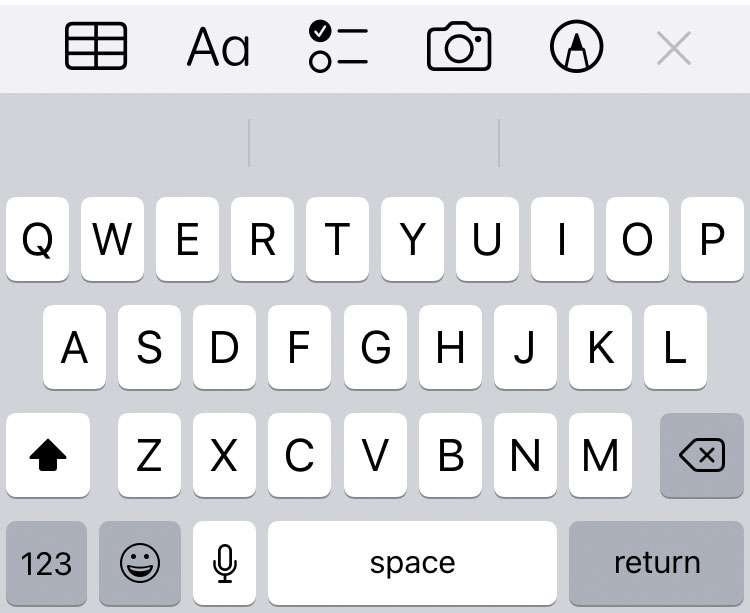Submitted by Fred Straker on
The iPhone keyboard broke new ground when it first arrived by getting rid of physical keys altogether. By default, Apple uses sound effects to register each keystroke, in the form of audible clicks that can be turned off for peace and quiet. For those who are interested in a more tactile feel when typing, vibration feedback can be added to the iOS keyboard.
Turning on haptic feedback enables a brief shake of the iPhone's Taptic Engine with each key press. Vibration feedback on the iOS keyboard can quickly be enabled or disabled in Settings.
The iPhone must be running iOS 16 or later to display this toggle. Follow these steps use haptic feedback on the iPhone keyboard:
- Navigate to Settings -> Sounds & Haptics
- Tap Keyboard Feedback
- Toggle Haptic -> ON (green switch)
For those devices with earlier versions of iOS installed, a third-party keyboard app must be used to enable haptic feedback while typing. Two popular options are Google Gboard and Microsoft SwiftKey. Both options offer many ways to customize the iPhone keyboard and deliver various enhancements to the typing experience.