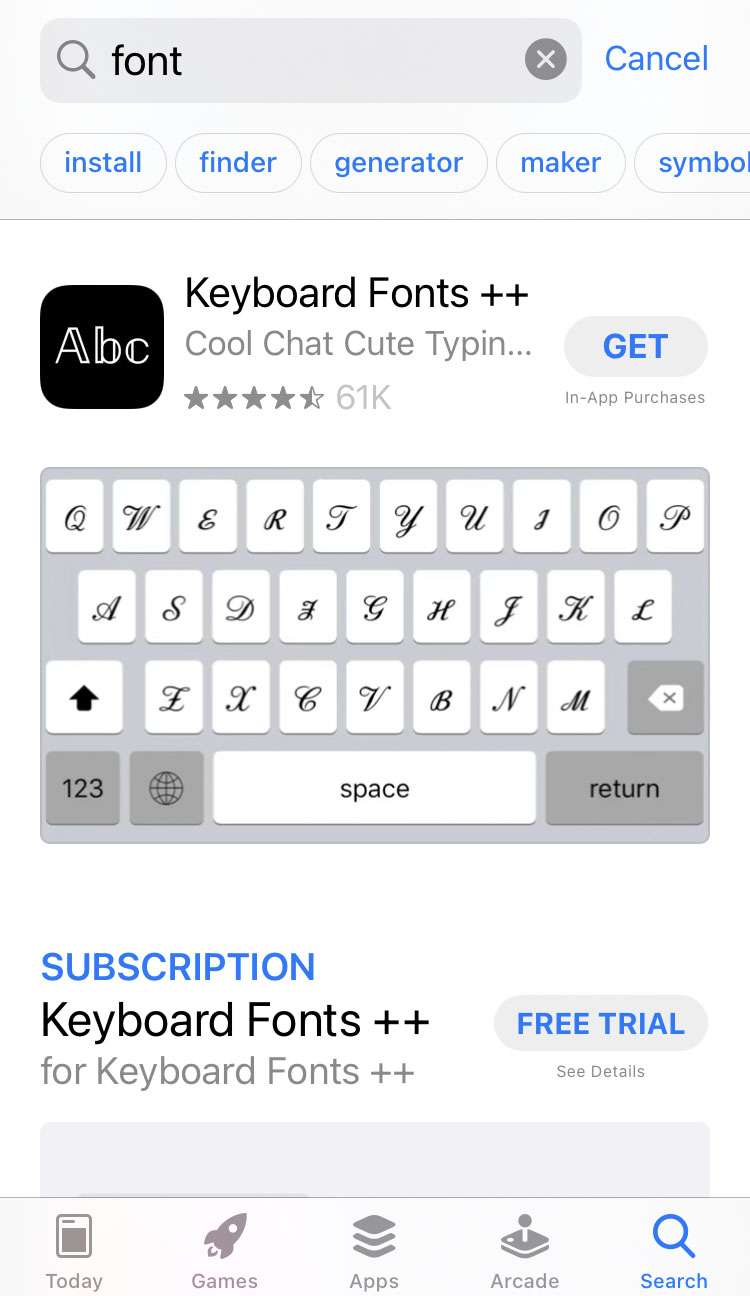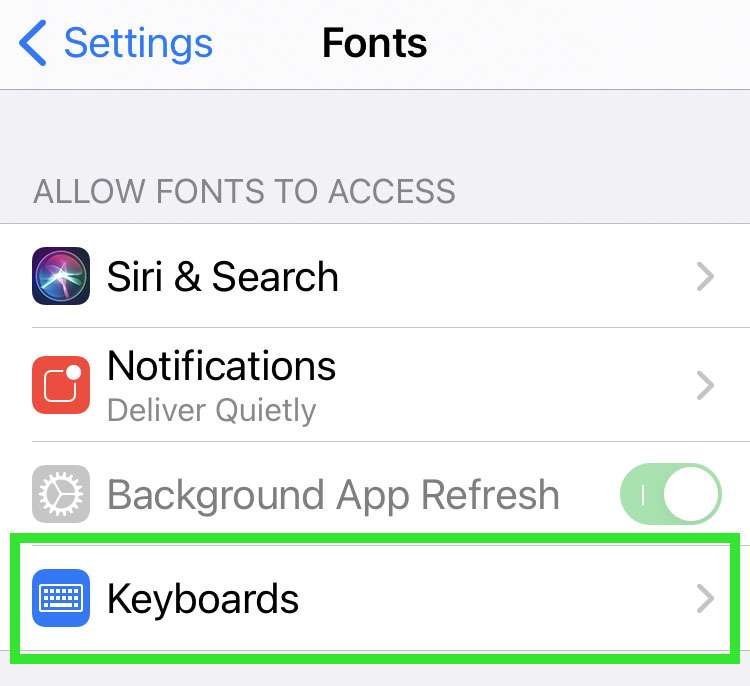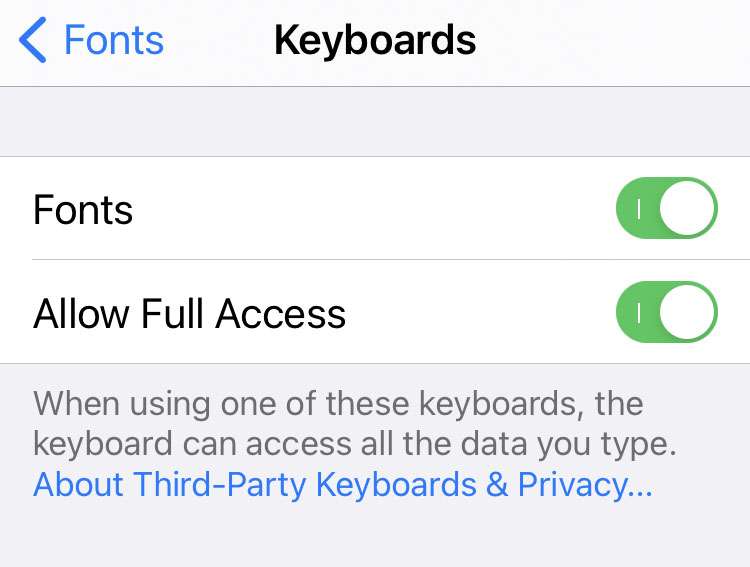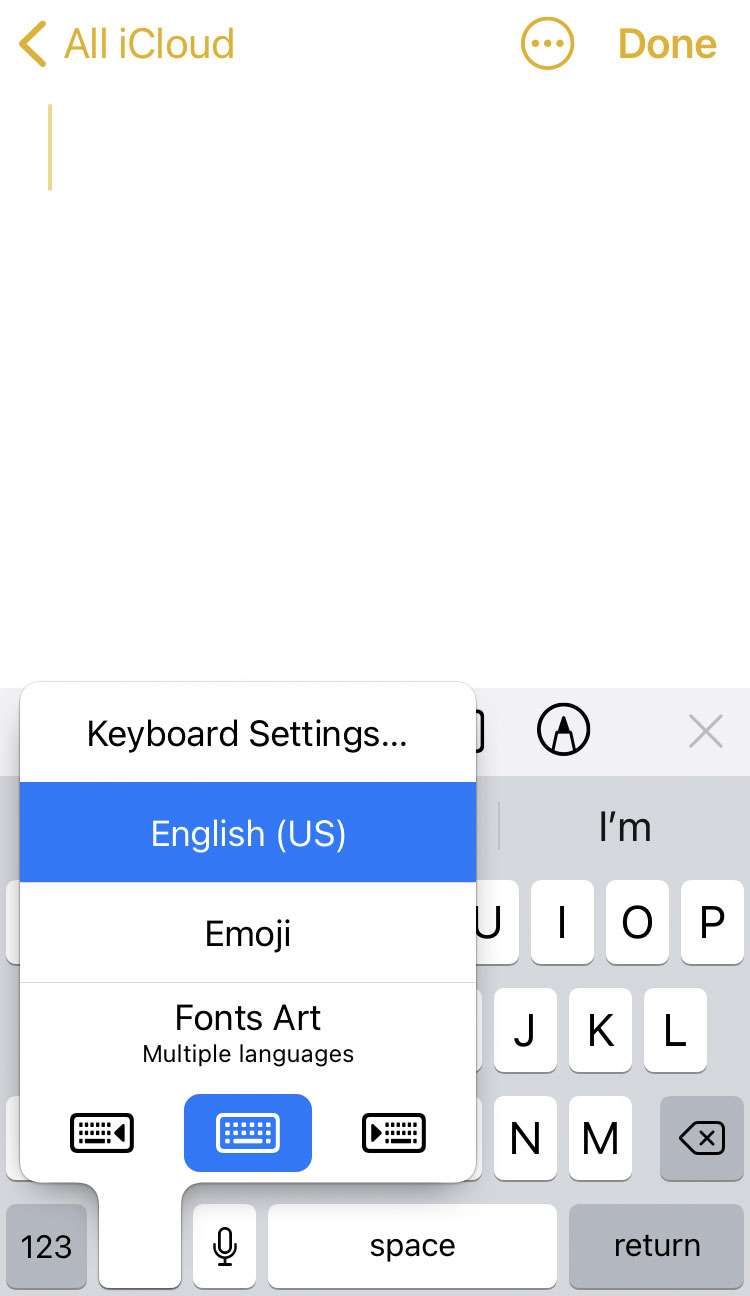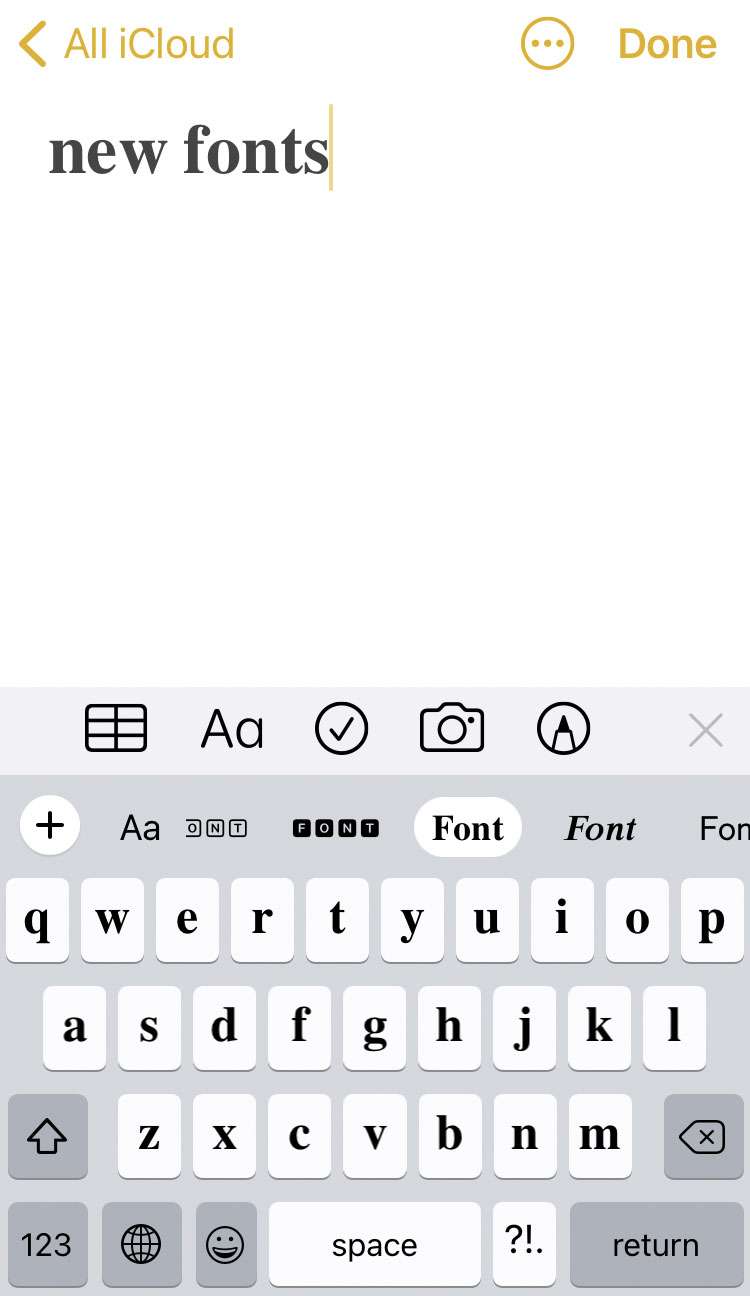Submitted by Frank Macey on
The iPhone supports a variety of custom fonts across many system and third-party apps. Fonts can add a fresh design element to documents or social media posts, and make communications more interesting by emphasizing text. The process of using custom fonts on the iPhone takes a few steps to set up.
Before typing with a different font, a third-party app offering new font keyboards can be installed from the App Store. Follow these steps to get custom font keyboards up and running on the iPhone or iPad:
- Launch the App Store and search for fonts
- Choose an app and install. Most font apps offer a free trial period and subscription options
- Navigate to Settings -> [Font App Name] -> Keyboards
- Give the app you installed full access to the iOS keyboard
- To type with the custom font keyboard, long press the globe icon and select [Font App Name]