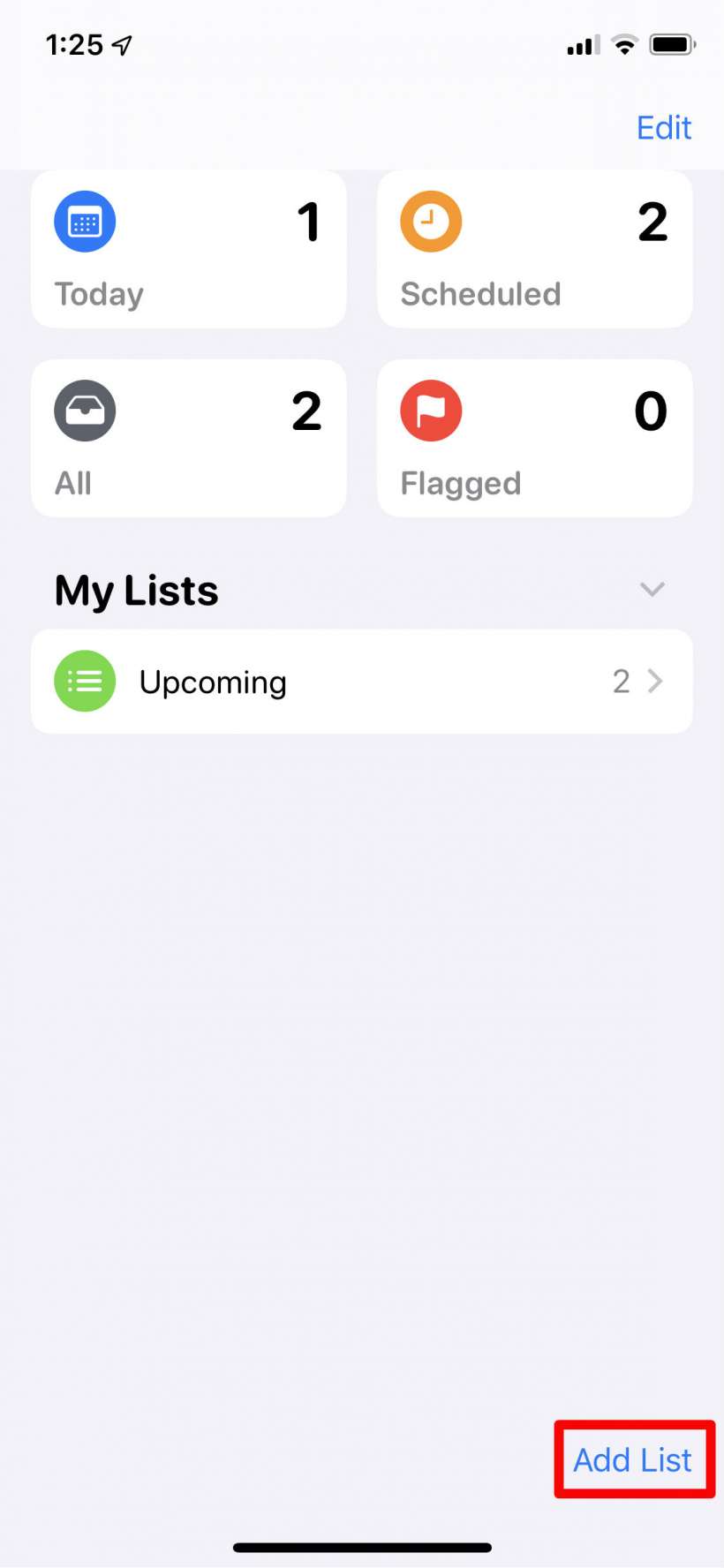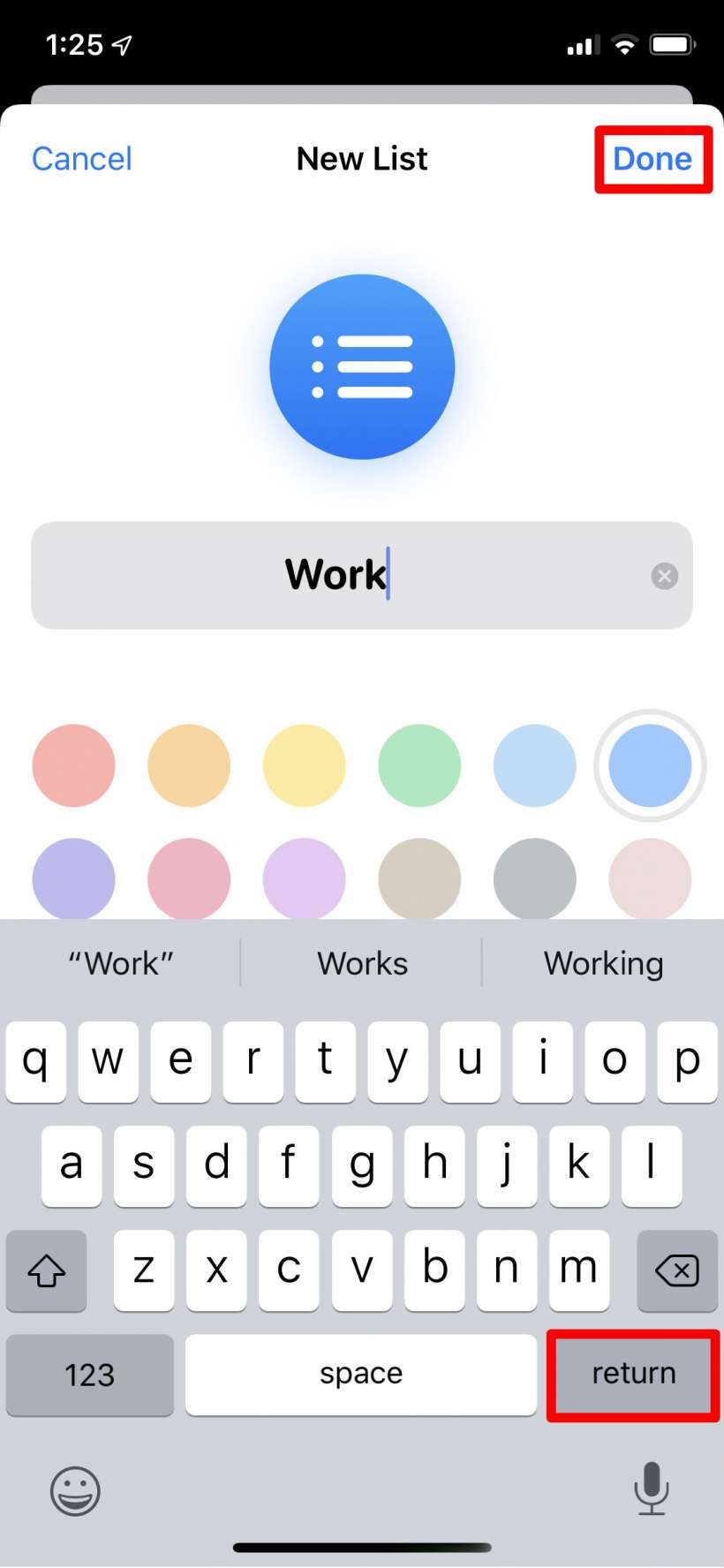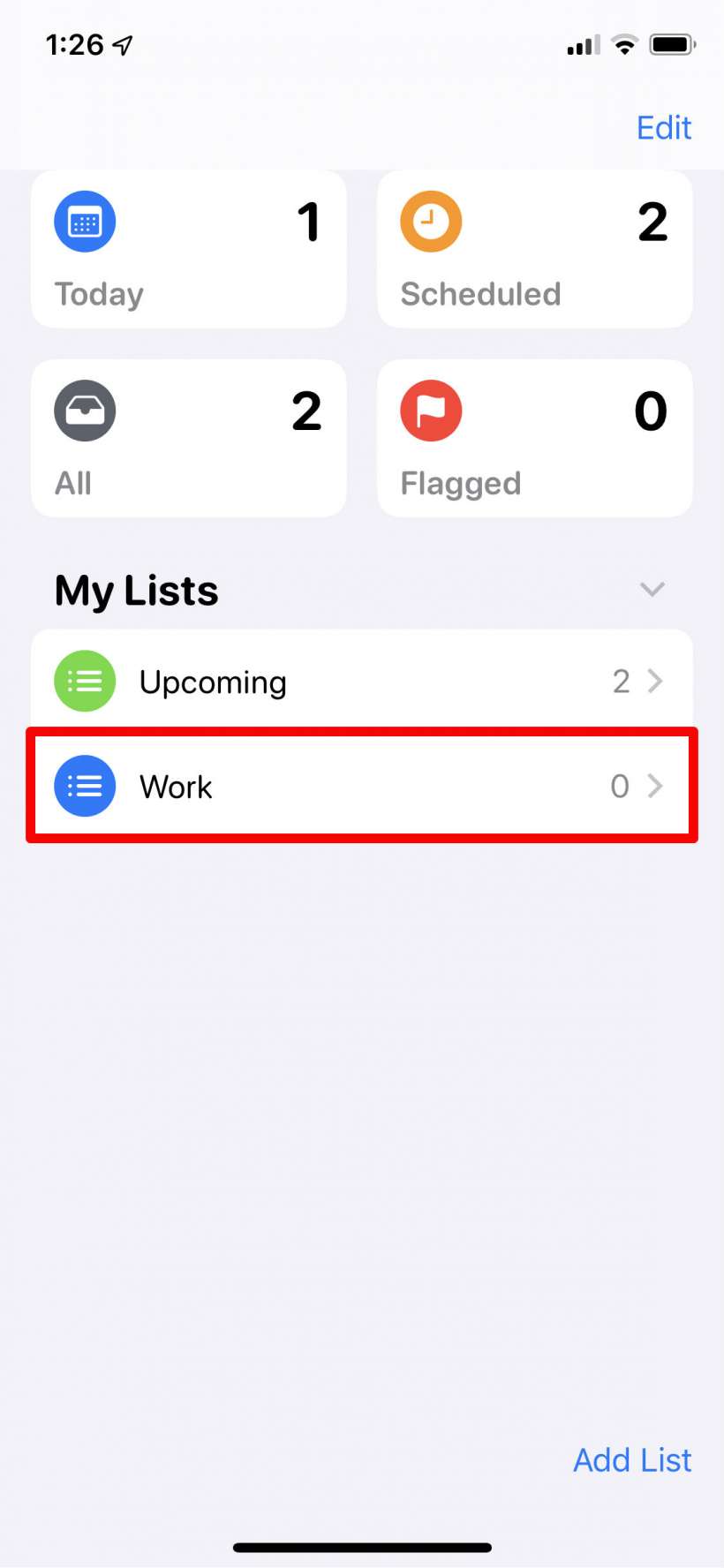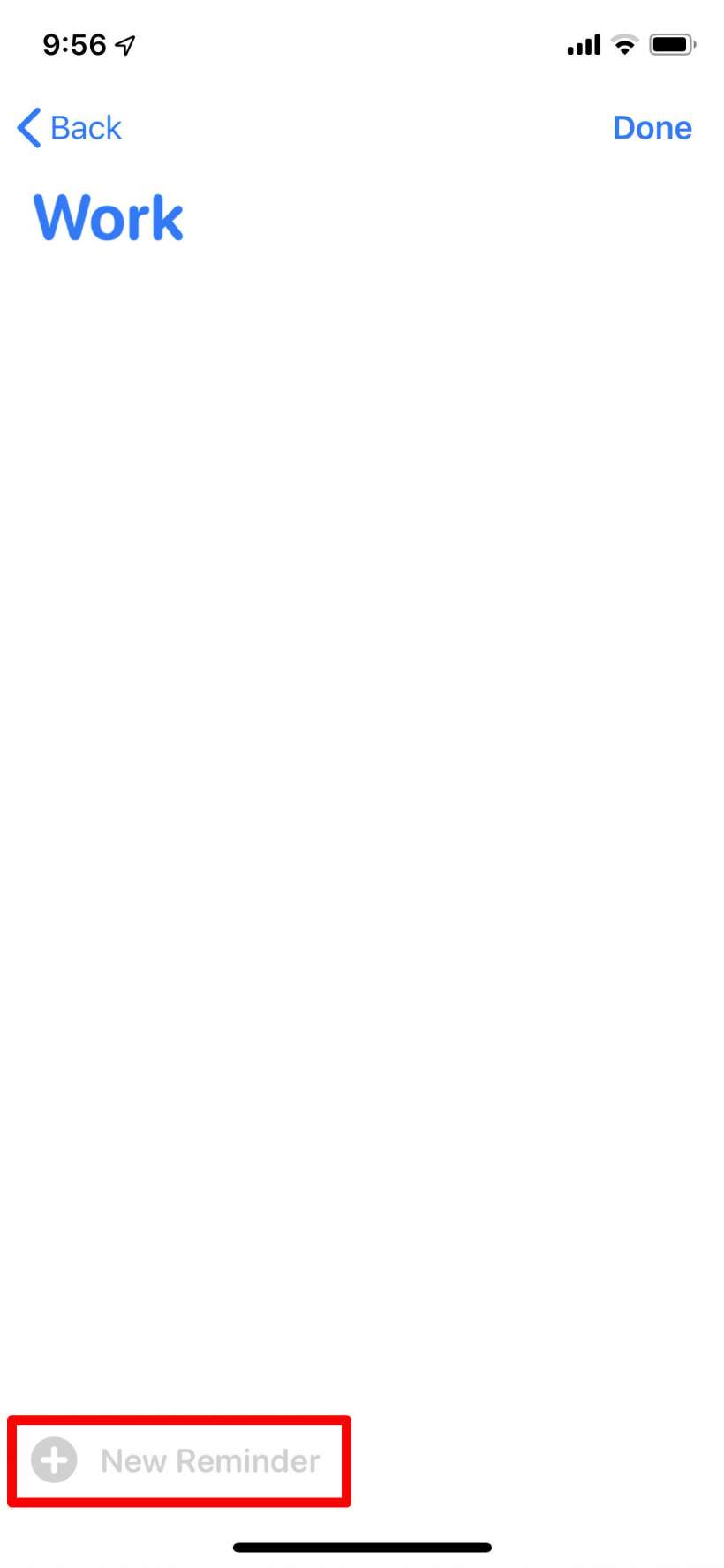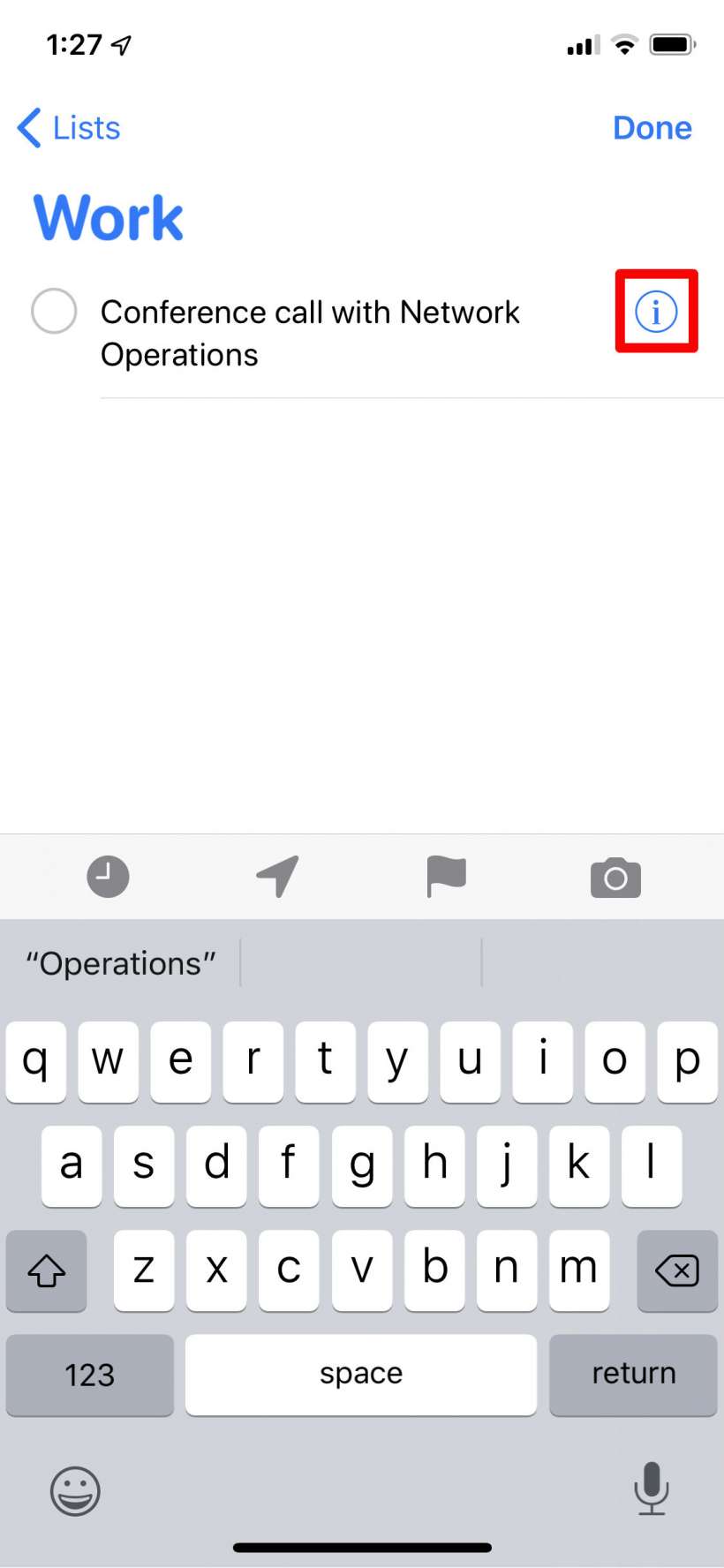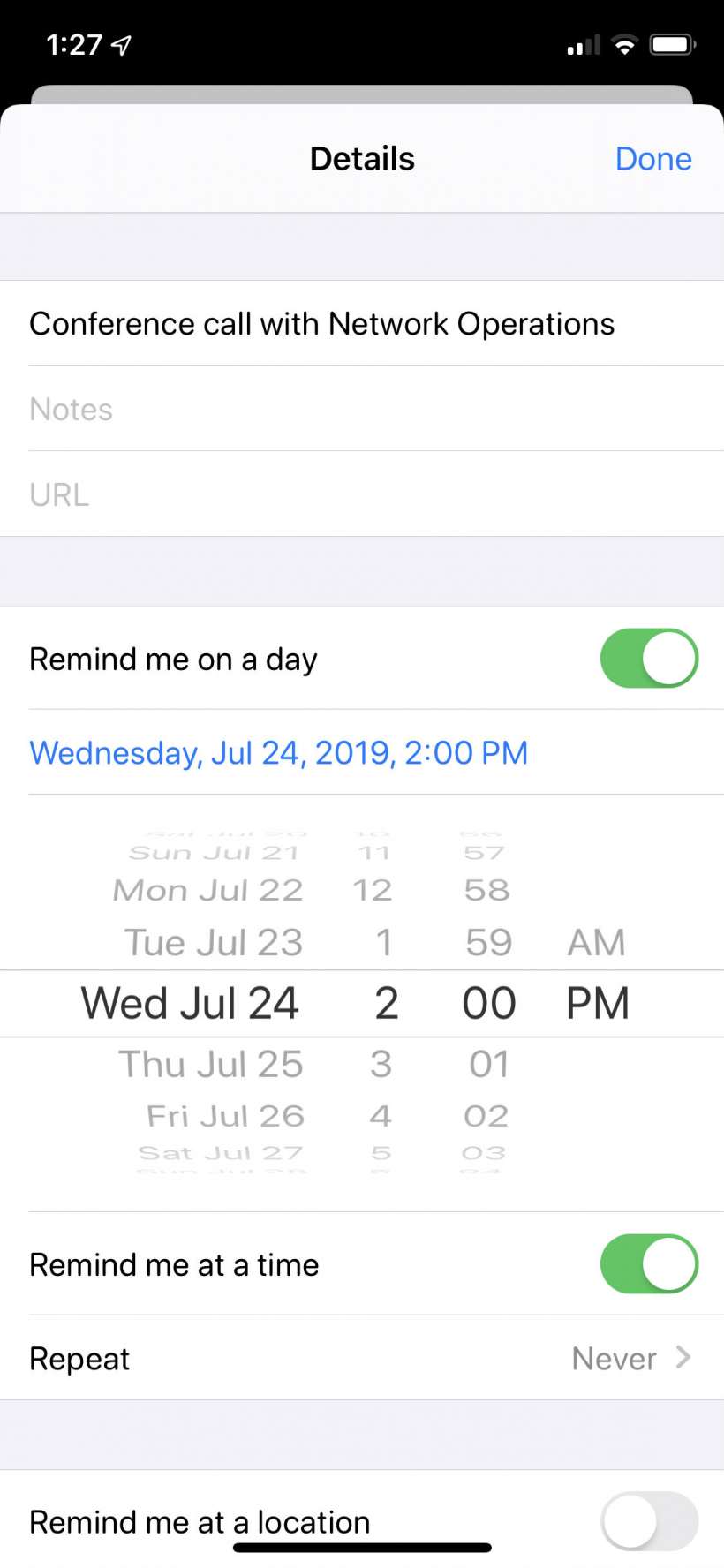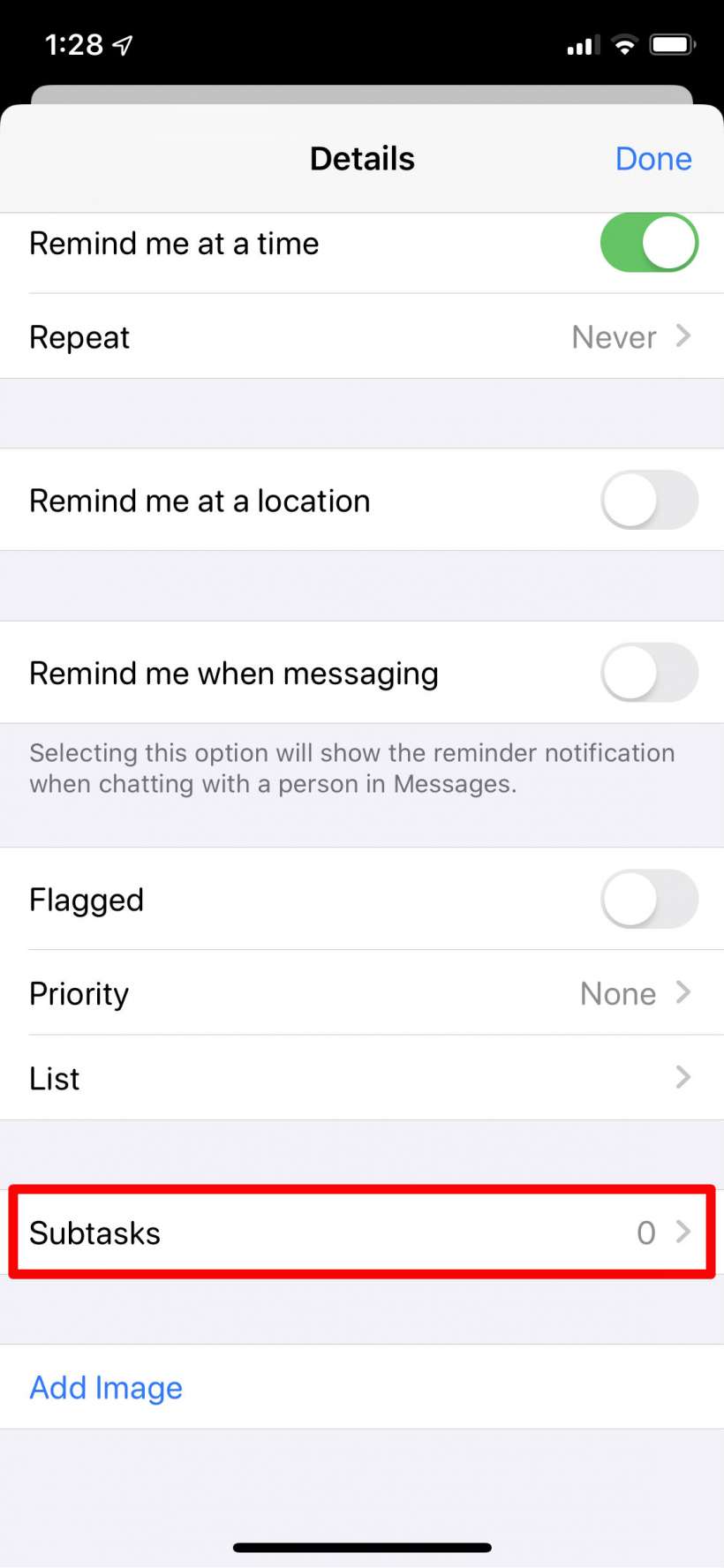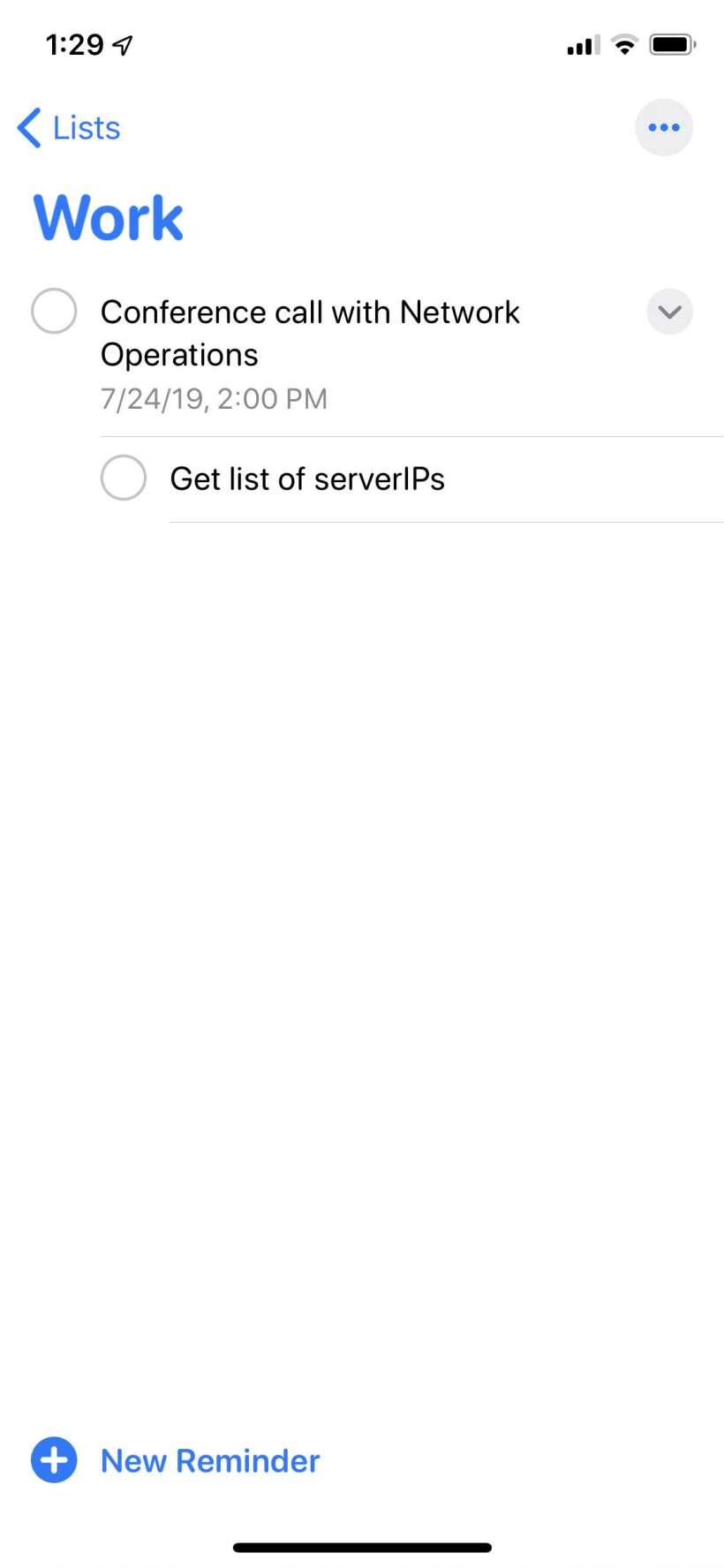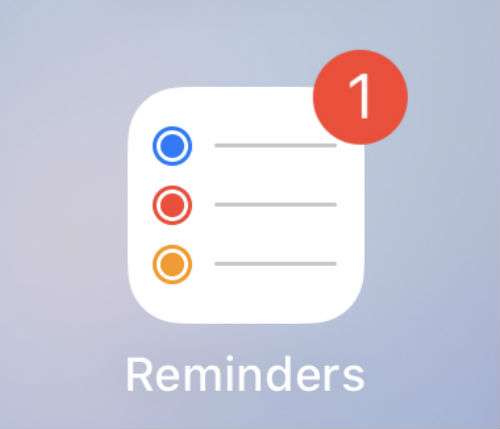Submitted by Jon Reed on
iOS 13 delivers a much needed overhaul to the Reminders app that includes a more intuitive interface, a daily morning notification of today's reminders (similar to your daily morning forecast summary), enhanced Siri suggestions and improved organizational tools. While reminder lists have been around for some time, the update not only allows you to group lists into categories (basically making a list of lists), but lets you assign subtasks to individual reminders as well. For example, if you create a reminder for an upcoming work meeting, you can add all your preparatory work as subtasks for that reminder. Here's how to create a list, add a reminder to it, and add a subtask to the reminder:
- Open your Reminders app and tap on "Add List" in the bottom right.
- Give your new list a name and tap Done in the top right. If you want to change the color or icon of the list, tap Return instead, then select your color/icon and tap Done.
- Now tap on your new list, then tap on New Reminder in the bottom left.
- Type your reminder then tap the "i" button to the right.
- Now you can set a date and time for your reminder, add notes, attachments and more.
- To add a subtask, scroll down and tap on it.
- Tap on Add Reminder, then type in your task. Tap the "i" button if you want to give the subtask its own date and time, notes, etc. (no nested subtasks though!). Otherwise just tap the Details button to go back to your parent reminder.
- Now you will see your original reminder with its subtasks.